Shopee Integration Guideline
If you are a Shopee seller, consider utilizing LitCommerce, a comprehensive multichannel listing tool specifically designed for selling on Shopee. This tool simplifies the process of selling on Shopee and offers robust features for efficient Shopee listing and multichannel integration.
The integration process with LitCommerce involves 4 primary steps:
1. Connect with Shopee
2. List products on Shopee
3. Enable Shopee sync
4. Manage orders
For a detailed guide on integrating with Shopee, please refer to our comprehensive guide on Shopee integration with LitCommerce:
#Step 1: Connect with Shopee
Initiate the integration by establishing a connection between LitCommerce and your chosen eCommerce platform. Log in to your LitCommerce account and navigate to the Source Store setup page. Choose your eCommerce platform from the list of supported options like Shopify/Shopify Plus, WooCommerce, BigCommerce, Squarespace, or Wix.
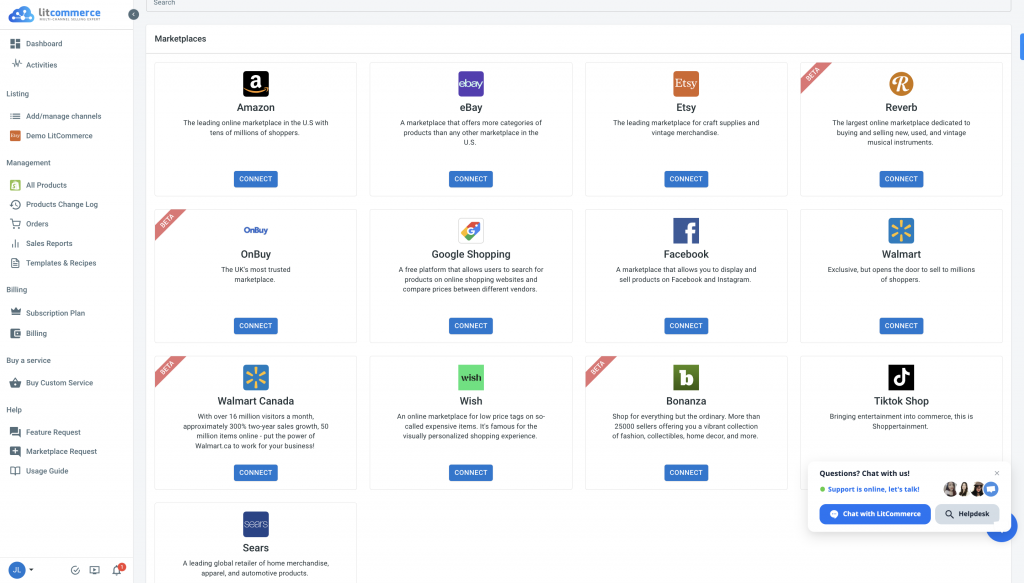
Your online store will act as the source store for data import and order management. Provide the necessary platform-specific information to establish the connection, and then proceed to connect with Shopee.
LitCommerce supports integration with 15+ marketplaces, including Shopee, enabling seamless multichannel integration.
#Step 2: List Products on Shopee
After connecting, list your products on Shopee using LitCommerce’s user-friendly interface. Within LitCommerce, go to the “All products” section, select the products you want to list on Shopee, and choose Shopee from the available list of channels.
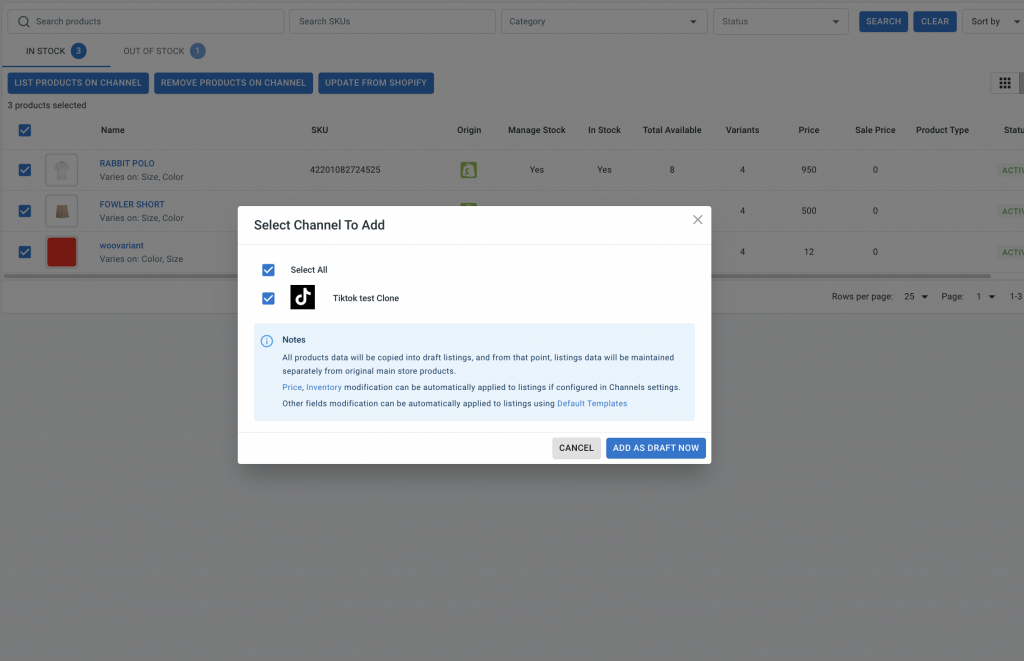
Customize and optimize your product listings according to Shopee’s guidelines, ensuring accurate information, compelling descriptions, and high-quality images. Once ready, publish your listings on Shopee.
#Step 3: Enable Shopee Sync
LitCommerce offers seamless synchronization of inventory, pricing, and orders between your online store and Shopee. Enable the Shopee sync function to automatically reflect any price adjustments made in your online store on Shopee. This eliminates the need for manual updates and ensures consistency across all channels.
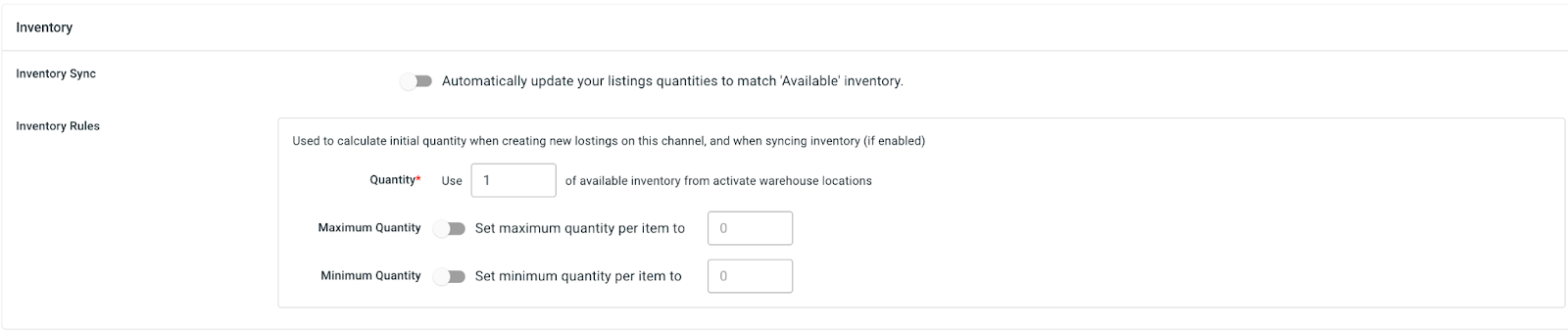
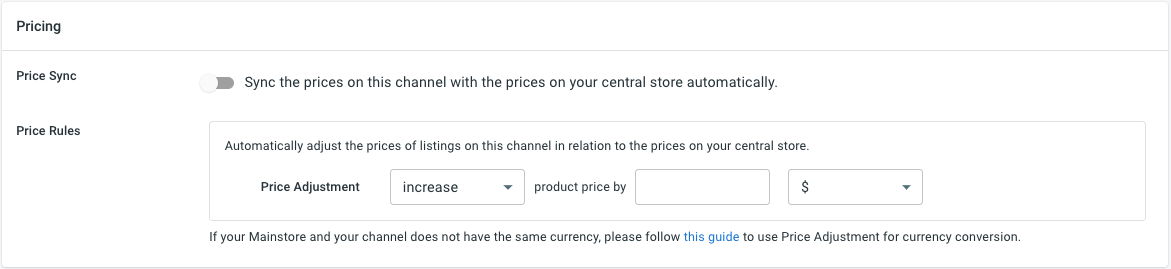
Access the LitCommerce main dashboard, select the Shopee channel, and navigate to the “Channel Settings” option. Enable the sync features for pricing, inventory, and orders by toggling the switches in each section. Confirm the changes to initiate the synchronization process.
#Step 4: Manage Orders
Efficient order management is crucial for success on Shopee. LitCommerce simplifies order management by seamlessly integrating with your online store’s dashboard.
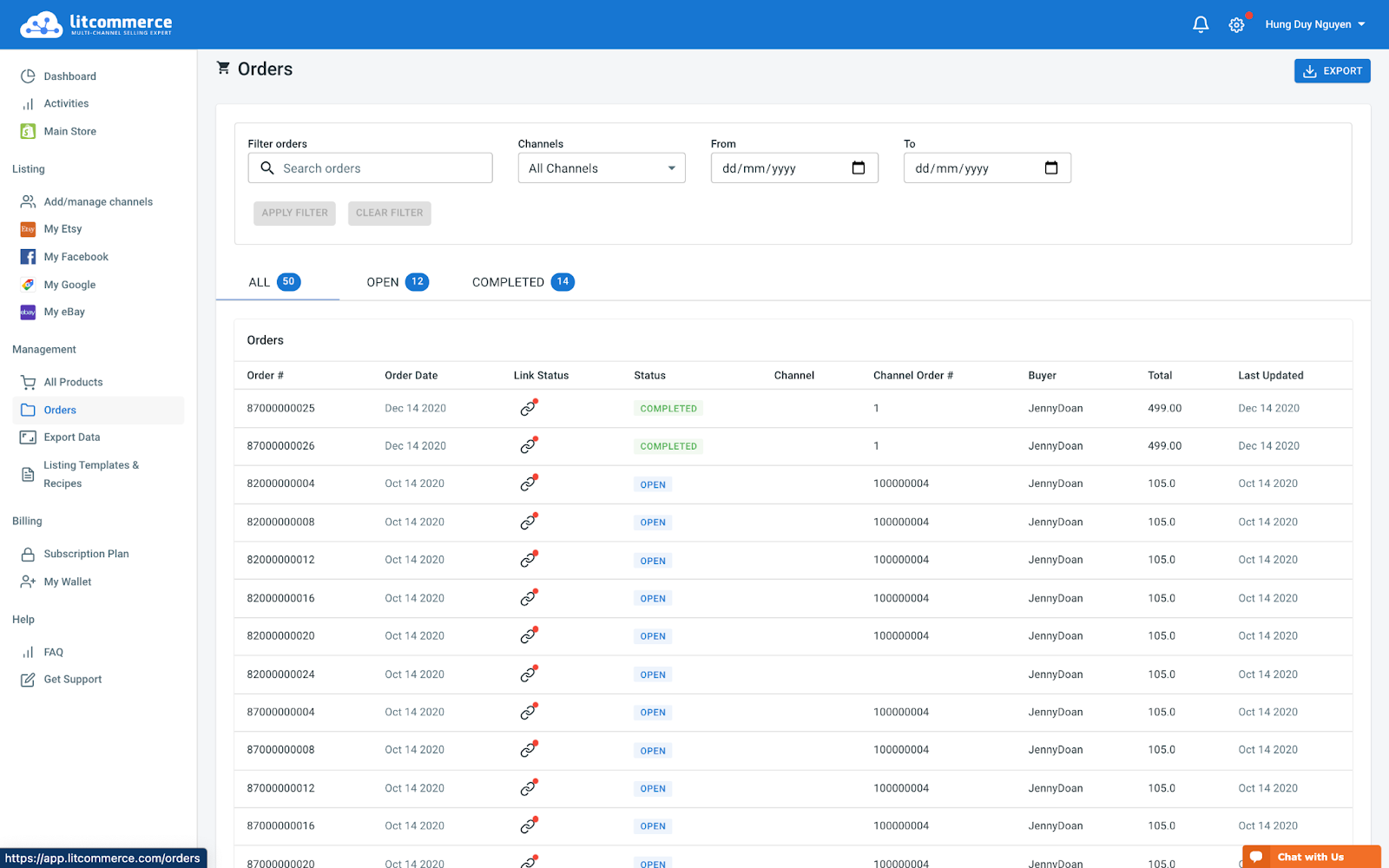
To manage Shopee orders, go to the “Listing” section in LitCommerce, select your Shopee sales channel, and access the “Channel Settings” option. From there, import orders from Shopee into your online store’s dashboard, enabling you to conveniently review and fulfill them.
LitCommerce provides order tracking and efficient fulfillment management through the order page, which includes tabs for All, Open, Completed, Ready to Ship, and Unlinked orders.
By following these 4 steps of integrating with Shopee using LitCommerce, you can leverage Shopee’s extensive customer base and maximize your selling potential. LitCommerce provides dedicated support throughout the integration process, ensuring a smooth and successful experience.
Take advantage of LitCommerce’s most-used integrations, including
- Shopify Shopee integration
- WooCommerce Shopee integration
- BigCommerce Shopee integration
- Wix Shopee integration
- Squarespace Shopee integration.
Start integrating with Shopee using LitCommerce today and witness the growth and success of your business!