Wix Google Shopping Integration Guideline
LitCommerce is an excellent solution for sellers looking to streamline their operations and manage multiple sales channels efficiently. Whether you’re using Wix as your main platform or selling on Google Shopping, LitCommerce provides a comprehensive toolset for seamless integration and management. Here’s a detailed breakdown of the four steps to integrate Wix with Google Shopping using LitCommerce:
1. Connect Wix and Google Shopping
2. List products on Google Shopping
3. Sync Wix and Google Shopping
4. Manage Google Shopping orders on Wix
Let’s go to the details!
Step 1: Connect Wix with Google Shopping
To initiate the integration process, start by creating a new account on LitCommerce at litcommerce.com/login. Once logged in, select Wix as your main store. It’s important to note that you should have an existing Wix store set up before proceeding with the integration.
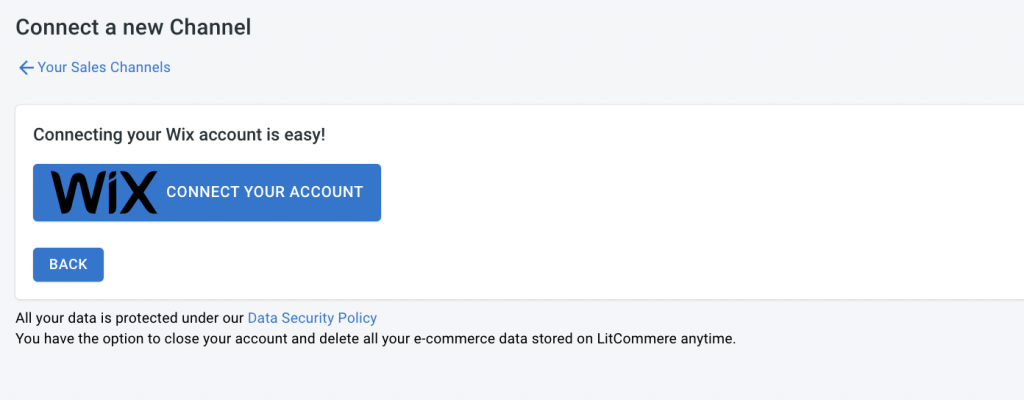
In the Setup First Channel section, click on the Connect button next to Wix and provide the required URL. This will establish a connection between your Wix store and LitCommerce. Next, select Google Shopping as an additional sales channel from the available options.
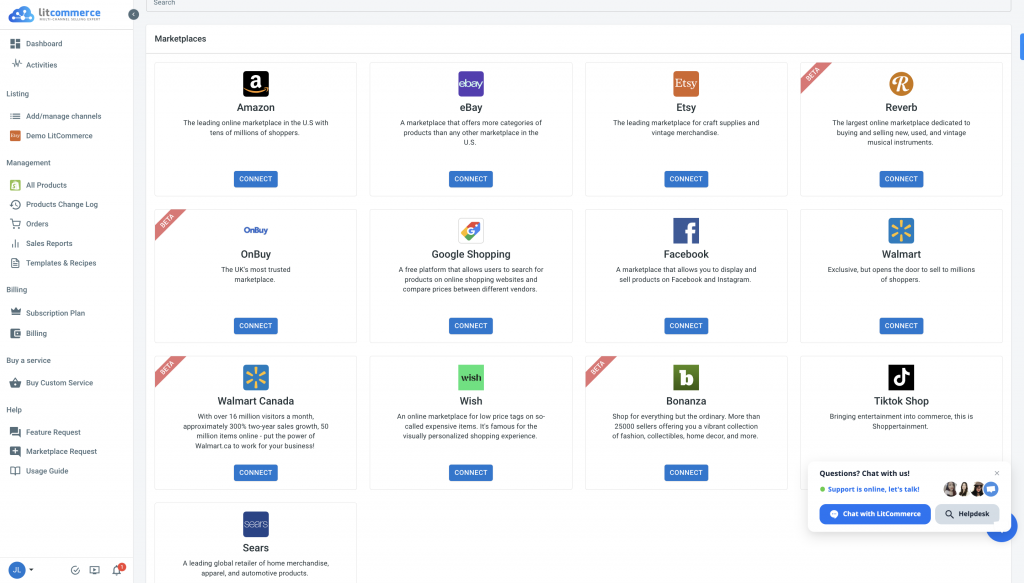
Assign a nickname for your channel and choose the region where you want your store to be located. Finally, connect your Google Shopping account to LitCommerce by following the on-screen instructions.
Step 2: List Wix products on Google Shopping
Once the connection between Wix and Google Shopping is established, LitCommerce will automatically import your products from Wix to the LitCommerce dashboard. This feature saves you valuable time and effort.
To list your Wix products on Google Shopping, navigate to the List products on the channel dropdown menu within LitCommerce. Choose Google Shopping as the target channel. From there, you can select the specific products you want to list on Google Shopping.
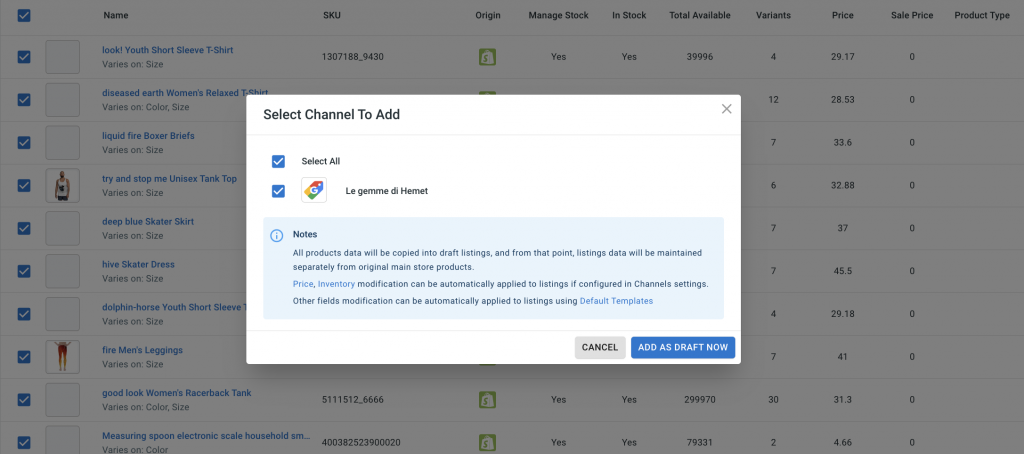
LitCommerce will create draft listings for these products, allowing you to customize and optimize them according to Google Shopping’s requirements and guidelines. Take the opportunity to provide accurate product information, compelling descriptions, and high-quality images. Once you’ve made the necessary edits, you can publish the listings on Google Shopping.
Step 3: Enable Wix Google Shopping Sync
LitCommerce offers seamless synchronization of inventory, pricing, and orders between your Wix store and Google Shopping. By enabling the sync function, any changes made in your Wix store regarding inventory and pricing will automatically reflect on Google Shopping, eliminating the need for manual updates. To enable the sync feature, access the main dashboard in LitCommerce and select the Google Shopping channel.
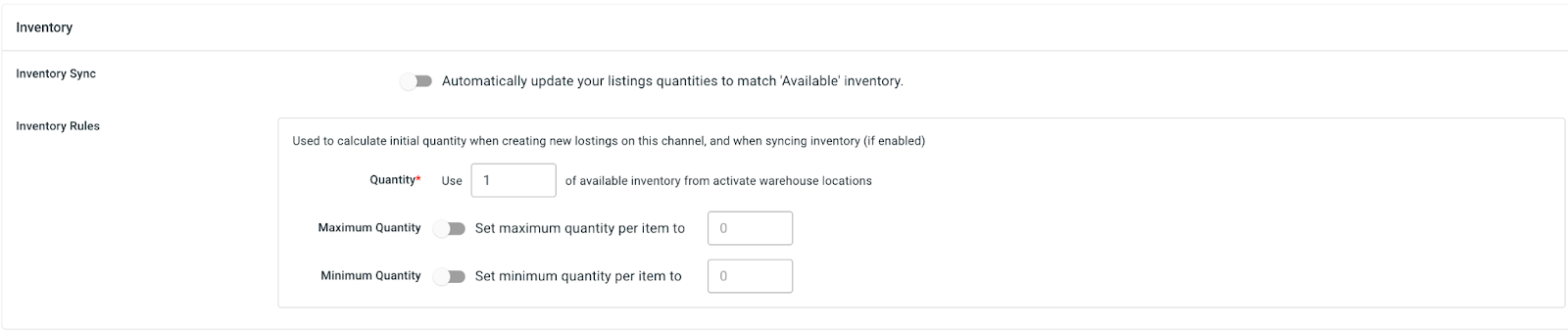
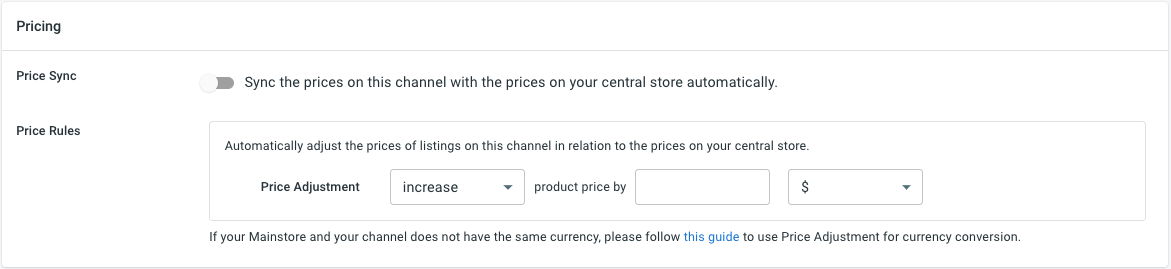
Click on Channel Setting button which is located at the top right corner of the interface. Within the settings page, you’ll find sections for Pricing, Inventory, and Order. Toggle the switches next to the sync options in each section to activate the corresponding features. Confirm your changes to initiate the synchronization process.
Step 4: Manage Google Shopping Orders
Efficiently managing orders is crucial for a successful selling experience on Google Shopping. LitCommerce simplifies this process by providing seamless integration with your Wix store’s dashboard. To manage Google Shopping orders, navigate to the Listing section in the left sidebar menu of LitCommerce and select your Google Shopping sales channel.
Click on Channel Settings at the top right corner of the interface, and scroll down to the bottom. You’ll find a button next to “Import Orders to Main Store.” By importing orders from Google Shopping into your Wix store’s dashboard, you can conveniently review and fulfill them from a single location. LitCommerce allows you to track the order status and efficiently manage the fulfillment process.
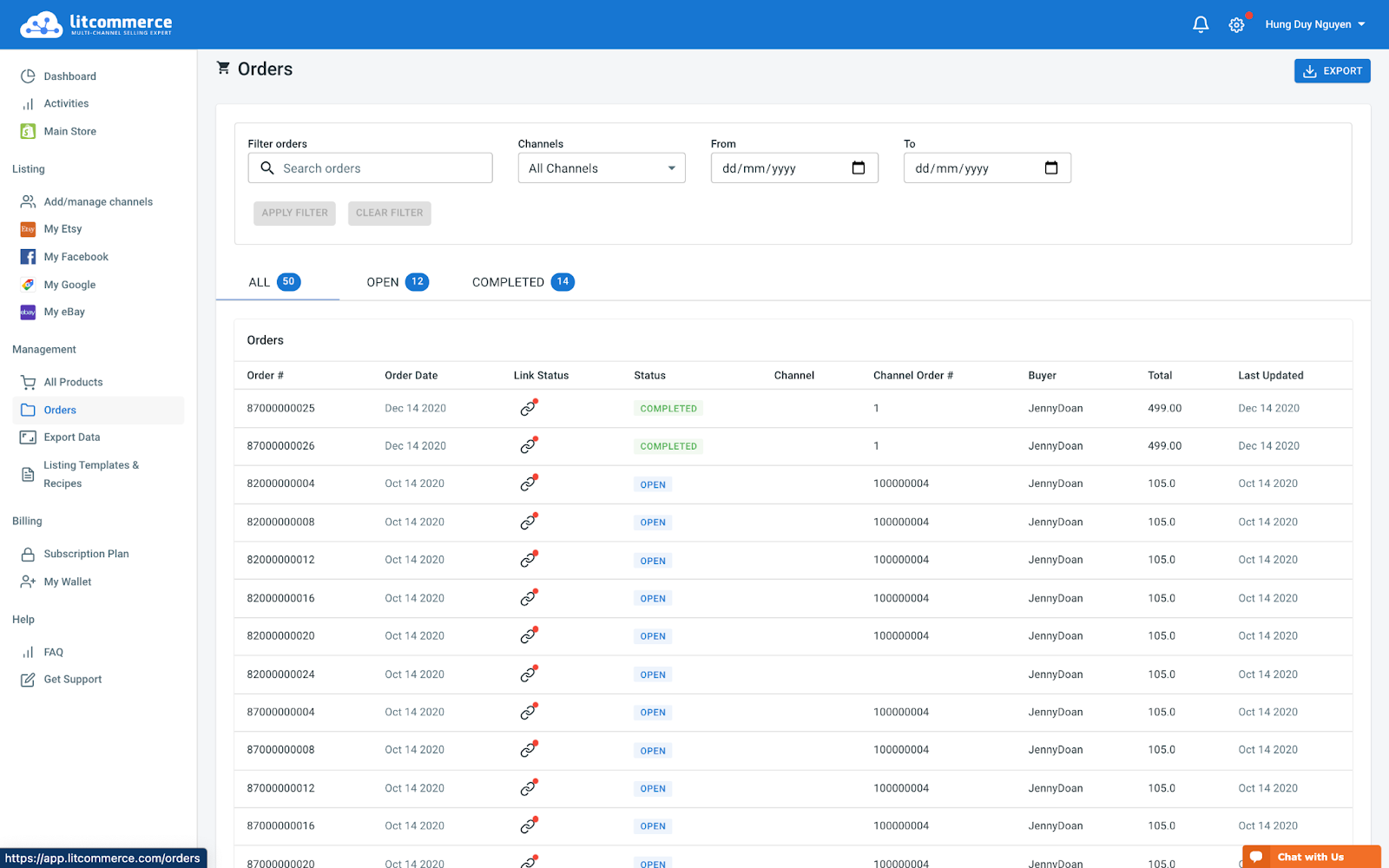
The order page in LitCommerce comprises various tabs, including All, Open, Completed, Ready to Ship, and Unlinked. These tabs provide clarity and organization, even when dealing with a large number of orders. For example, the “Ready to Ship” tab indicates that the customer’s order is fully packed and ready for shipping.
By following these four essential steps, you can seamlessly integrate Wix with Google Shopping using LitCommerce. This integration opens up opportunities to reach a wider customer base and maximize your selling potential. With LitCommerce’s comprehensive features and intuitive interface, you can efficiently manage inventory, pricing, and orders across multiple channels, ensuring a smooth and successful selling experience.
Start integrating your Wix store with Google Shopping using LitCommerce today and witness the growth of your online business.