BigCommerce Facebook Integration Guideline
If you’re an eCommerce seller looking to expand your reach and streamline your operations, utilizing our LitCommerce BigCommerce Facebook integration is a smart and efficient solution.
With our tool, you can seamlessly sell on Facebook using your BigCommerce store and synchronize BigCommerce and Facebook with just a single click. Let’s explore the process of integrating BigCommerce with Facebook in four simple steps:
1. Connect BigCommerce and Facebook.
2. List your products on Facebook.
3. Sync BigCommerce and Facebook.
4. Manage Facebook orders on BigCommerce.
Here is a comprehensive 4-step guide to integrating BigCommerce with Facebook:
Step 1: Connect BigCommerce to Facebook
Before proceeding with the BigCommerce Facebook integration, log in to your BigCommerce account on bigcommerce.com. Once logged in, search for LitCommerce in the app store and install it by clicking on “Install” or “Get the app.”
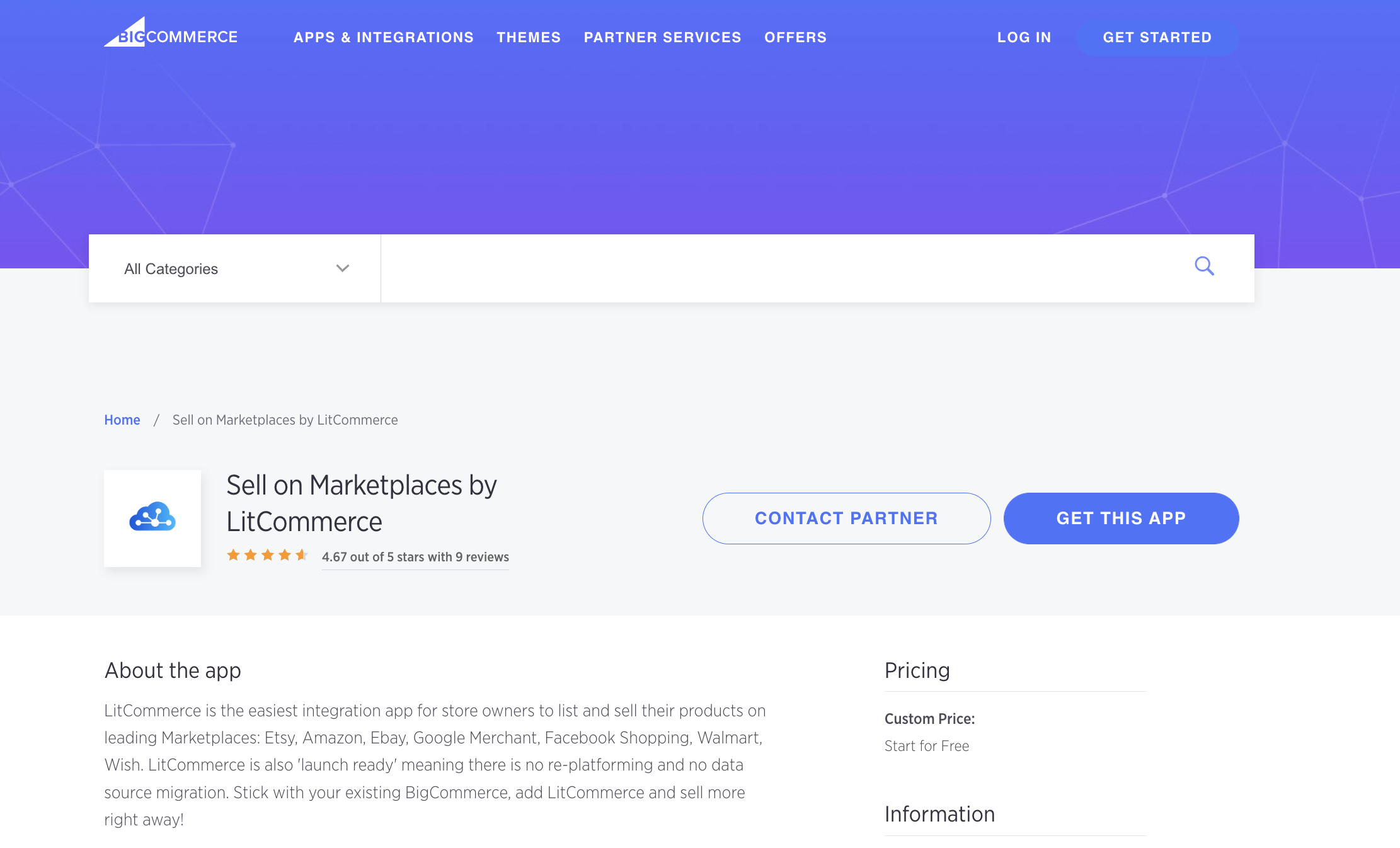
After successful installation, you’ll find the LitCommerce app in the “My apps” section. Click on it and follow the provided link to access the LitCommerce interface.
To integrate BigCommerce with Facebook, follow these steps:
- Click on “Add/manage channels” and select Facebook as your chosen marketplace.
- Enter your store’s name and click on “Connect.”
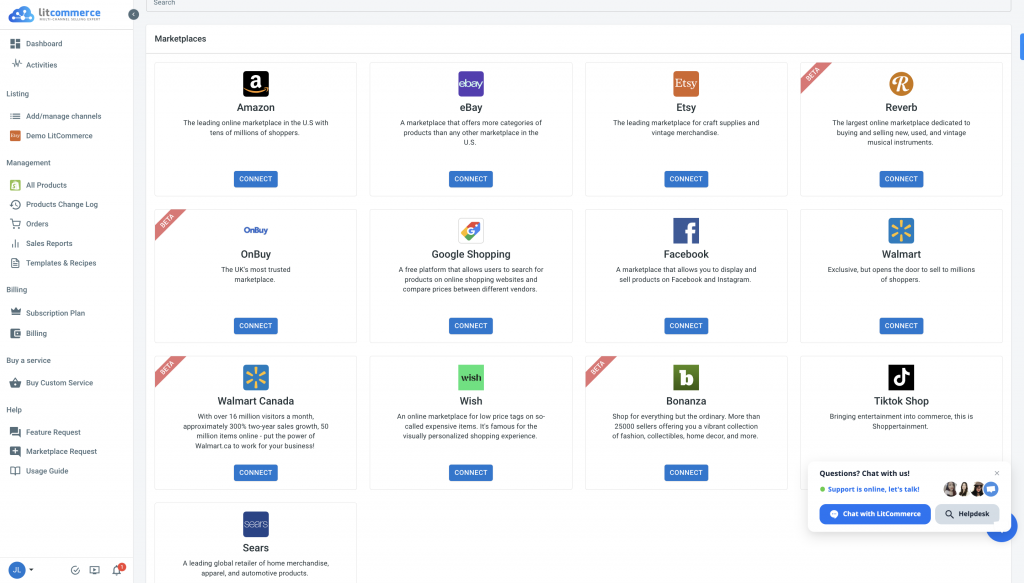
Aside from the BigCommerce Facebook integration, LitCommerce supports various other integrations, including BigCommerce and eBay, BigCommerce and Amazon, among others. Refer to our video tutorial for detailed instructions on connecting to Facebook.
Step 2: List BigCommerce Products on Facebook
After integrating, the next step is to list your BigCommerce products on Facebook. Begin by navigating to the “Management” section on the left panel of your screen and selecting “All Products.”
Within this section, you’ll see all your existing listings. Choose the products you want to list on Facebook.
Once you’ve selected the items for your Facebook store, click on “List Products on Channel” located in the upper left corner and choose Facebook. If you have new listings, select “Update from BigCommerce” and follow the provided instructions.
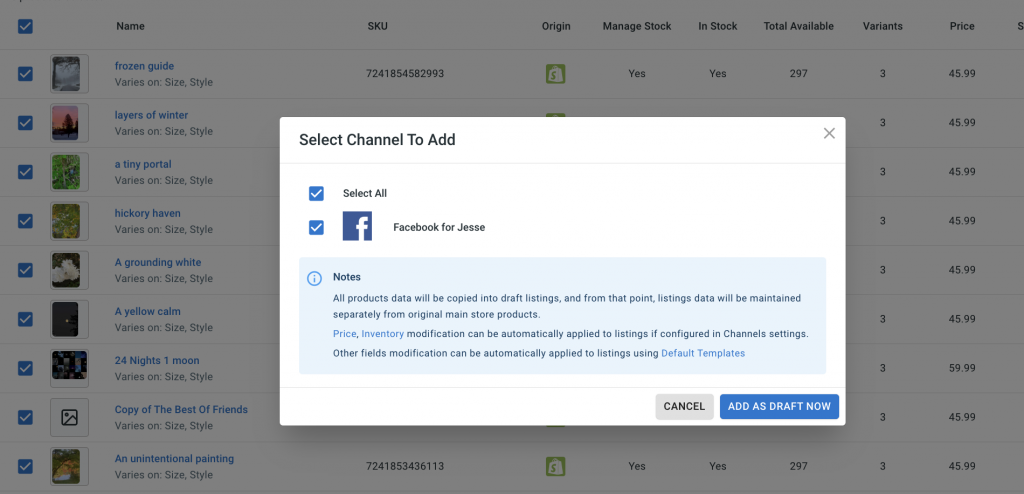
You’ll then be directed to your new channel listings in edit mode. Take the time to refine your Facebook listings before going live with the BigCommerce Facebook integration. When using the LitCommerce app, you have two options for editing your listings:
- Simple mode: Click on the listing title and provide the necessary information in the pop-up window. Ensure you complete details about Vital Info, Images, Variations, Category, and Shipping.
- Multi-edit mode: Utilize our QuickGrid feature to save time while editing multiple listings. QuickGrid consolidates all listing edits in one centralized dashboard. Please note that QuickGrid is available only with premium plans.
Once you’ve finished editing, select “Active Listing” from the “Select Action” menu to publish your item listings on Facebook. They will be transferred from the “Draft” tab to the “Active” tab, reflecting your edits.
Step 3: Enable BigCommerce Facebook Synchronization
You’ll notice three synchronization features for the BigCommerce Facebook integration: Pricing, Inventory, and Order. These features enhance your business operations. Let’s explore how they work:
- Pricing synchronization: This feature facilitates pricing updates for your online inventory across both selling channels. Enabling Pricing Sync allows you to independently edit prices on each channel. Pricing on Facebook and BigCommerce doesn’t need to be identical, as factors like audience and categories may differ. Adjust your pricing accordingly for the best fit.
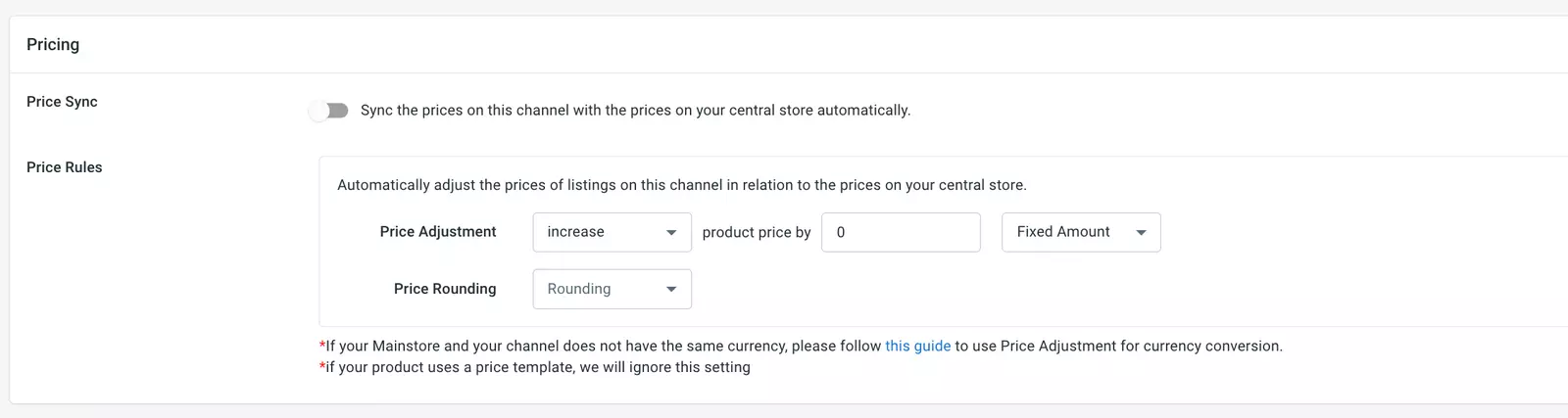
- Inventory synchronization: LitCommerce provides effective inventory control for both marketplaces during the BigCommerce Facebook integration. This function ensures that your central catalog accurately reflects product quantity. Any changes made are reported, preventing overselling and keeping your inventory up to date.
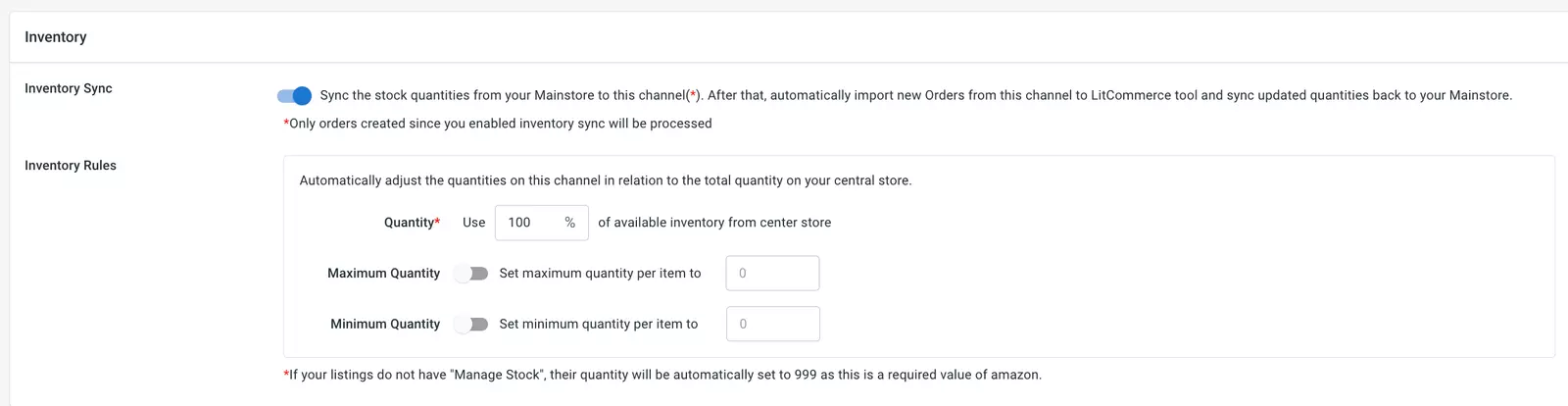
Enabling inventory synchronization enables you to:
– Adjust item quantities on Facebook and BigCommerce individually (similar to pricing).
– Set minimum and maximum quantities for each product. Note that adjustments and setups can only be made on BigCommerce and not vice versa.
- Order synchronization: The Order Synchronization feature allows BigCommerce sellers to manage orders from both Facebook and BigCommerce through a single central dashboard. This simplifies inventory control and order fulfillment, saving time and effort.

To use Order Synchronization, you must first enable Inventory Synchronization.
Step 4: Utilize the BigCommerce Facebook Integrated Order Flow
The final step in the BigCommerce Facebook integration is to leverage the order flow supported by LitCommerce. With the three functions provided in our plan, sellers can manage orders from both channels in one centralized dashboard.
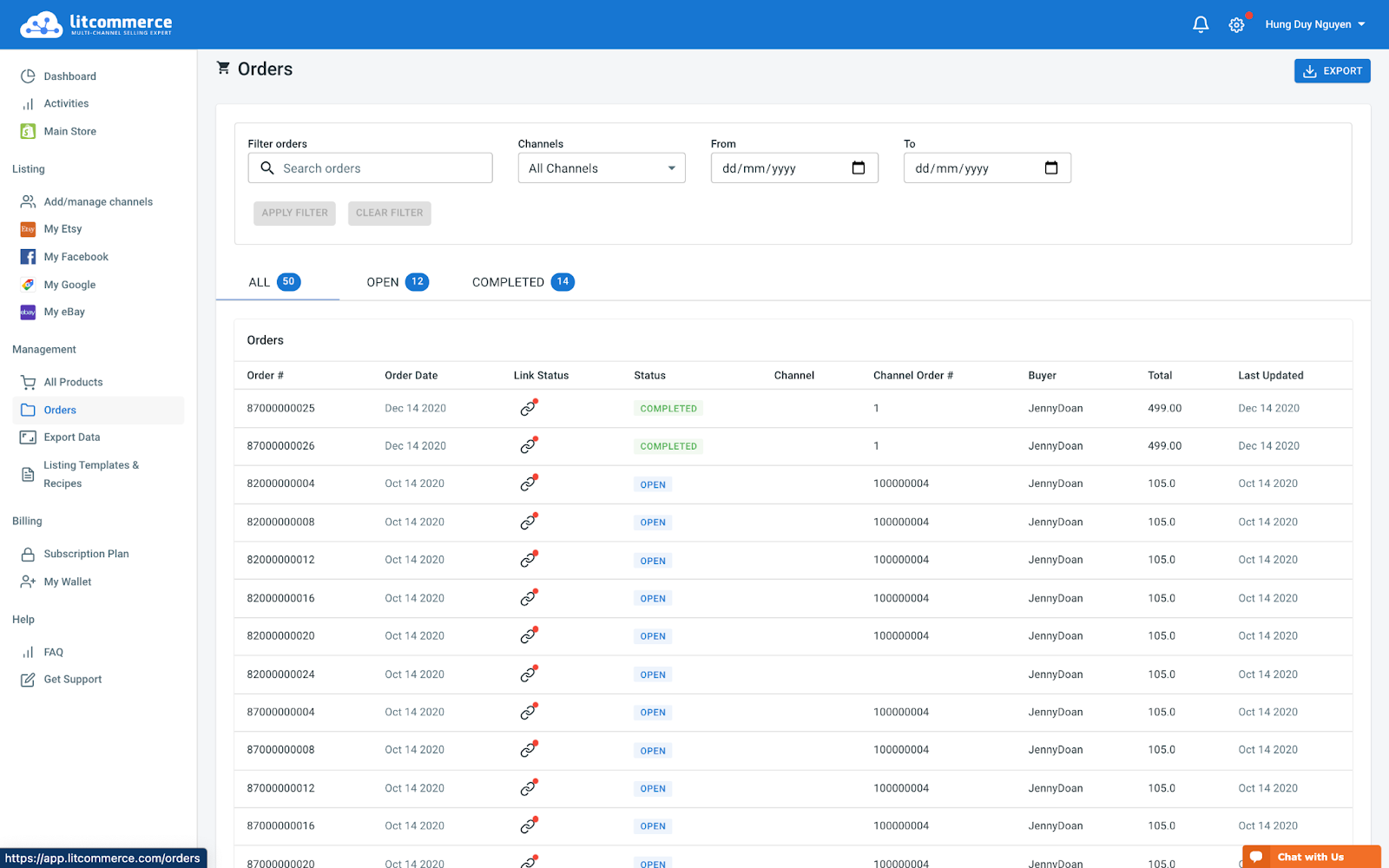
Within the BigCommerce central dashboard, you can choose to review orders before initiating the fulfillment process or import them directly into your existing workflow with the assistance of LitCommerce. If you opt for the latter, LitCommerce will support you in:
- Importing and tracking orders from a single dashboard.
- Receiving real-time inventory updates for transferred orders.
- Constantly updating tracking data and shipment information from all selling channels.
With LitCommerce, multichannel integration becomes simpler. In addition to the BigCommerce Facebook integration, you can expand your presence on other selling channels such as Google Shopping, Facebook, and Amazon. We also offer integrations for Wix, Shopify, and WooCommerce.
Please refer to our comprehensive instructions for a seamless BigCommerce Facebook integration experience!