Squarespace Etsy Integration Guideline
LitCommerce offers a simple and efficient solution for sellers who want to streamline their selling process across multiple channels, including Squarespace and Etsy. With LitCommerce, integrating Squarespace and Etsy is a seamless and hassle-free experience. Here’s a concise guide on how to integrate Squarespace with Etsy in 4 easy steps using LitCommerce:
1. Connect Squarespace and Etsy
2. List products on Etsy
3. Sync Squarespace and Etsy
4. Manage Etsy orders on Squarespace
To learn more about how you can integrate Squarespace with Etsy and simplify your selling activities, check out our comprehensive guide on Squarespace Etsy integration with LitCommerce.
Step 1: Connect Squarespace with Etsy
To begin, visit litcommerce.com/login and create a new LitCommerce account or log in using your Facebook or Google account.
Once logged in, select Squarespace as your Main Store. It’s important to note that you should have already set up your Squarespace store prior to starting the integration process.
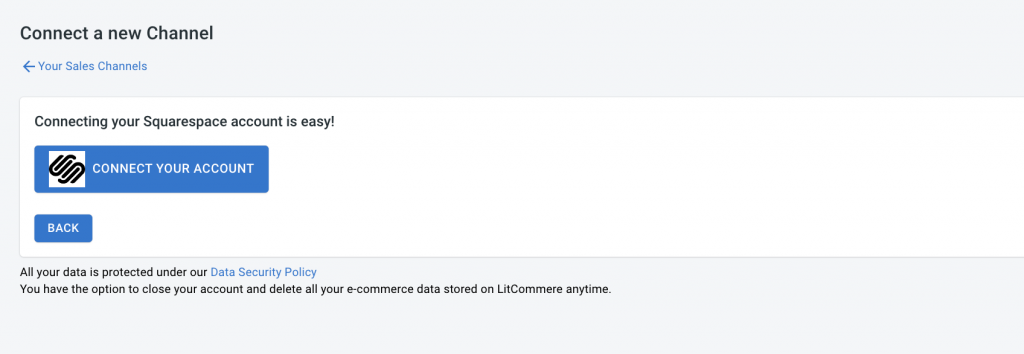
In the Setup First Channel section, click on the Connect button under Squarespace and enter the URL of your Squarespace store. Next, choose Etsy as your additional sales channel and assign a nickname for your channel. Select the region where you want your store to be located.
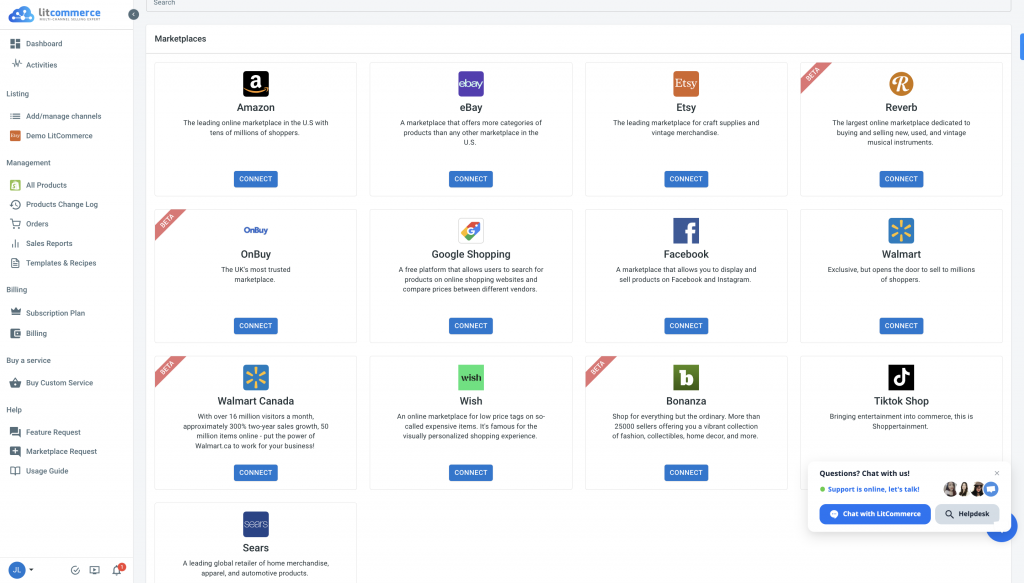
Finally, click on Connect Your Account to establish the connection between Squarespace and Etsy using LitCommerce.
Step 2: List Squarespace products on Etsy and vice versa
After successfully connecting Squarespace with Etsy, LitCommerce will automatically import all your Squarespace products to the LitCommerce dashboard, saving you valuable time and effort.
To list your Squarespace products on Etsy, navigate to the List products on the channel dropdown menu in LitCommerce and choose Etsy. Select the specific products you want to list on Etsy by checking the corresponding checkboxes.
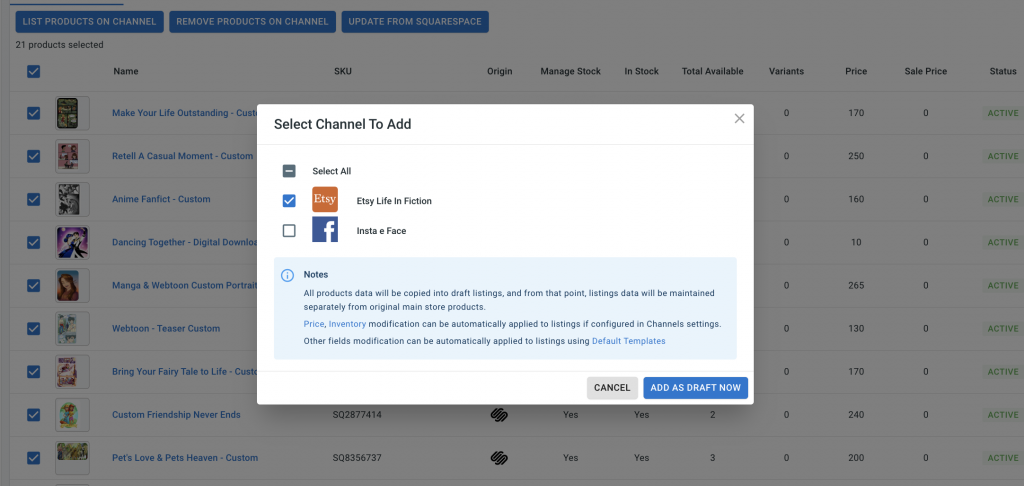
Once done, you will be redirected to the draft listings page, where you can customize and optimize your listings according to Etsy’s requirements and guidelines. Make sure to include accurate product information, compelling descriptions, and high-quality images.
You can use the Single or Multi-edit mode in LitCommerce to efficiently edit individual listings or multiple listings simultaneously, saving you time and ensuring consistency across your products.
Step 3: Enable Squarespace-Etsy sync
LitCommerce provides seamless synchronization of inventory, pricing, and orders between Squarespace and Etsy. Enabling the sync function ensures that any changes you make in these sections will be automatically reflected on both channels, eliminating the need for manual updates and maintaining consistency across your listings.
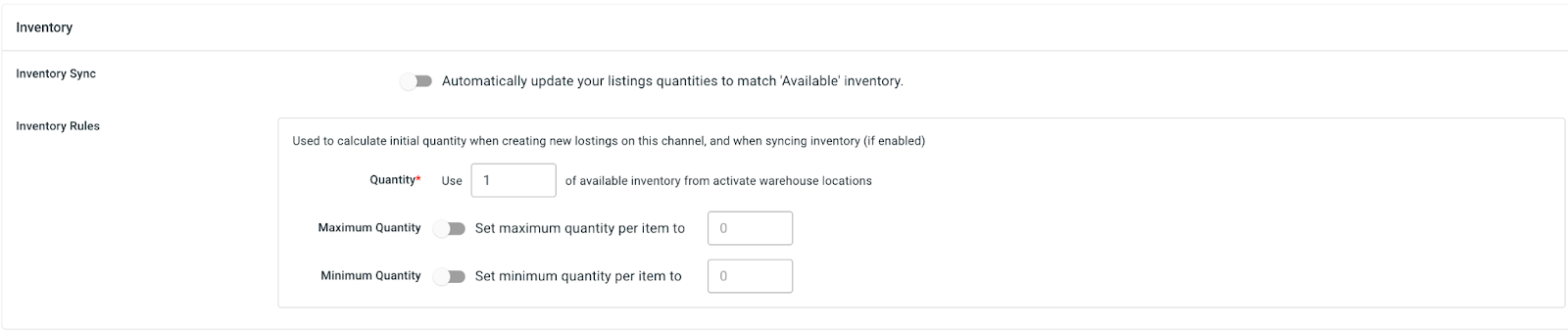
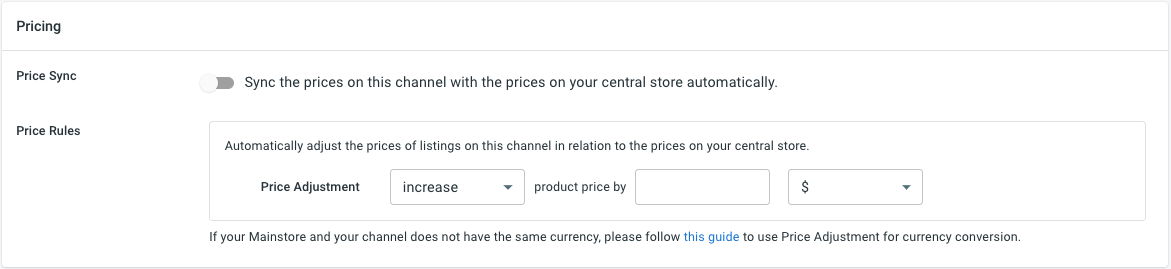
To enable the sync, access the main dashboard in LitCommerce and select the Etsy channel. Click on Channel Settings located at the top right corner of the interface. Within the settings page, you will find three sections: Pricing, Inventory, and Order. Toggle the switches beside the sync options in each section to activate the corresponding features.
Confirm the changes to initiate the synchronization process.
Step 4: Manage Etsy orders
Efficient order management is crucial for a successful selling experience on Etsy. LitCommerce simplifies the order management process by providing seamless integration with your Squarespace store’s dashboard.
To manage your Etsy orders, navigate to the Listing section on the left sidebar menu in LitCommerce and select your Etsy sales channel. Click on Channel Settings at the top right corner of the interface and scroll down to the bottom. You will find a button next to “Import Orders to Main Store.”
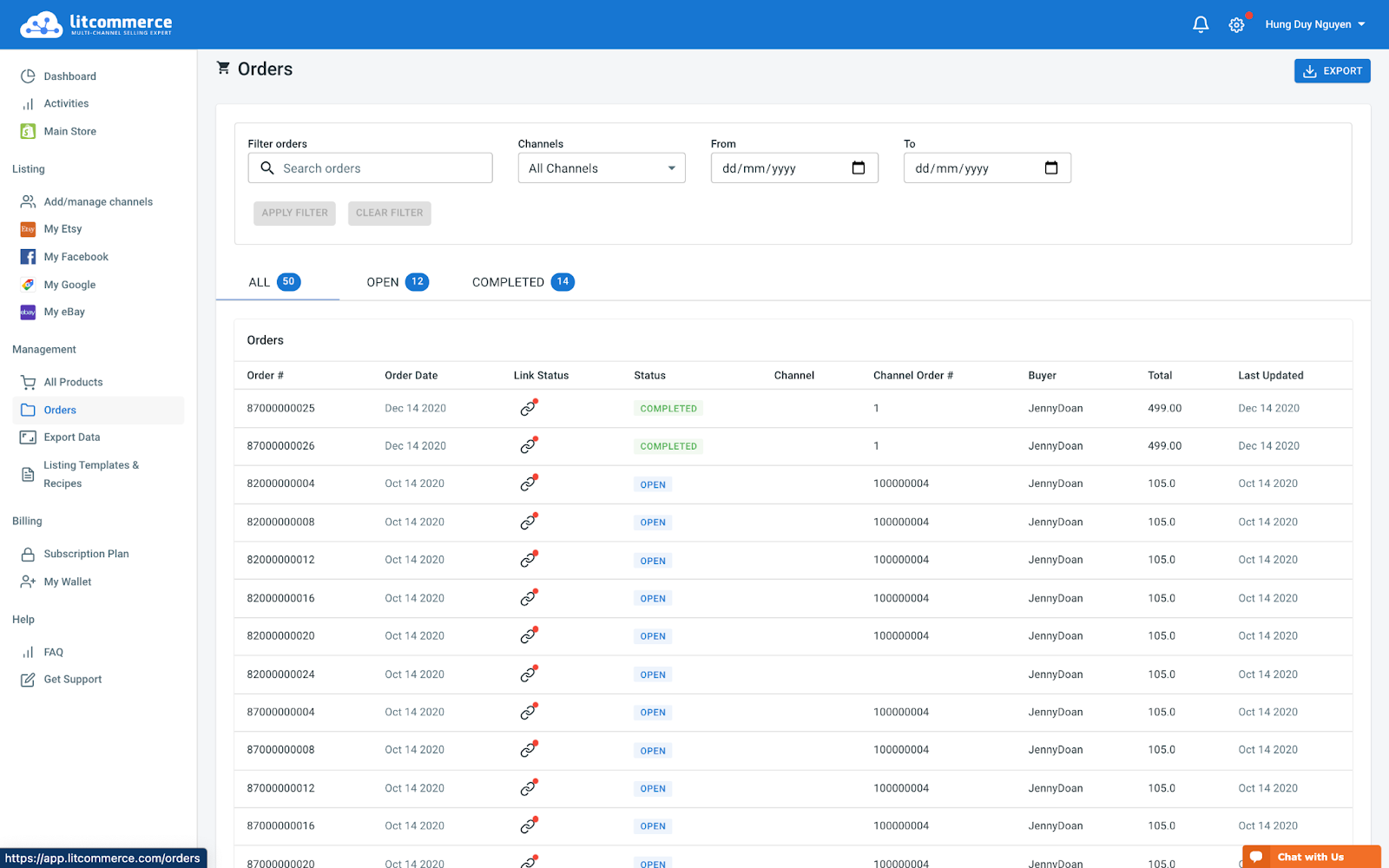
By importing orders from Etsy into your Squarespace store’s dashboard, you can conveniently review, process, and fulfill them in one centralized location. LitCommerce allows you to track order statuses and manage the fulfillment process efficiently. The order page in LitCommerce includes five primary tabs: All, Open, Completed, Ready to Ship, and Unlinked, providing clarity and organization even when dealing with a large number of orders.
By following these 4 essential steps to integrate Squarespace with Etsy using LitCommerce, you can maximize your selling potential and efficiently manage your multichannel operations. LitCommerce offers dedicated support throughout the integration process, ensuring a smooth and successful experience.
Start integrating Squarespace with Etsy today and unlock the benefits of simplified multichannel selling integration.