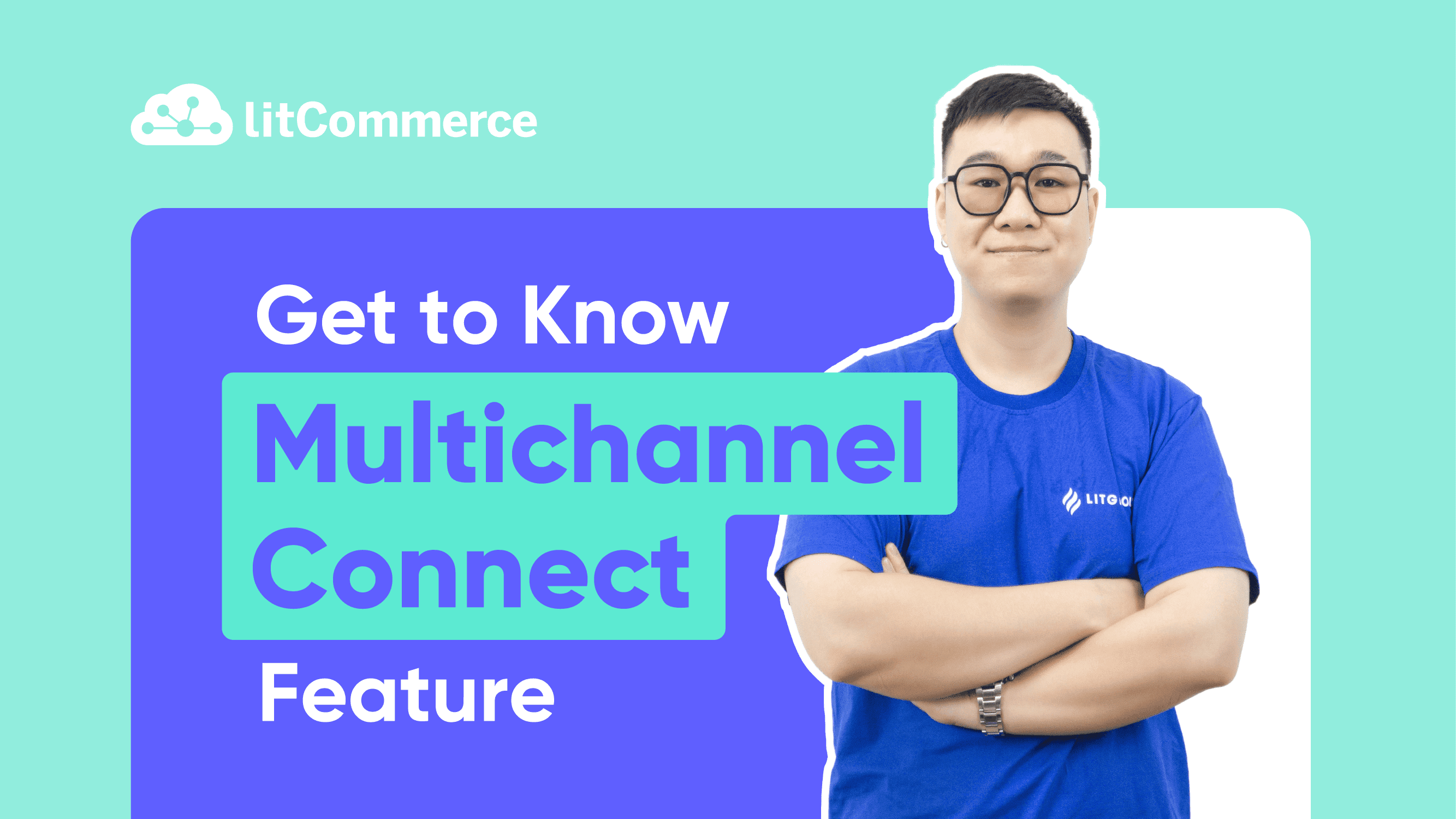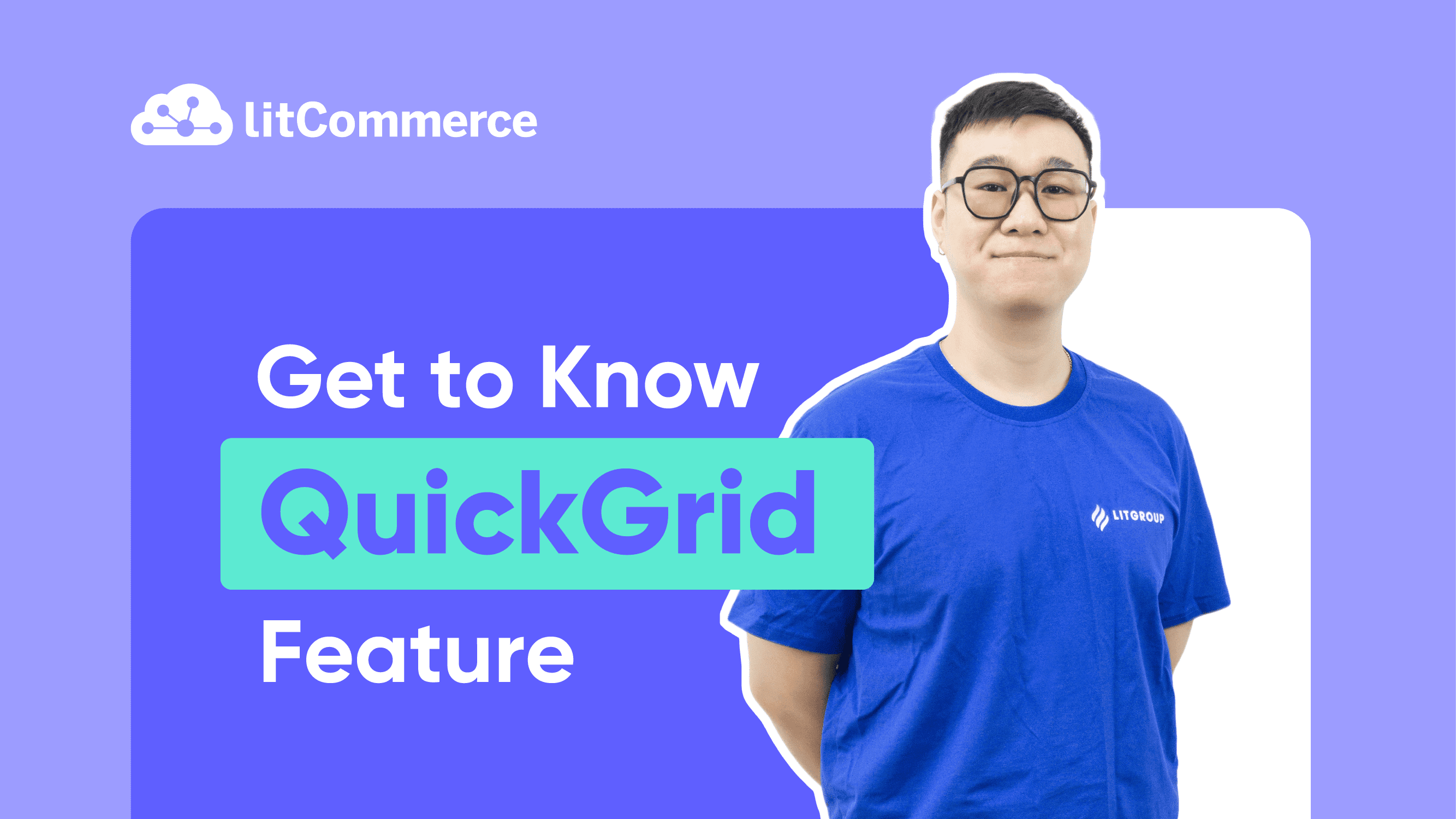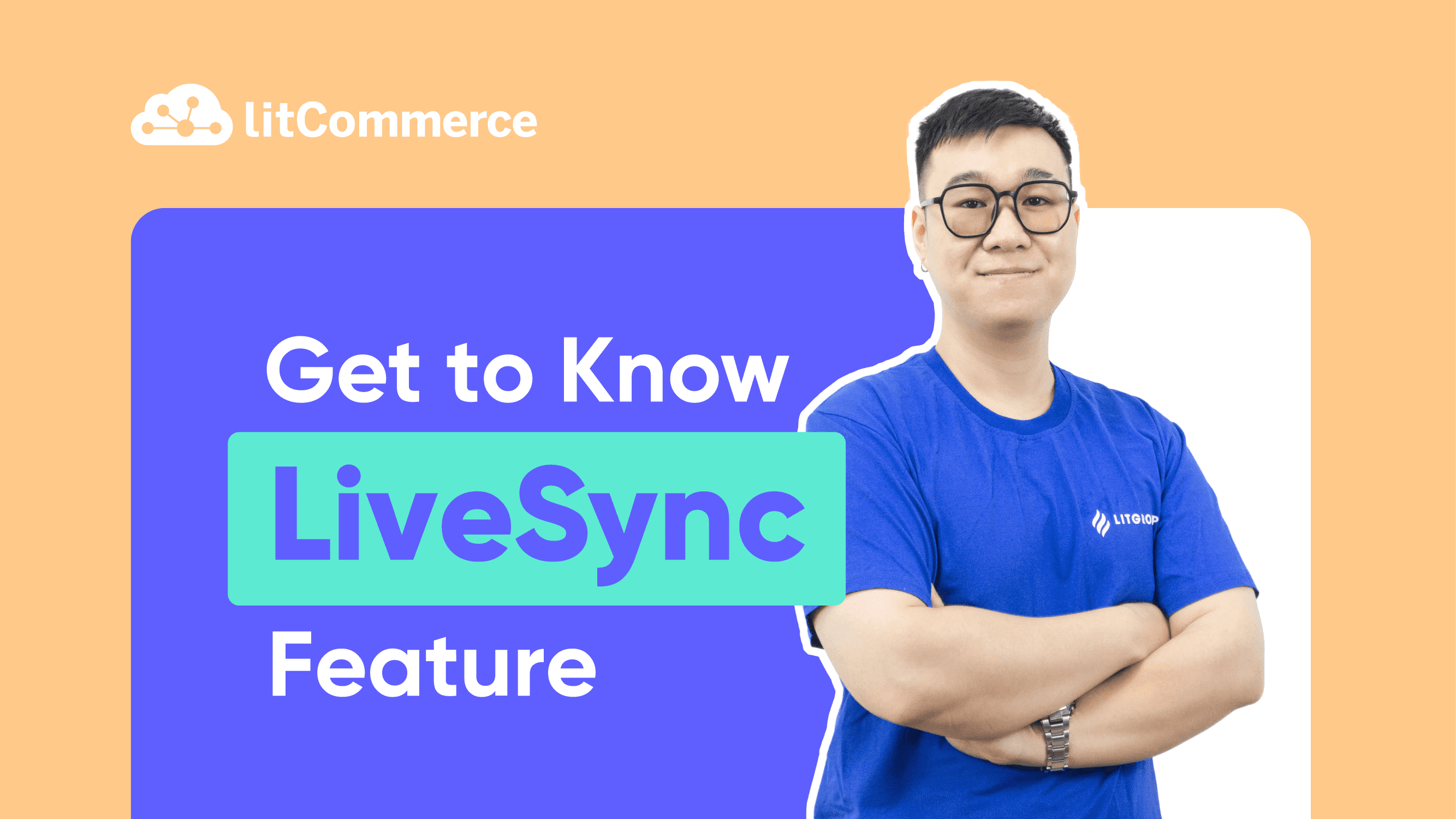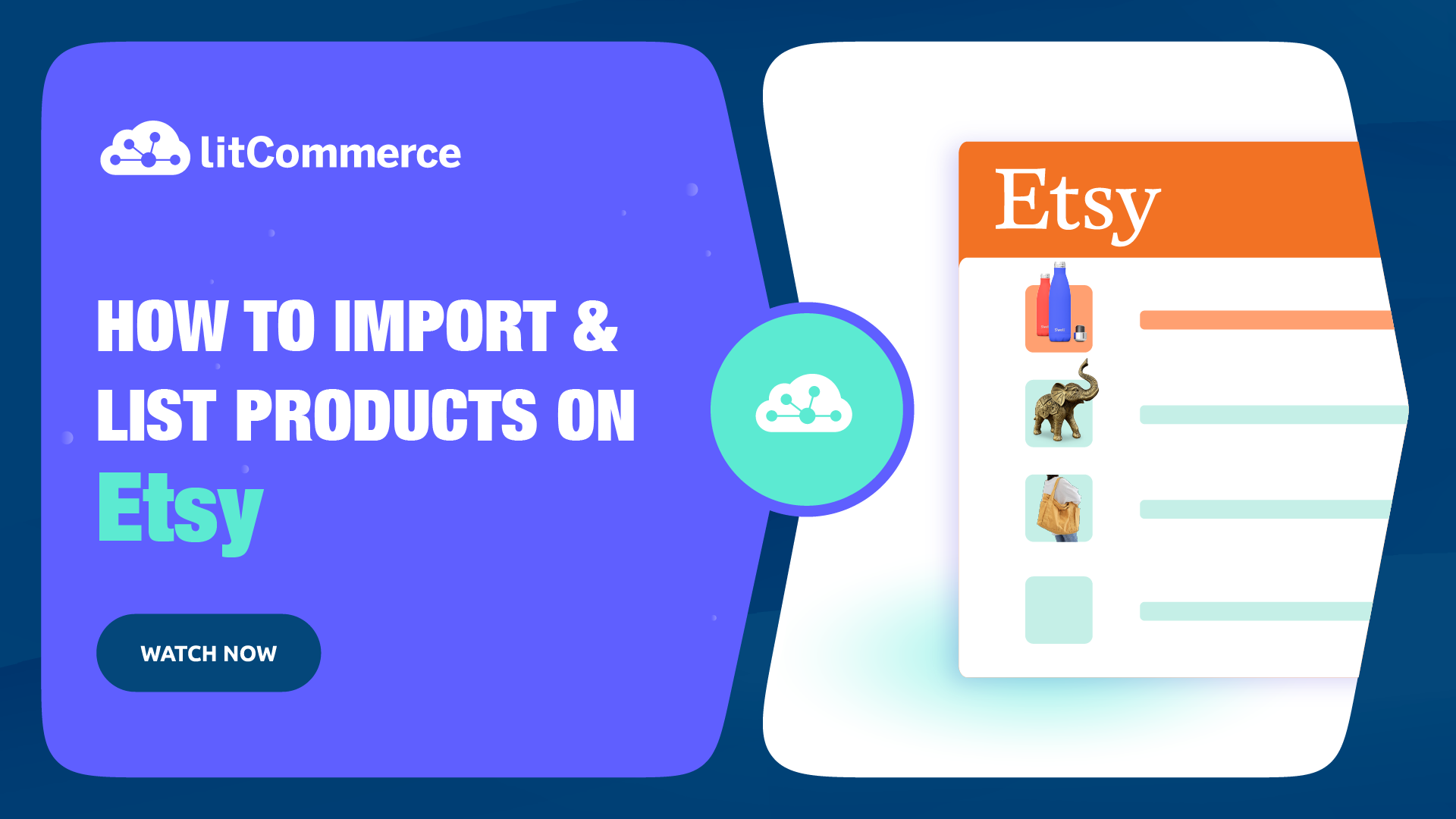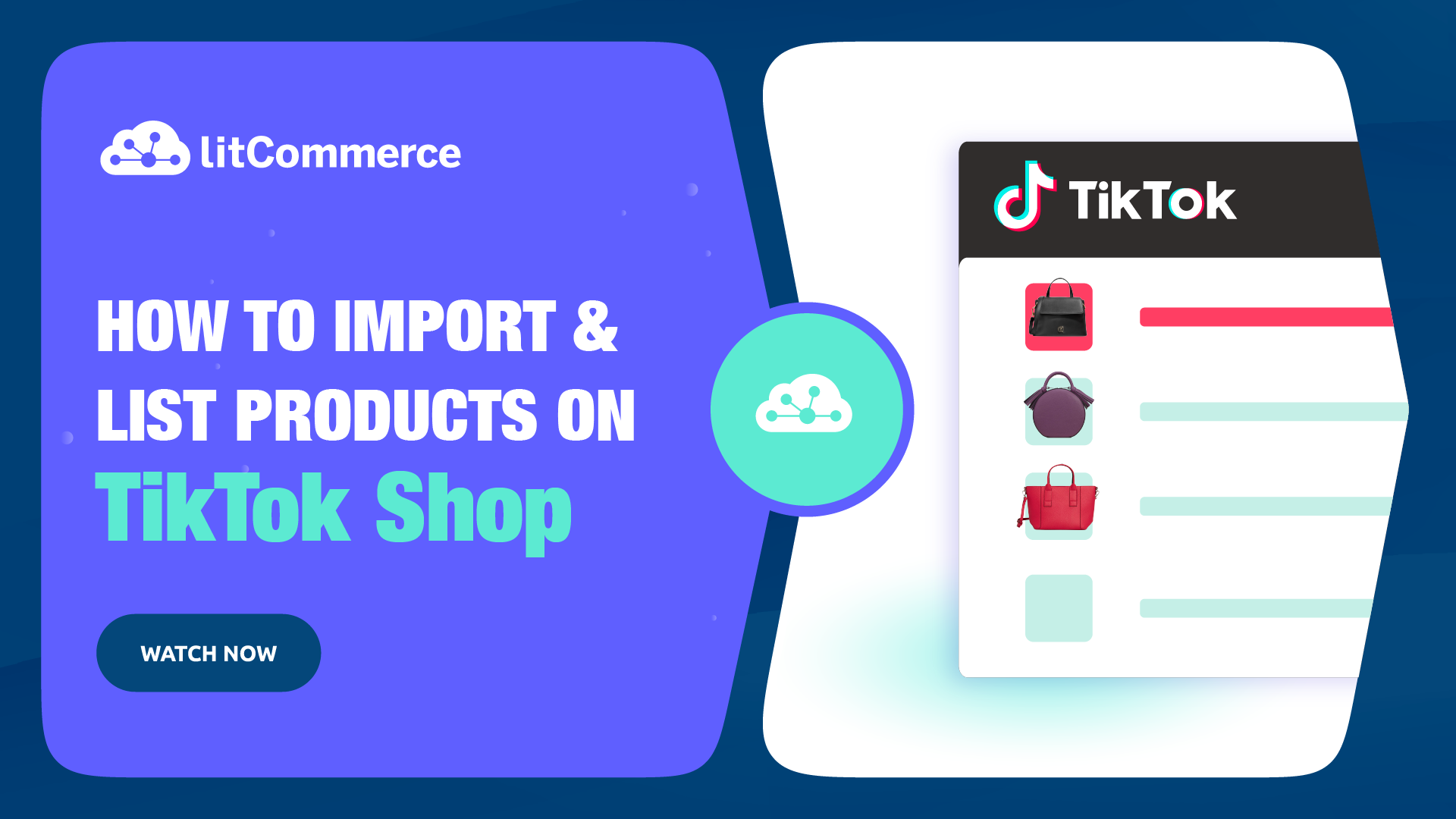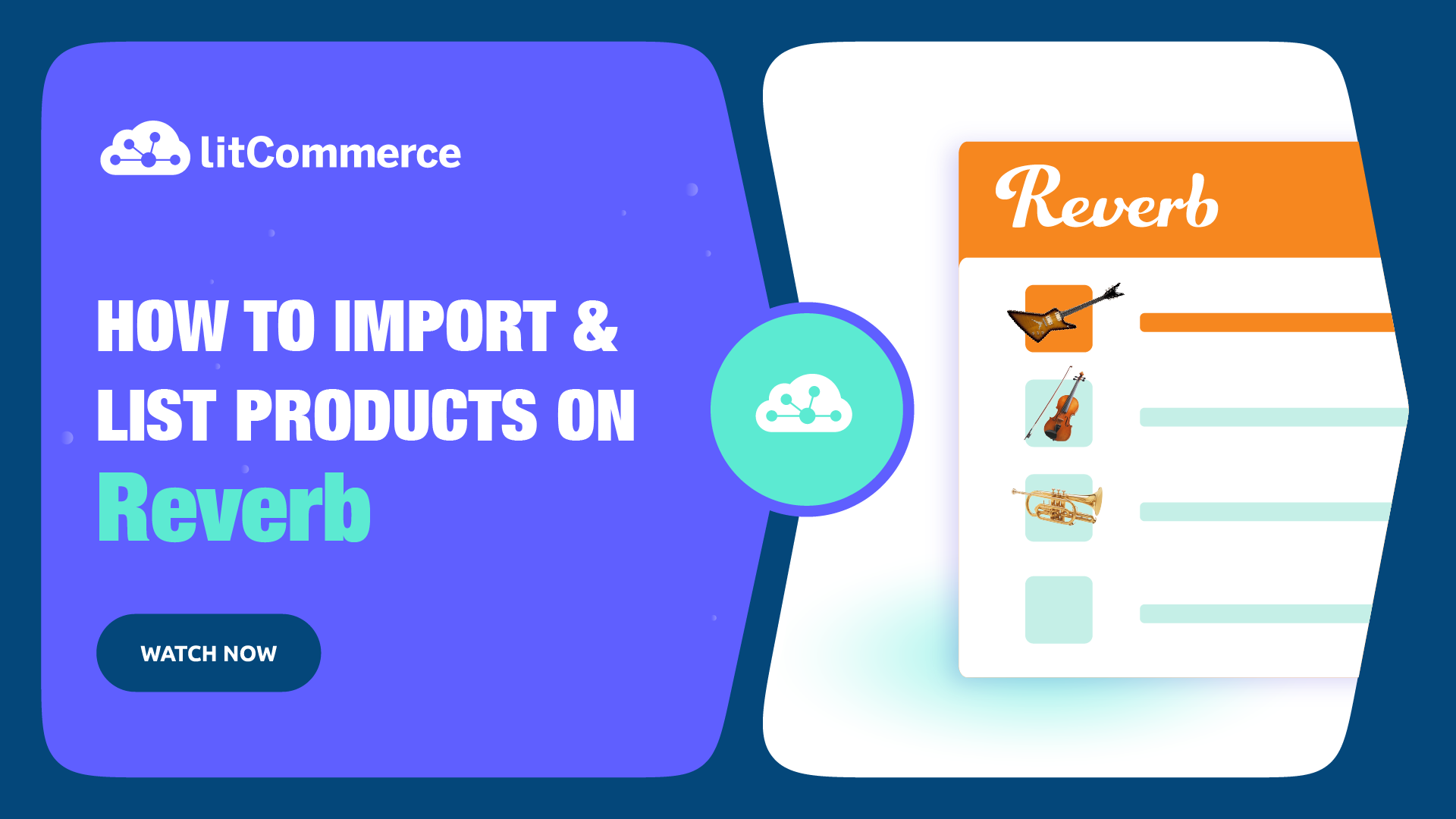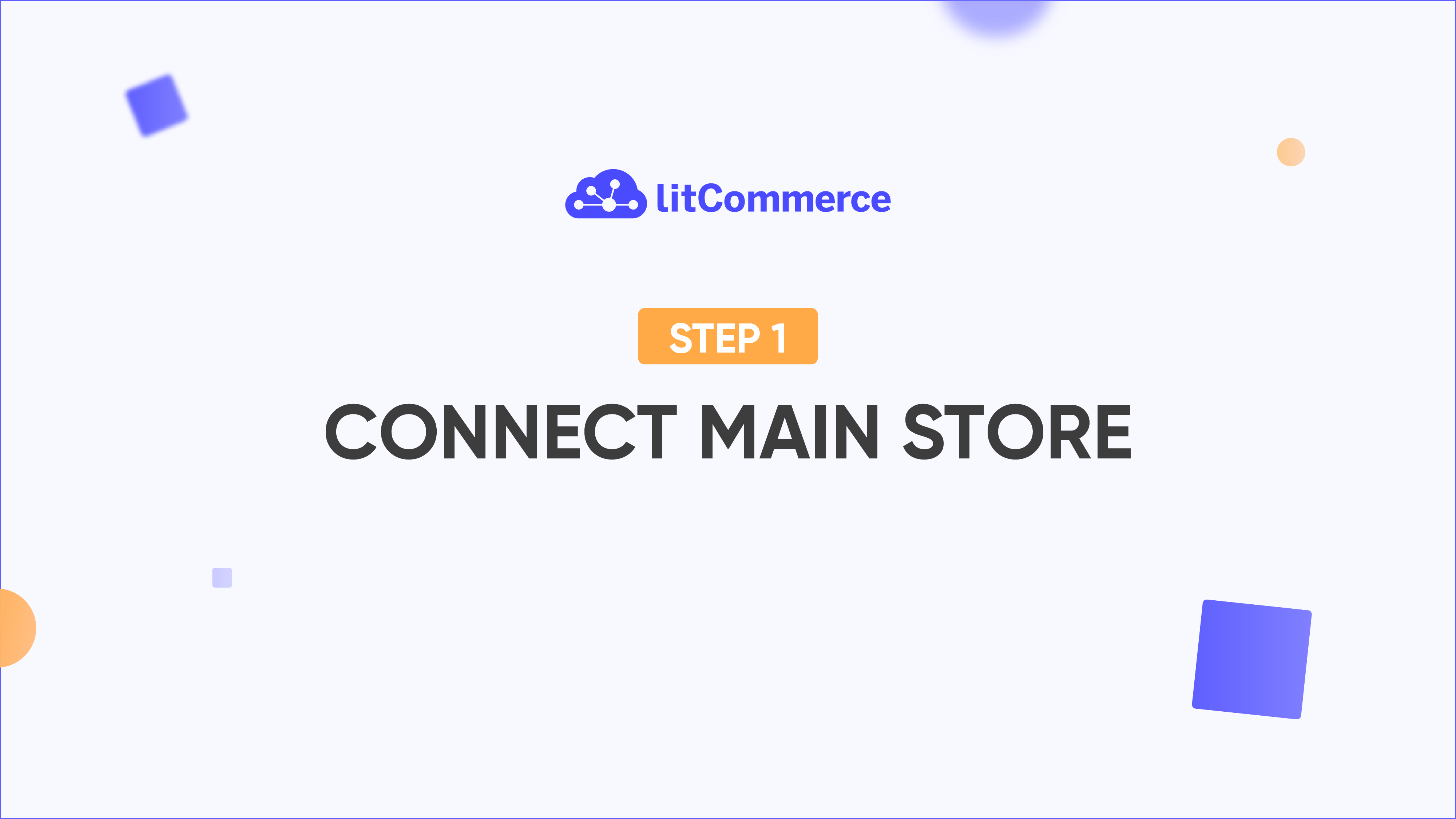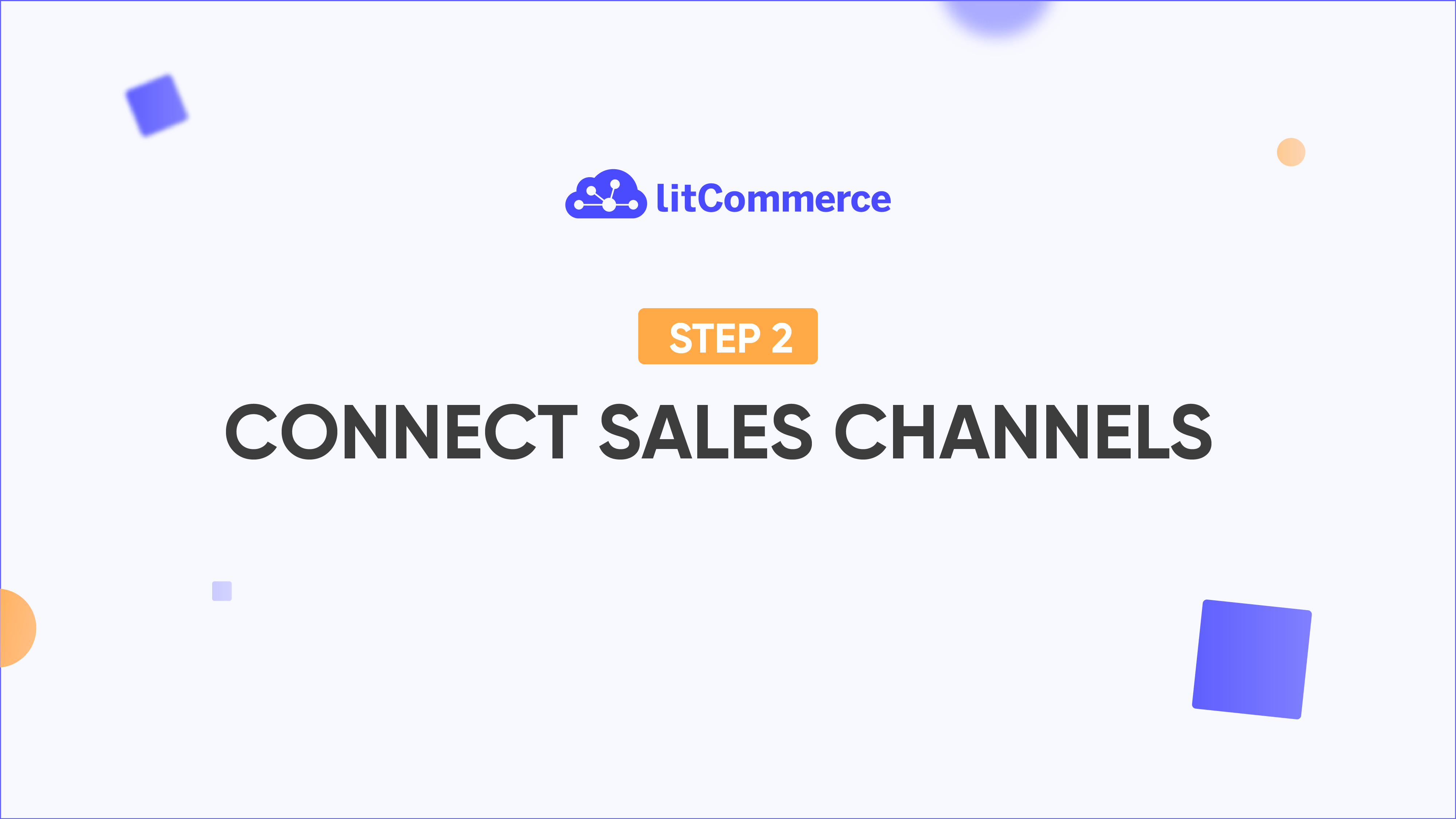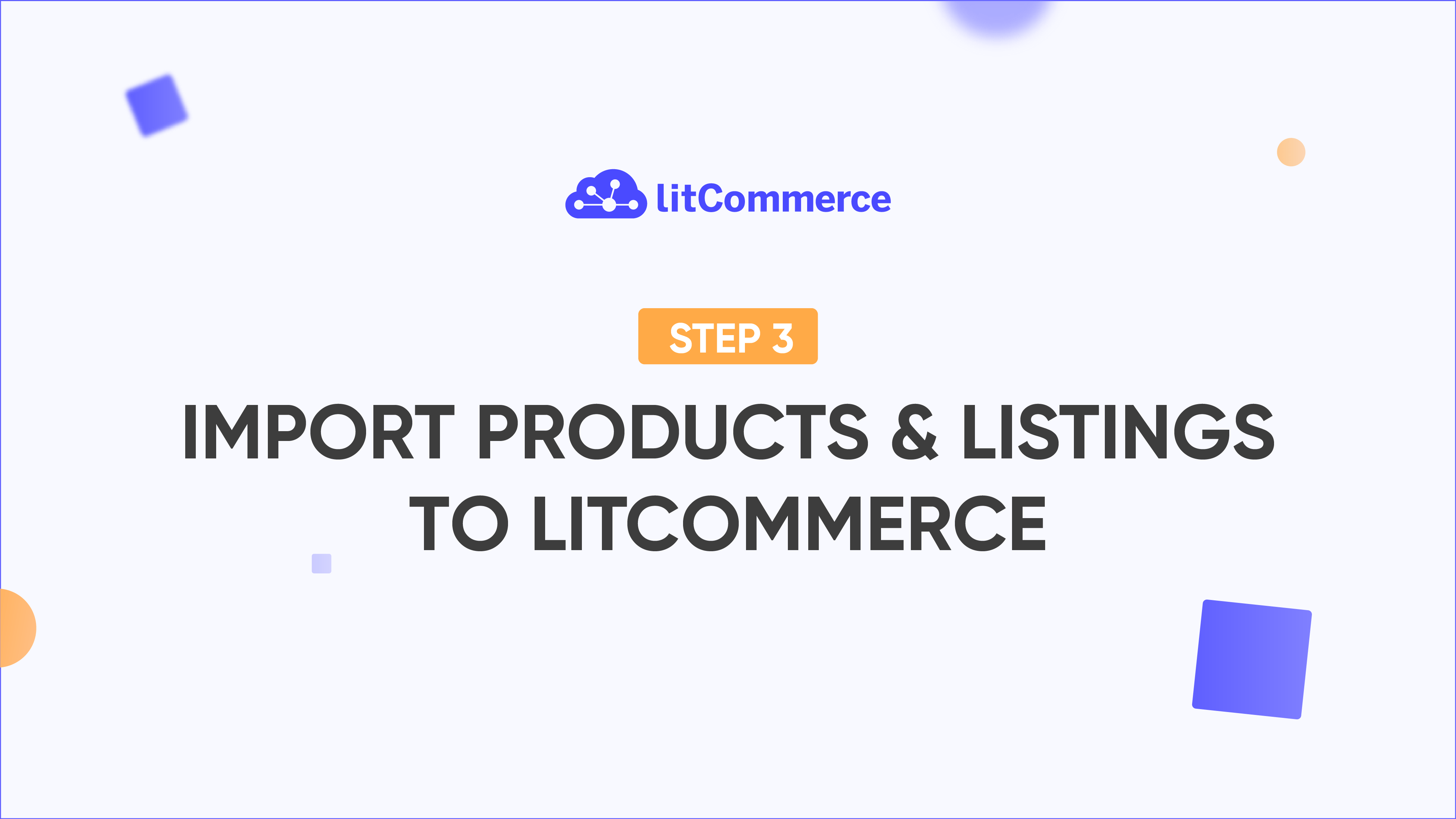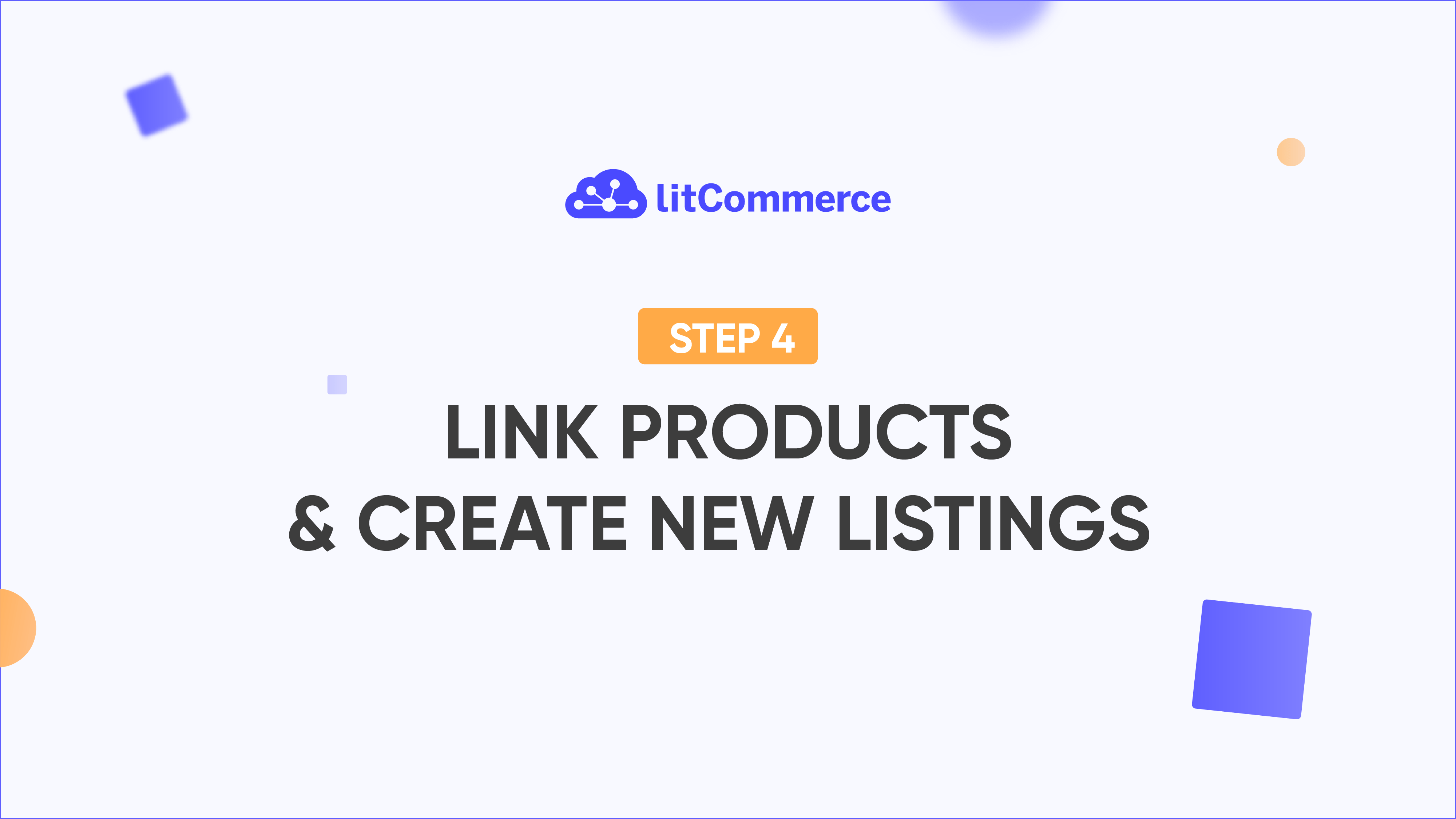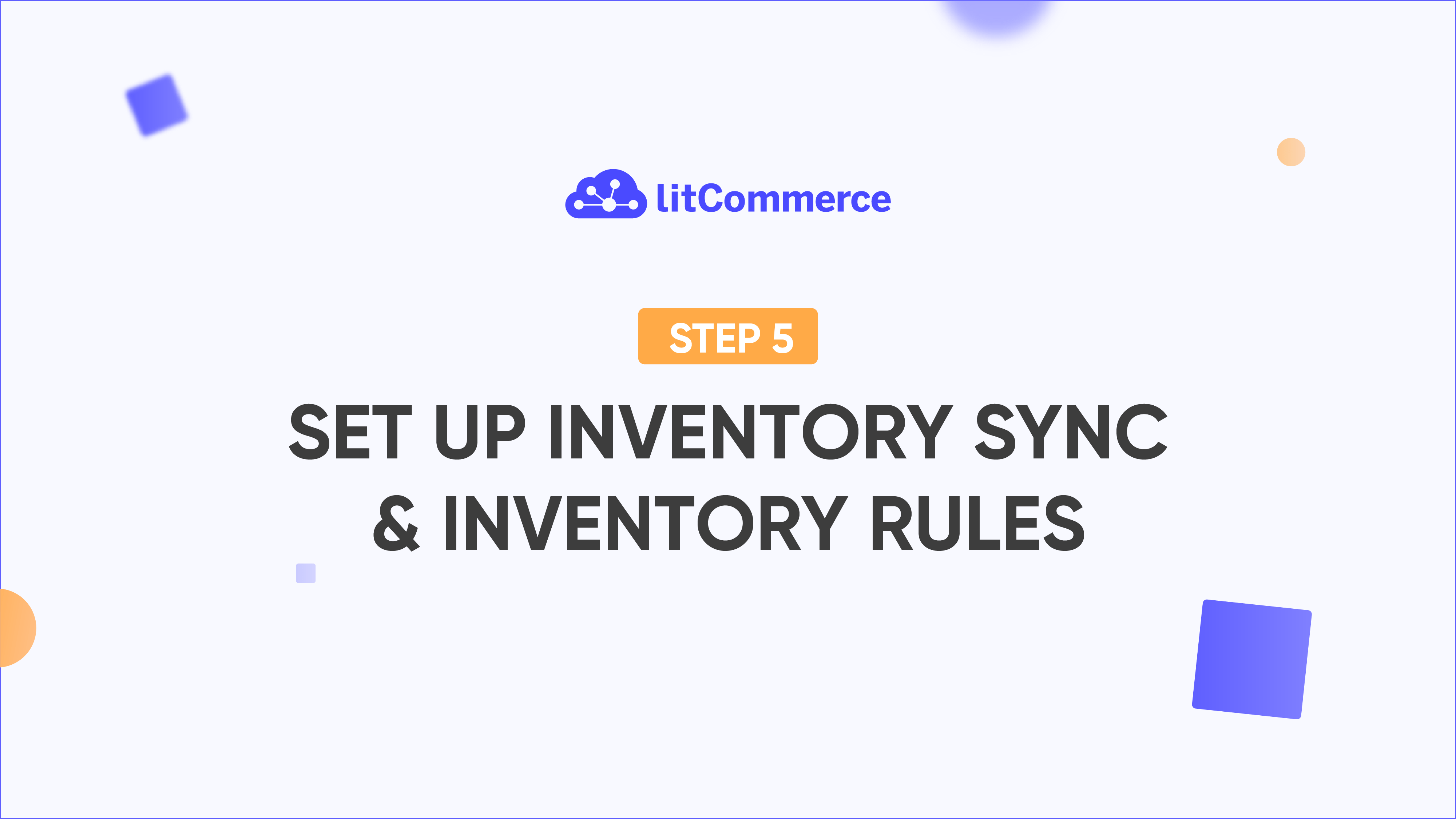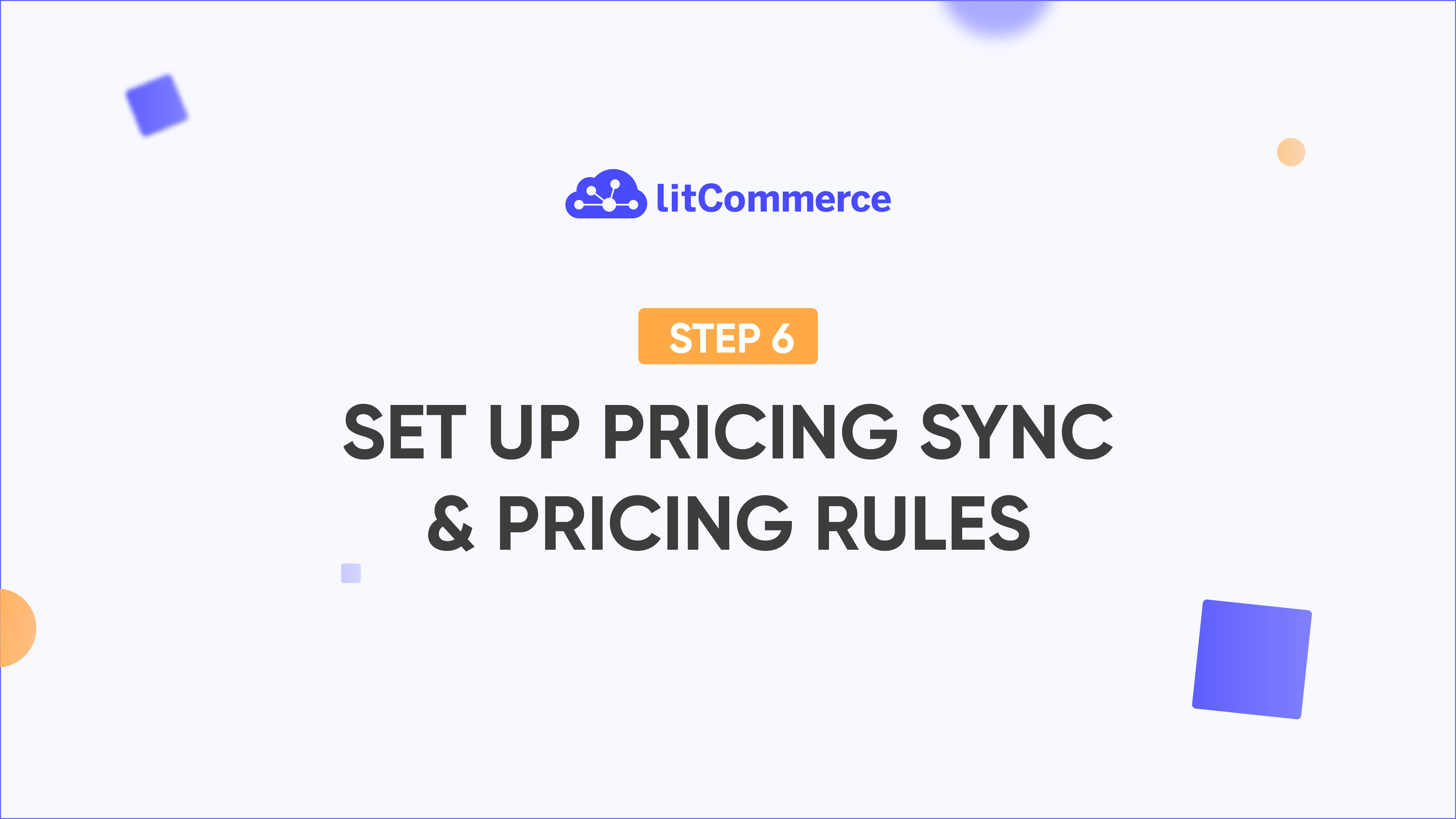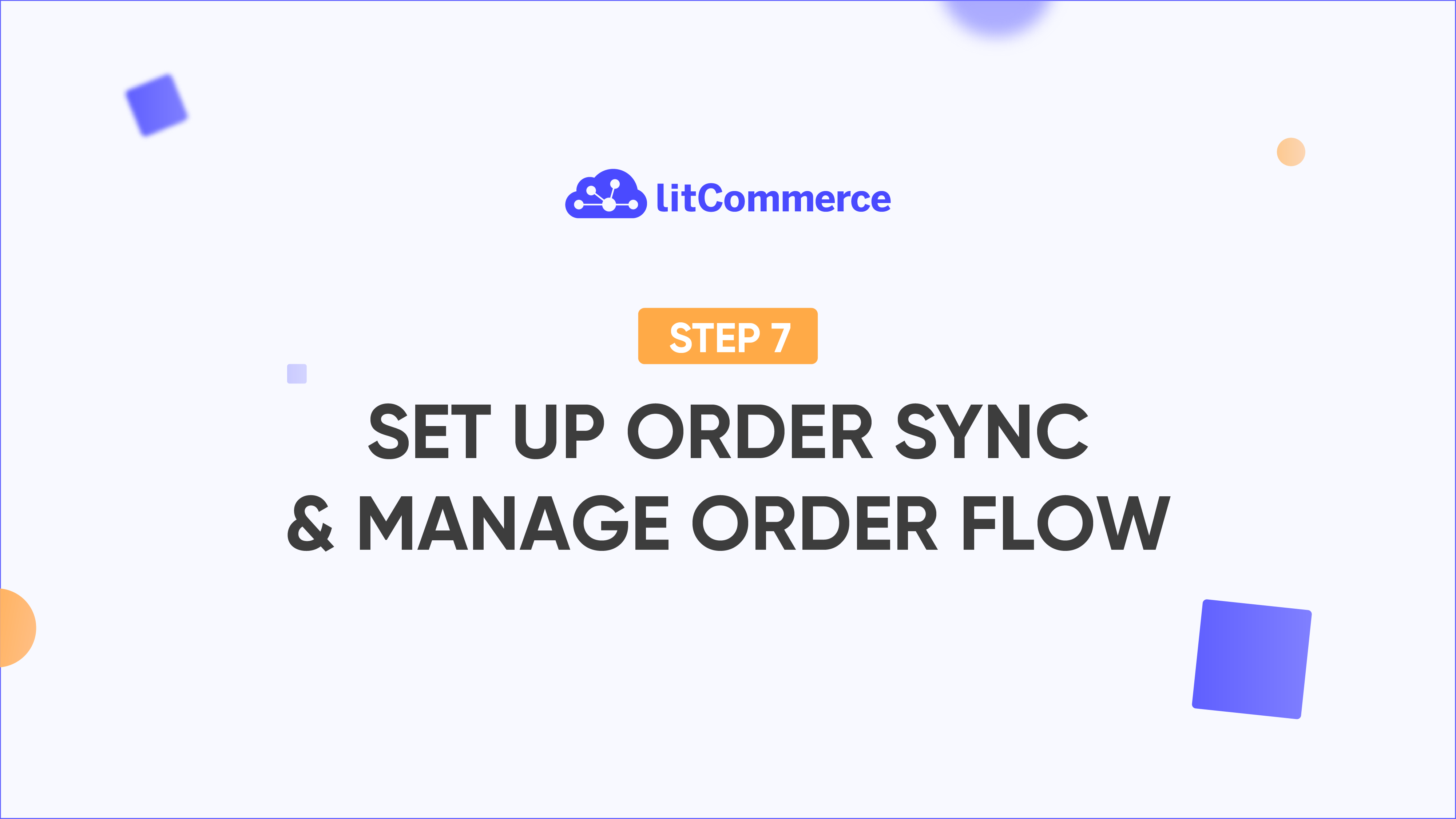LitCommerce Academy
How to Get ASIN Number from Amazon When Listing from LitCommerce
ASIN stands for Amazon Standard Identification Number, a unique code for each product on Amazon, like a product’s fingerprint.
This code is necessary for listing products on Amazon. You must either find an existing ASIN or create a new one for new products.
Finding the ASIN using barcodes
-
- Enter the GTIN (Global Trade Item Number) of the product in the Draft status on LitCommerce.
- Amazon uses the GTIN to find the corresponding ASIN.
- LitCommerce will auto-fill product details with the ASIN.
- Complete the “Offer” tab and hit Save and Publish to list the product on Amazon.
Alternative methods if barcodes are unavailable
LitCommerce Search Tool
-
- Enter product keywords in the LitCommerce search bar.
- Example: Enter “Downy light” and click Search.
- Review the list of related products, select the correct one, and LitCommerce will apply the ASIN.
Direct Amazon Search
-
- Go to Amazon.com and search using product identifiers like UPC or EAN.
- Find the product listing, and locate the ASIN in the product details or URL (10-character string starting with “B0”).
- Copy the ASIN and paste it into the ASIN field on LitCommerce.
- Finish the Offer tab, and the product is ready to be published on Amazon.
Note: Ensure the ASIN matches the exact product you’re selling to avoid listing errors or selling the wrong item.
Go LitCommerce Multi-Channel Today!
Take the very first step to effectively expand your online business with our multichannel selling solution.