Square Shopee Integration
Connecting Square with Shopee the way you want with LitCommerce in just a few clicks. Sync inventory, bulk listing, automate the whole management process, and monitor everything in just one place with our Square Shopee integration. Try a free 14-day trial now.
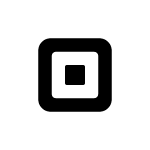
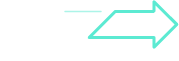
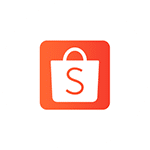
How to Integrate Shopee with Square
Select Square as your Main Store then choose Shopee as the marketplace when you want to sell Square products on Shopee.
After that, you can connect to other marketplaces on your account dashboard.
Select products from Square to list on Shopee or vice versa to import Shopee listings to Square. Products listed in your sales channel will be stored in the tab Draft.
You can edit products before publishing them live on Square and Shopee.
Square Shopee inventory management has never been easier with Square Shopee inventory sync. The product details such as product name, inventory, price, images, etc., are regularly synced from Square to Shopee and vice versa.
When you link Square to Shopee, your Square store will instantly receive all order details from Shopee.
You can review and fulfill them alongside orders from your Square store, conveniently in one place.
Shopee Integration Guideline
If you are a Shopee seller, consider utilizing LitCommerce, a comprehensive multichannel listing tool specifically designed for selling on Shopee. This tool simplifies the process of selling on Shopee and offers robust features for efficient Shopee listing and multichannel integration.
The integration process with LitCommerce involves 4 primary steps:
1. Connect with Shopee
2. List products on Shopee
3. Enable Shopee sync
4. Manage orders
For a detailed guide on integrating with Shopee, please refer to our comprehensive guide on Shopee integration with LitCommerce:
#Step 1: Connect with Shopee
Initiate the integration by establishing a connection between LitCommerce and your chosen eCommerce platform. Log in to your LitCommerce account and navigate to the Source Store setup page. Choose your eCommerce platform from the list of supported options like Shopify/Shopify Plus, WooCommerce, BigCommerce, Squarespace, or Wix.
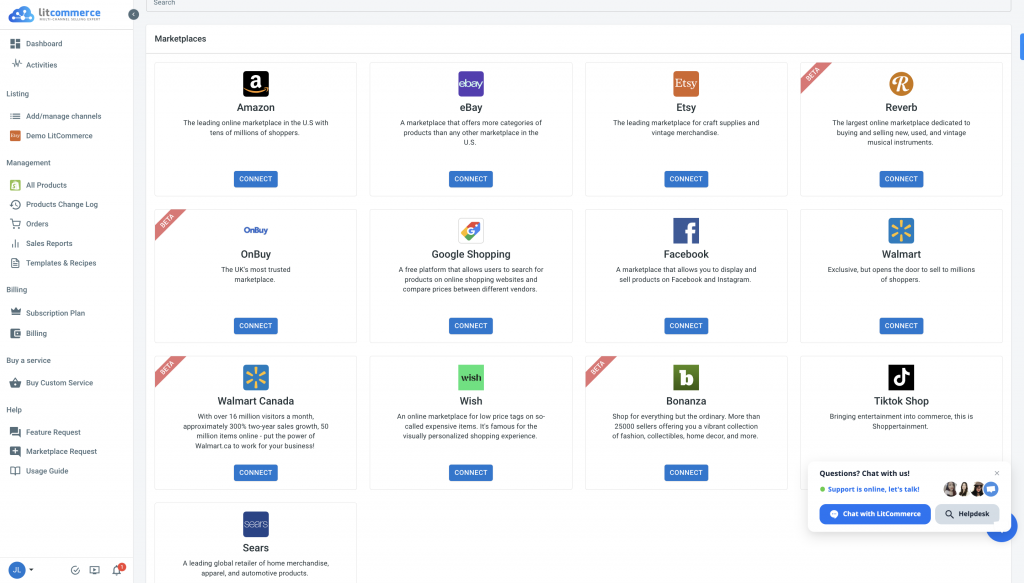
Your online store will act as the source store for data import and order management. Provide the necessary platform-specific information to establish the connection, and then proceed to connect with Shopee.
LitCommerce supports integration with 15+ marketplaces, including Shopee, enabling seamless multichannel integration.
#Step 2: List Products on Shopee
After connecting, list your products on Shopee using LitCommerce’s user-friendly interface. Within LitCommerce, go to the “All products” section, select the products you want to list on Shopee, and choose Shopee from the available list of channels.
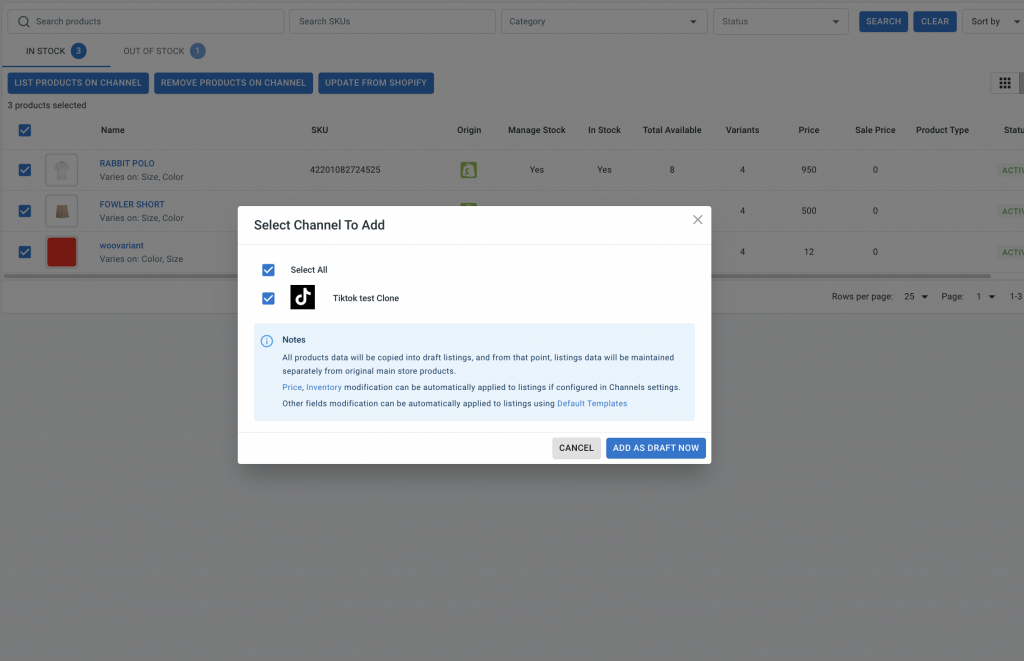
Customize and optimize your product listings according to Shopee’s guidelines, ensuring accurate information, compelling descriptions, and high-quality images. Once ready, publish your listings on Shopee.
#Step 3: Enable Shopee Sync
LitCommerce offers seamless synchronization of inventory, pricing, and orders between your online store and Shopee. Enable the Shopee sync function to automatically reflect any price adjustments made in your online store on Shopee. This eliminates the need for manual updates and ensures consistency across all channels.
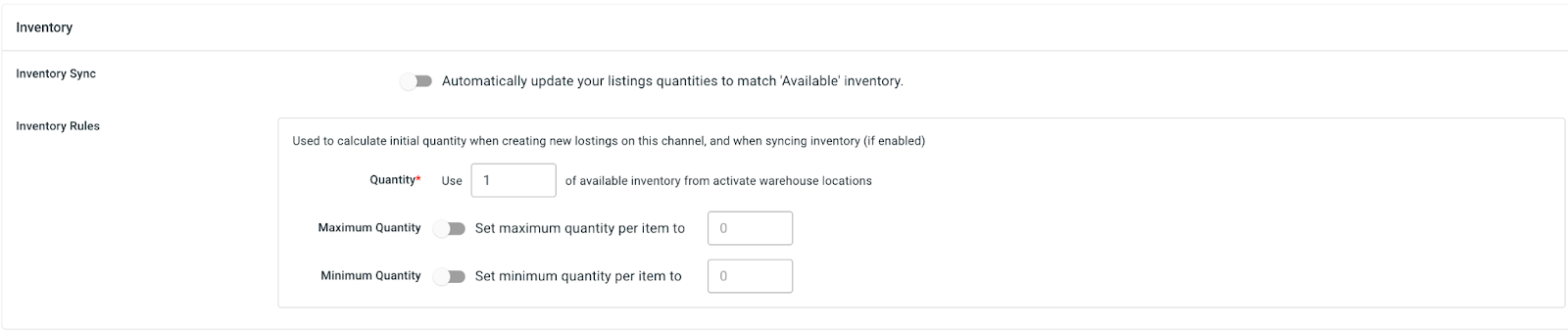
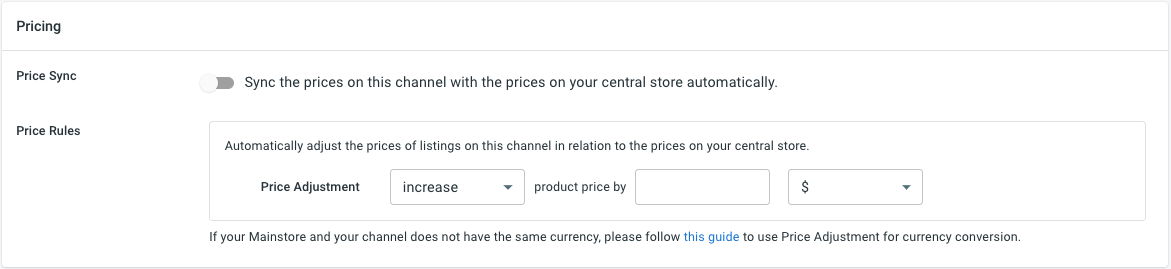
Access the LitCommerce main dashboard, select the Shopee channel, and navigate to the “Channel Settings” option. Enable the sync features for pricing, inventory, and orders by toggling the switches in each section. Confirm the changes to initiate the synchronization process.
#Step 4: Manage Orders
Efficient order management is crucial for success on Shopee. LitCommerce simplifies order management by seamlessly integrating with your online store’s dashboard.
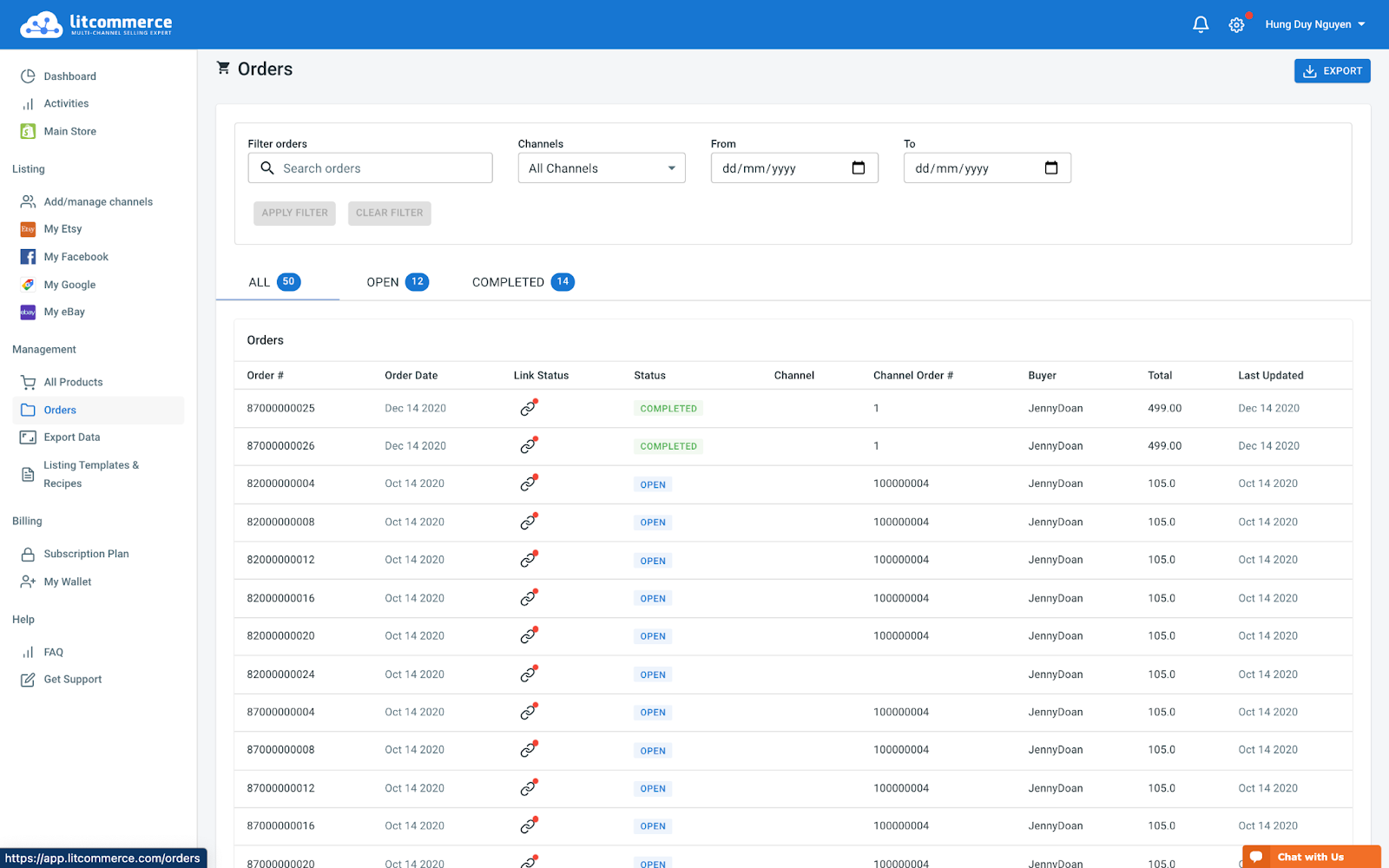
To manage Shopee orders, go to the “Listing” section in LitCommerce, select your Shopee sales channel, and access the “Channel Settings” option. From there, import orders from Shopee into your online store’s dashboard, enabling you to conveniently review and fulfill them.
LitCommerce provides order tracking and efficient fulfillment management through the order page, which includes tabs for All, Open, Completed, Ready to Ship, and Unlinked orders.
By following these 4 steps of integrating with Shopee using LitCommerce, you can leverage Shopee’s extensive customer base and maximize your selling potential. LitCommerce provides dedicated support throughout the integration process, ensuring a smooth and successful experience.
Take advantage of LitCommerce’s most-used integrations, including
- Shopify Shopee integration
- WooCommerce Shopee integration
- BigCommerce Shopee integration
- Wix Shopee integration
- Squarespace Shopee integration.
Start integrating with Shopee using LitCommerce today and witness the growth and success of your business!
Our Integration Pricing
(*) Number of Product Listings count towards the total number of listings on all connected sale channels, not on products you have on your mainstore.
Need a Custom Plan? Please contact us.
Bring Channels to a Single Dashboard
Live Sync
The LitCommerce LiveSync establishes a near-instant sync of product listing, orders, pricing and inventory between your Main Store and your sale channels.
Multichannel Connect
Integrated Order Flow
QuickGrid
QuickGrid is a spreadsheet-style interface that lets you view, edit and manage all listings on a single screen. You can edit products individually or in filtered groups and create rules to bulk update products.
See What You Can Integrate with Shopee
Popular Questions About Square Shopee Integration
Definitely YES. Both Square vs Shopee allows connecting with each other. You can connect them manually or using LitCommerce – a multichannel selling software to help you to add an Shopee store to the Square website.
With LitCommerce, you only need 6 detailed steps to integrate Square with Shopee:
#Step 1. Add LitCommerce app on Square
#Step 2. Connect Square to Shopee
#Step 3. List Square products on Shopee or vice versa
#Step 4. Edit Shopee listings
#Step 5. Enable Square Shopee sync
#Step 6. Integrate Square Shopee order flow
If you have any specific requirements, feel free to contact our support team for more consultation.
One of LitCommerce’s advanced features is to make it simple to synchronize your inventory between Square and Shopee. On the sidebar menu of your LitCommerce dashboard, select Channel Settings to access Shopee. You can use the Inventory Sync feature there to set the Inventory Rules. LitCommerce will automatically sync Square and Shopee inventory on your behalf.
No matter how big your company is, Square is always a worthy choice to take into account. One of the elements that contribute to user trust and reputation-building is its scalability. The eCommerce platform offers maximum satisfaction even for huge stores with an astonishing number of add-ons and integrated functionalities.
LitCommerce focuses on providing a plugin that is both affordable and effective. The cost for Square and Shopee Integration is totally FREE.
However, the Free Plan does not get you access to other potent features like Synchronization or QuickGrid,… In case you want to use these features, you need to pay for a more advanced plan depending on the number of products you sell. The price ranges from $29/month to $149/month and is paid monthly or yearly.
20+
Supported Marketplaces
20K+
Customers Worldwide
60+
Countries Served
4.9*
Rating from Merchants
Why Choose LitCommerce
Born with Simplicity
Made Affordable for All Sizes
Dedicated Support
Centered Around Customers
Success Stories
“We originally started with an Etsy store that had over a hundred items, all unique handmade, artist handmade. And we want to make sure that the following stores and marketplace that we joined – we were able to sync our product inventory as well as pricing and attribute. BigCommerce has a LitCommerce app which allows us to set up and install quickly with just a couple of clicks…”
Mr. Rodrigo, CEO of Bien Hecho
Choose Square Shopee Integration to Grow
Supercharge your sales with LitCommerce Square Shopee integration. Expand, dominate, and conquer
multiple channels effortlessly. Maximize your business potential now!




