WooCommerce Google Merchant Integration
Easily connect WooCommerce with Google Merchant LitCommerce marketplace integration. With just a few clicks, you can synchronize inventory, bulk list products, automate your entire management process, and monitor everything in a single location using our WooCommerce Google Merchant integration. Try a free forever plan now.

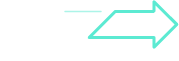
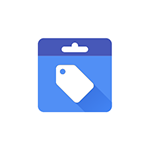
How to Integrate Google Merchant with WooCommerce
Select WooCommerce as your Main Store then choose Google Merchant as the marketplace when you want to sell WooCommerce products on Google Merchant.
After that, you can connect to other marketplaces on your account dashboard.
Select products from WooCommerce to list on Google Merchant or vice versa to import Google Merchant listings to WooCommerce. Products listed in your sales channel will be stored in the tab Draft.
You can edit products before publishing them live on WooCommerce and Google Merchant.
Google Merchant WooCommerce inventory management has never been easier with WooCommerce Google Merchant integration. The product details such as product name, inventory, price, images, etc., are regularly synced from WooCommerce to Google Merchant and vice versa.
When you integrate Google Merchant and WooCommerce, your WooCommerce store will instantly receive all order details from Google Merchant.
You can review and fulfill them alongside orders from your WooCommerce store, conveniently in one place.
Our Integration Pricing
(*) Number of Product Listings count towards the total number of listings on all connected sale channels, not on products you have on your mainstore.
Need a Custom Plan? Please contact us.
Bring Channels to a Single Dashboard
Live Sync
The LitCommerce LiveSync establishes a near-instant sync of product listing, orders, pricing and inventory between your Main Store and your sale channels.
Multichannel Connect
Integrated Order Flow
QuickGrid
QuickGrid is a spreadsheet-style interface that lets you view, edit and manage all listings on a single screen. You can edit products individually or in filtered groups and create rules to bulk update products.
See What You Can Integrate with Google Merchant
Popular Questions About WooCommerce Google Merchant Integration
Definitely YES. Both WooCommerce vs Google Merchant allow connecting with each other. You can connect them manually or use LitCommerce – a multichannel selling software to help you add a Google Merchant store to the WooCommerce website.
With LitCommerce, you only need 6 detailed steps to integrate WooCommerce with Google Merchant:
#Step 1. Add LitCommerce app on WooCommerce
#Step 2. Connect WooCommerce to Google Merchant
#Step 3. List WooCommerce products on Google Merchant or vice versa
#Step 4. Edit Google Merchant listings
#Step 5. Enable WooCommerce Google Merchant sync
#Step 6. Integrate WooCommerce Google Merchant order flow
If you have any specific requirements, feel free to contact our support team for more consultation.
One of LitCommerce’s advanced features is to make it simple to synchronize your inventory between WooCommerce and Google Merchant. On the sidebar menu of your LitCommerce dashboard, select Channel Settings to access Google Merchant. You can use the Inventory Sync feature there to set the Inventory Rules. LitCommerce will automatically sync WooCommerce and Google Merchant inventory on your behalf.
Despite the fact that Google Merchant is less expensive and easier to use, WooCommerce has more advantages in terms of domain and URL structure; eCommerce features; design flexibility; Help and Support. If you require an eCommerce platform that will support your business both when you first start selling online and as your sales grow, WooCommerce wins out. However, Google Merchant is still a great alternative if you want to sell fast.
In addition, in case you are considering expanding your business, why not integrate Google Merchant and WooCommerce to use both? Don’t worry about Google Merchant WooCommerce inventory management, LitCommerce will help you to control both of them in only one dashboard. Check Out or Contact Us for more consultations.
No matter how big your company is, WooCommerce is always a worthy choice to take into account. One of the elements that contribute to user trust and reputation-building is its scalability. The eCommerce platform offers maximum satisfaction even for huge stores with an astonishing number of add-ons and integrated functionalities.
LitCommerce focuses on providing a plugin that is both affordable and effective. The cost for WooCommerce and Google Merchant Integration is totally FREE.
However, the Free Plan does not get you access to other potent features like Synchronization or QuickGrid,… In case you want to use these features, you need to pay for a more advanced plan depending on the number of products you sell. The price ranges from $29/month to $149/month and is paid monthly or yearly.
20+
Supported Marketplaces
20K+
Customers Worldwide
60+
Countries Served
4.9*
Rating from Merchants
Why Choose LitCommerce
Born with Simplicity
Made Affordable for All Sizes
Dedicated Support
Centered Around Customers
Choose WooCommerce Google Merchant Integration to Grow
Supercharge your sales with LitCommerce WooCommerce Google Shopping integration. Expand, dominate, and conquer
multiple channels effortlessly. Maximize your business potential now!
WooCommerce Google Shopping Integration Guideline
LitCommerce, the comprehensive multichannel integration tool, offers an easy and cost-effective solution for sellers who want to streamline their operations when selling on multiple channels. If you’re looking to integrate Google Shopping with WooCommerce, LitCommerce provides a step-by-step process that ensures seamless synchronization and efficient management.
#Step 1: Connect WooCommerce and Google Shopping
#Step 2: List products on Google Shopping
#Step 3: Sync WooCommerce and Google Shopping
#Step 4: Manage Google Shopping orders on WooCommerce
Let’s get started!
Step 1: Link WooCommerce to Google Shopping
To begin, visit the LitCommerce website and create a new account. Once logged in, select WooCommerce as your main store, ensuring that you already have a WooCommerce store set up. On the Setup First Channel page, click on the Connect button under WooCommerce and start downloading LitCommerce plugin on the platform.
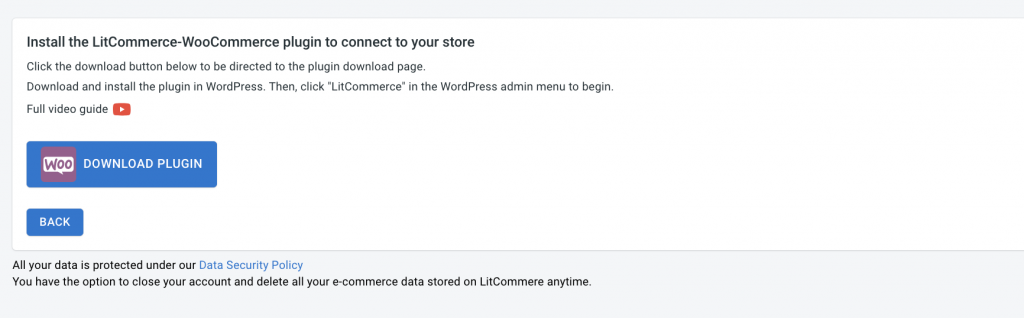
Next, choose Google Shopping as an additional sales channel. Assign a nickname to your channel and select the region where you want your store to be located. Click on Connect Your Account to integrate your Google Shopping account with LitCommerce. Keep in mind that certain marketplace listings may incur additional costs.
Step 2: Import Products between WooCommerce and Google Shopping
After the successful connection, LitCommerce will automatically import all your WooCommerce products to its dashboard. This eliminates the need for manual product data entry.
In the LitCommerce dashboard, go to the List Products section and choose Google Shopping from the dropdown menu. Select the specific products you want to list on Google Shopping by checking the corresponding checkboxes. LitCommerce will create draft listings for these selected products on the Google Shopping platform.
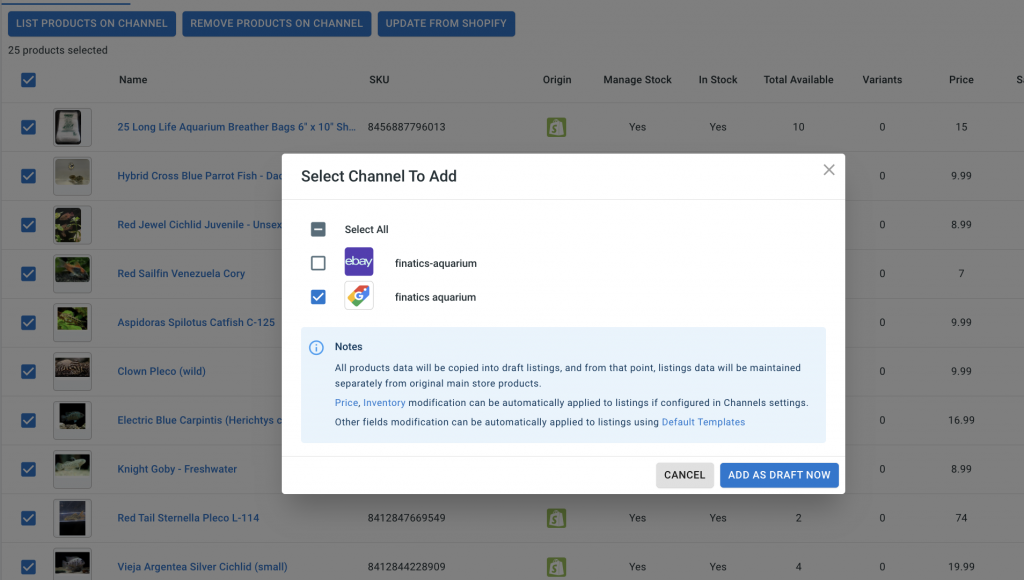
On the draft listings page, you have the opportunity to customize and optimize each listing to meet Google Shopping’s requirements and guidelines. This involves providing accurate product information, crafting compelling descriptions, and uploading high-quality images. Take the time to optimize your listings, as it can significantly impact their visibility and attract potential buyers.
Once you’ve made the necessary edits, you can publish the listings on Google Shopping.
Step 3: Enable WooCommerce Google Shopping Sync
LitCommerce offers seamless synchronization of inventory, pricing, and orders between your WooCommerce store and Google Shopping. Enabling the sync function ensures that any changes made in these areas will be reflected across all channels, eliminating the need for manual updates and maintaining consistency.
To enable the sync, access the LitCommerce dashboard and select the Google Shopping channel. Click on Channel Settings located at the top right corner of the interface. Within the settings page, you’ll find three sections: Pricing, Inventory, and Order.
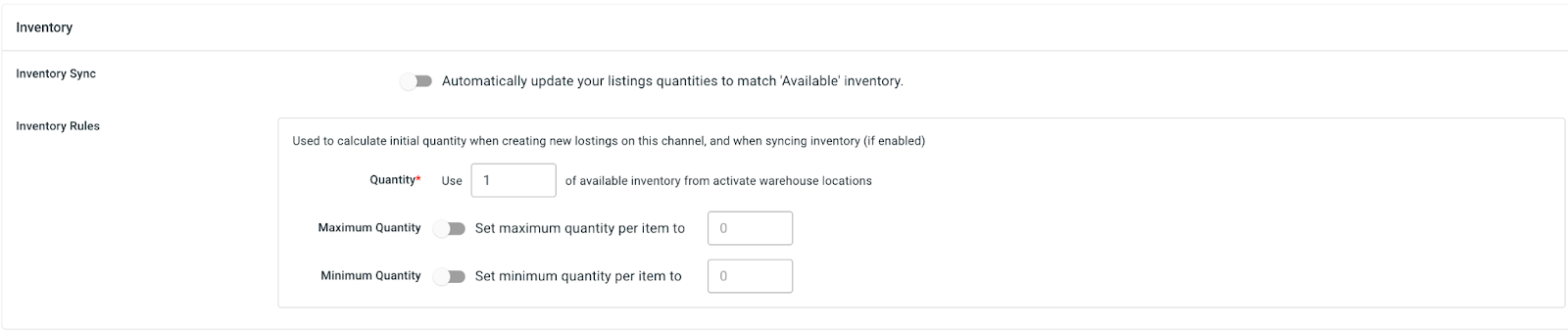
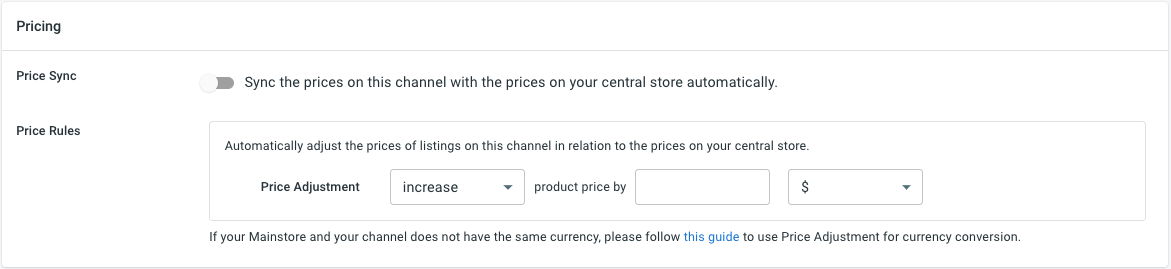
Toggle the switches next to the sync options in each section to activate the corresponding features. For example, by enabling inventory sync, any changes to the inventory quantity in your WooCommerce store will be automatically reflected on Google Shopping. Save the changes to initiate the synchronization process.
Step 4: Manage Orders from Google Shopping
Efficient order management is vital for a successful selling experience on Google Shopping. LitCommerce simplifies the order fulfillment process by seamlessly integrating with your WooCommerce store’s dashboard.
To manage orders from Google Shopping, navigate to the Orders section in the LitCommerce dashboard. Select your Google Shopping sales channel and click on Channel Settings at the top right corner of the interface. Scroll down to the bottom and click on the button next to “Import Orders to Main Store.” By importing orders from Google Shopping into your WooCommerce store’s dashboard, you can conveniently review and fulfill them. LitCommerce provides order tracking and management tools, allowing you to monitor the status of orders and efficiently fulfill them.
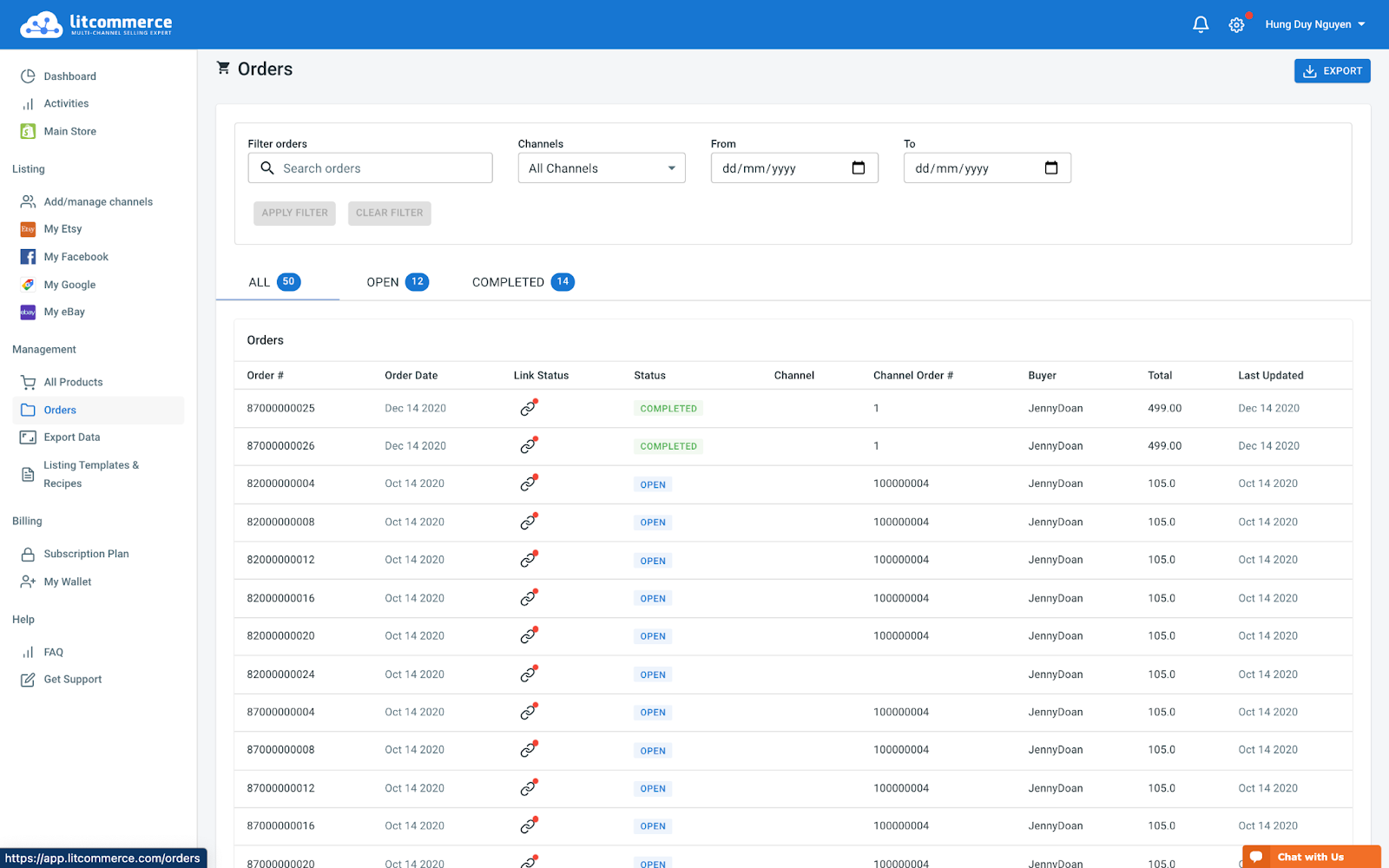
By following these four crucial steps of integrating Google Shopping with WooCommerce using LitCommerce, you can take full advantage of Google Shopping’s extensive customer base while maximizing your selling potential. LitCommerce offers dedicated support throughout the integration process, ensuring a smooth and successful experience.
Discover the power of LitCommerce’s multichannel integration capabilities today and enhance your online store’s performance across Google Shopping and WooCommerce.



