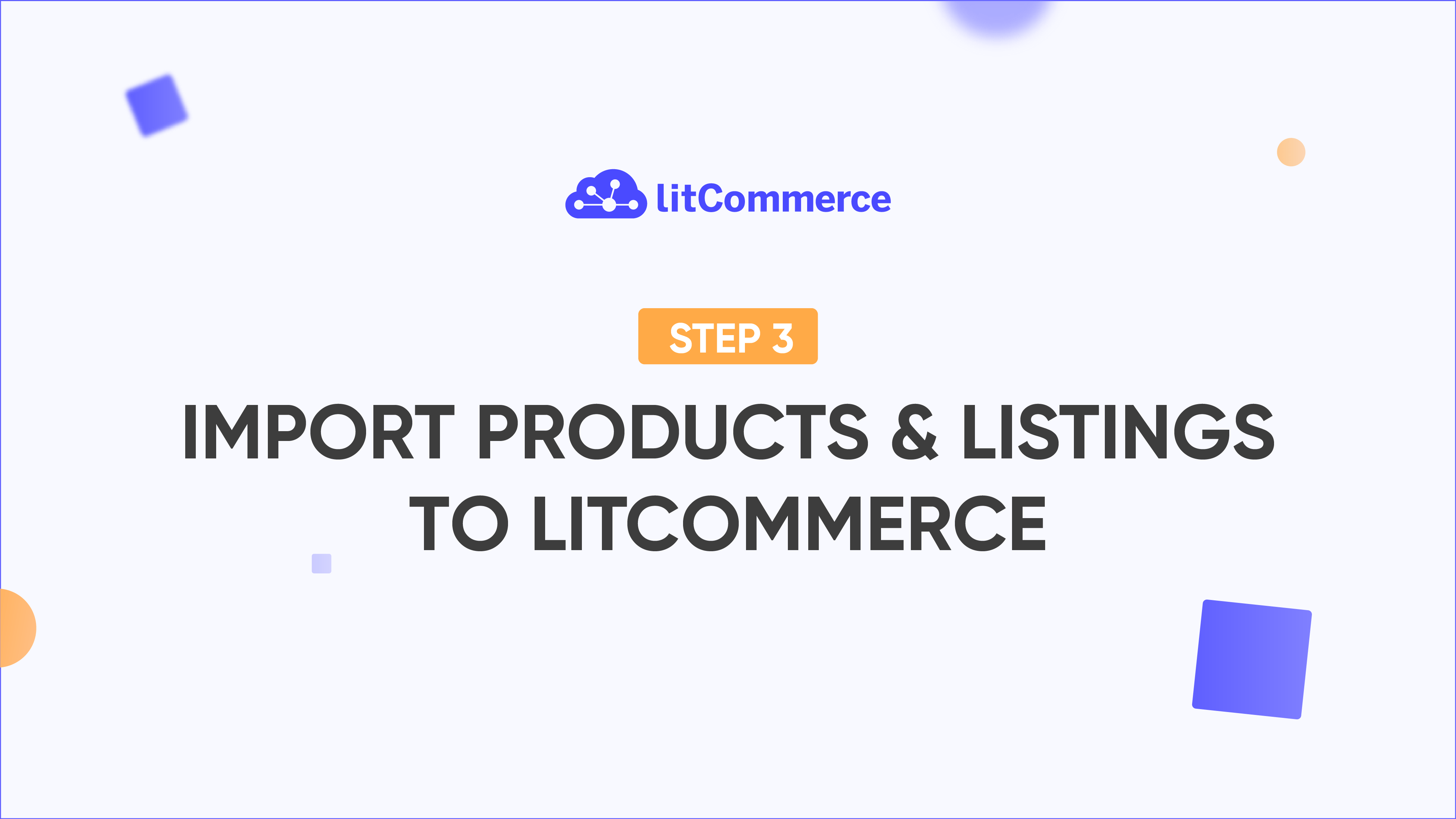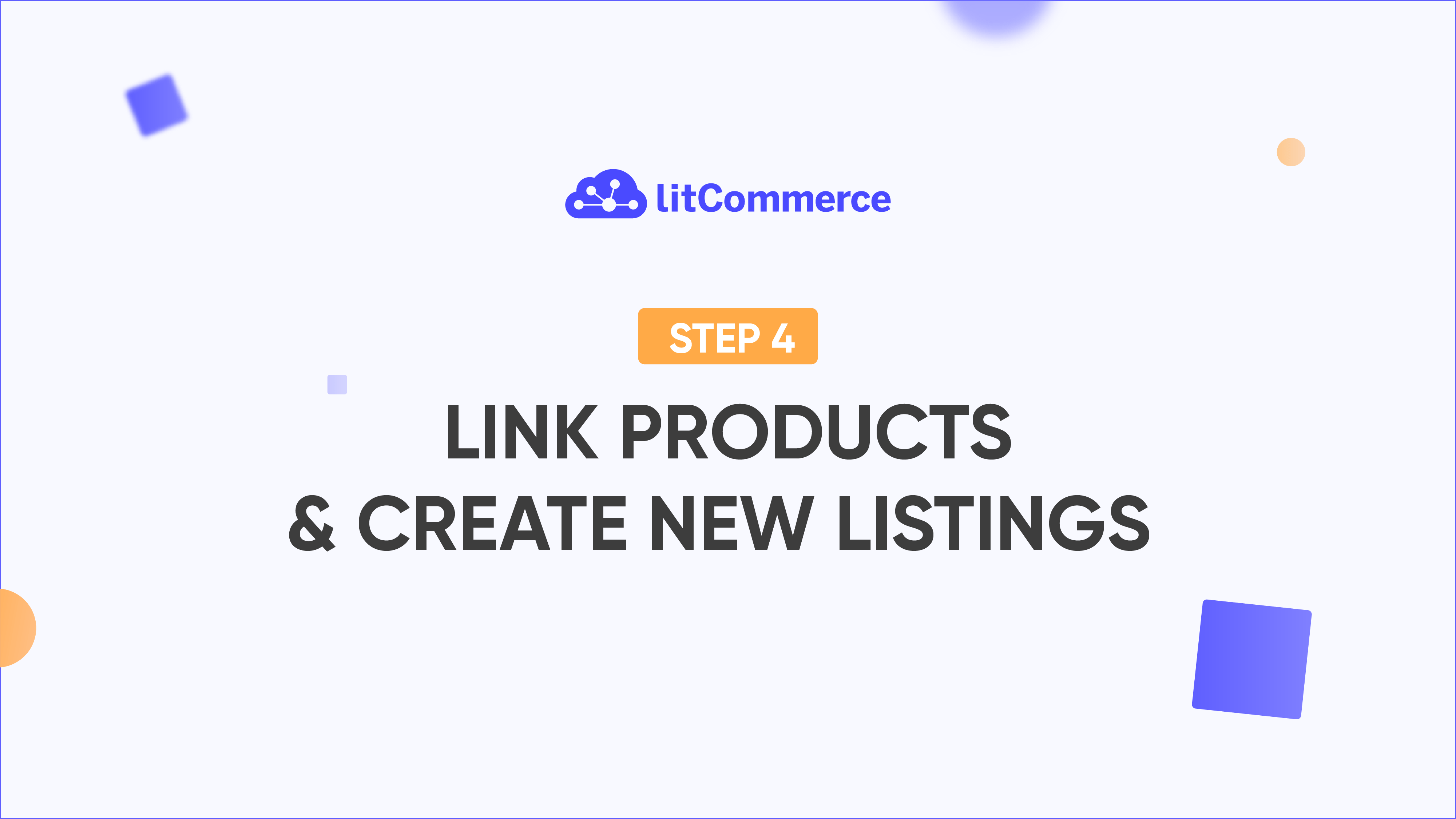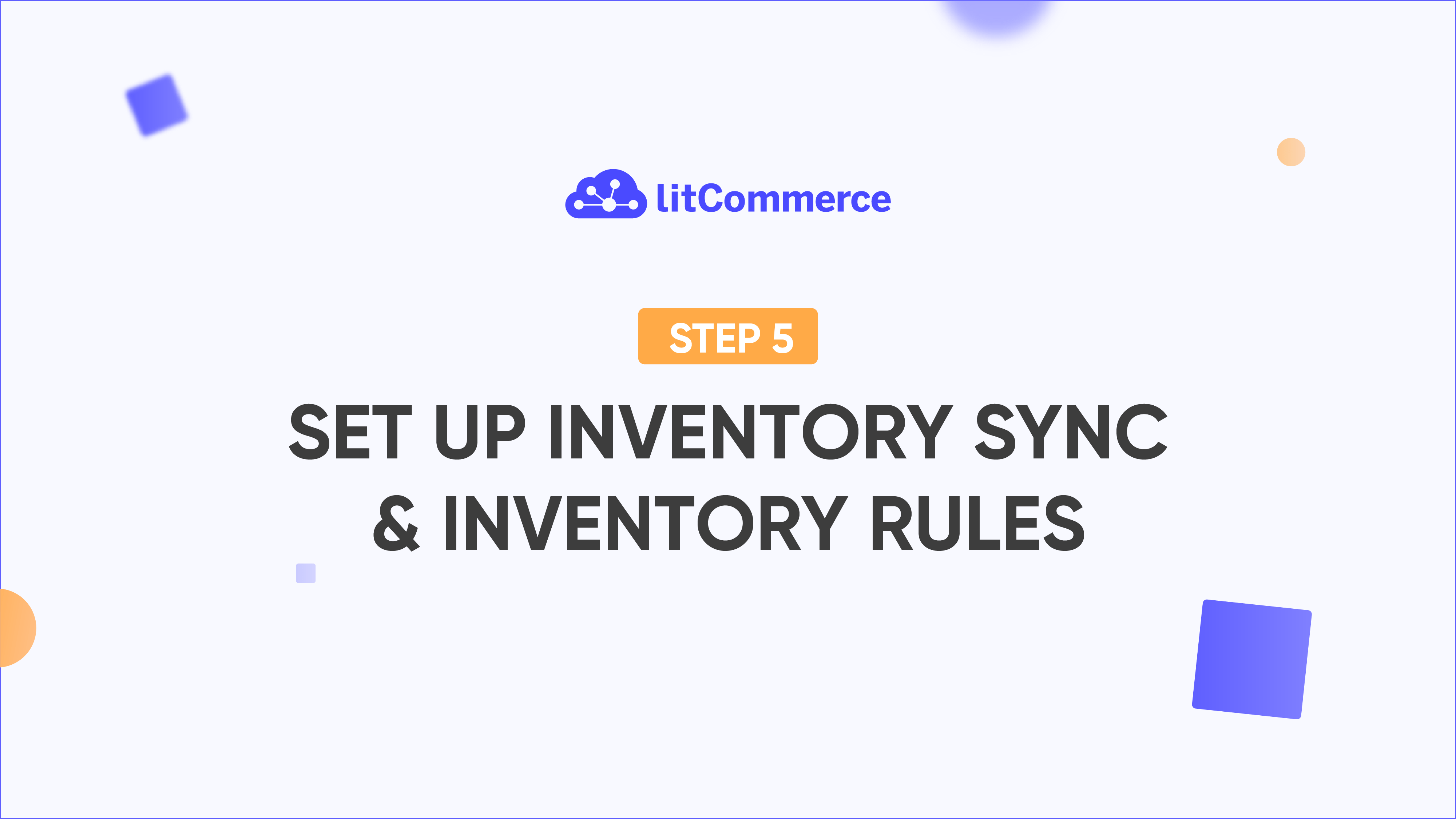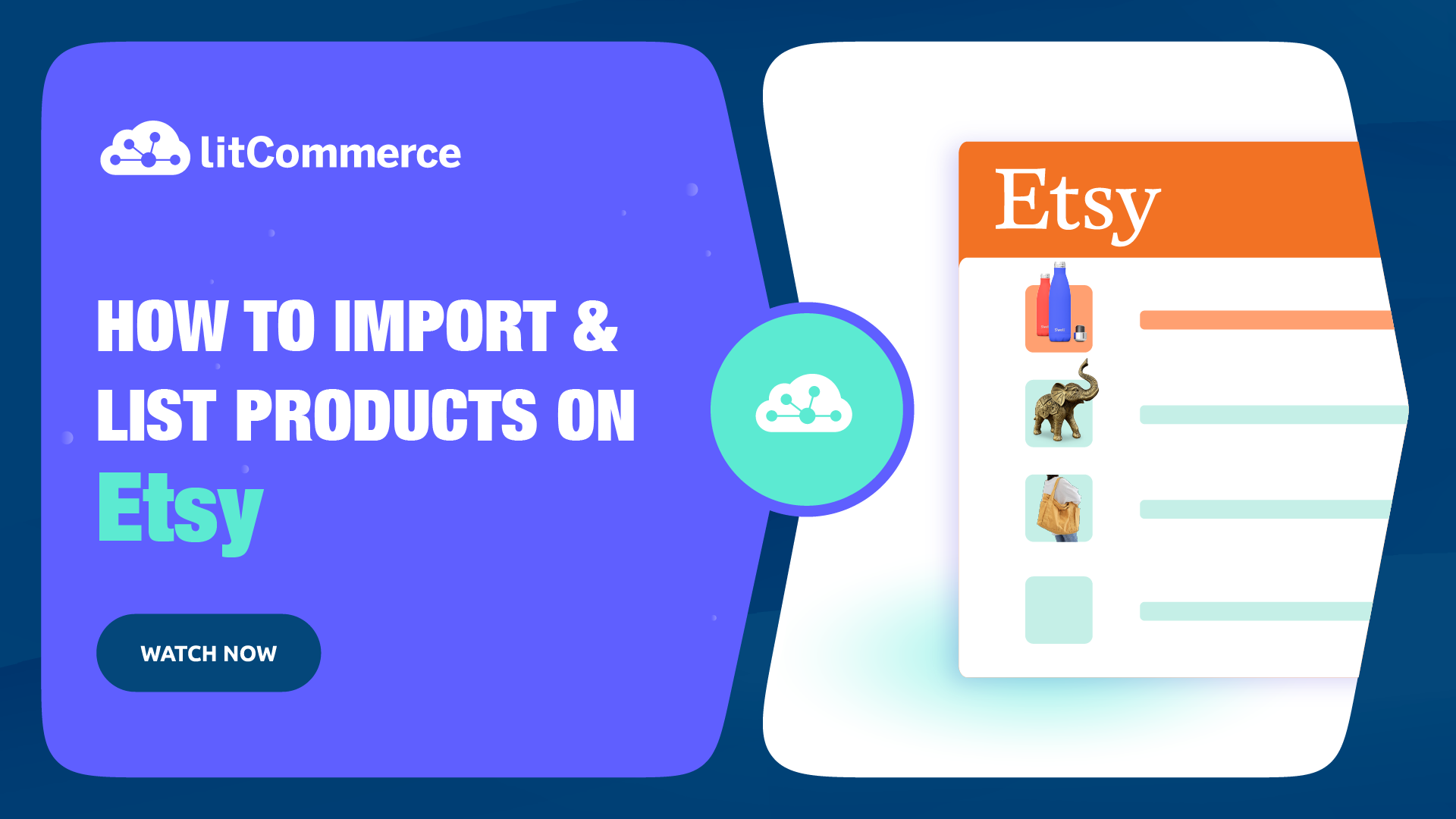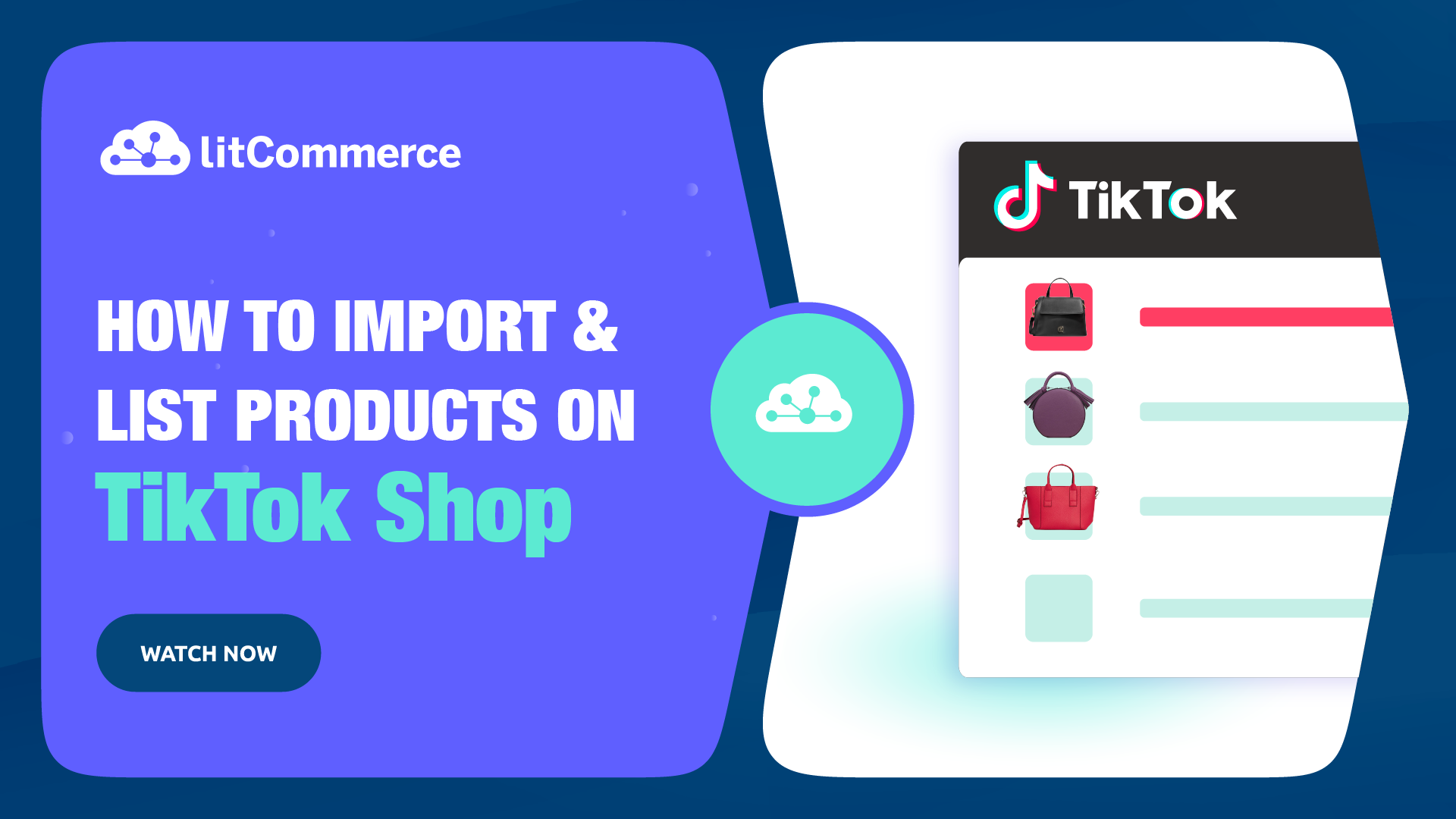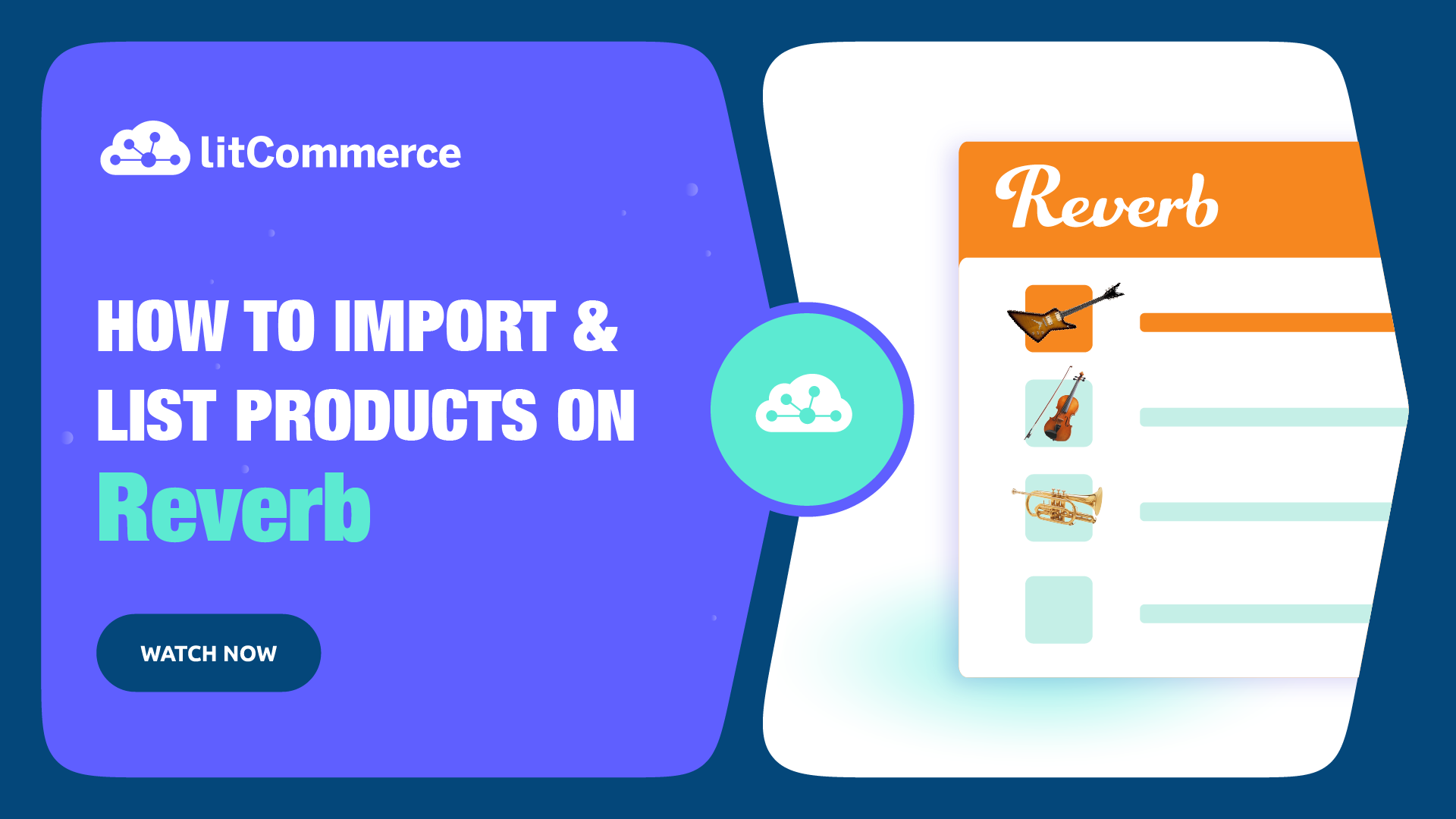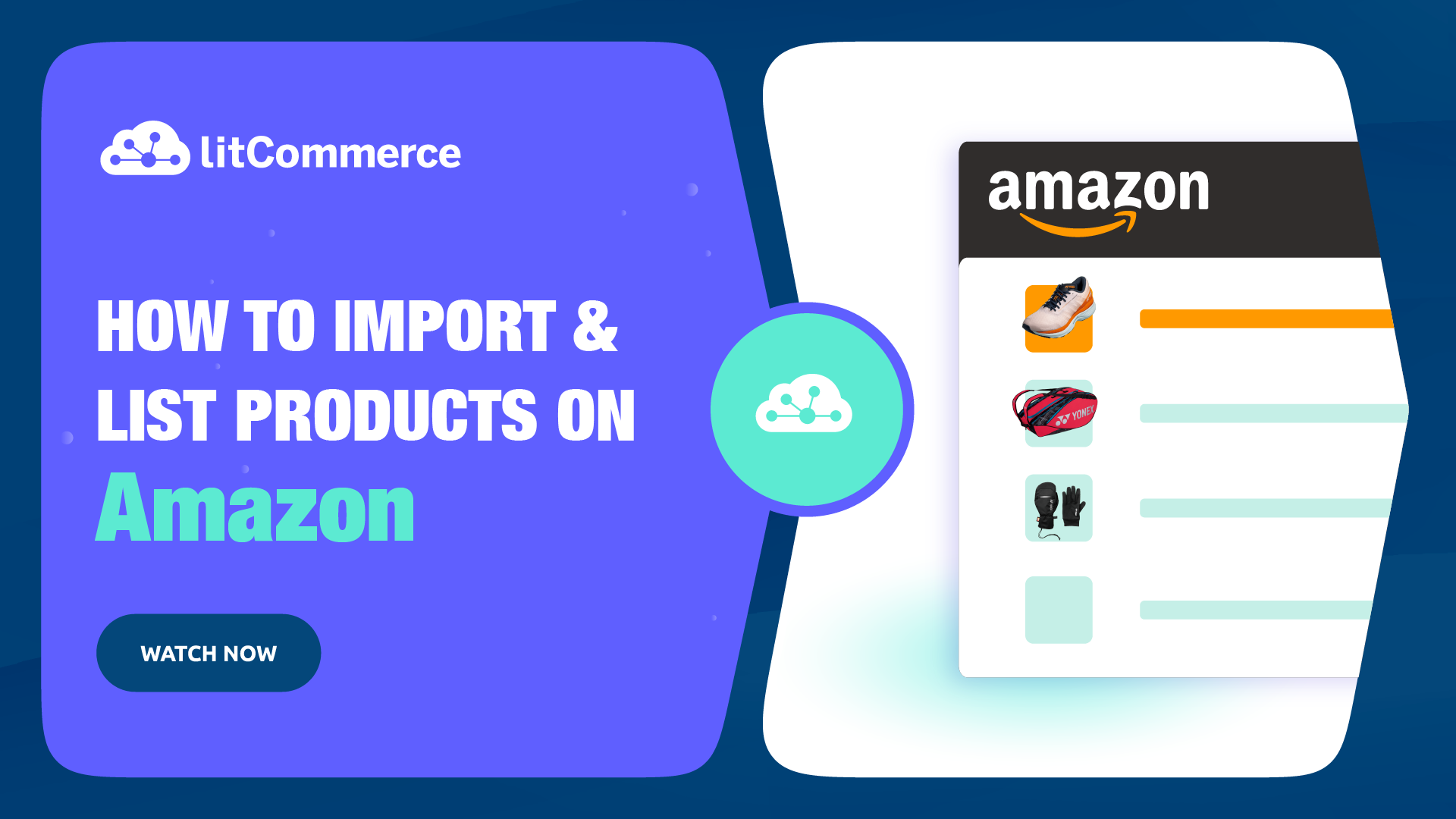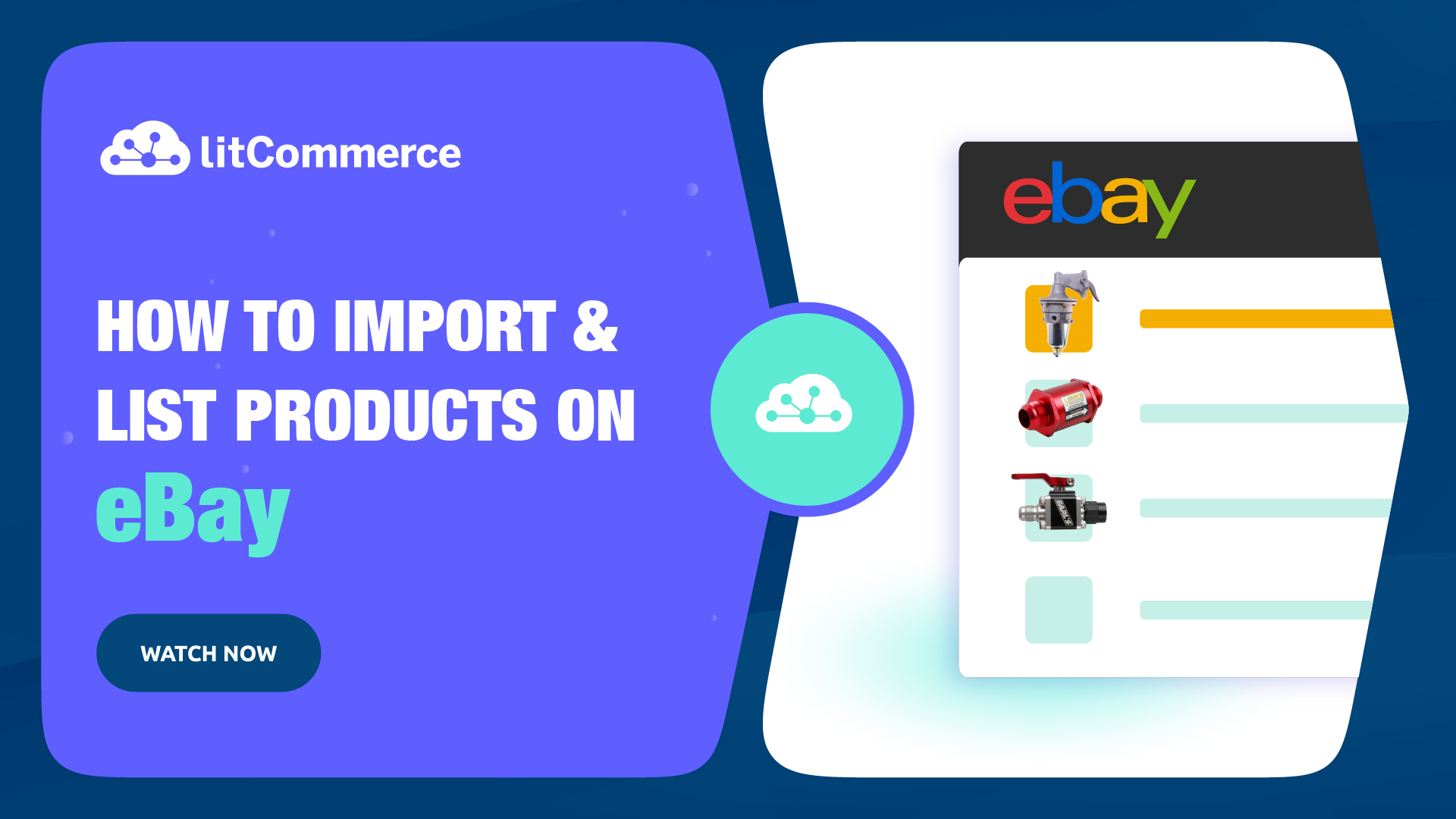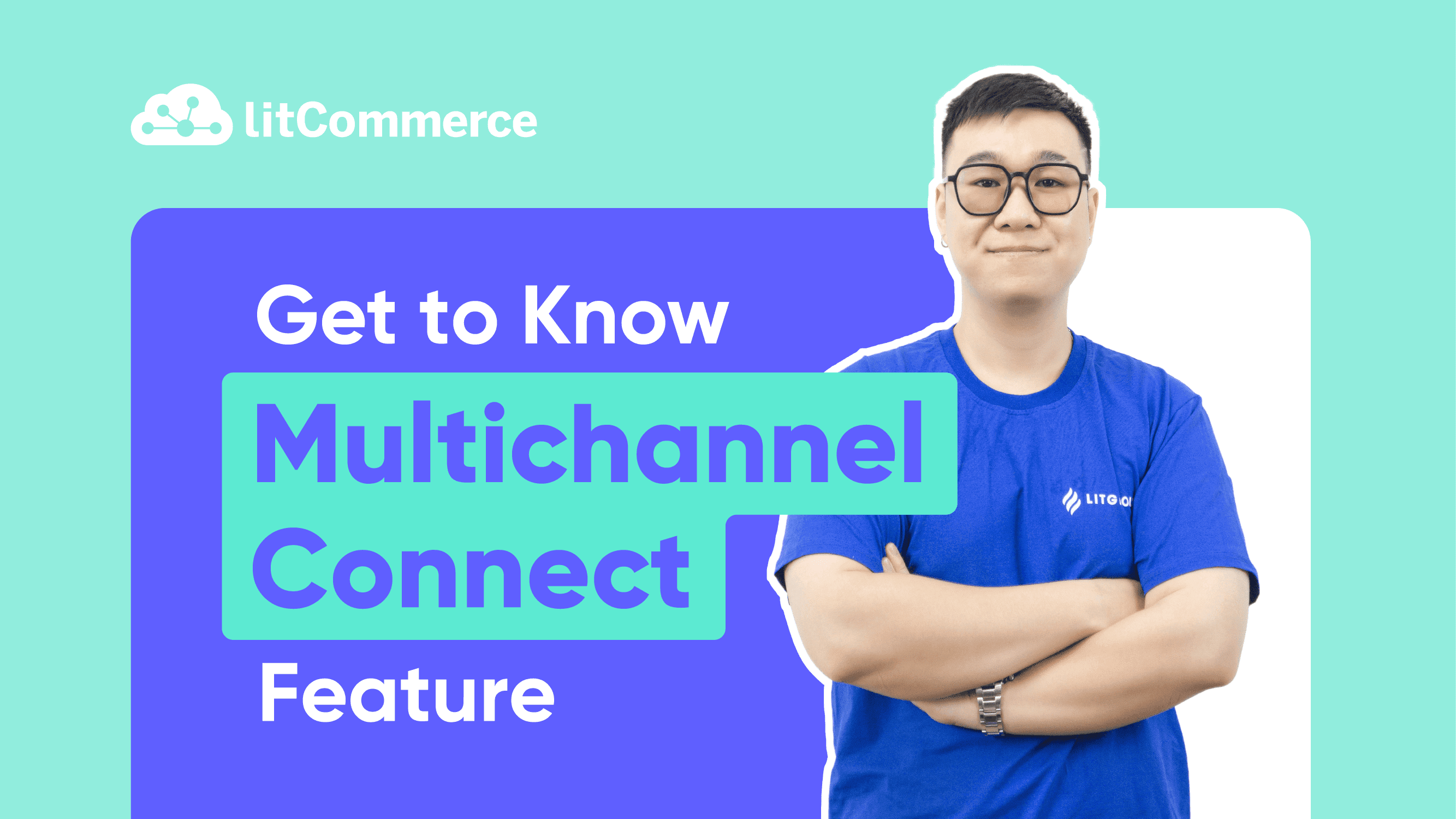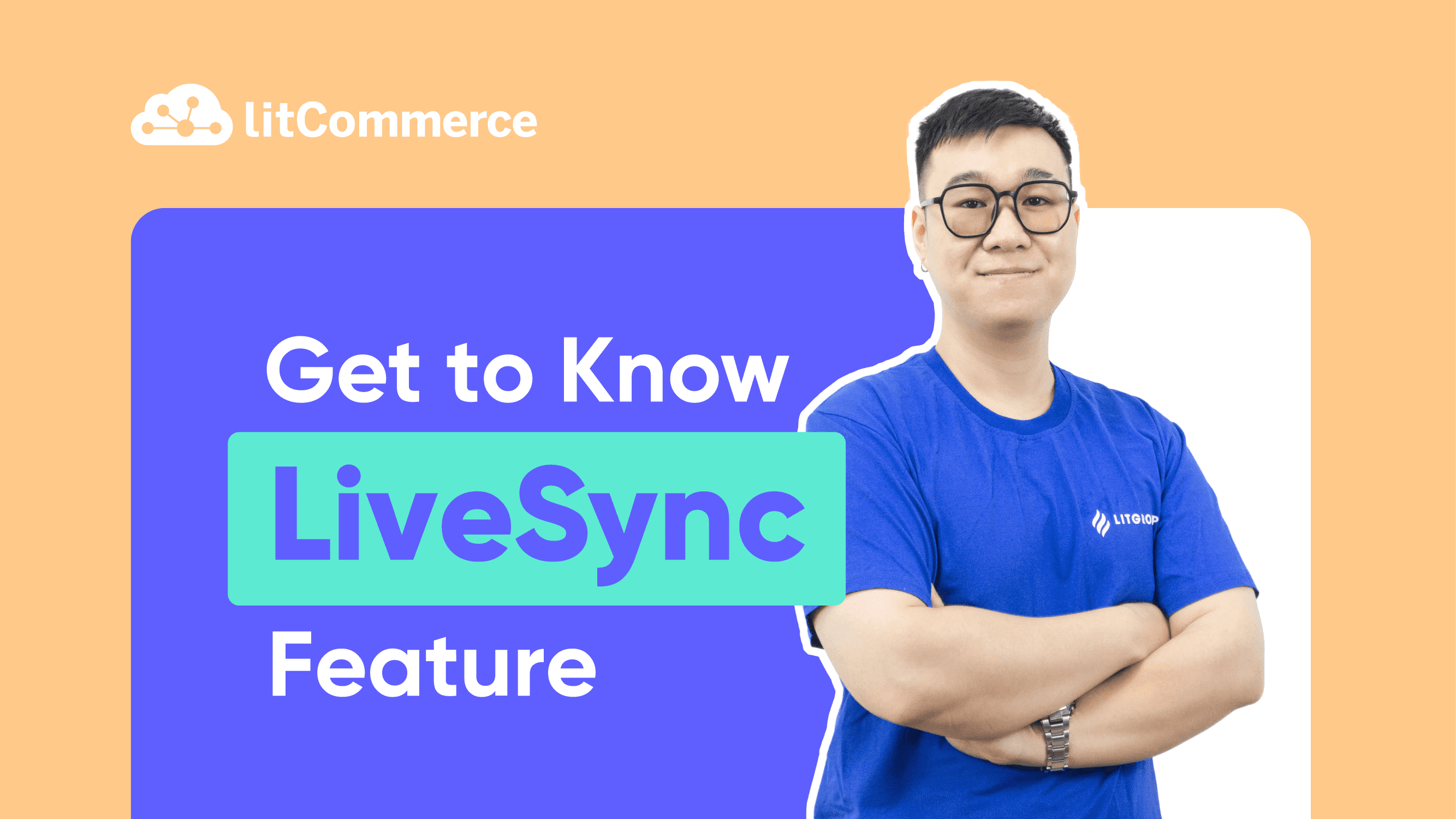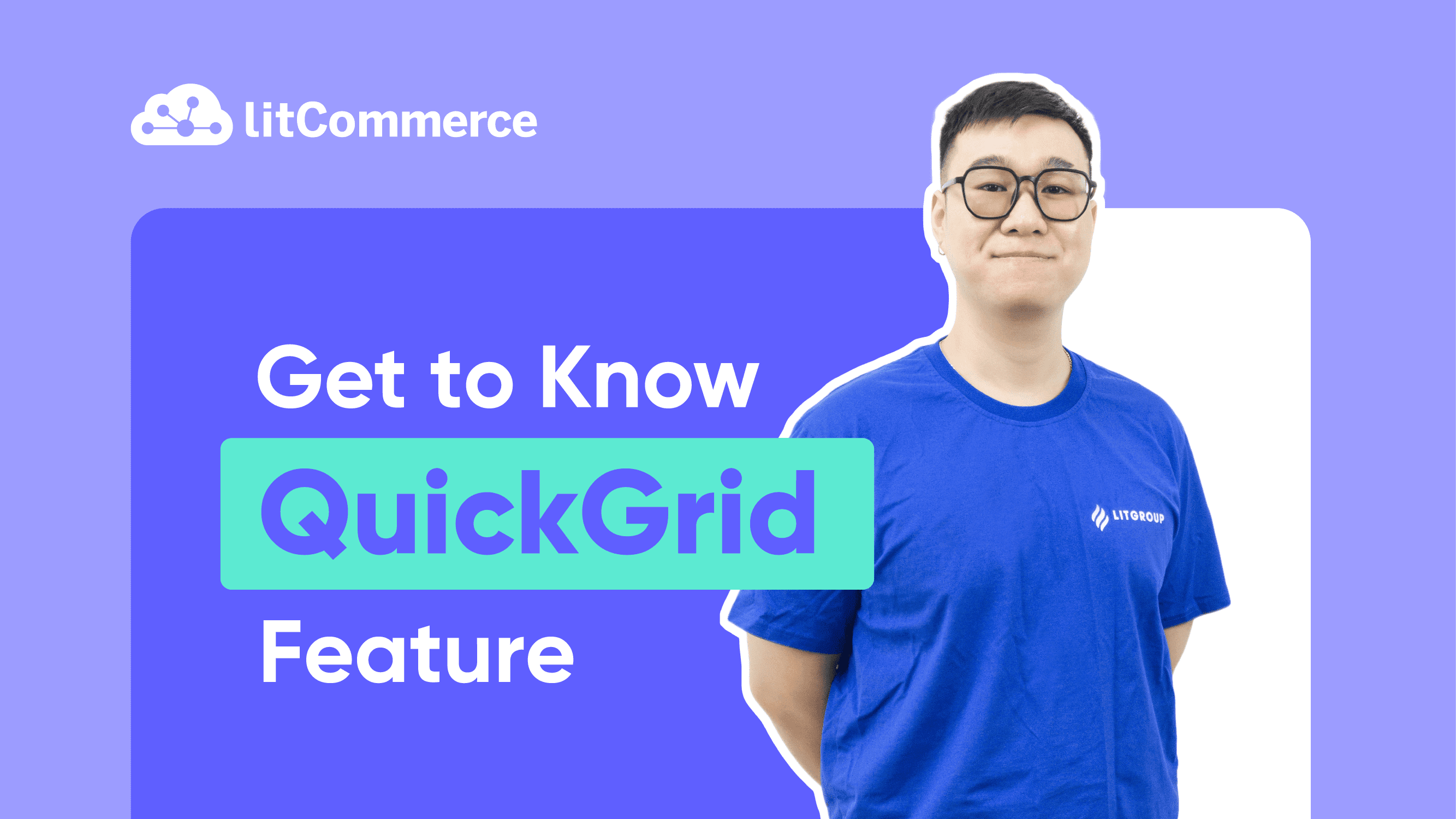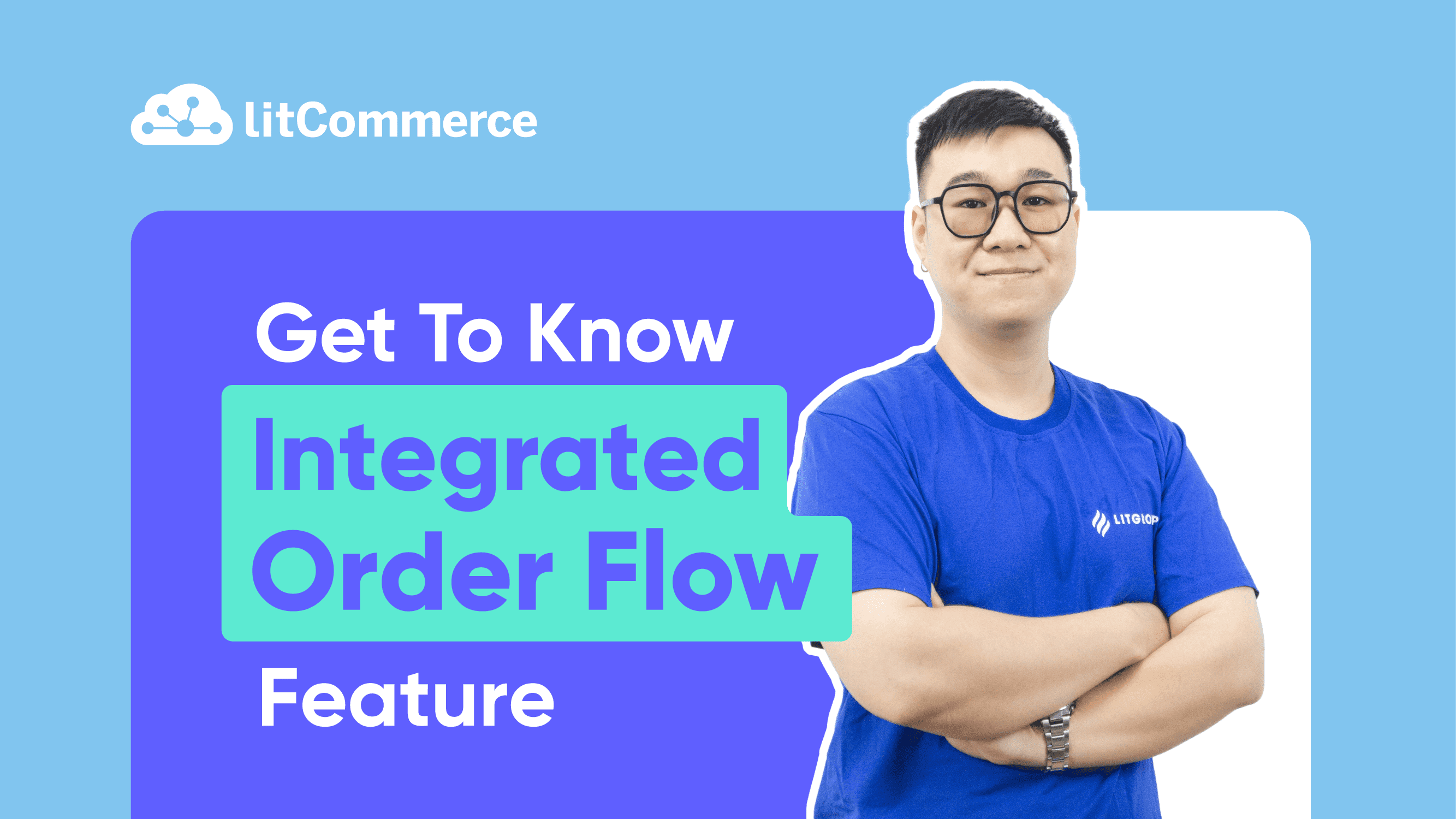Select the selling channel you want to integrate via the First Channel Setup page.
For the time being, LitCommerce only supports connecting to 12 marketplaces in total:
- Amazon
- eBay
- Etsy
- TikTok Shop
- Walmart
- Google Merchant
- Facebook Shops
- OnBuy
- Reverb
- Shopee
- Wish
Meanwhile, you can connect other eCommerce platforms as a selling channel. Currently, LitCommerce supports 6 eCommerce platforms:
- Shopify/Shopify Plus
- WooCommerce
- BigCommerce
- Wix
- Squarespace
- Square
Note: On the initial setup page, you can only connect your store to one sales channel. After finished connecting, you can go back to the LitCommerce dashboard and create as many marketplace channels as possible.