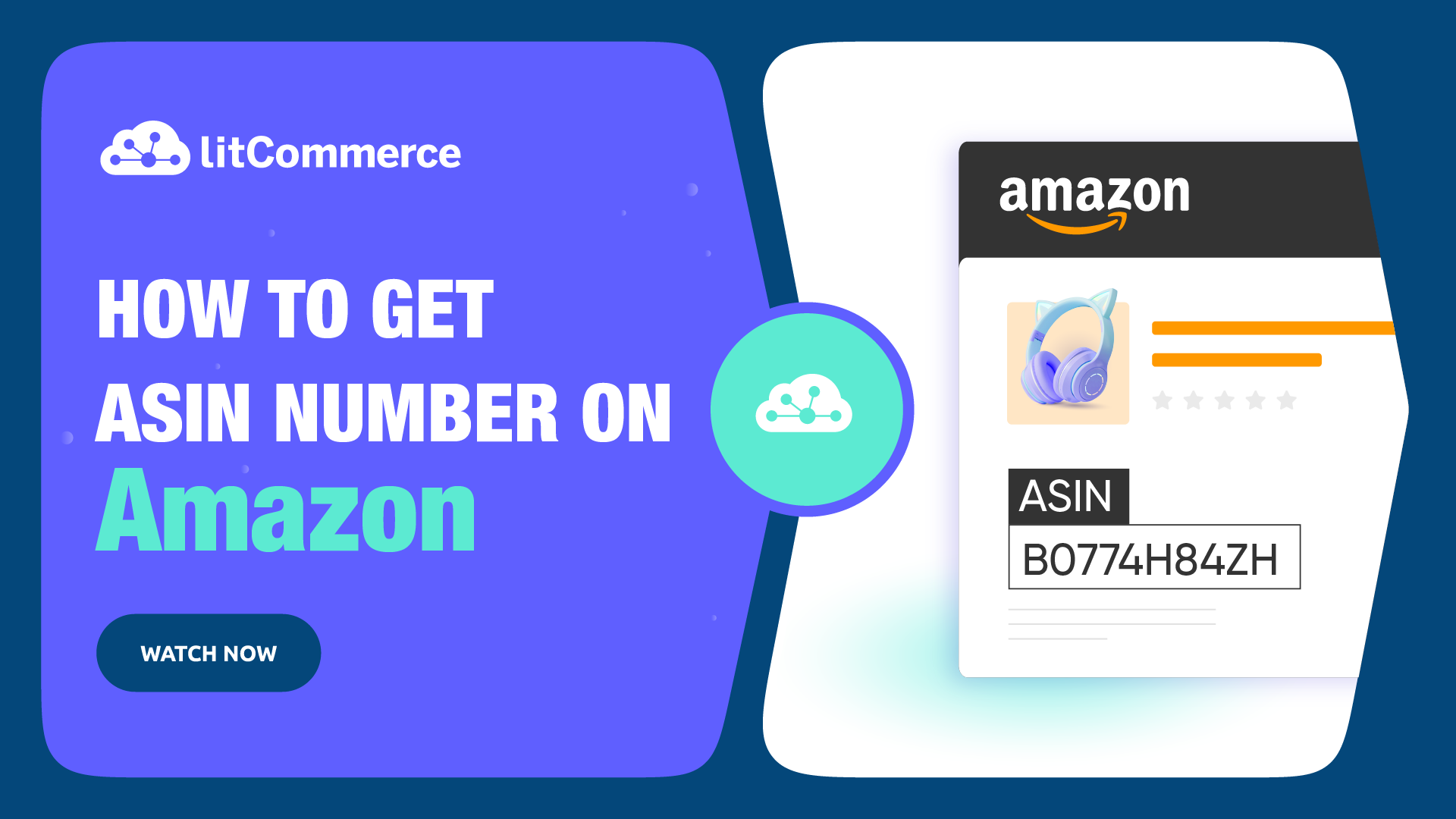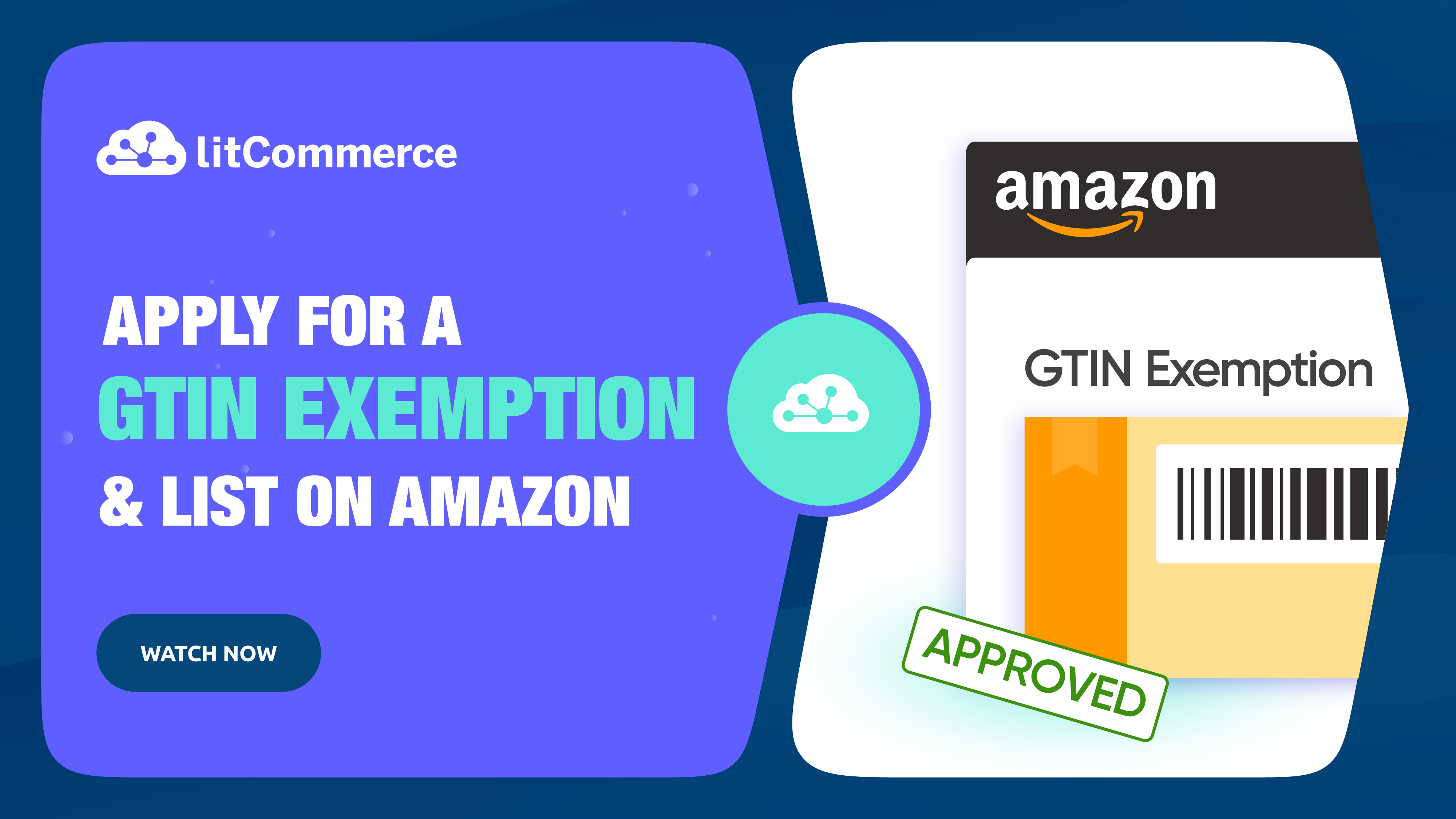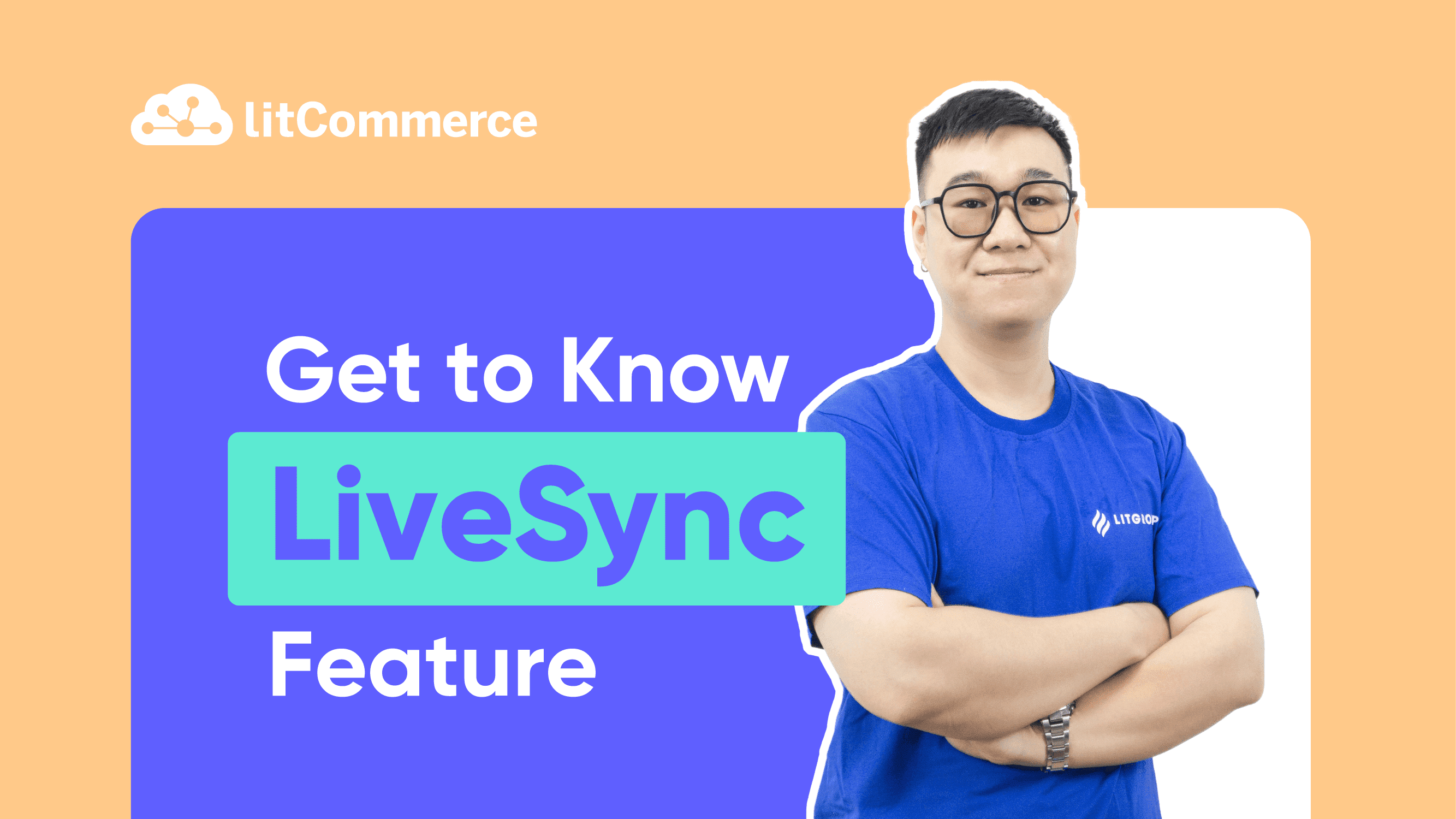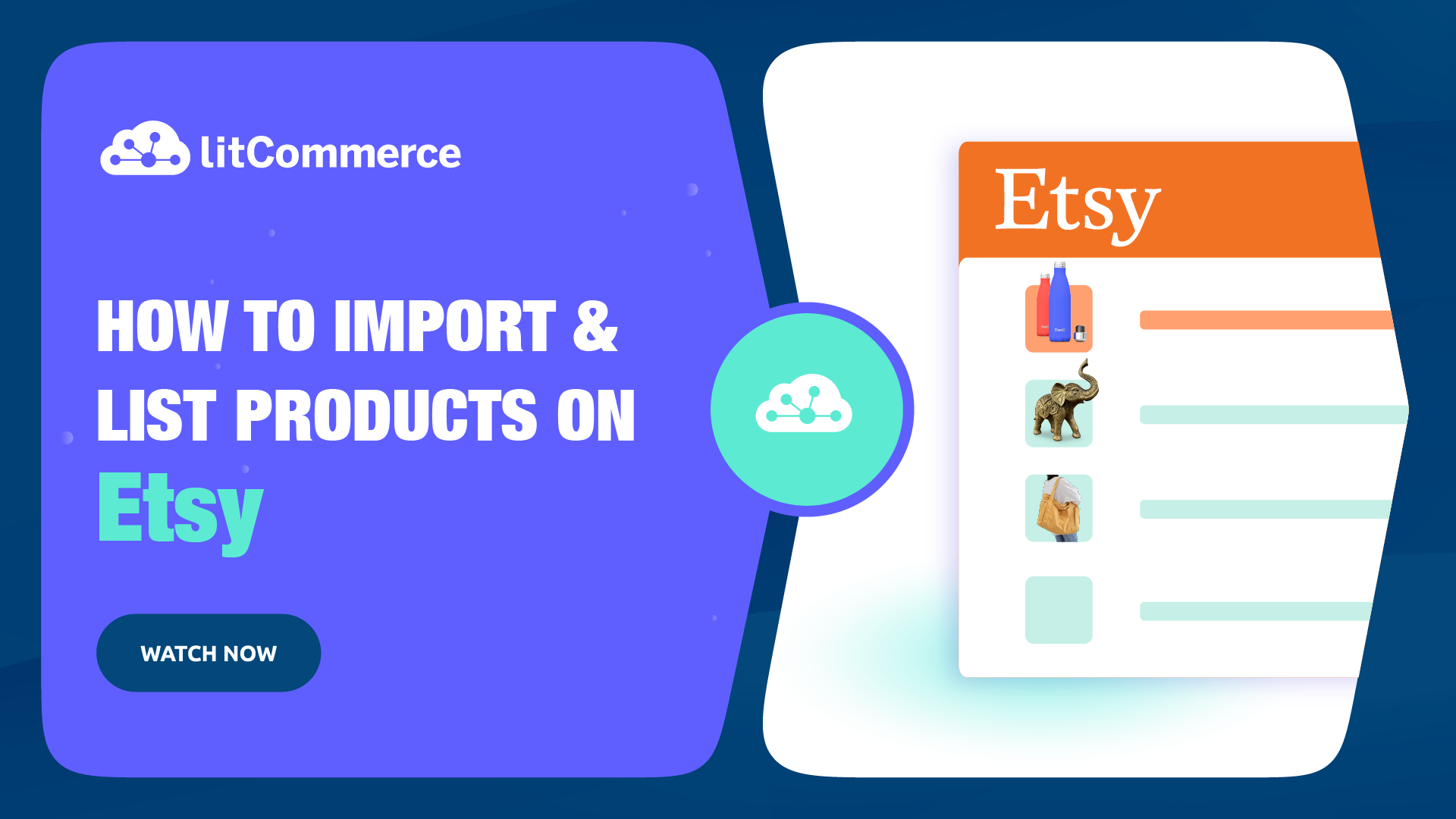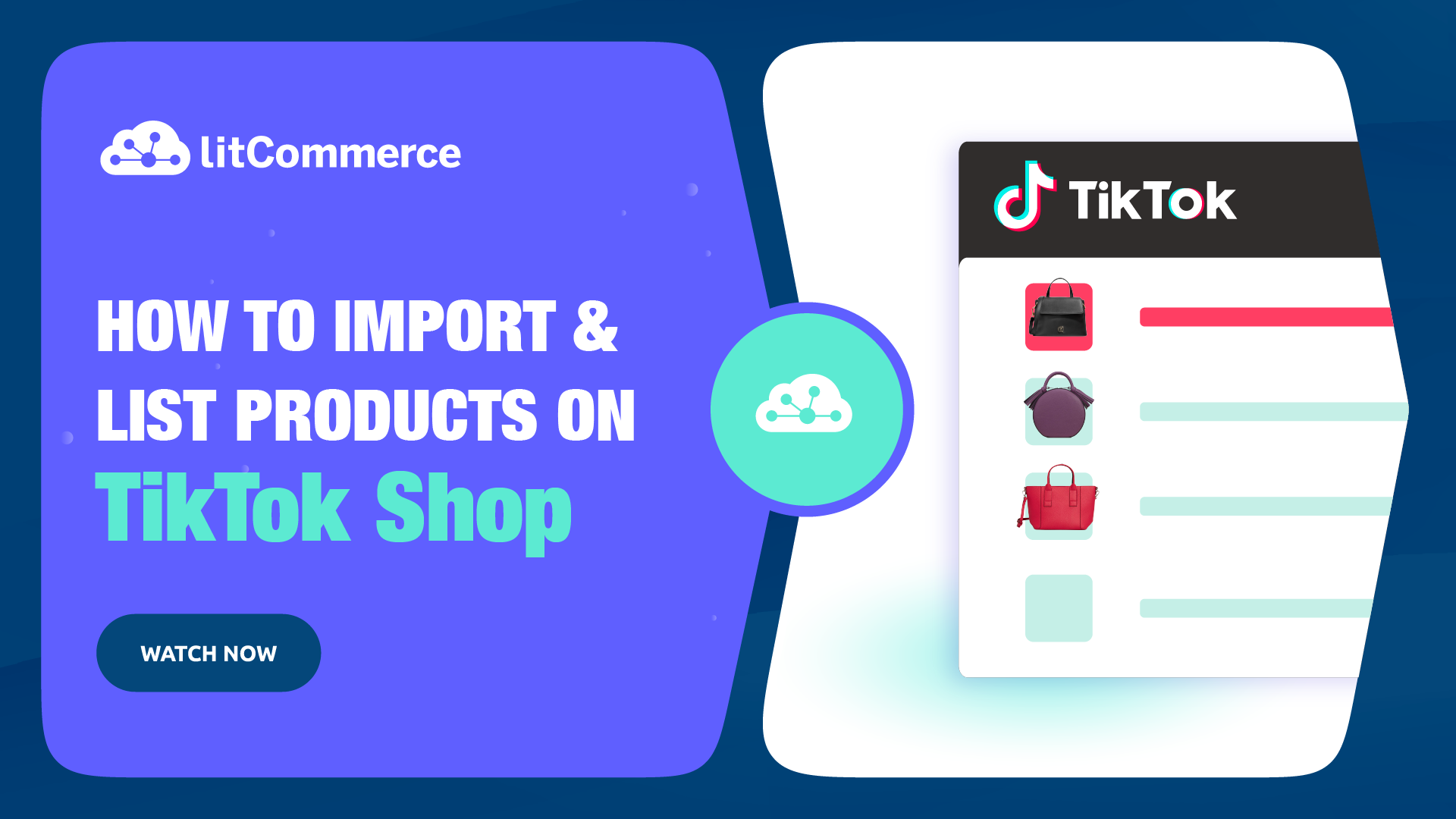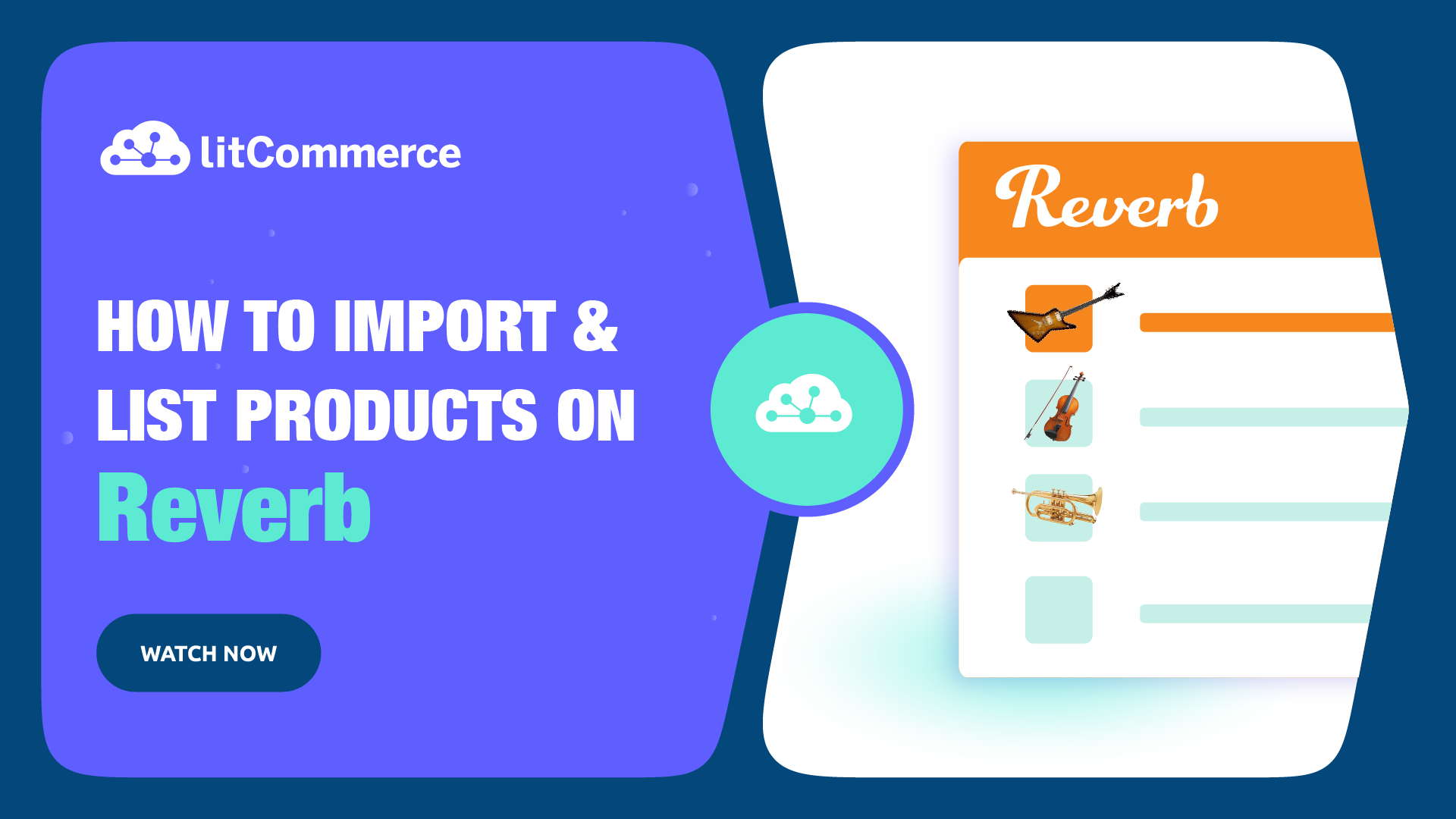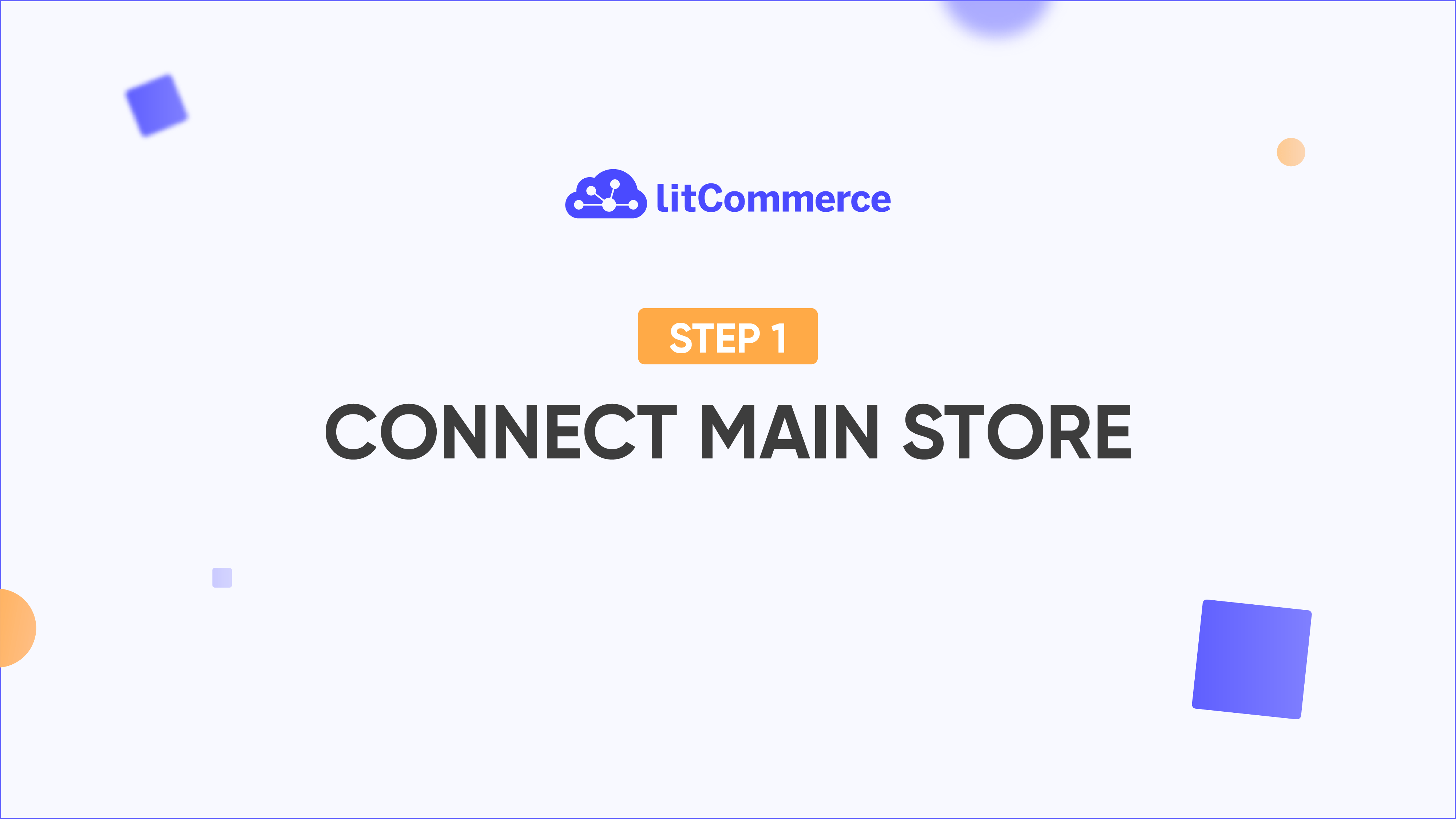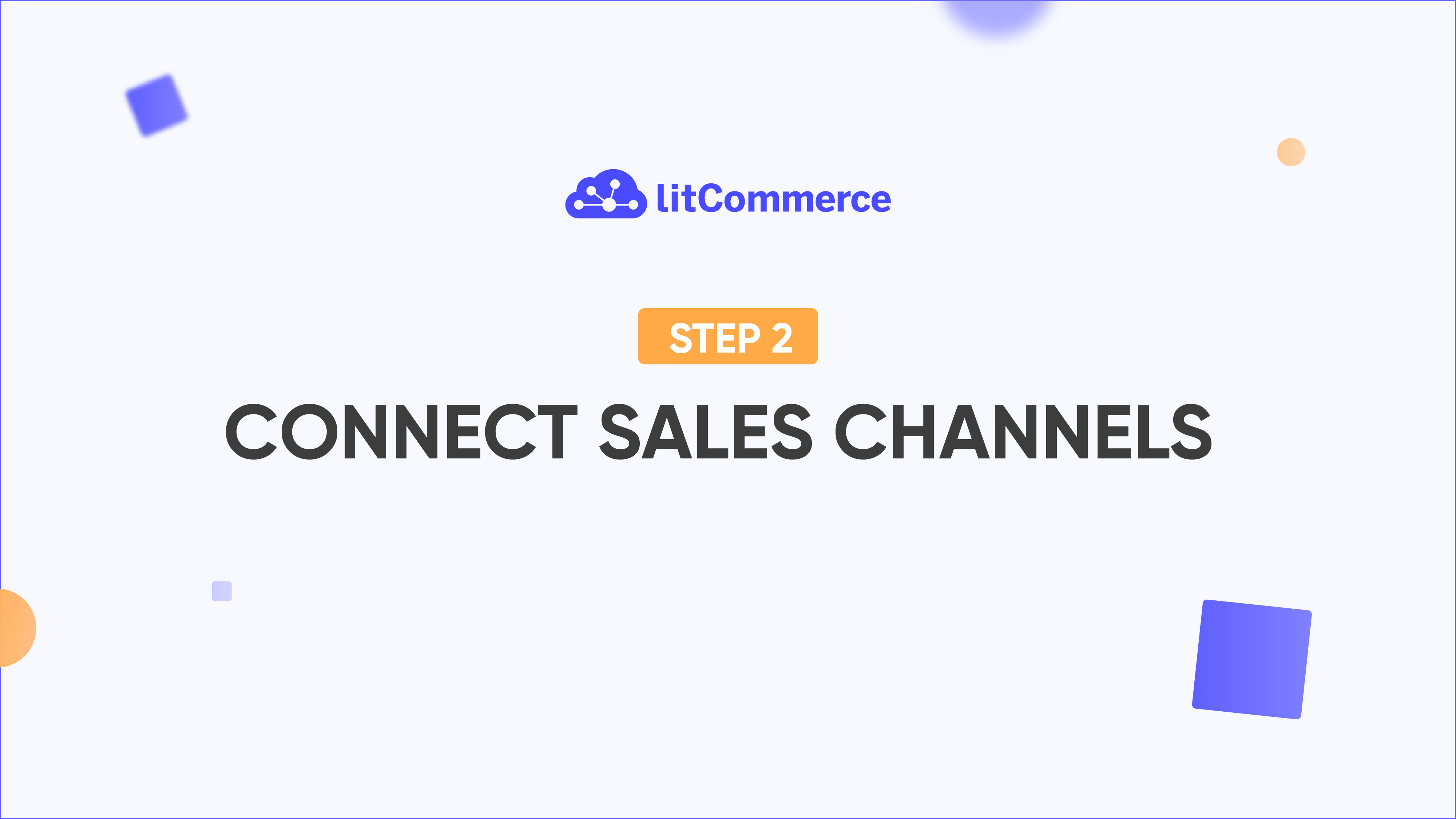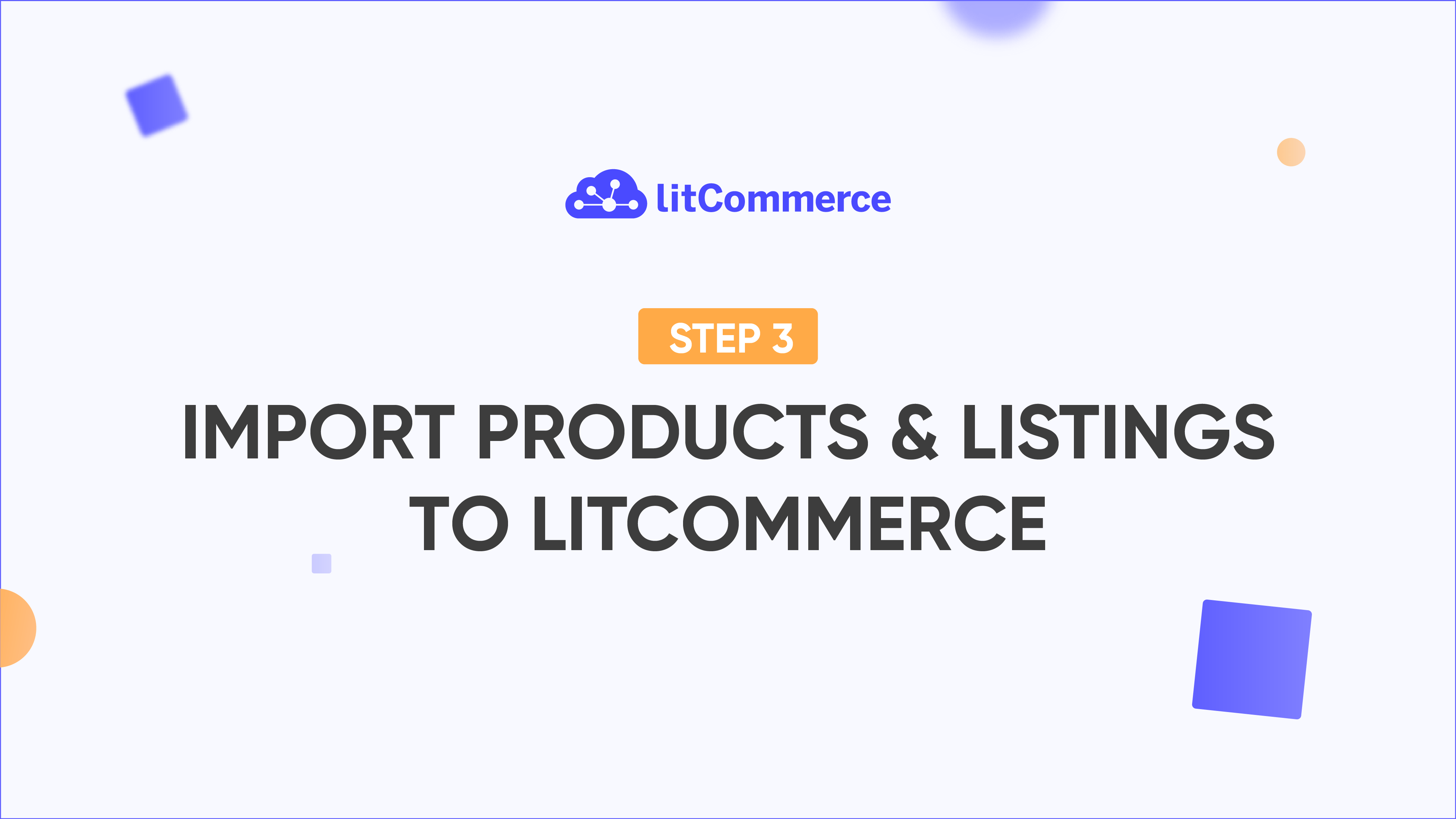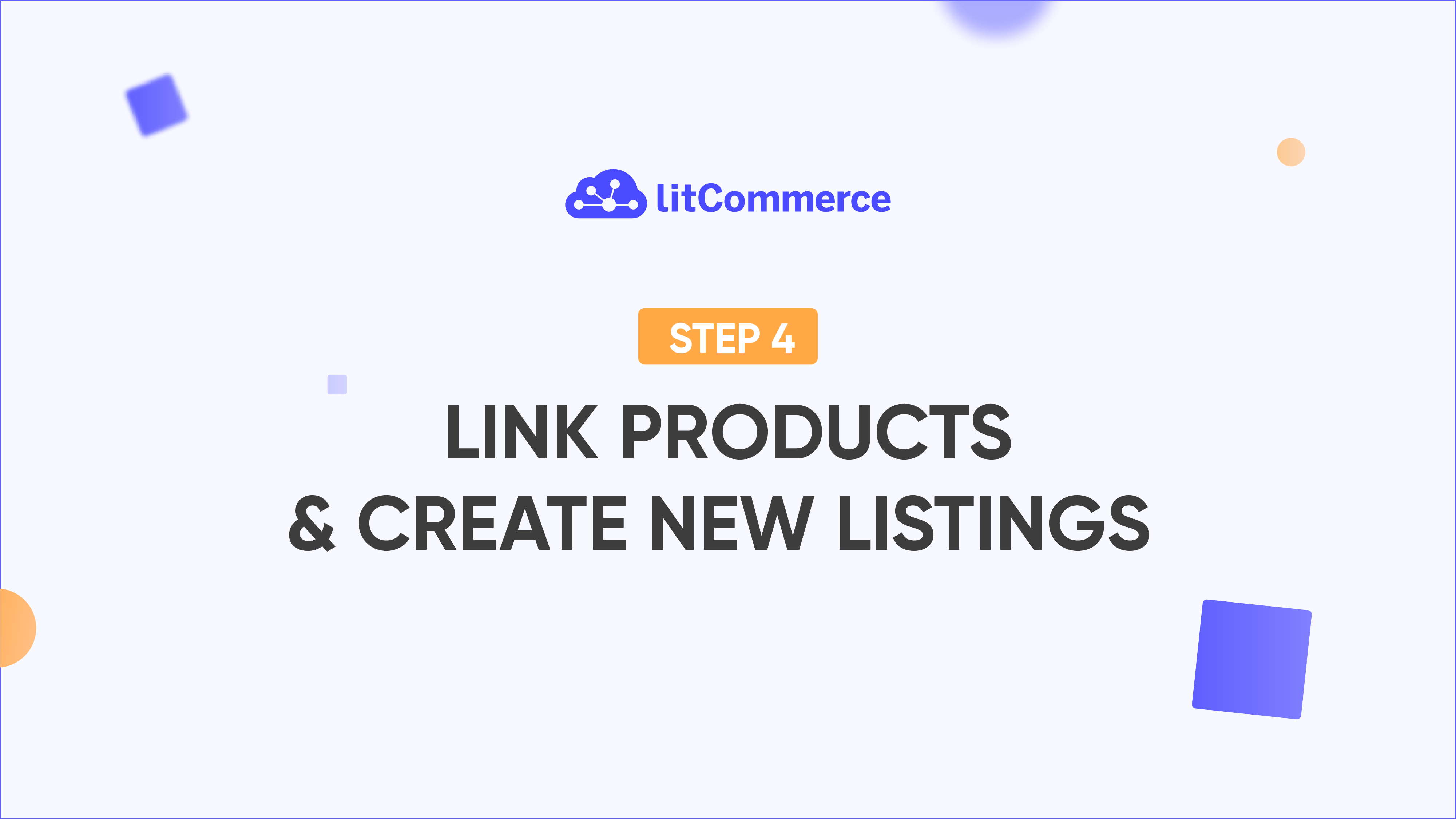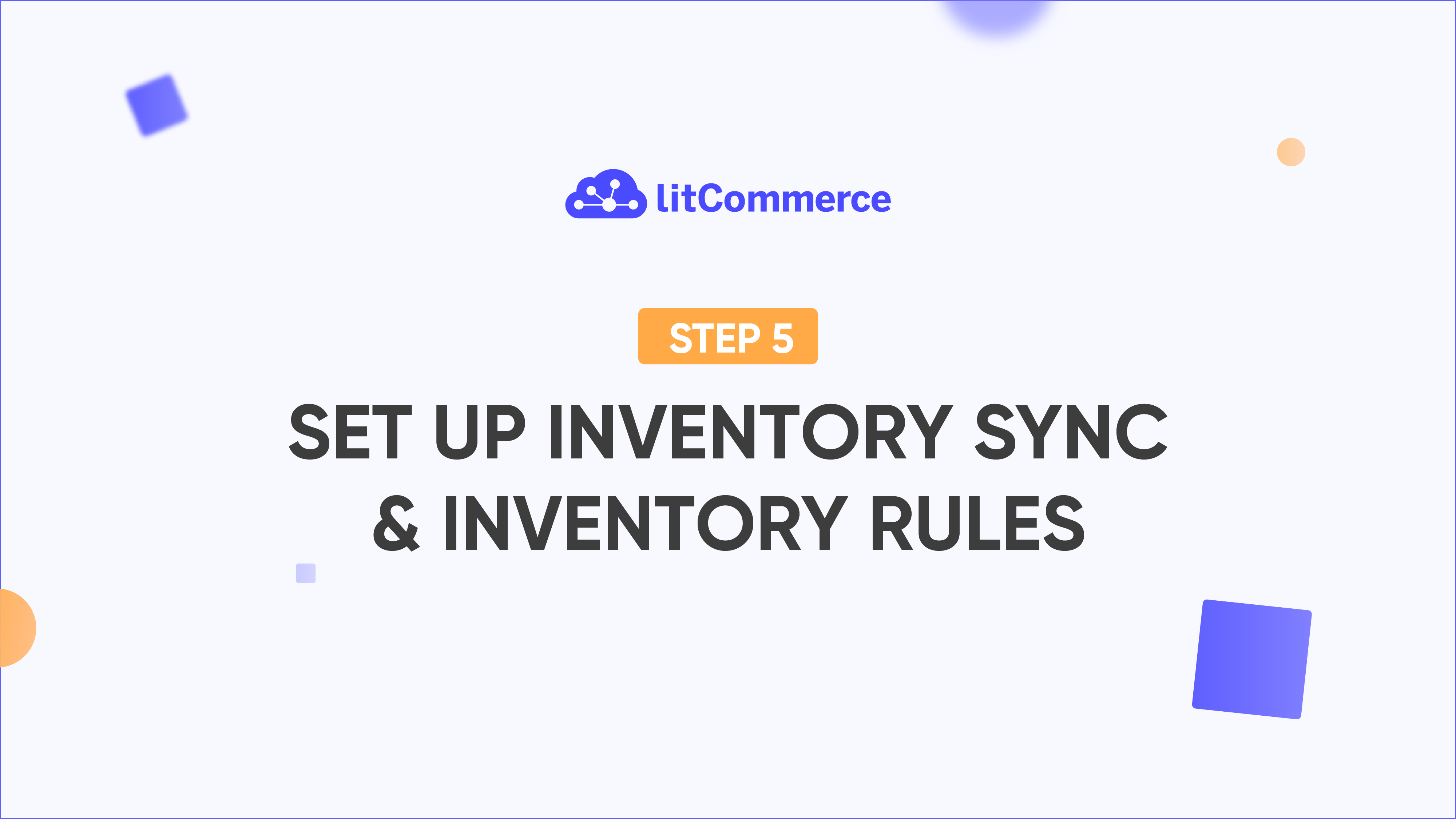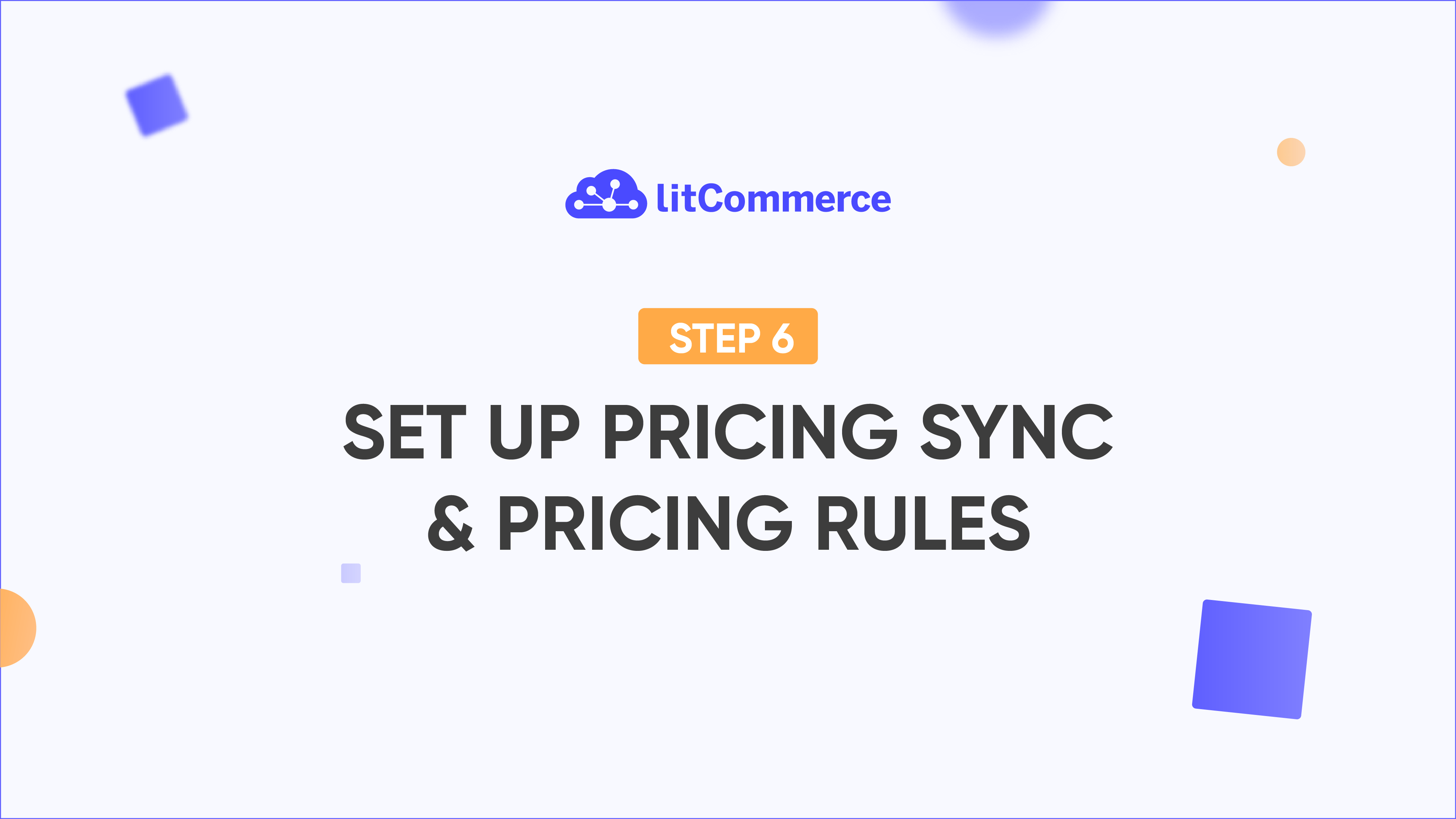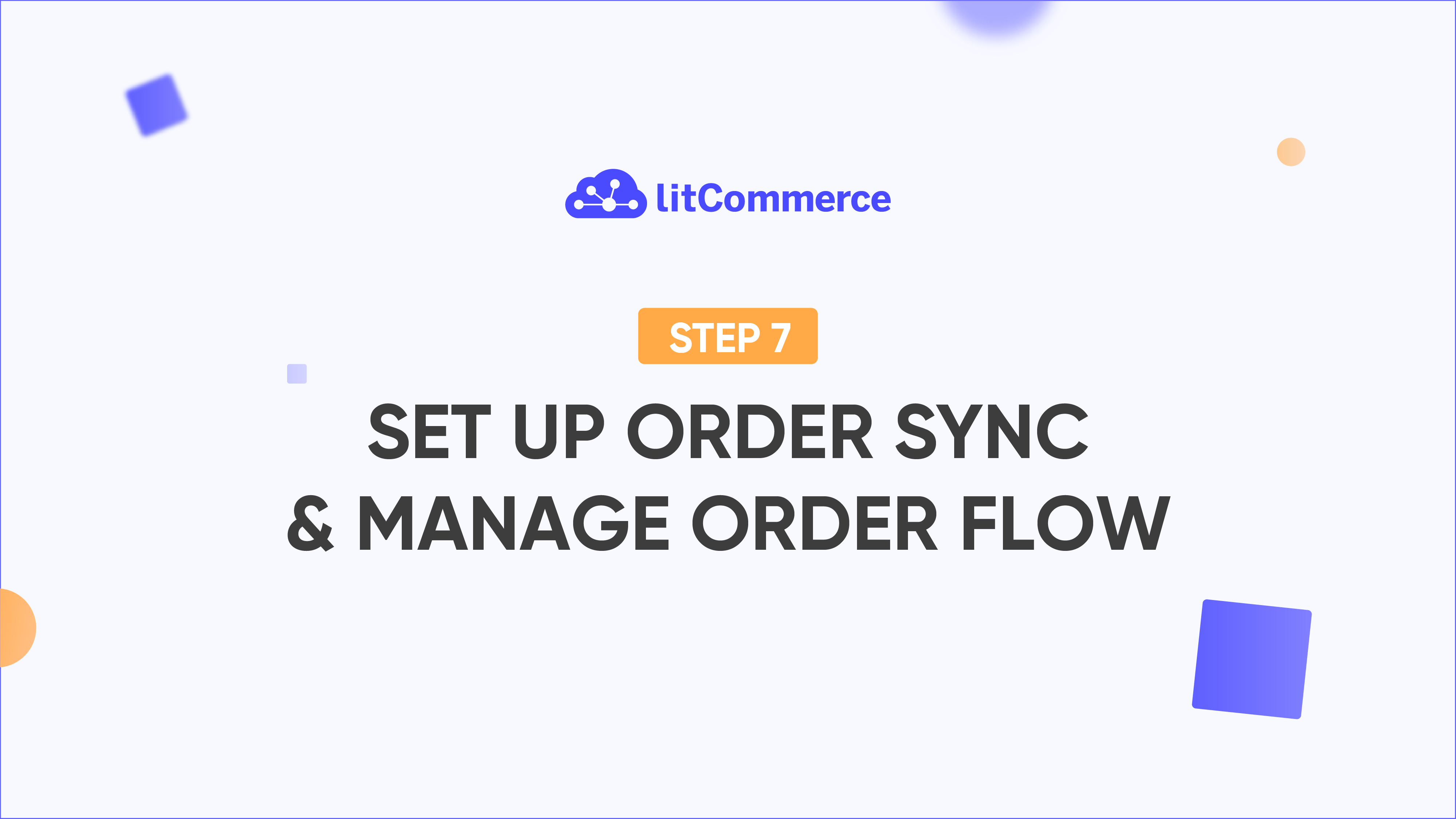LitCommerce Academy
How to Manage Image Changes on LitCommerce
Important Note:
LitCommerce does not have an image sync feature, so all image updates must be done manually.
Scenario 1: Update Images from Your Main Store to a Marketplace
If you’ve connected an eCommerce platform as your Main Store (e.g., Square) and a Marketplace as your Sales Channel (e.g., TikTok), here’s how to manage image updates:
Updating Images from Square to TikTok:
- Step 1: Go to the Images tab of the listing in your LitCommerce TikTok channel and click “Load images from Main store.” This will update the images in your TikTok Sales channel to match those in Square.
- Step 2: Click “Save and Publish to TikTok” to update your TikTok Seller Center with the changes.
Note: If there have been no prior image modifications on the TikTok channel, LitCommerce will automatically load image changes from Square. You can skip Step 1 and simply click “Save and Publish.”
Scenario 2: Manage Images Separately on TikTok and Square
If you prefer managing images on TikTok independently of Square, here’s how to do it:
Making Changes on LitCommerce TikTok Channel:
- Go to the Images tab in your LitCommerce TikTok channel, make the desired adjustments (e.g., delete or rearrange images), and click “Save and Publish to TikTok.”
Note that you cannot add new images right on the LitCommerce app.
Making Changes Directly on TikTok Seller Center:
- Once you update images directly on TikTok Seller Center, go back to the LitCommerce app, select the listing on your TikTok channel, and click “Update from TikTok.” This will sync the changes made on TikTok with LitCommerce.
Note: After manually updating images in TikTok, LitCommerce will stop automatically loading images from Square for that listing, allowing you to manage images separately.
Managing Multiple Listings’ Images
To update images for multiple listings at once:
- On the left sidebar, click TikTok.
- Select the products you want to update.
- Click “Select Action” and choose “Load images from Main store,” “Update to TikTok,” or “Update from TikTok.”
For further assistance, feel free to contact our Support Team.