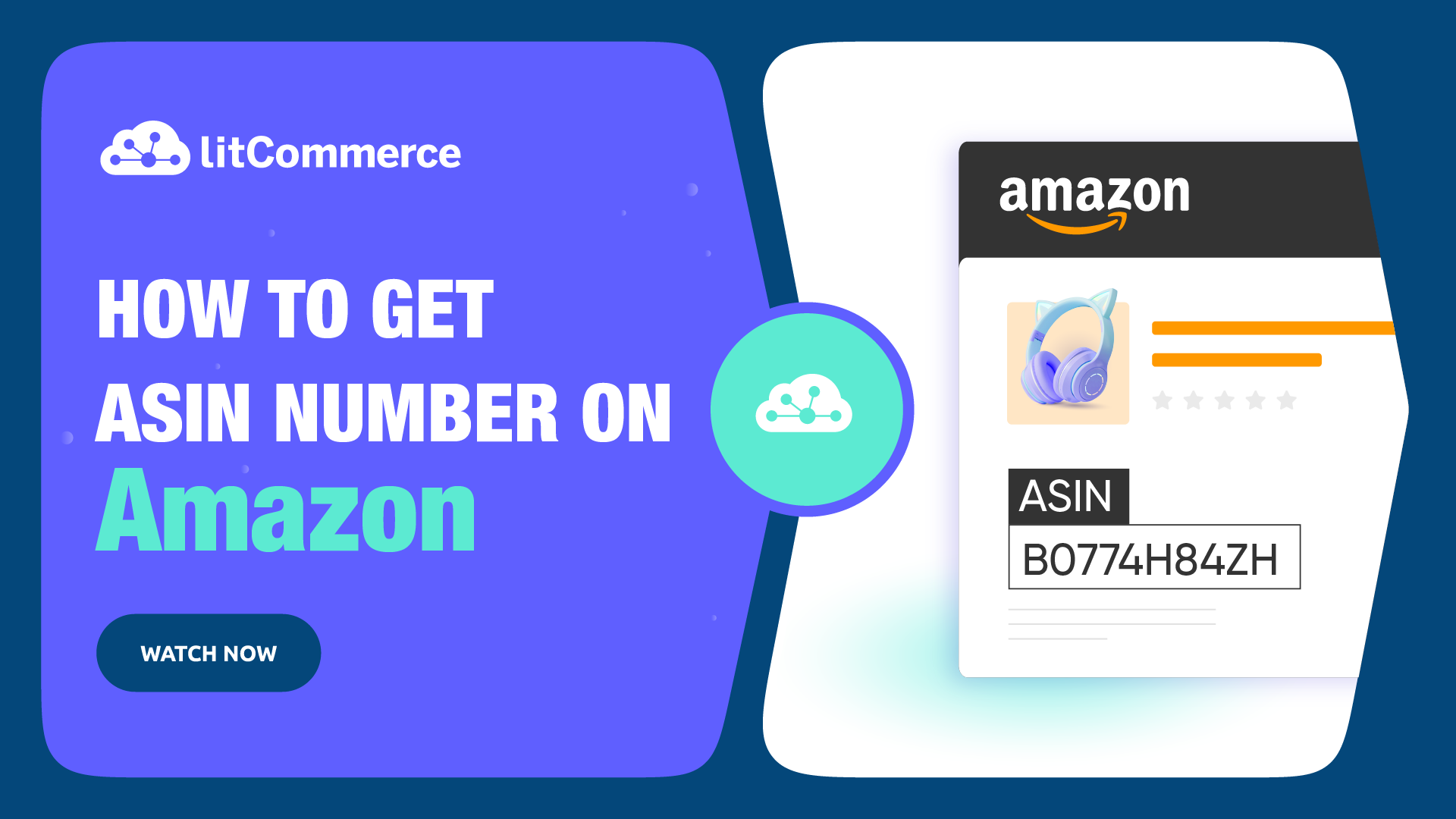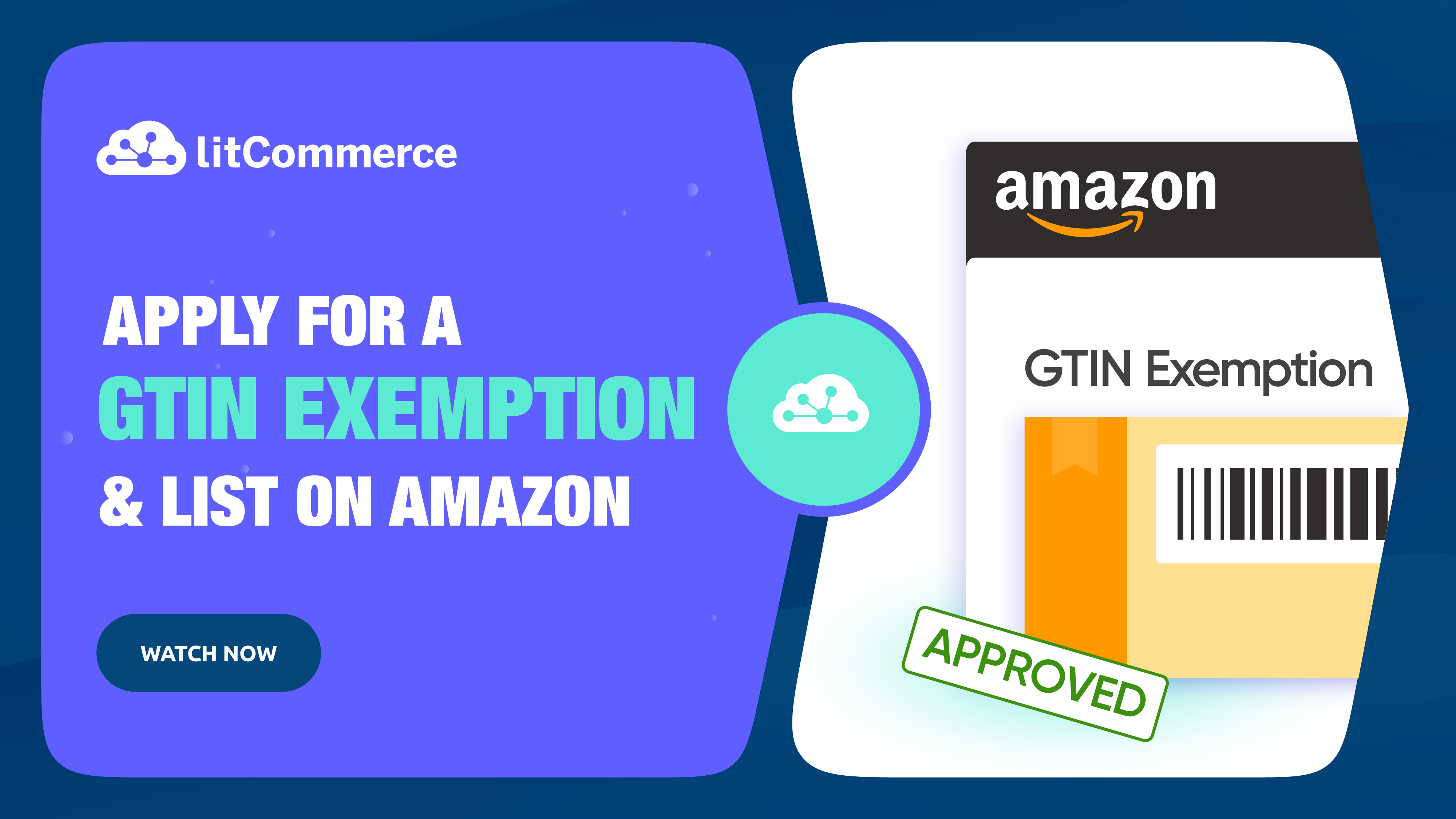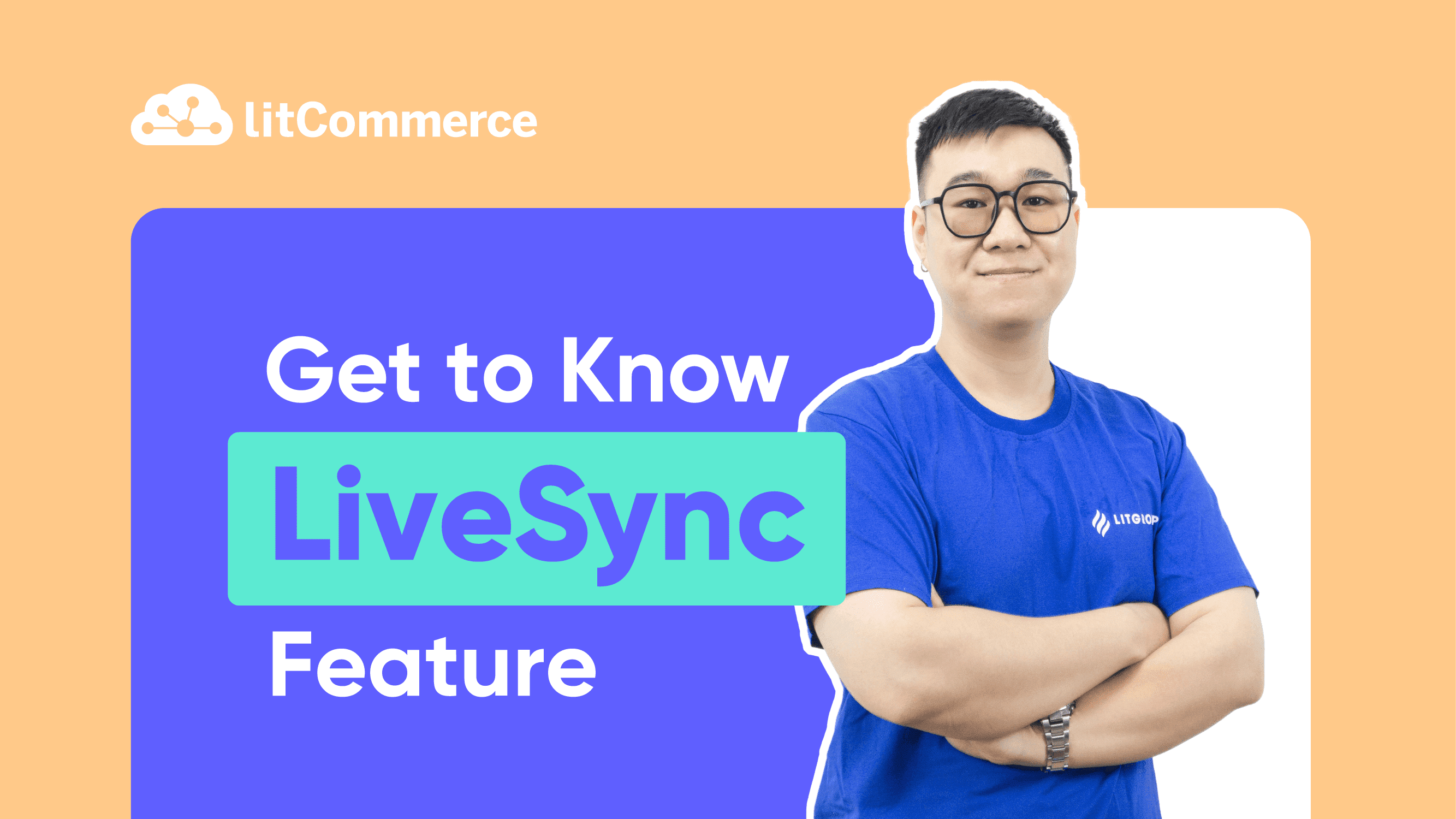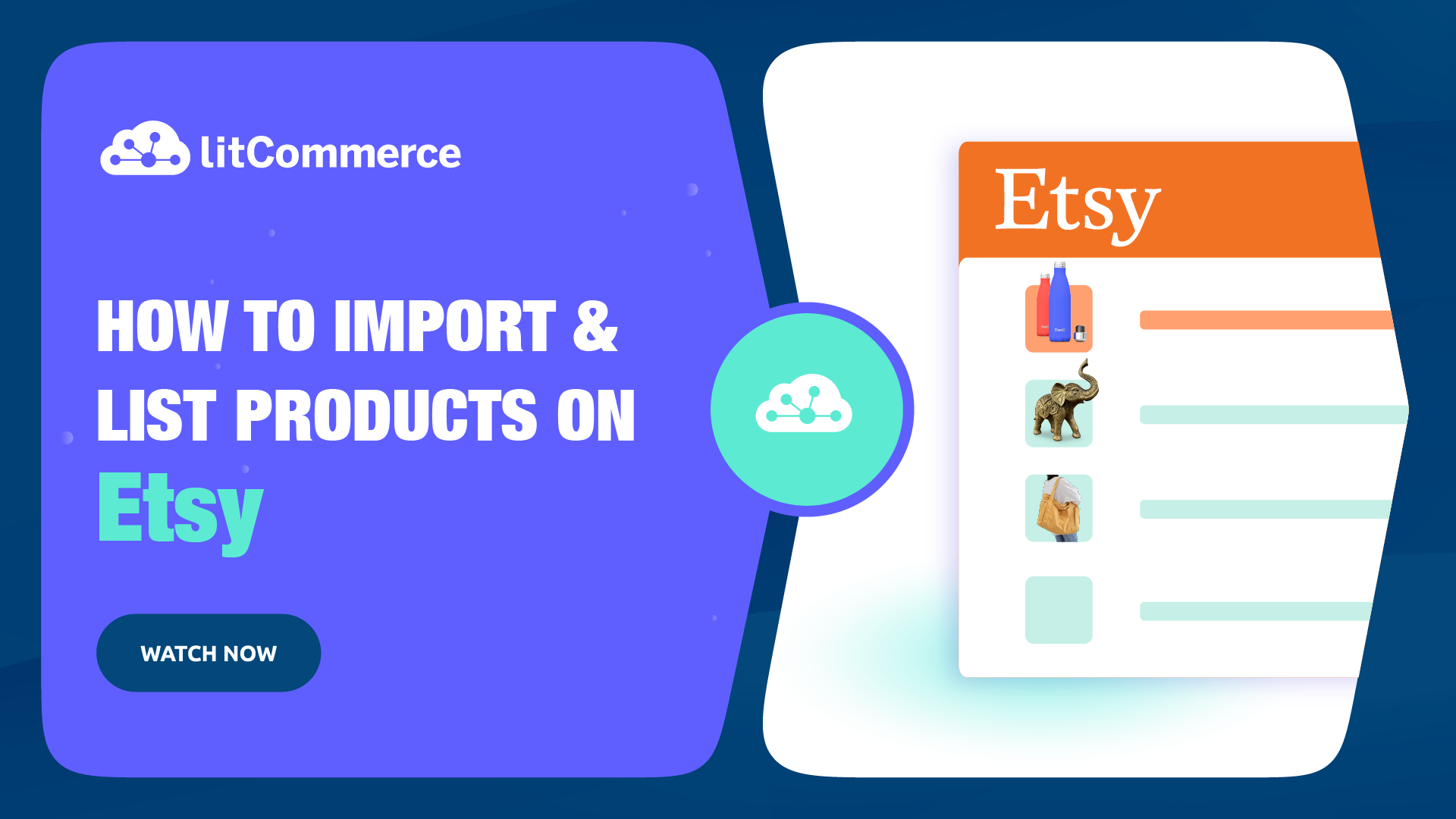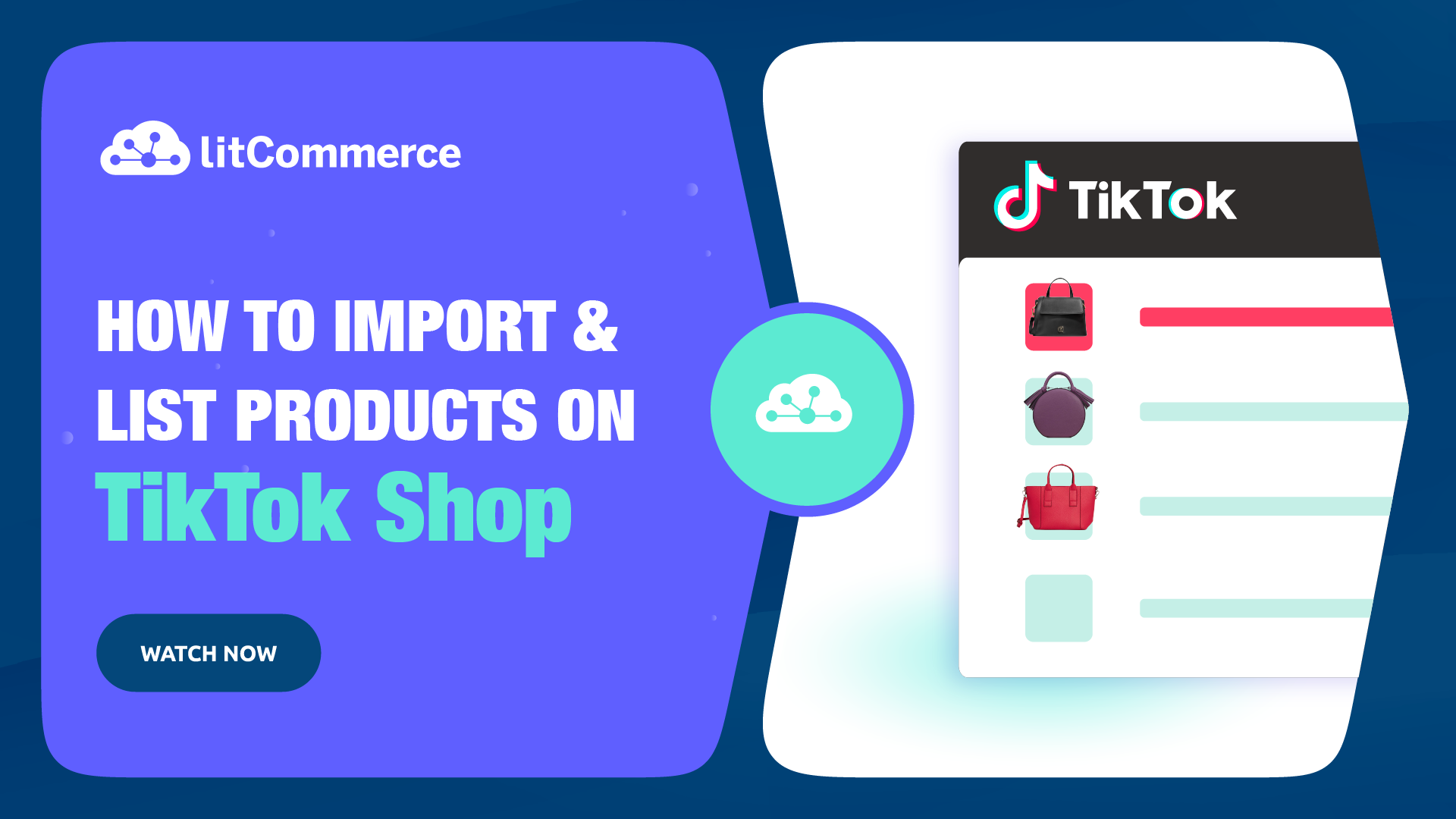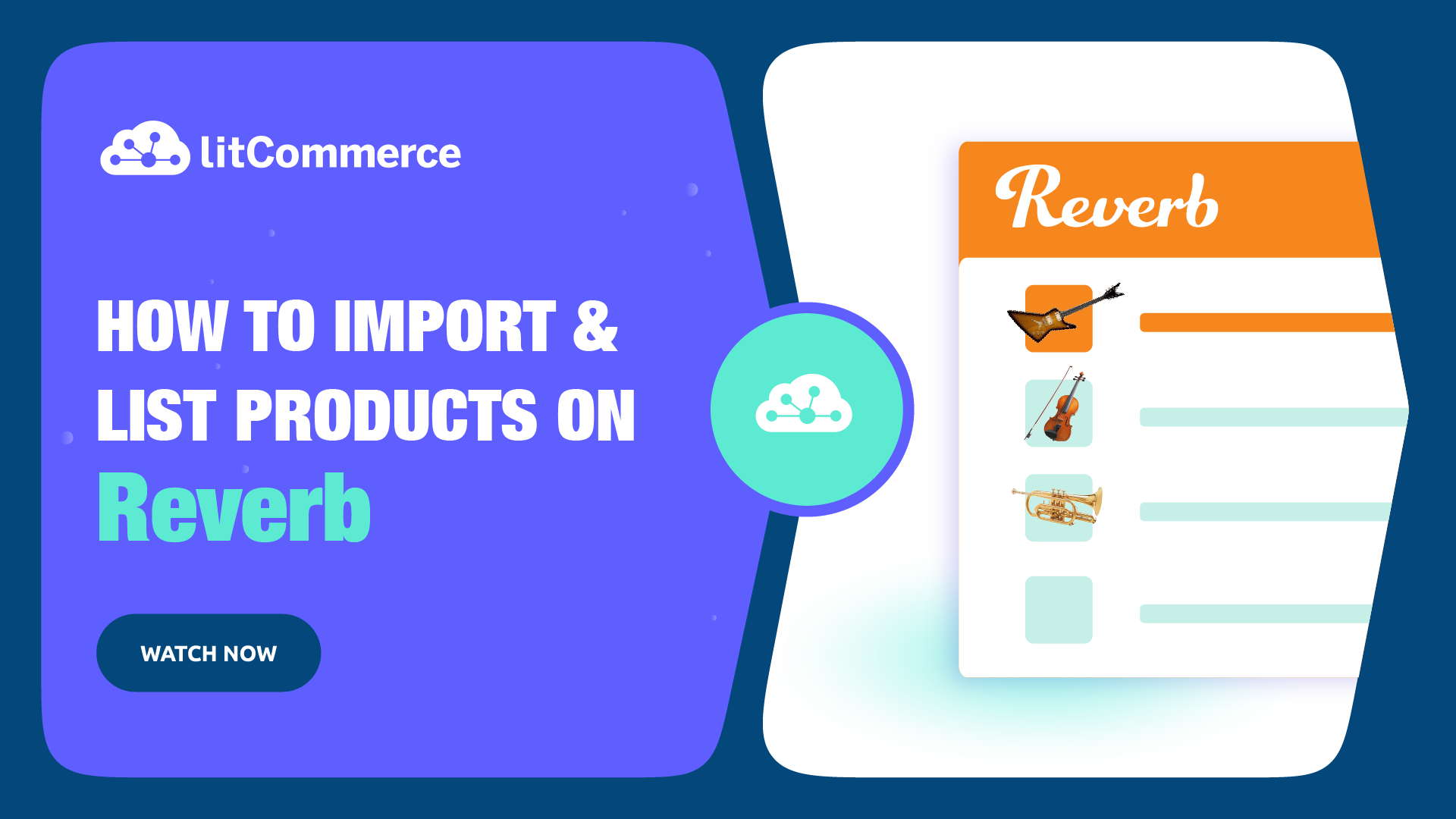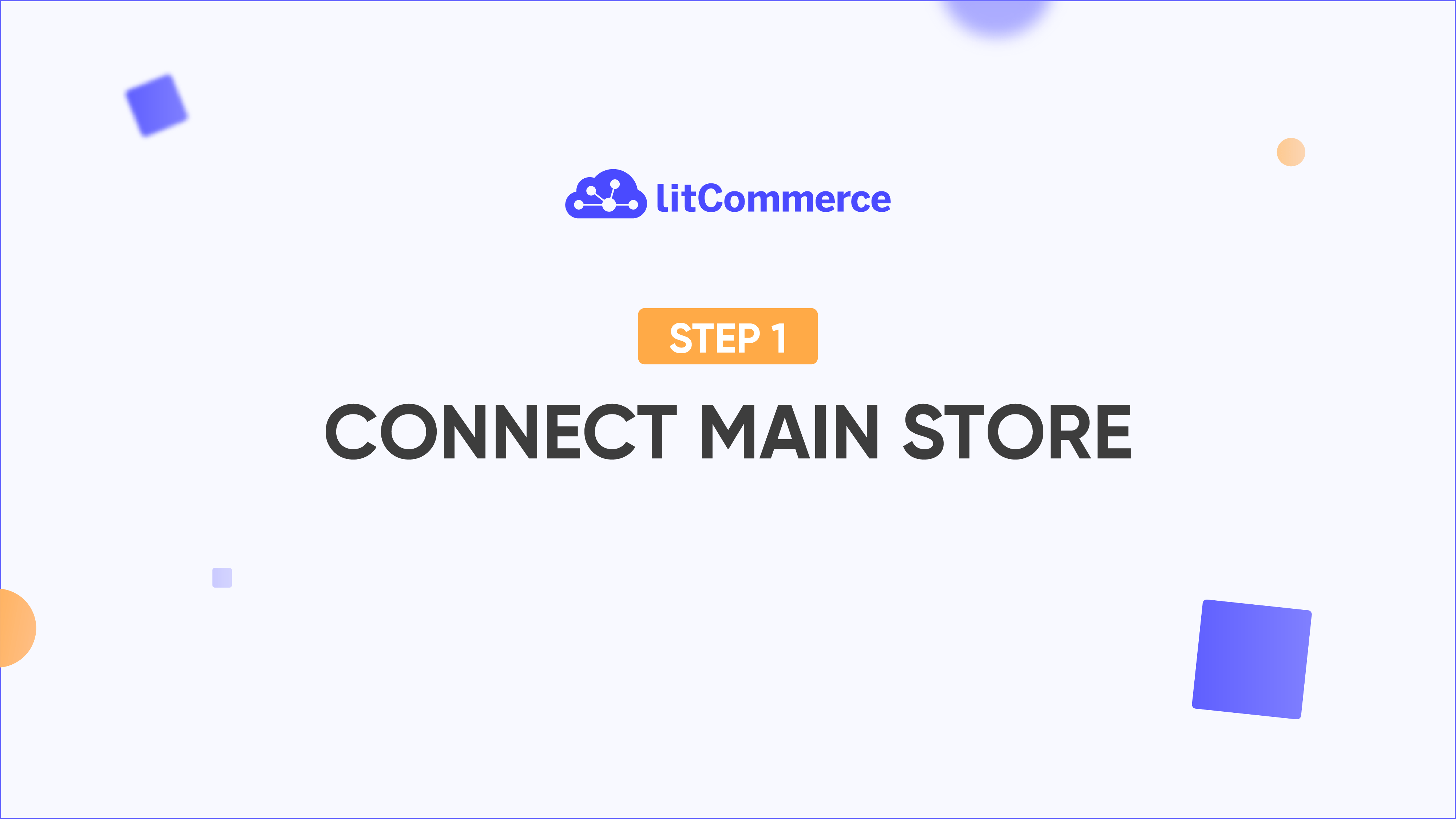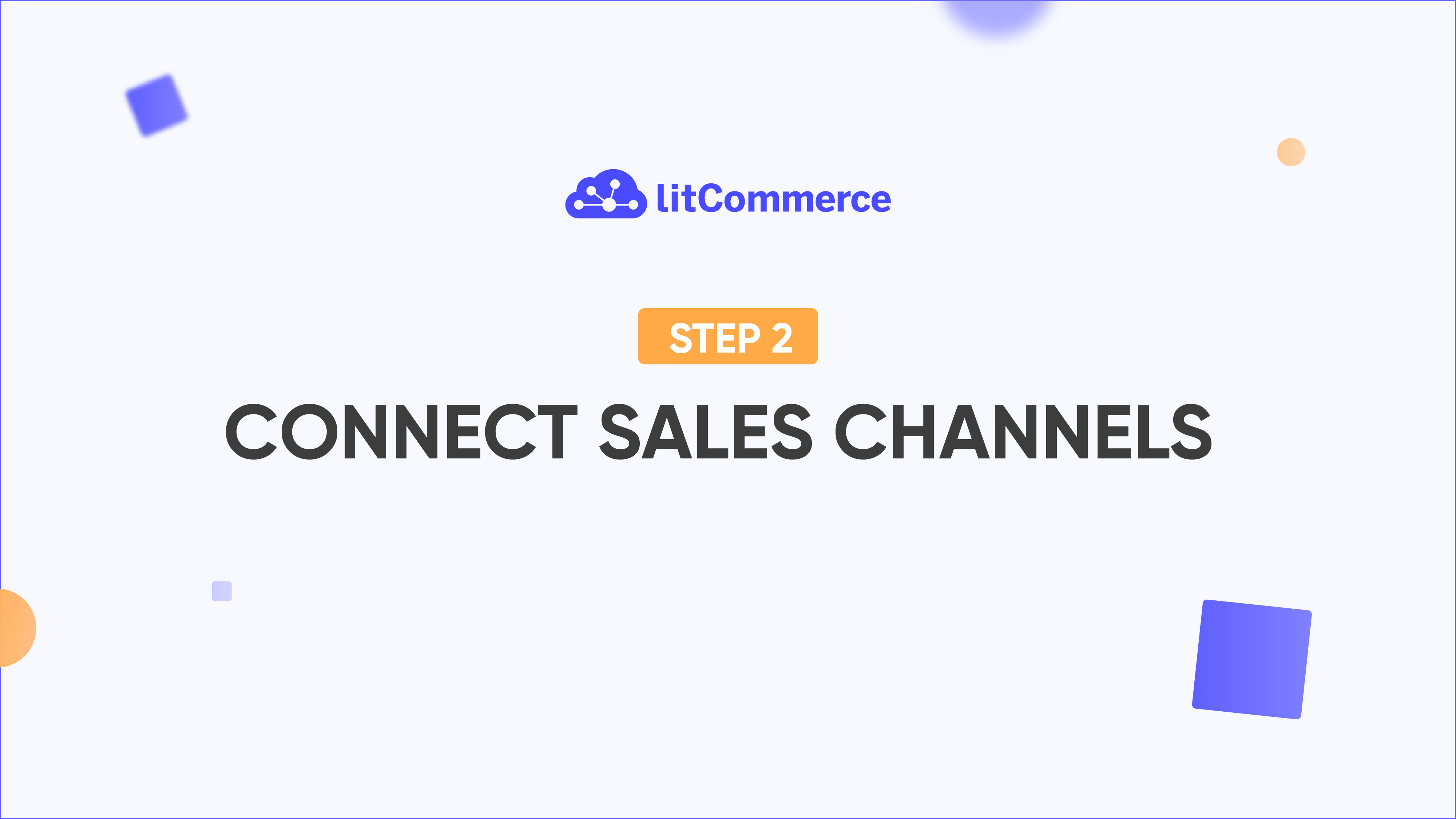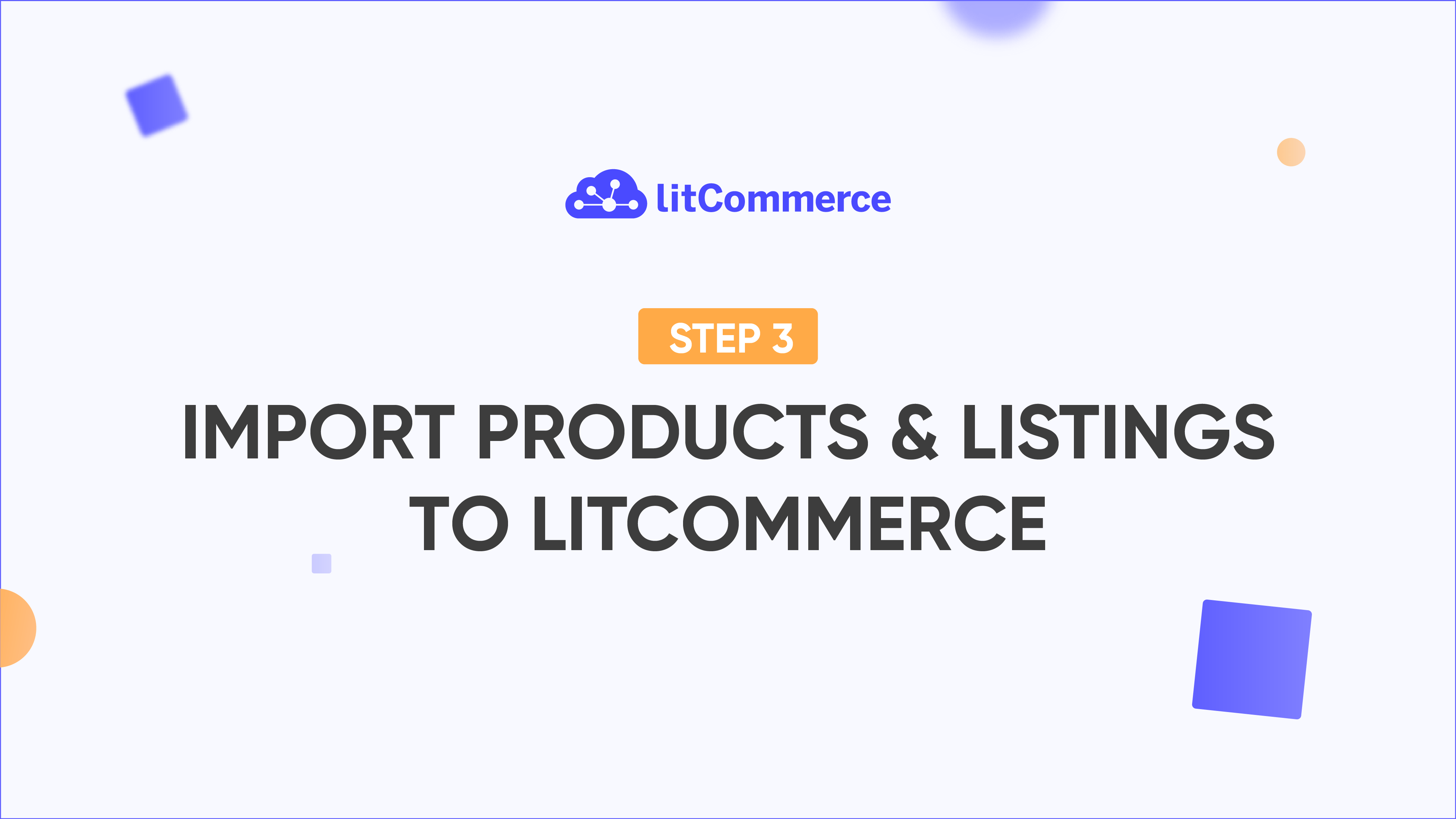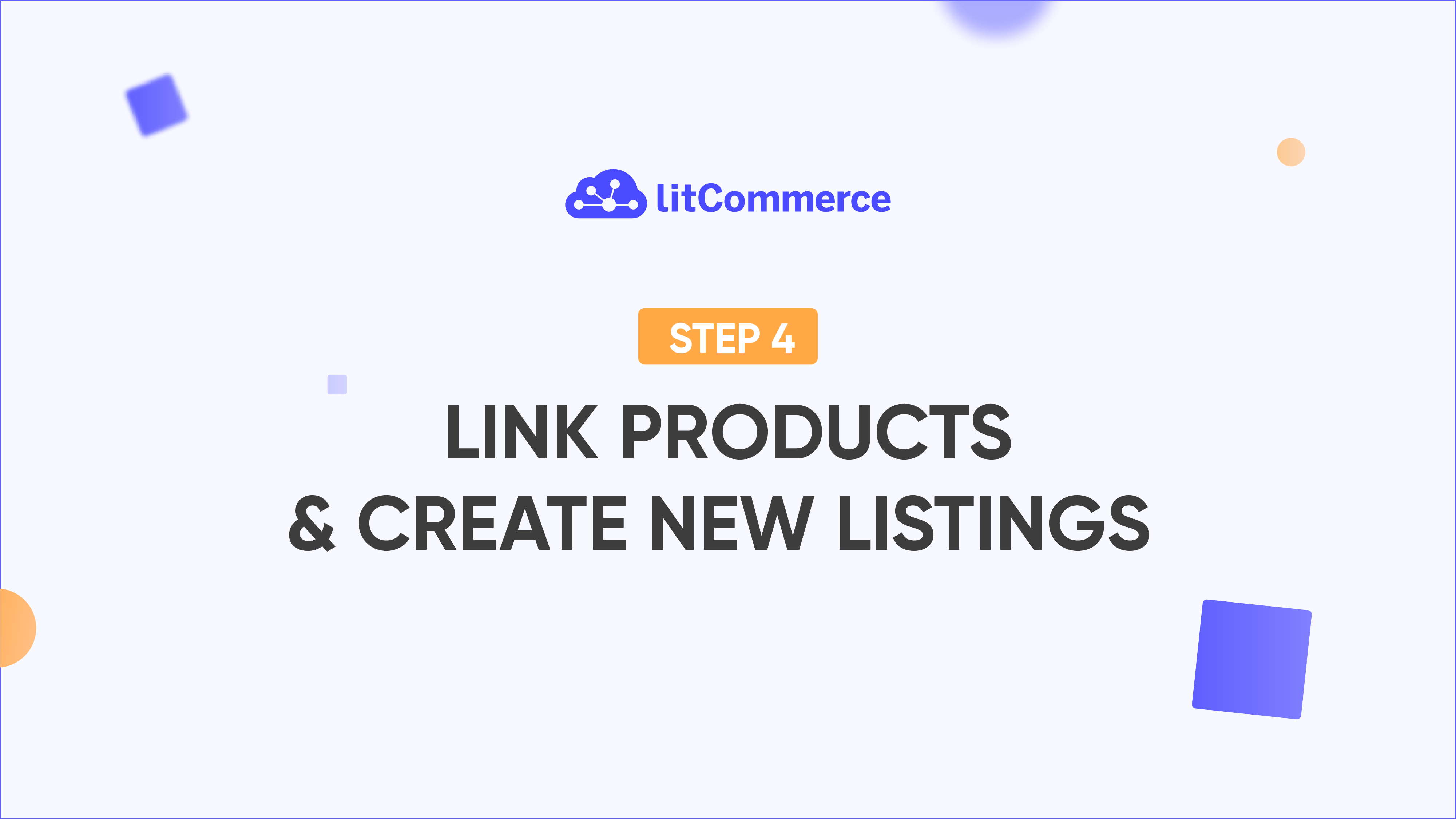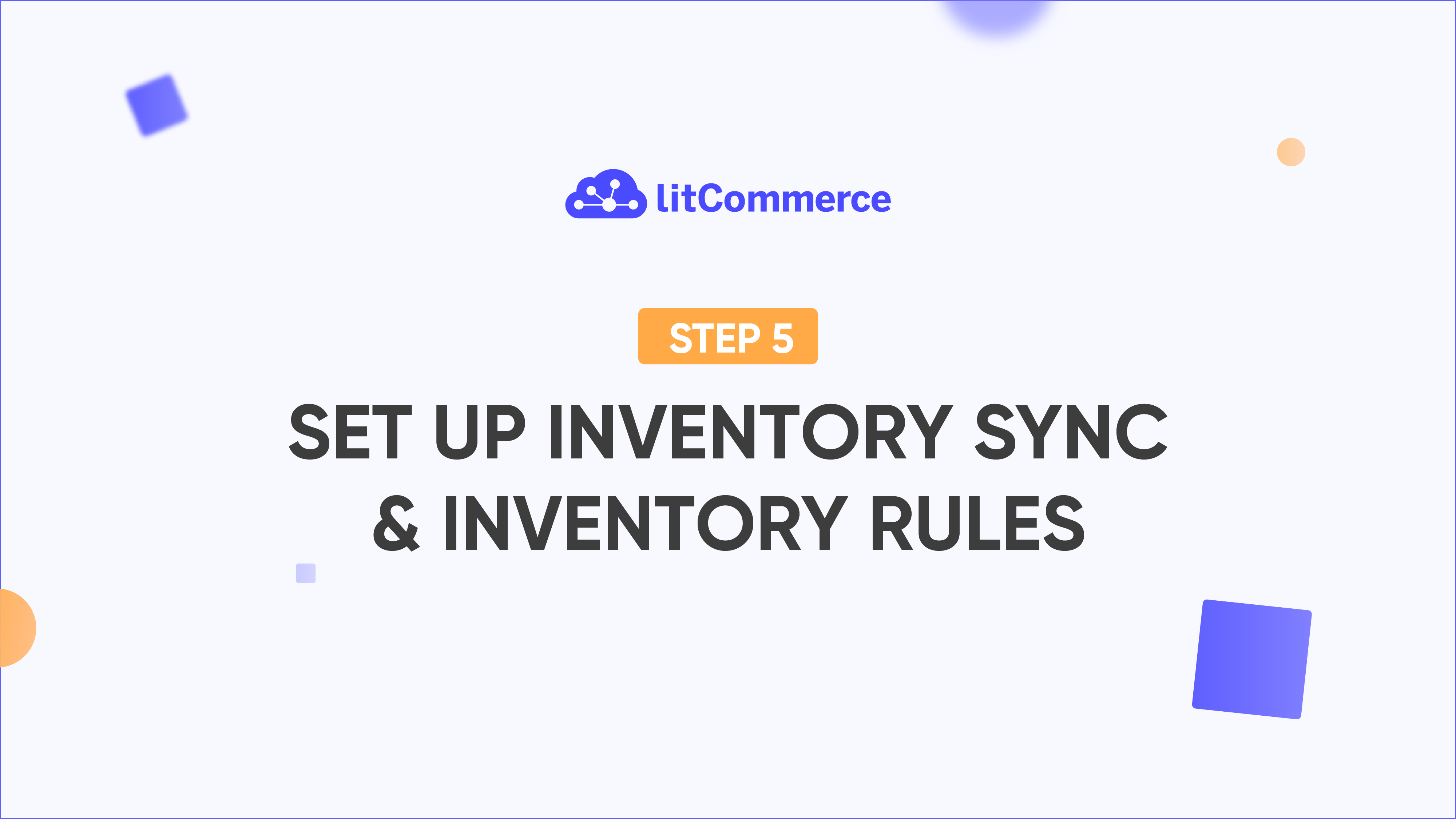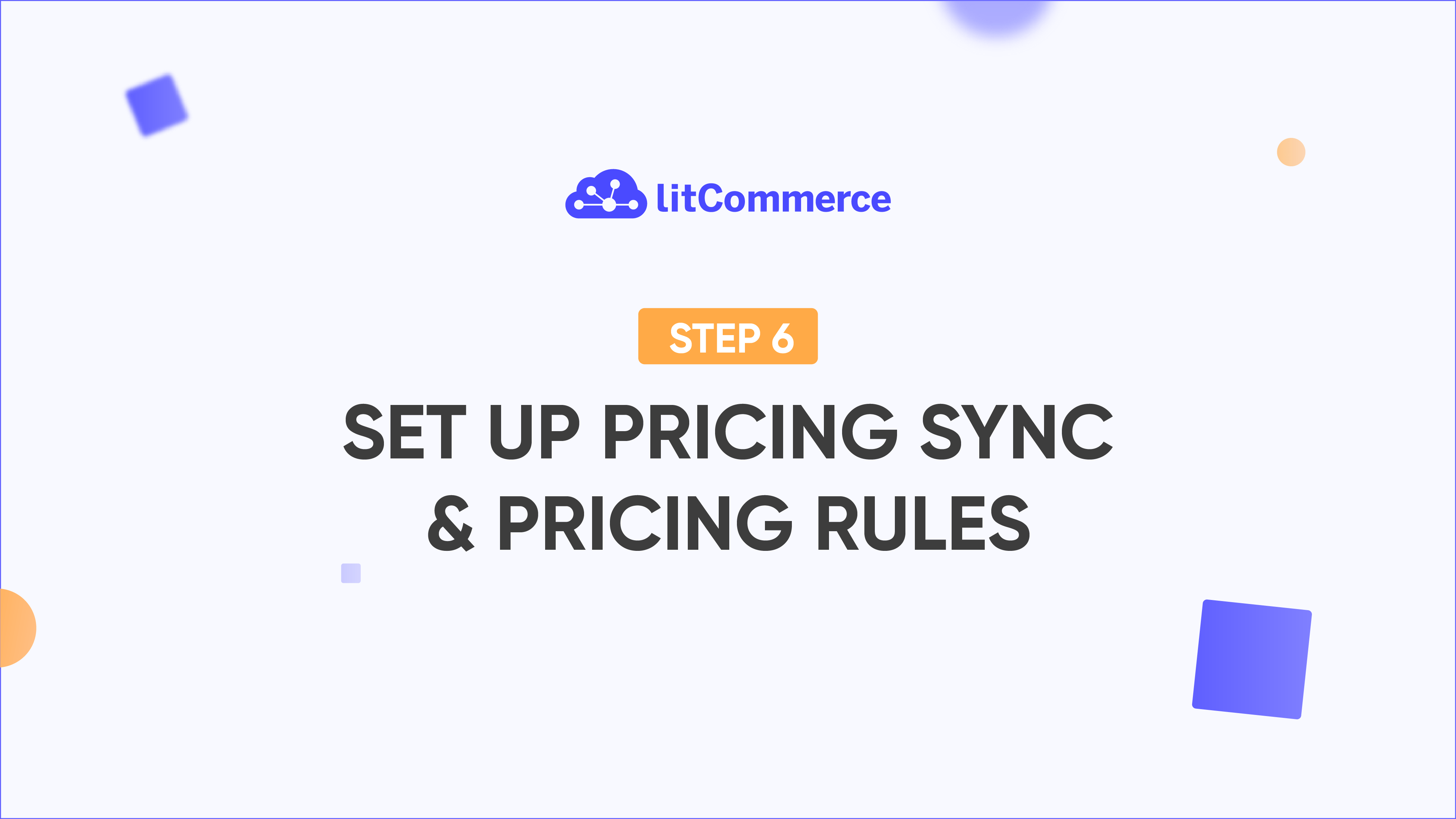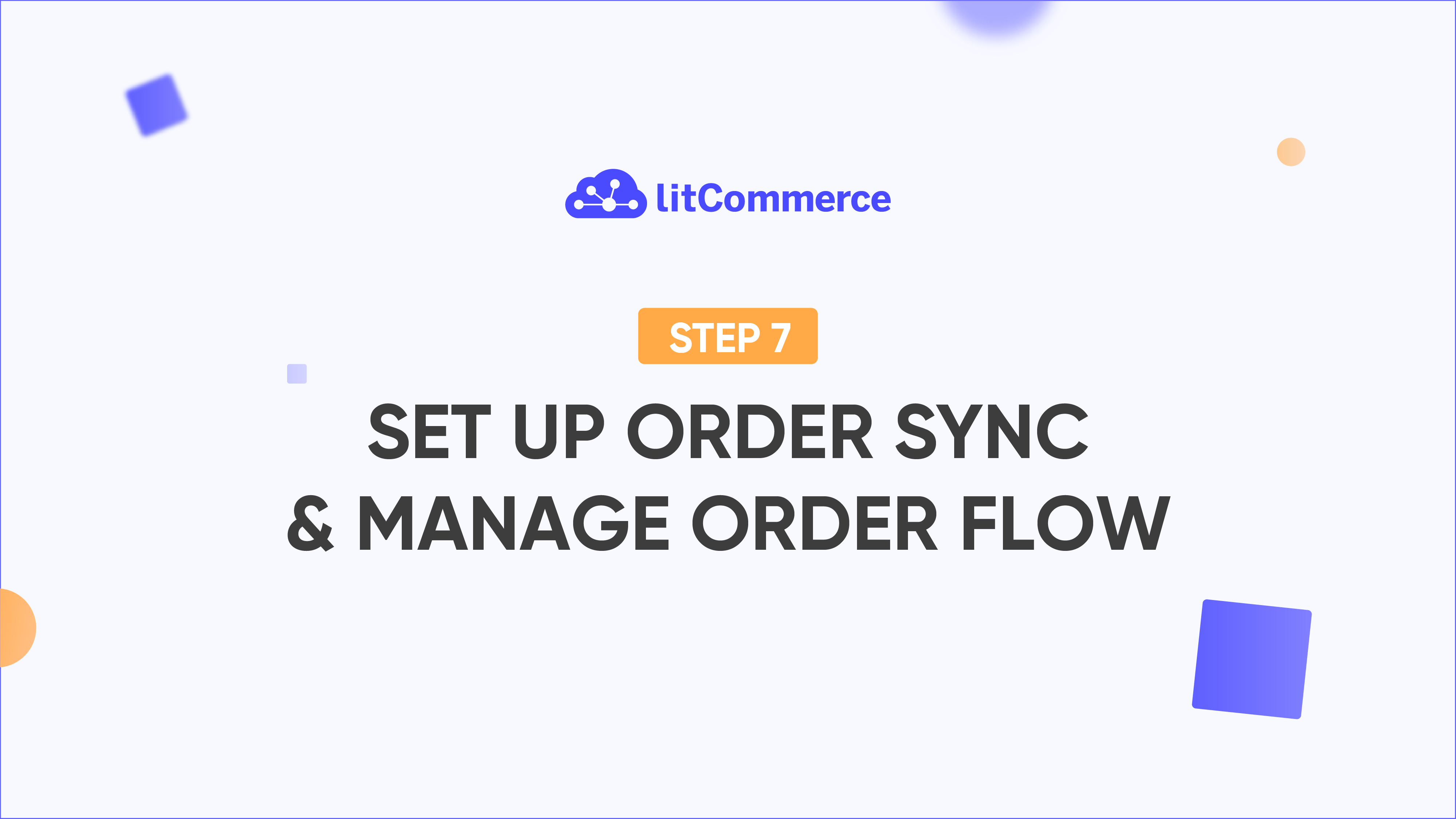LitCommerce Academy
How to Manage Variation Images on LitCommerce
In this guide, you will learn how to manage variation images when listing products from your main store to TikTok, eBay, and Etsy.
Overview of Auto Mapping
LitCommerce supports auto-mapping images for one variation attribute based on the marketplace’s rules. This means:
- Single variation attribute: If your product has only one variation attribute (e.g., color), the variation images will automatically import from your main store to the marketplace, appearing in the same way.
- Multiple variation attributes: If your product has multiple attributes (e.g., color and size), you will need to manually assign images for each variation.
This guide will demonstrate how to manage variation images on TikTok and eBay.
Managing Variation Images on TikTok
- Access TikTok sales channel:
- Go to the TikTok sales channel in the left sidebar.
- Select a listing:
- Click on a specific listing you want to edit.
- Navigate to variations tab:
- In the TikTok sales channel, find and click on the “Variations” tab.
- Manage variation images:
- Select “Manage Variation Images.” A popup window will appear.
- Choose mapping attribute:
- Select the variation attribute you would like to map images to (e.g., color).
- Assign images:
- For each selected attribute, assign the corresponding image. You can assign only one image for each variation.
- Save modifications:
- Once mapping is complete, remember to save your changes.
- Click “Save” and “Publish to TikTok.”
Your variation images will now display on your TikTok site according to the attributes they are mapped to.
Managing Variation Images on eBay
- Access eBay sales channel:
- Go to the eBay sales channel in the left sidebar.
- Select a listing:
- Click on a specific listing you want to edit.
- Navigate to variations tab:
- In the eBay sales channel, find and click on the “Variations” tab.
- Manage variation images:
- Choose “Manage Variation Images.” A popup window will appear.
- Choose mapping attribute:
- Select the attribute you would like to use for mapping the images.
- Assign images:
- Choose each value and the corresponding images that match it. You can select a maximum of 12 images for each variation.
- Save modifications:
- After finishing, click “Save” and then “Save and Publish to eBay.”
After applying the steps above for TikTok and eBay, your images will be correctly mapped to each variation on the respective platforms.
Important Note:
If you make any changes to your variation images in your main store after listing products to the sales channel, follow these steps:
- Go to that listing on the sales channel.
- Click on “Images.”
- Click “Load Images from Main Store” to ensure your variation images are fully displayed.
You can then continue with the variation image mapping as outlined above.
For further assistance, feel free to contact our Support Team.