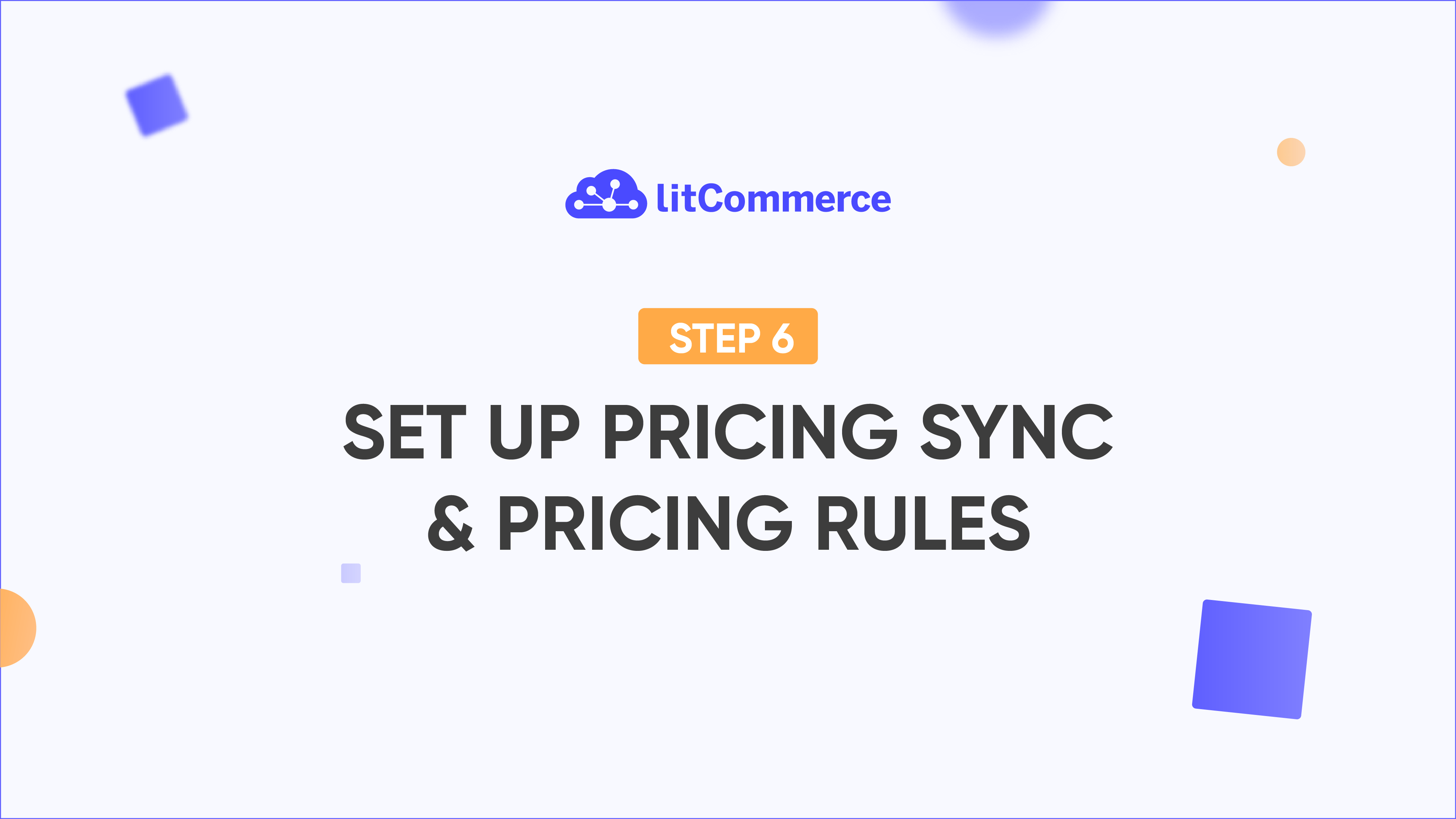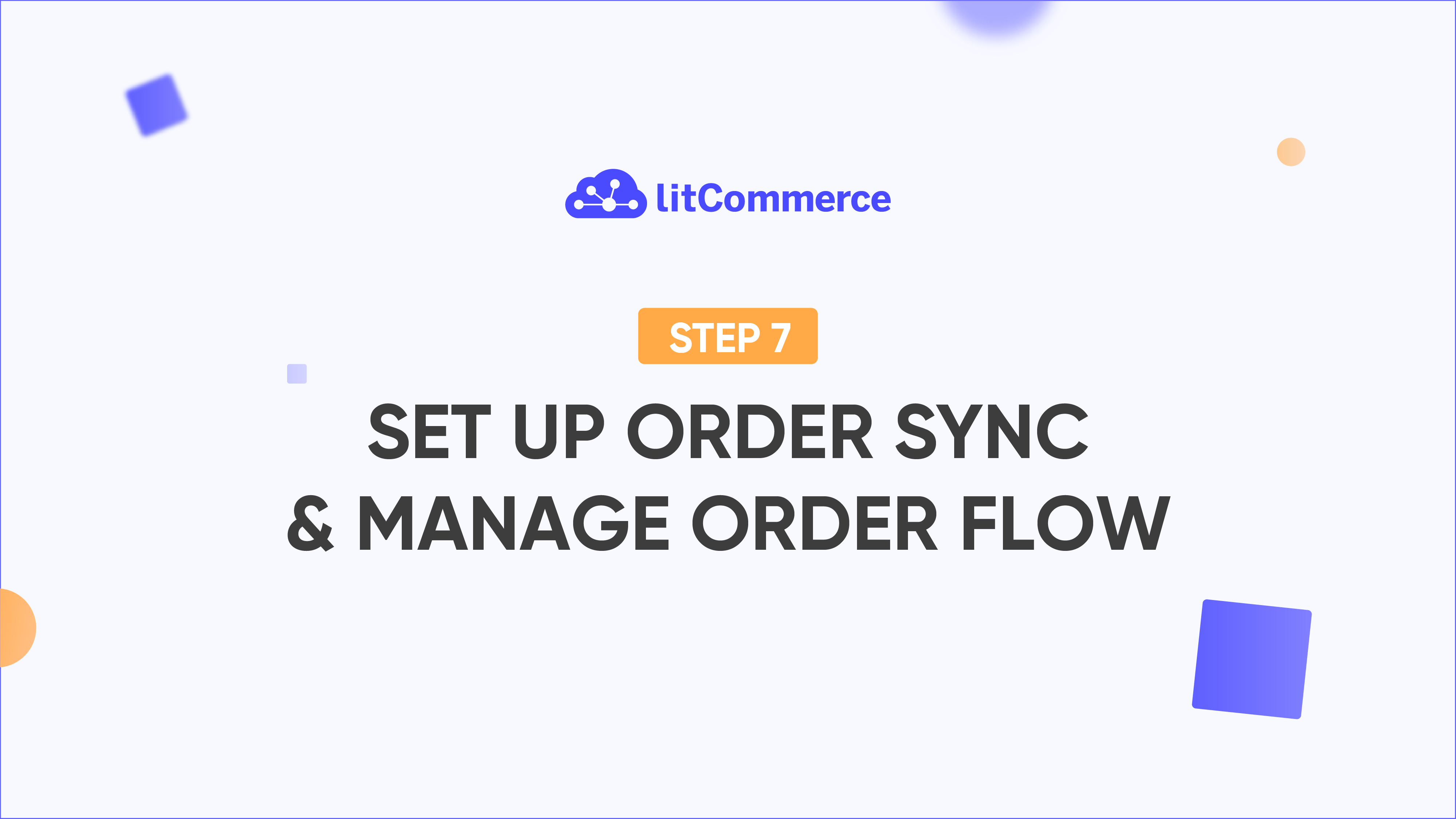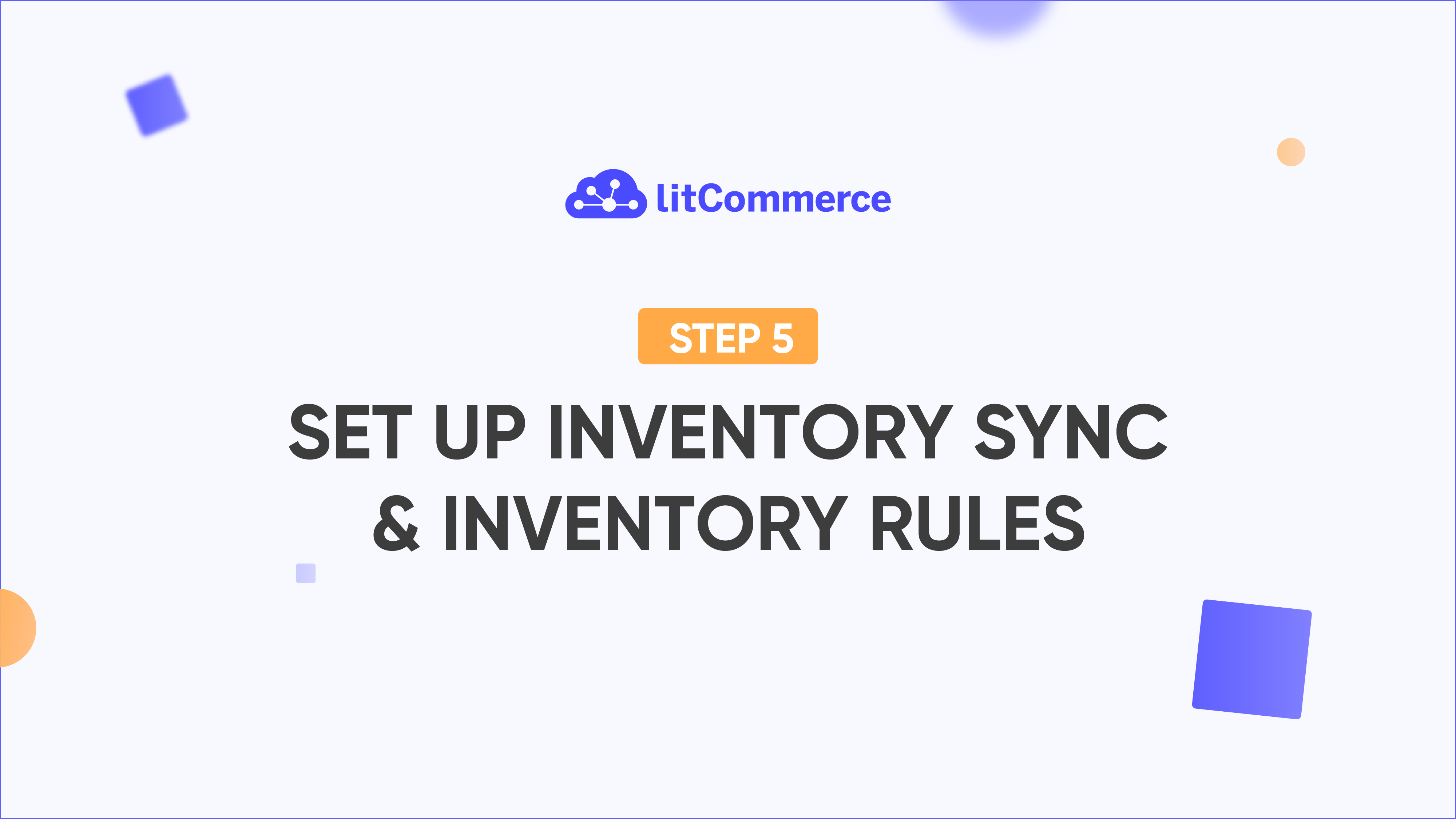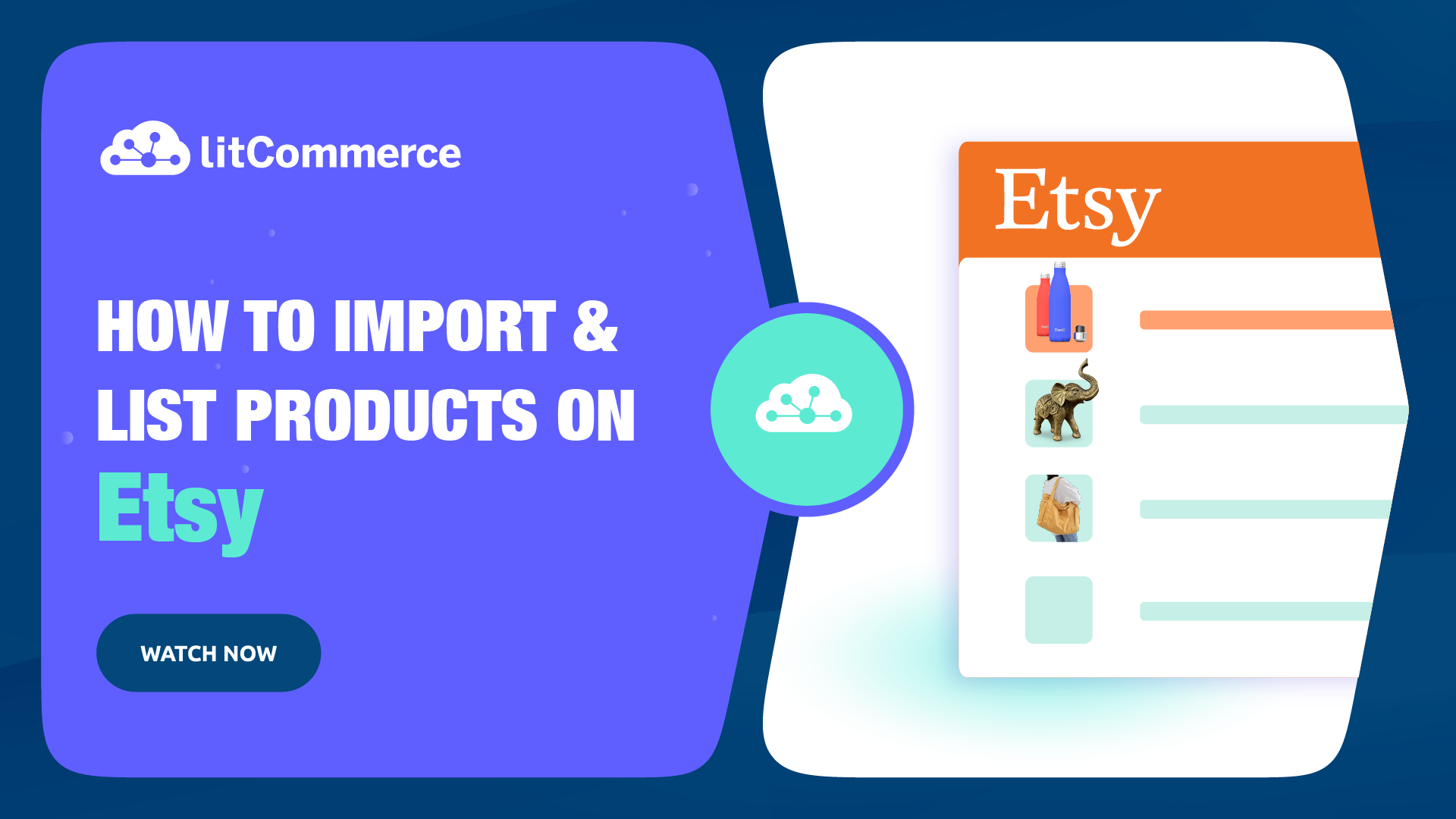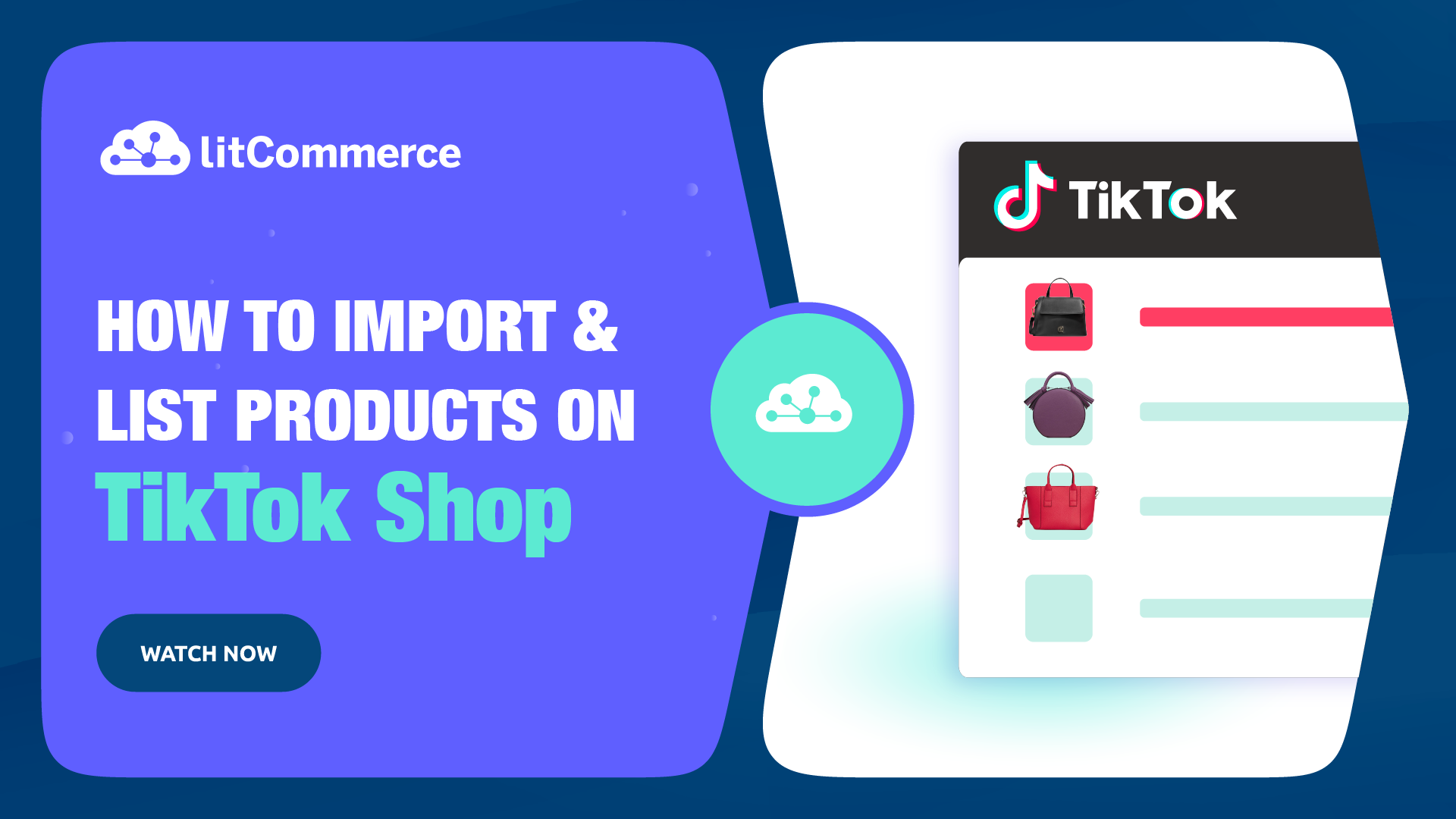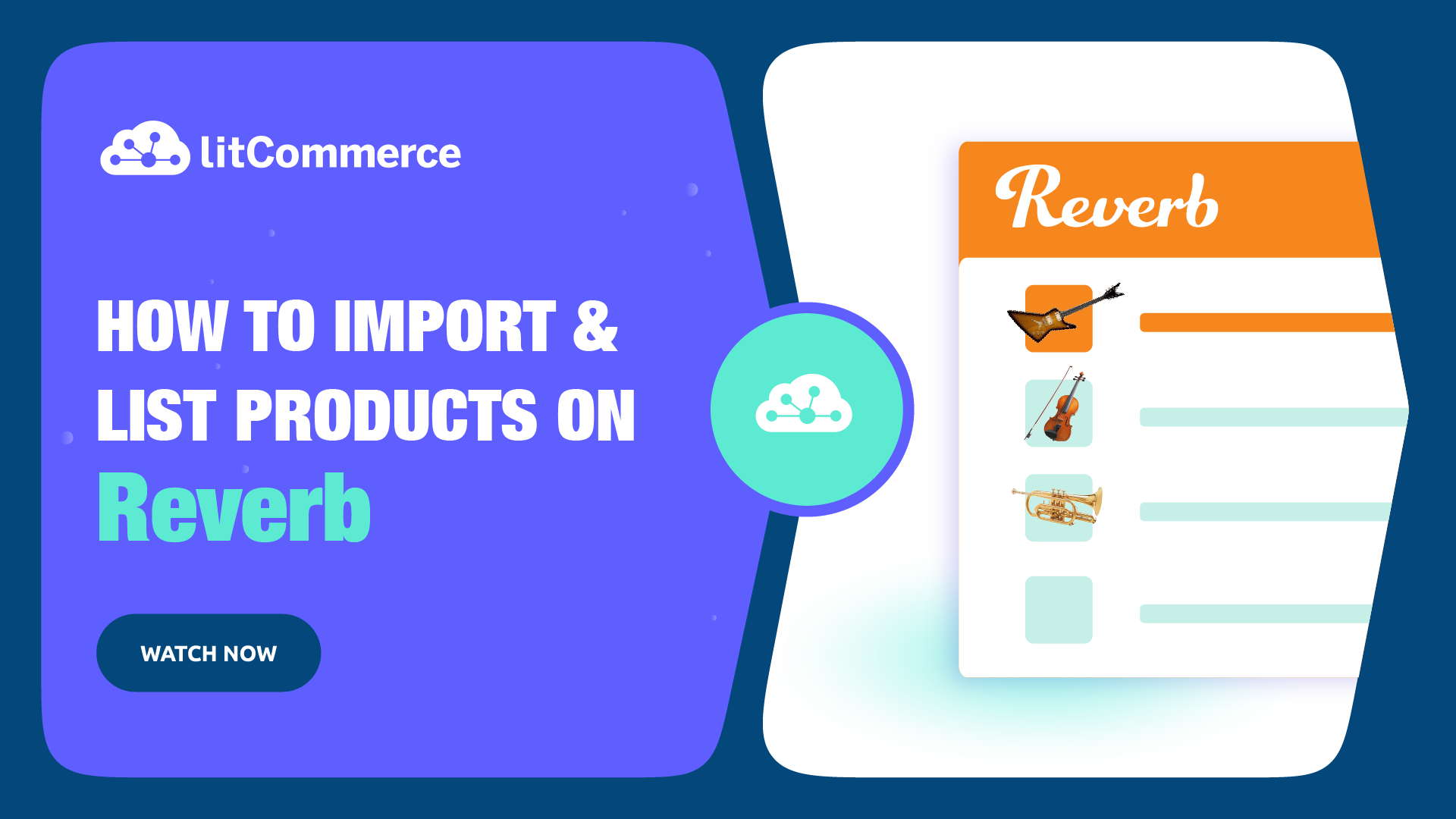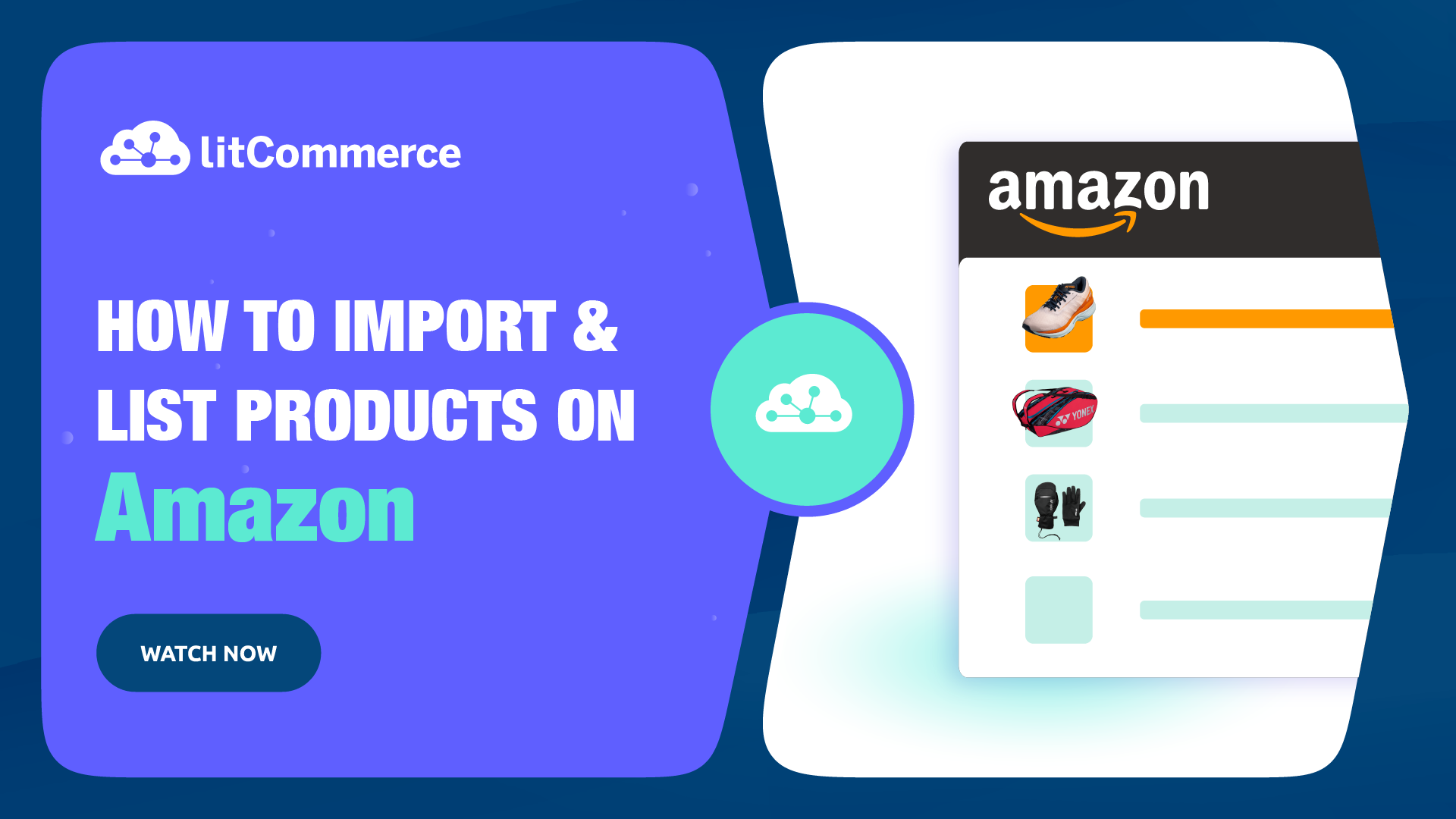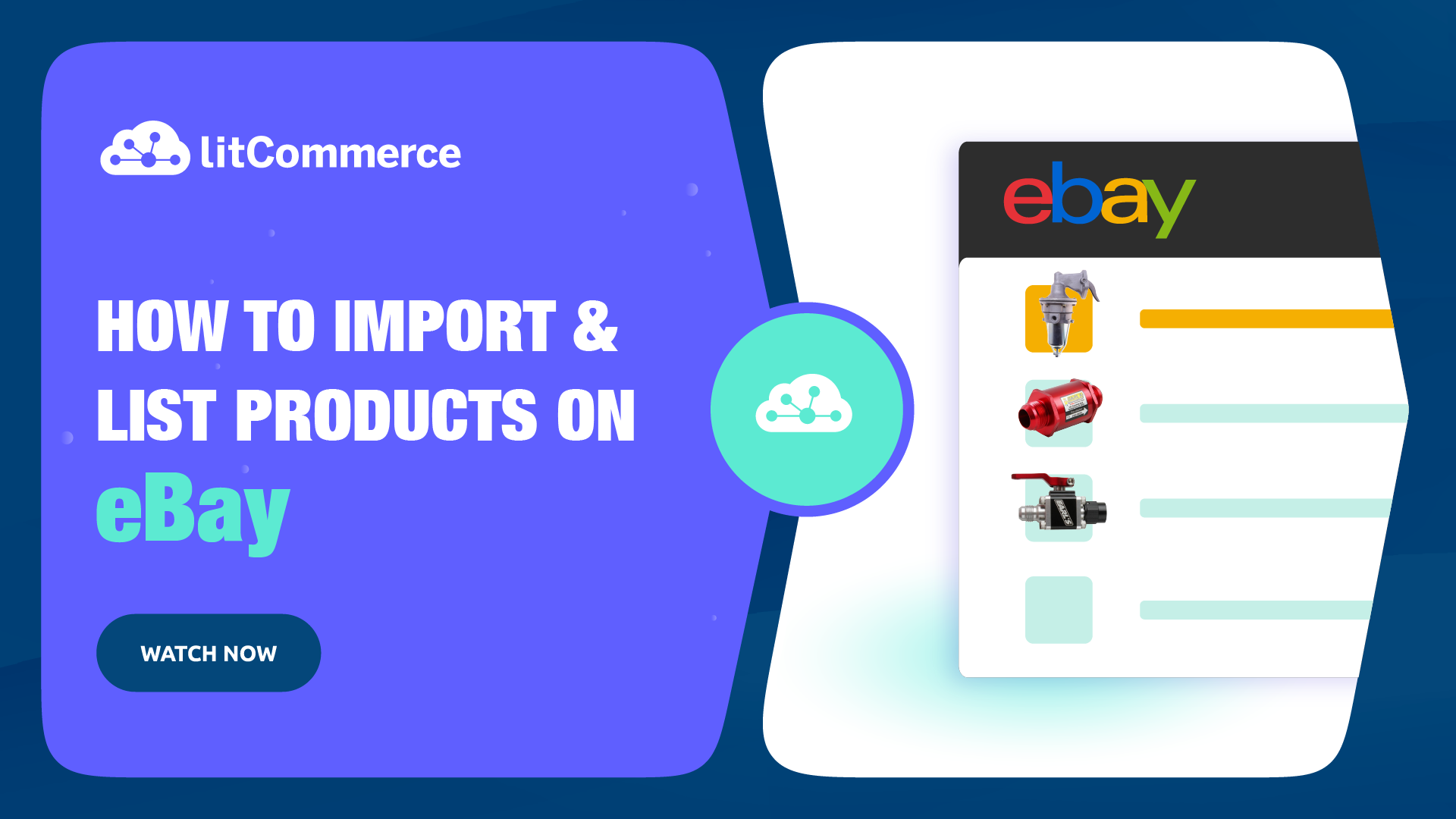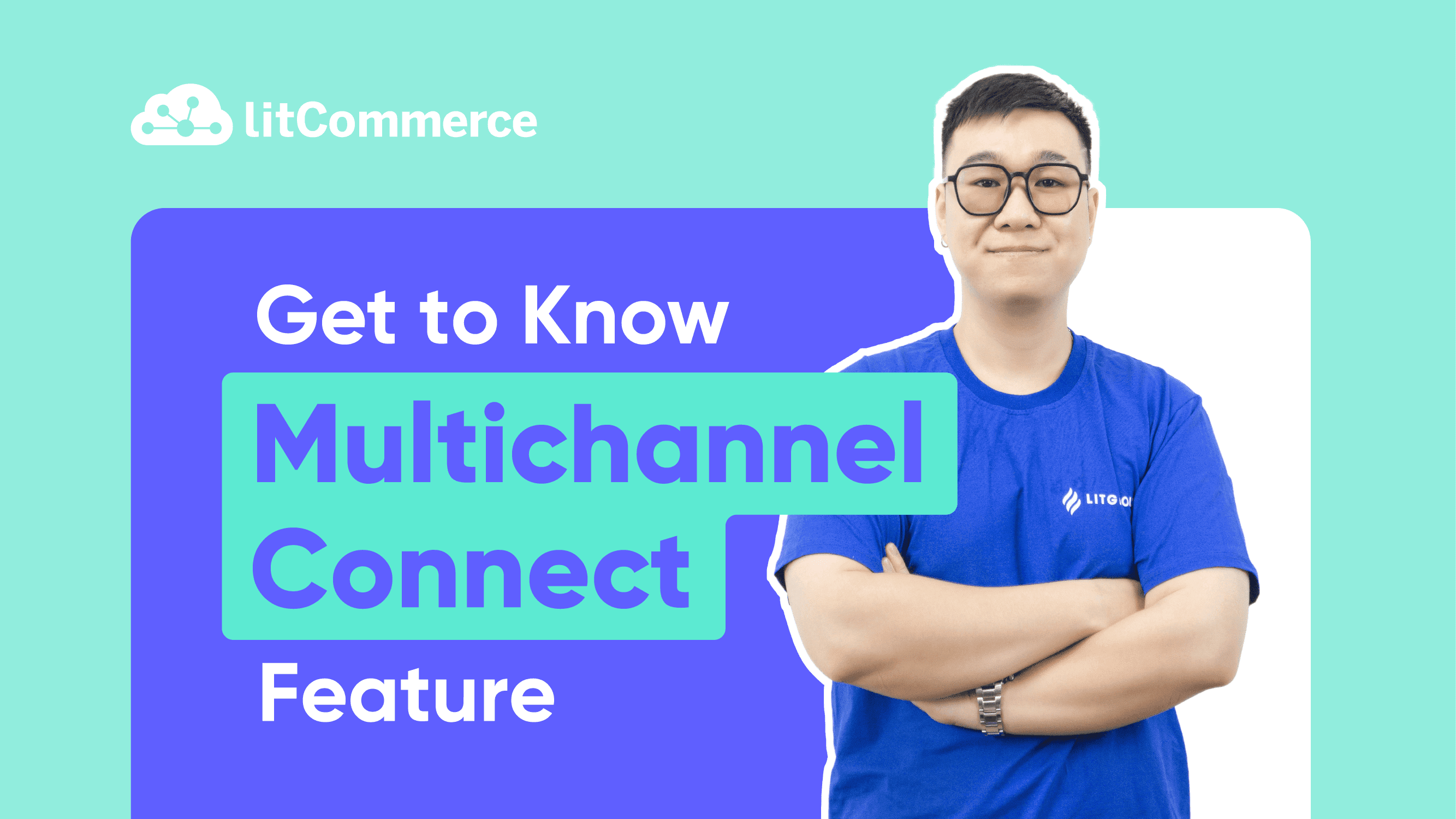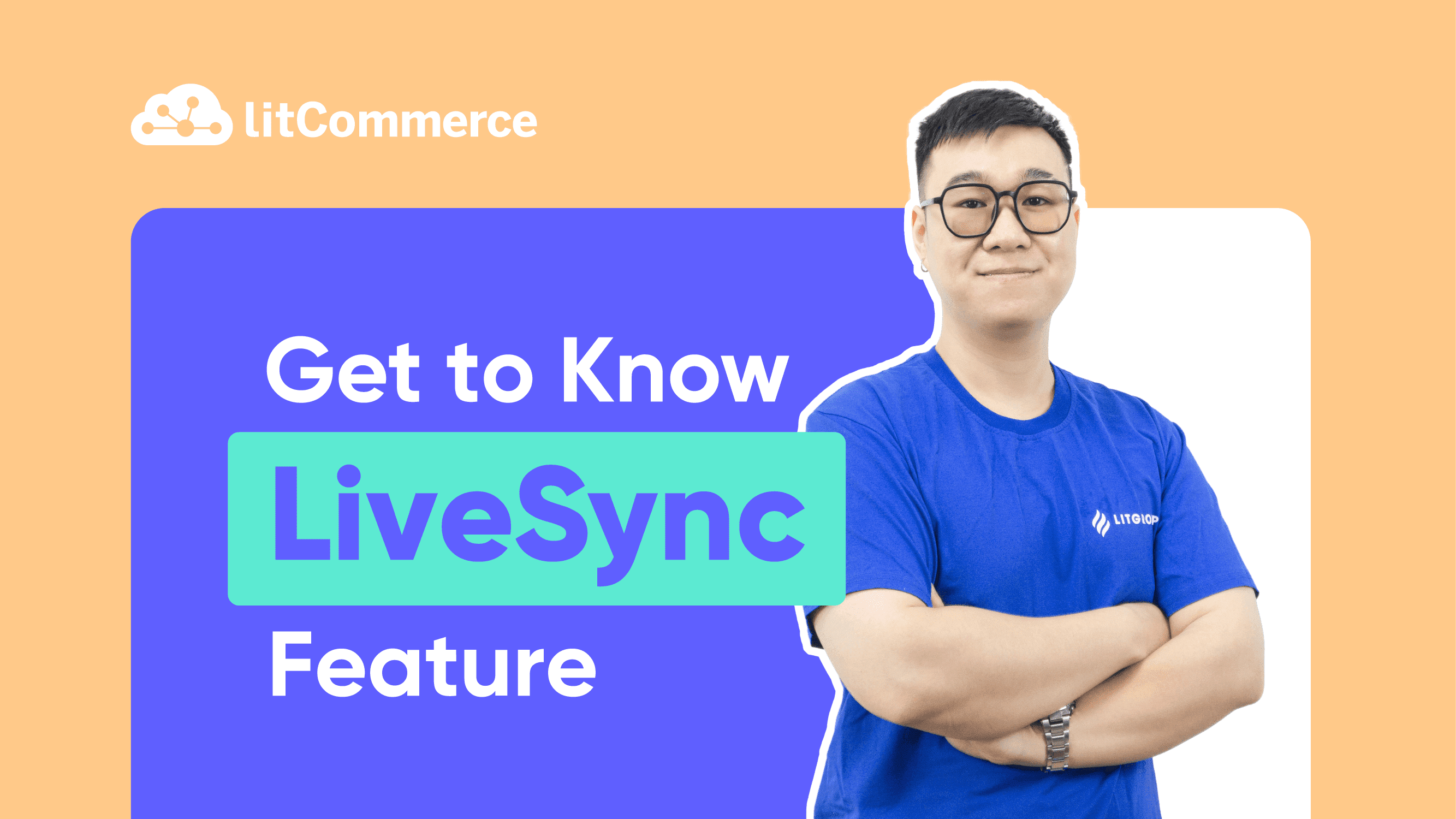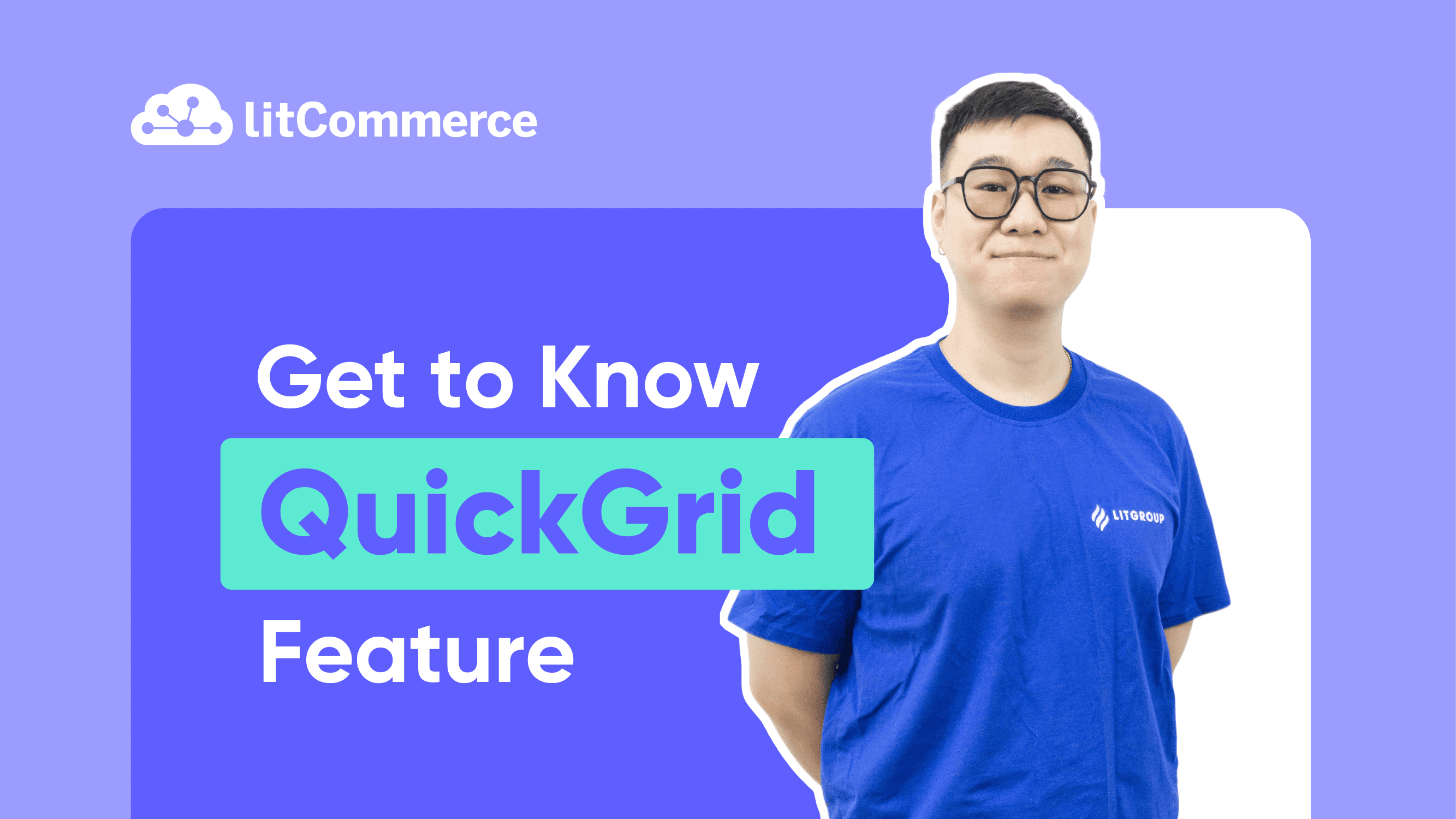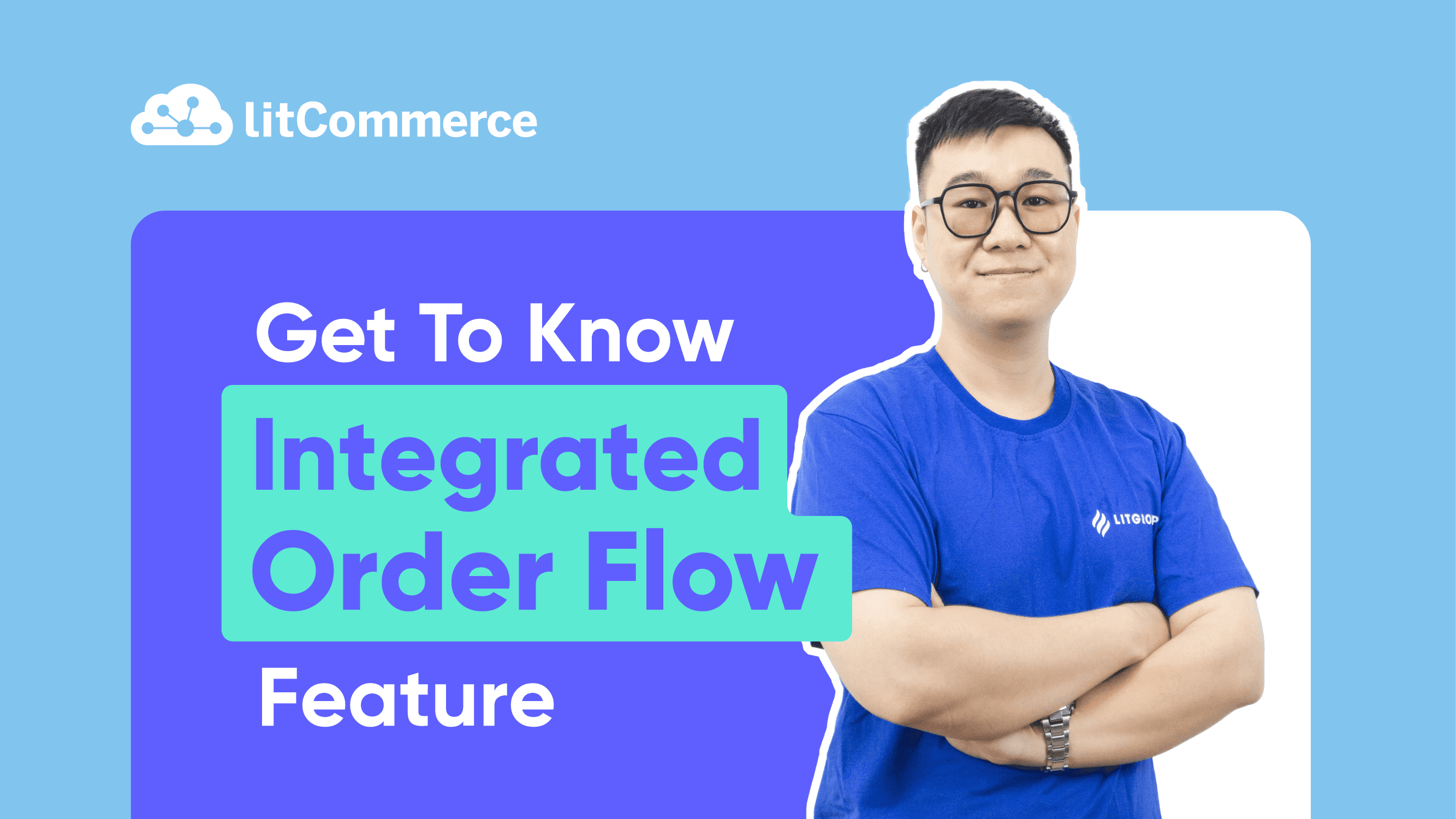LitCommerce Academy
Step 5: Set Up Inventory Sync and Inventory Rules
With inventory sync turned on, LitCommerce will automatically update the inventory quantity on your sales channels to match the quantity in your main store. Every time there is a new order on your channels, the inventory quantity will decrease according to the amount ordered and will be updated on all selling channels. This way, you can always display the correct quantity for every product to avoid overselling.
Nonetheless, kindly note that the synchronization does not function the other way around. Direct inventory quantity updates made on sales channels won’t be reflected in your LitCommerce account.
You cannot make changes to the quantity in your LitCommerce central catalog as well. If you want to modify the quantity, please go to your Main store account and adjust the quantity there. After that, LitCommerce will update in the central catalog to match the quantity in your Main store catalog.
Your listings must be linked to an existing item in the LitCommerce central catalog for the synchronization to function effectively. You can refer to this link to see how to link your products.