Squarespace Walmart Integration
LitCommerce provides the simplest solution for integrating Squarespace with Walmart, empowering you to sell on Walmart with your Squarespace store while managing all data from one dashboard. Our Free trial 7-day is available for SMBs. Let’s unlock new possibilities for your business today.
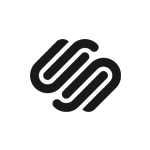
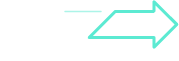
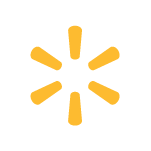
How to Integrate Walmart with Squarespace
How to Integrate Walmart with Squarespace
Select Squarespace as your Main Store then choose Walmart as the marketplace when you want to sell Squarespace products on Walmart.
After that, you can connect to other marketplaces on your account dashboard.
Select products from Squarespace to list on Walmart or vice versa to import Walmart listings to Squarespace. Products listed in your sales channel will be stored in the tab Draft.
You can edit products before publishing them live on Squarespace and Walmart.
Walmart Squarespace inventory management has never been easier with Squarespace Walmart integration. The product details such as product name, inventory, price, images, etc., are regularly synced from Squarespace to Walmart and vice versa.
When you integrate Walmart and Squarespace, your Squarespace store will instantly receive all order details from Walmart.
You can review and fulfil them alongside orders from your Squarespace, conveniently in one place.
Our Integration Pricing
(*) Number of Product Listings count towards the total number of listings on all connected sale channels, not on products you have on your mainstore.
Need a Custom Plan? Please contact us.
Bring Channels to a Single Dashboard
Live Sync
The LitCommerce LiveSync establishes a near-instant sync of product listing, orders, pricing and inventory between your Main Store and your sale channels.
Multichannel Connect
Integrated Order Flow
QuickGrid
QuickGrid is a spreadsheet-style interface that lets you view, edit and manage all listings on a single screen. You can edit products individually or in filtered groups and create rules to bulk update products.
See What You Can Integrate with Walmart
Popular Questions About Squarespace Walmart Integration
Definitely YES. Both Squarespace vs Walmart allows connecting with each other. You can connect them manually or using LitCommerce – a multichannel selling software to help you to add an Walmart store to the Squarespace website.
With LitCommerce, you only need 6 detailed steps to integrate Squarespace with Walmart:
#Step 1. Add LitCommerce app on Squarespace
#Step 2. Connect Squarespace to Walmart
#Step 3. List Squarespace products on Walmart or vice versa
#Step 4. Edit Walmart listings
#Step 5. Enable Squarespace Walmart sync
#Step 6. Integrate Squarespace Walmart order flow
If you have any specific requirements, feel free to contact our support team for more consultation.
One of LitCommerce’s advanced features is to make it simple to synchronize your inventory between Squarespace and Walmart. On the sidebar menu of your LitCommerce dashboard, select Channel Settings to access Walmart. You can use the Inventory Sync feature there to set the Inventory Rules. LitCommerce will automatically sync Squarespace and Walmart inventory on your behalf.
Despite the fact that Walmart is less expensive and easier to use, Squarespace has more advantages in terms of domain and URL structure; eCommerce features; design flexibility; Help and Support. If you require an eCommerce platform that will support your business both when you first start selling online and as your sales grow, Squarespace wins out. However, Walmart is still a great alternative if you want to sell fast.
In addition, in case you are considering expanding your business, why not integrate Walmart and Squarespace to use both? Don’t worry about Walmart Squarespace inventory management, LitCommerce will help you to control both of them in only one dashboard. Check Out or Contact Us for more consultations.
No matter how big your company is, Squarespace is always a worthy choice to take into account. One of the elements that contribute to user trust and reputation-building is its scalability. The eCommerce platform offers maximum satisfaction even for huge stores with an astonishing number of add-ons and integrated functionalities.
LitCommerce focuses on providing a plugin that is both affordable and effective. The cost for Squarespace and Walmart Integration is free trial 7-day.
However, the Free trial does not get you access to other potent features like Synchronization or QuickGrid,… In case you want to use these features, you need to pay for a more advanced plan depending on the number of products you sell. The price ranges from $29/month to $149/month and is paid monthly or yearly.
20+
Supported Marketplaces
20K+
Customers Worldwide
60+
Countries Served
4.9*
Rating from Merchants
Why Choose LitCommerce
Born with Simplicity
Made Affordable for All Sizes
Besides a free trial 7-day available, LitCommerce goes with diverse plans at reasonable prices. Our goal is to help every business benefit the most from multi-channel selling.
Dedicated Support
Centered Around Customers
Choose Squarespace Walmart Integration to Grow
Supercharge your sales with LitCommerce Squarespace Walmart integration. Expand, dominate, and conquer
multiple channels effortlessly. Maximize your business potential now!
Squarespace Walmart Integration Guideline
LitCommerce simplifies the process of integrating Walmart and Shopee, making it easy for sellers to streamline their selling activities across multiple channels. Here is a concise guide on how to integrate Walmart with Shopee in 4 simple steps using LitCommerce:
1. Connect Walmart and Shopee
2. List products on Shopee
3. Enable Walmart-Shopee sync
4. Manage Shopee orders on Walmart
To learn more about integrating Walmart with Shopee and optimizing your selling process, refer to our comprehensive guide on Walmart Shopee integration with LitCommerce.
Step 1: Connect Walmart with Shopee
Visit litcommerce.com/login and create a new LitCommerce account or log in using your existing account. Once logged in, choose Walmart as your Main Store. Make sure you have already set up your Walmart store before initiating the integration process.
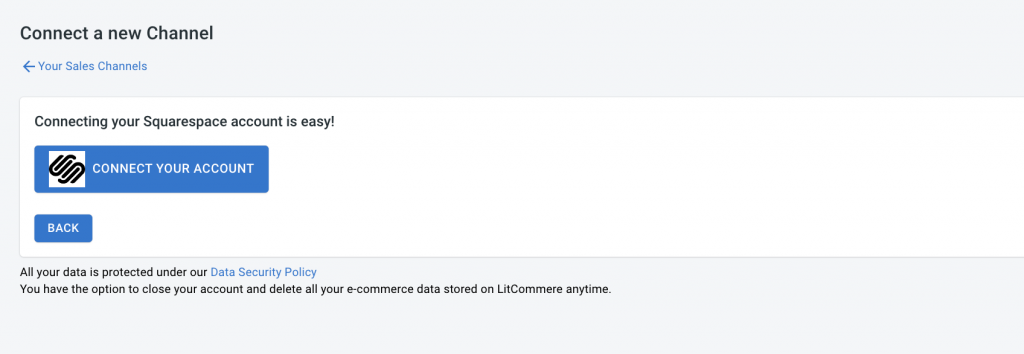
In the Setup First Channel section, click on the Connect button under Walmart and enter your Walmart store details. Next, select Shopee as your additional sales channel and assign a nickname for it. Choose the region where you want your store to be located.
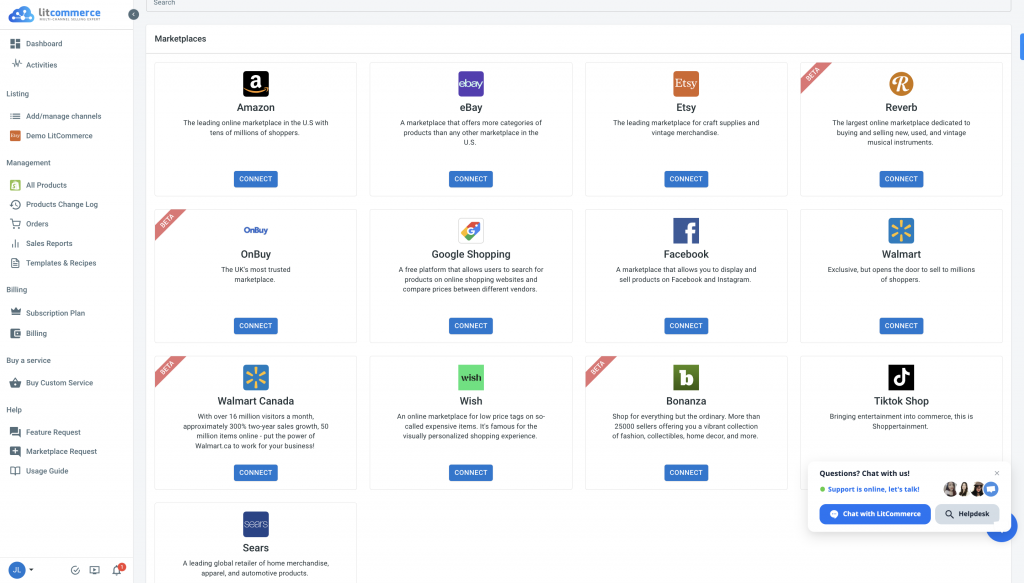
Finally, click on Connect Your Account to establish the connection between Walmart and Shopee using LitCommerce.
Step 2: List Walmart products on Shopee and vice versa
After successfully connecting Walmart with Shopee, LitCommerce will automatically import all your Walmart products to the LitCommerce dashboard, saving you time and effort.
To list your Walmart products on Shopee, click the List products on the channel dropdown menu in LitCommerce and select Shopee. Choose the specific products you want to list on Shopee by selecting the checkboxes.
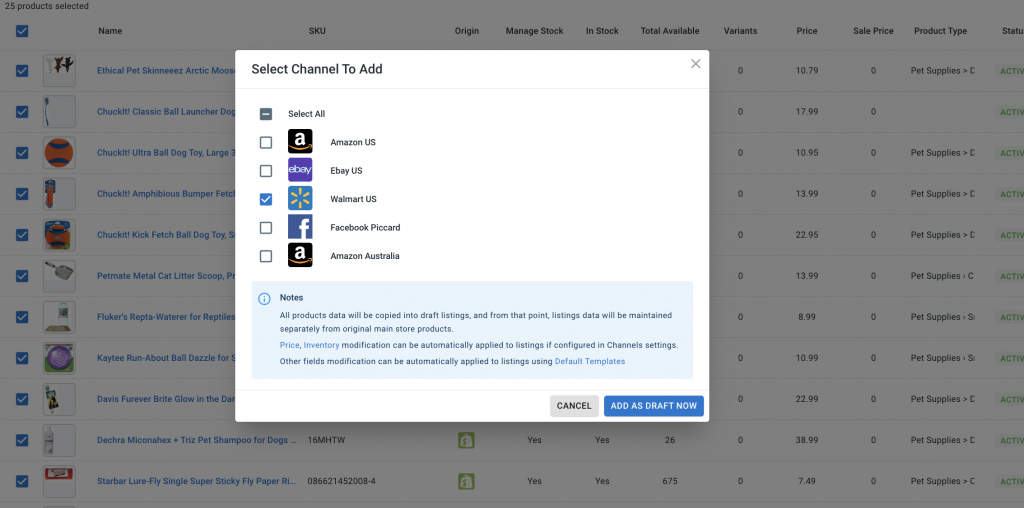
You will be directed to the draft listings page, where you can customize and optimize your listings according to Shopee’s guidelines. Ensure you provide accurate product information, compelling descriptions, and high-quality images.
Utilize the Single or Multi-edit mode in LitCommerce to efficiently edit individual listings or make changes to multiple listings simultaneously, saving you time and ensuring consistency across your products.
Step 3: Enable Walmart-Shopee sync
LitCommerce offers seamless synchronization of inventory, pricing, and orders between Walmart and Shopee. Enabling the sync function ensures that any modifications made in these areas will be automatically reflected on both channels, eliminating the need for manual updates and maintaining consistency.
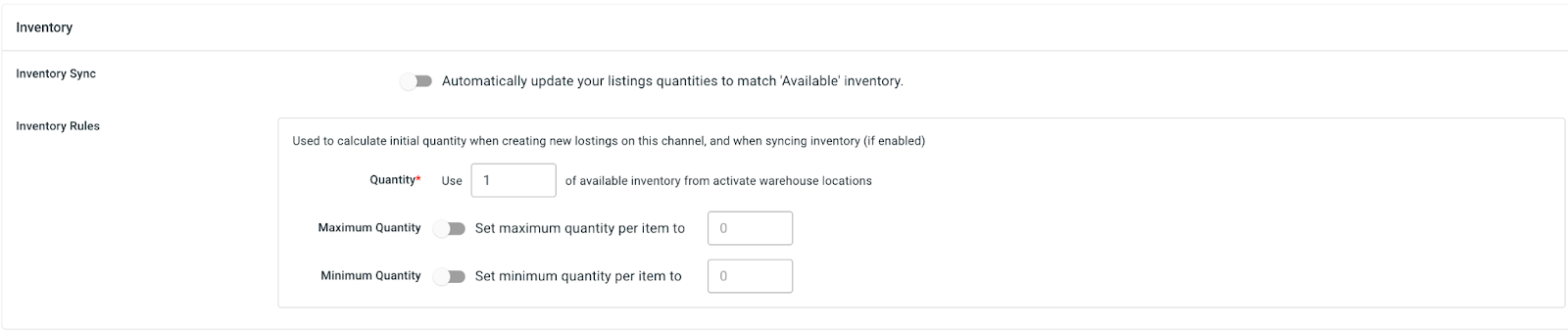
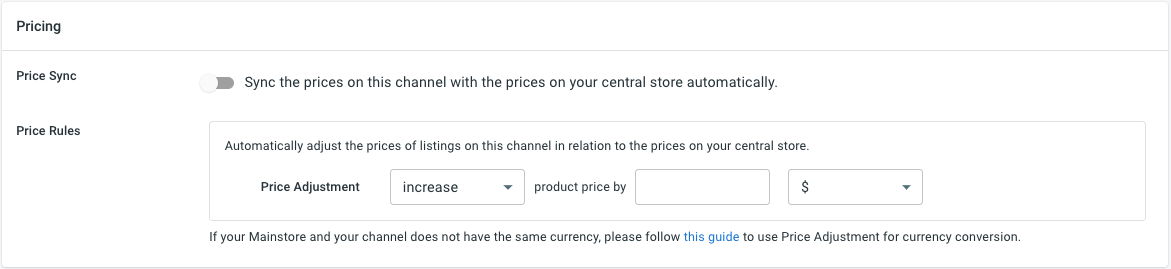
To enable the sync, access the main dashboard in LitCommerce and select the Shopee channel. Click on Channel Settings located at the top right corner of the interface. Within the settings page, you will find sections for Pricing, Inventory, and Order. Toggle the switches beside the sync options in each section to activate the corresponding features.
Confirm the changes to initiate the synchronization process.
Step 4: Manage Shopee orders
Efficient order management is crucial for a successful selling experience on Shopee. LitCommerce simplifies the order management process by seamlessly integrating with your Walmart store’s dashboard.
To manage your Shopee orders, navigate to the Listing section on the left sidebar menu in LitCommerce and select your Shopee sales channel. Click on Channel Settings at the top right corner of the interface and scroll down to the bottom. You will find a button next to “Import Orders to Main Store.”
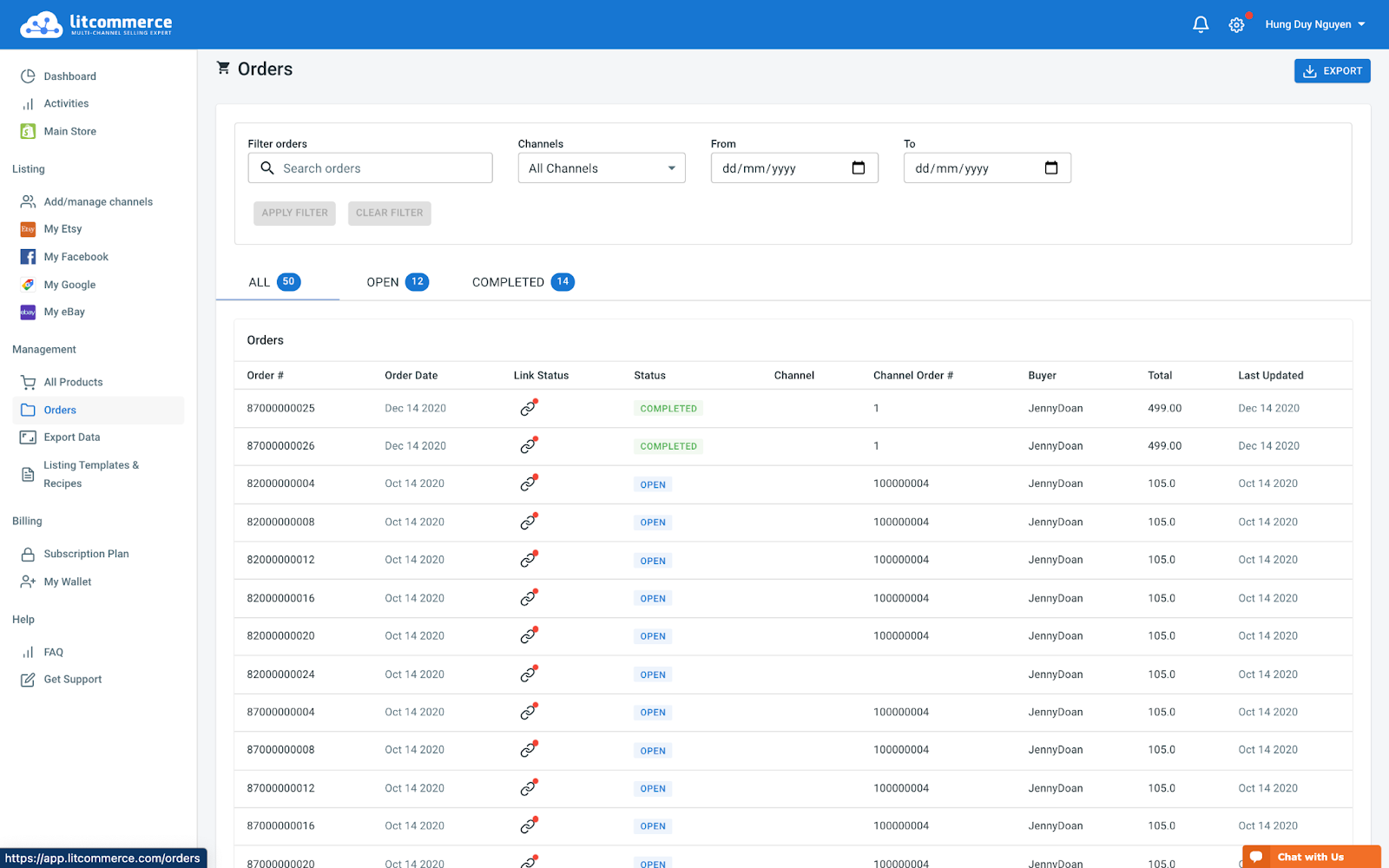
By importing orders from Shopee into your Walmart store’s dashboard, you can conveniently review, process, and fulfill them in one centralized location. LitCommerce allows you to track order statuses and efficiently manage the fulfillment process. The order page in LitCommerce includes tabs for All, Open, Completed, Ready to Ship, and Unlinked orders, providing clarity and organization even with a high volume of orders.
By following these 4 essential steps to integrate Walmart with Shopee using LitCommerce, you can maximize your selling potential and efficiently manage your multichannel operations. LitCommerce provides dedicated support throughout the integration process, ensuring a smooth and successful experience.
Start integrating Walmart with Shopee today and unlock the benefits of streamlined multichannel selling integration.



