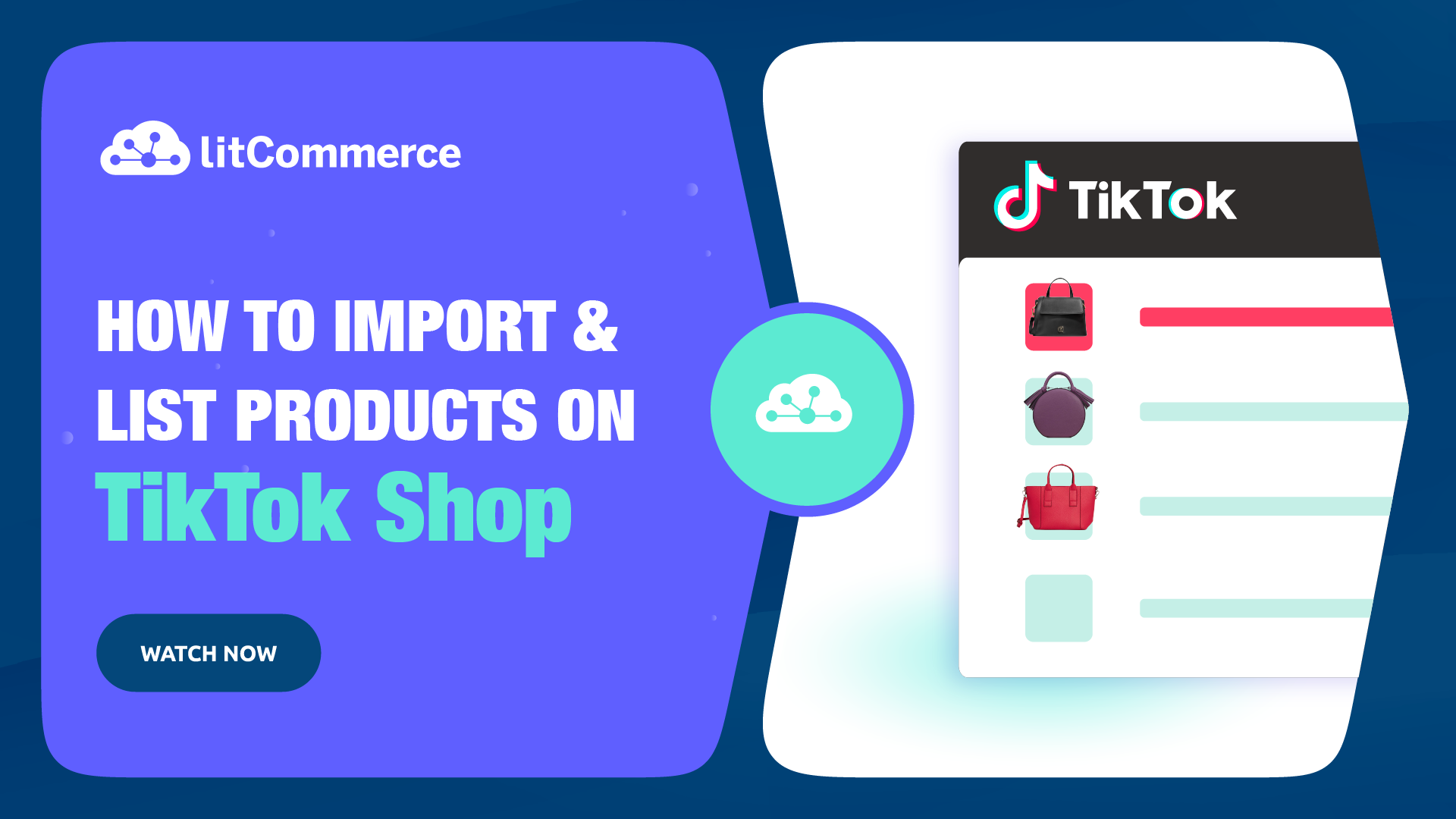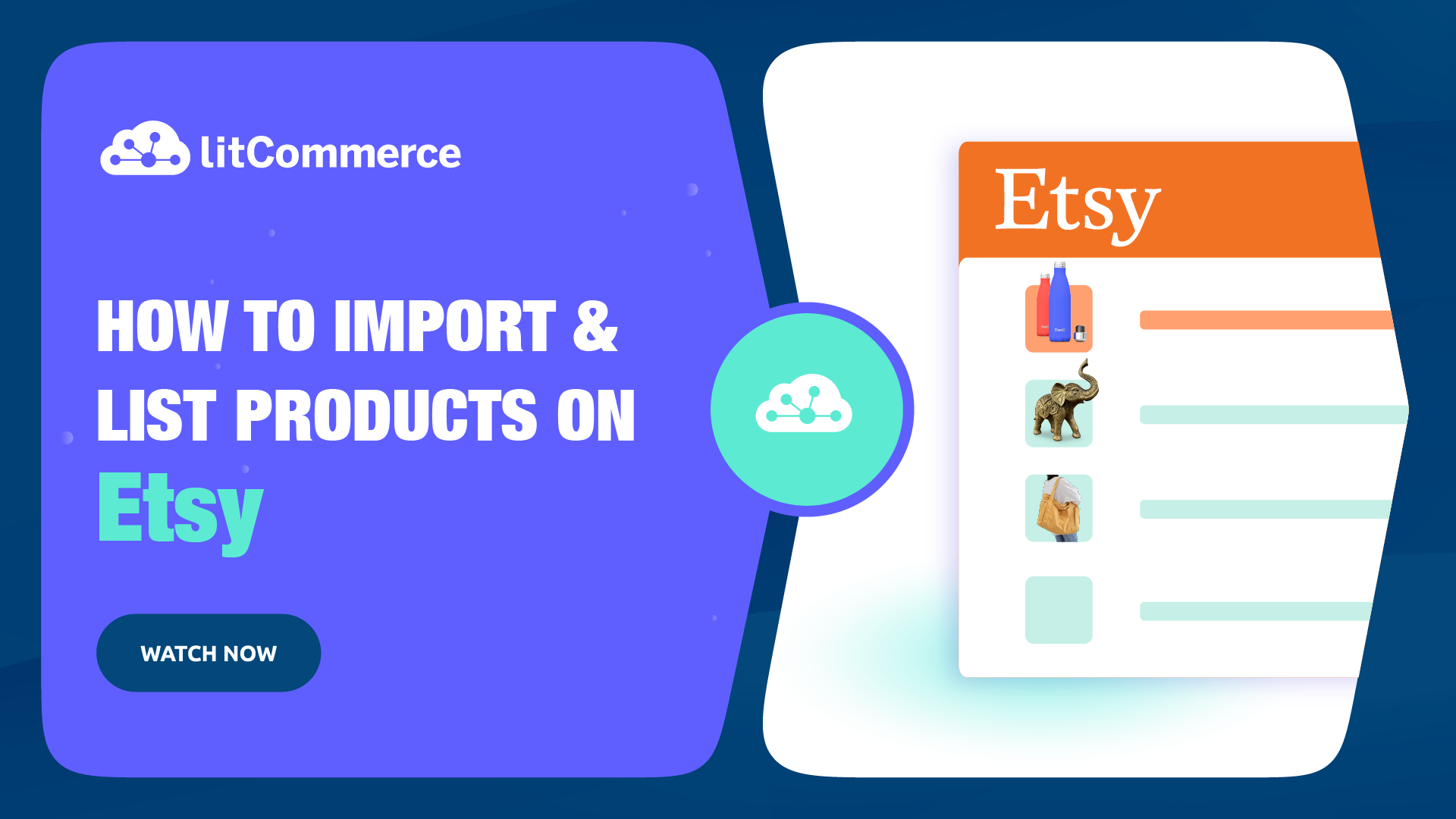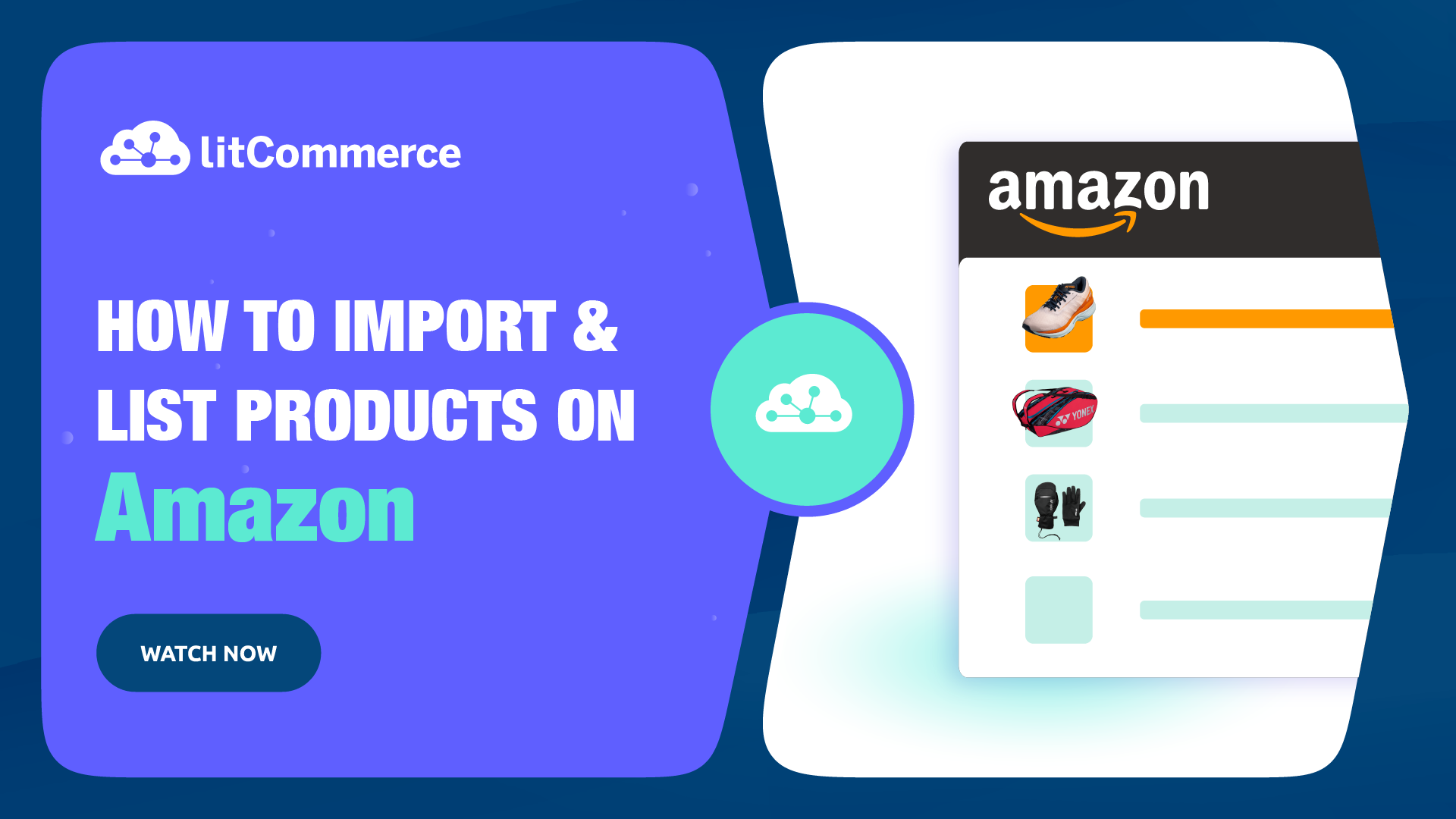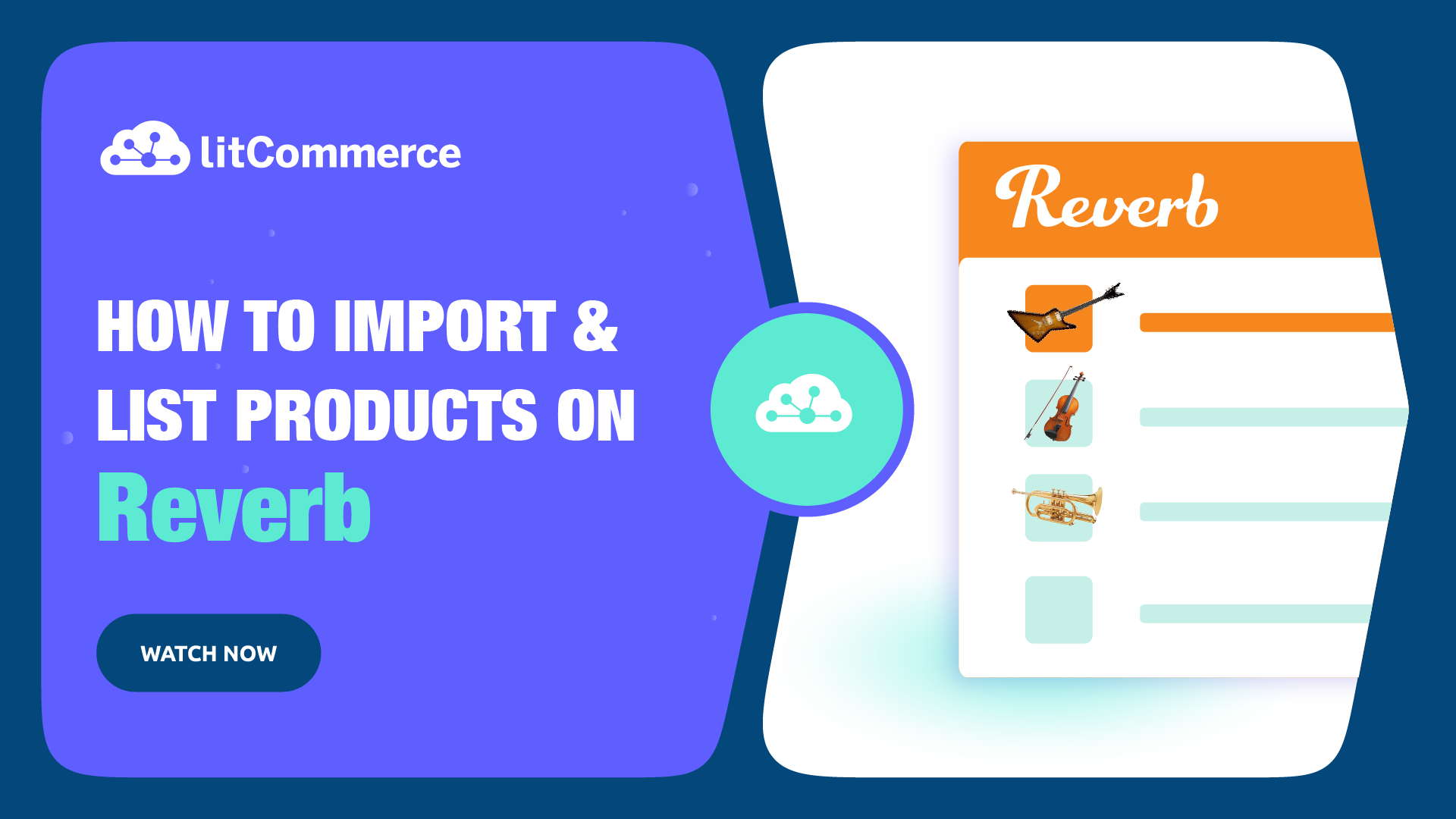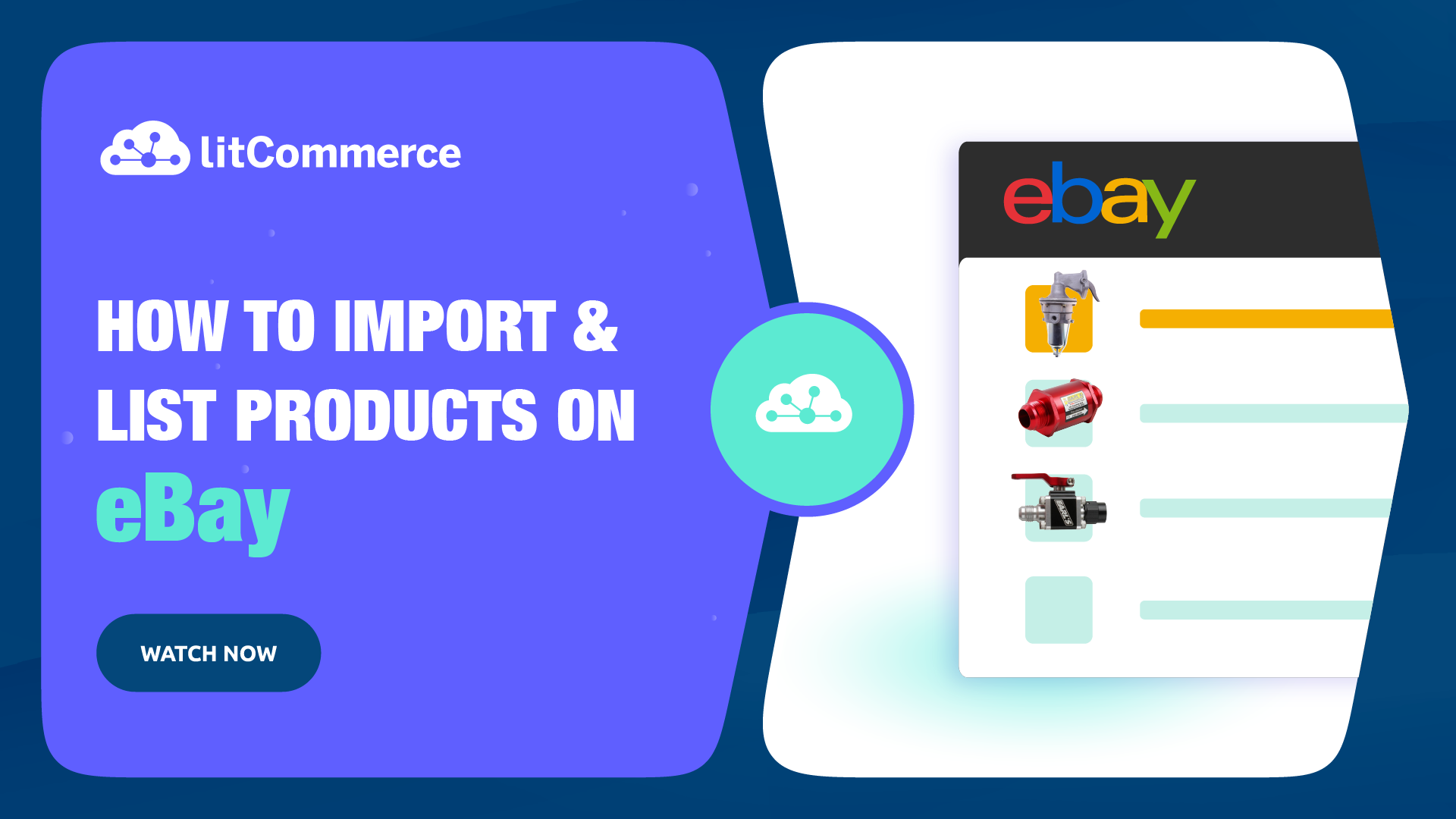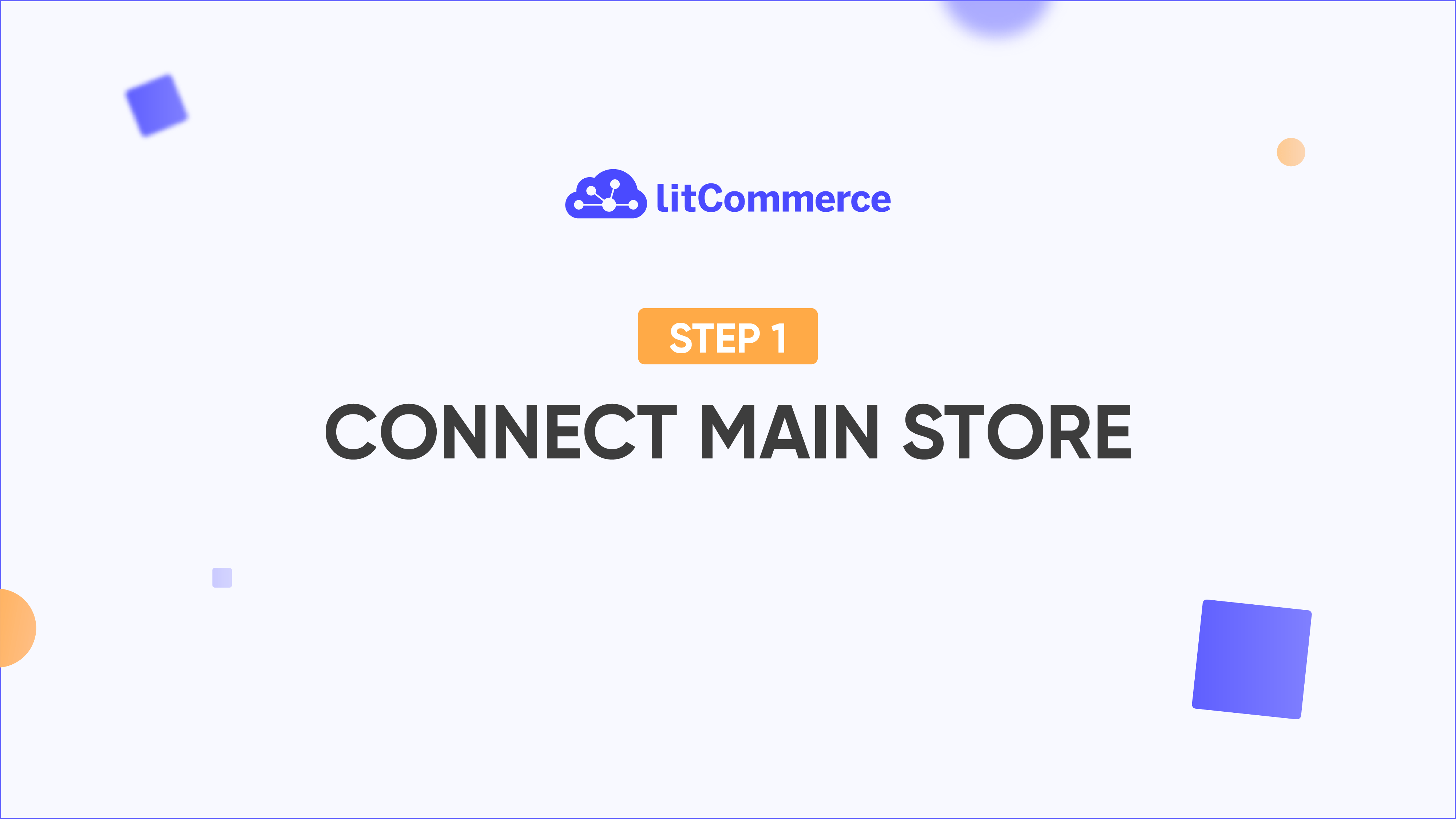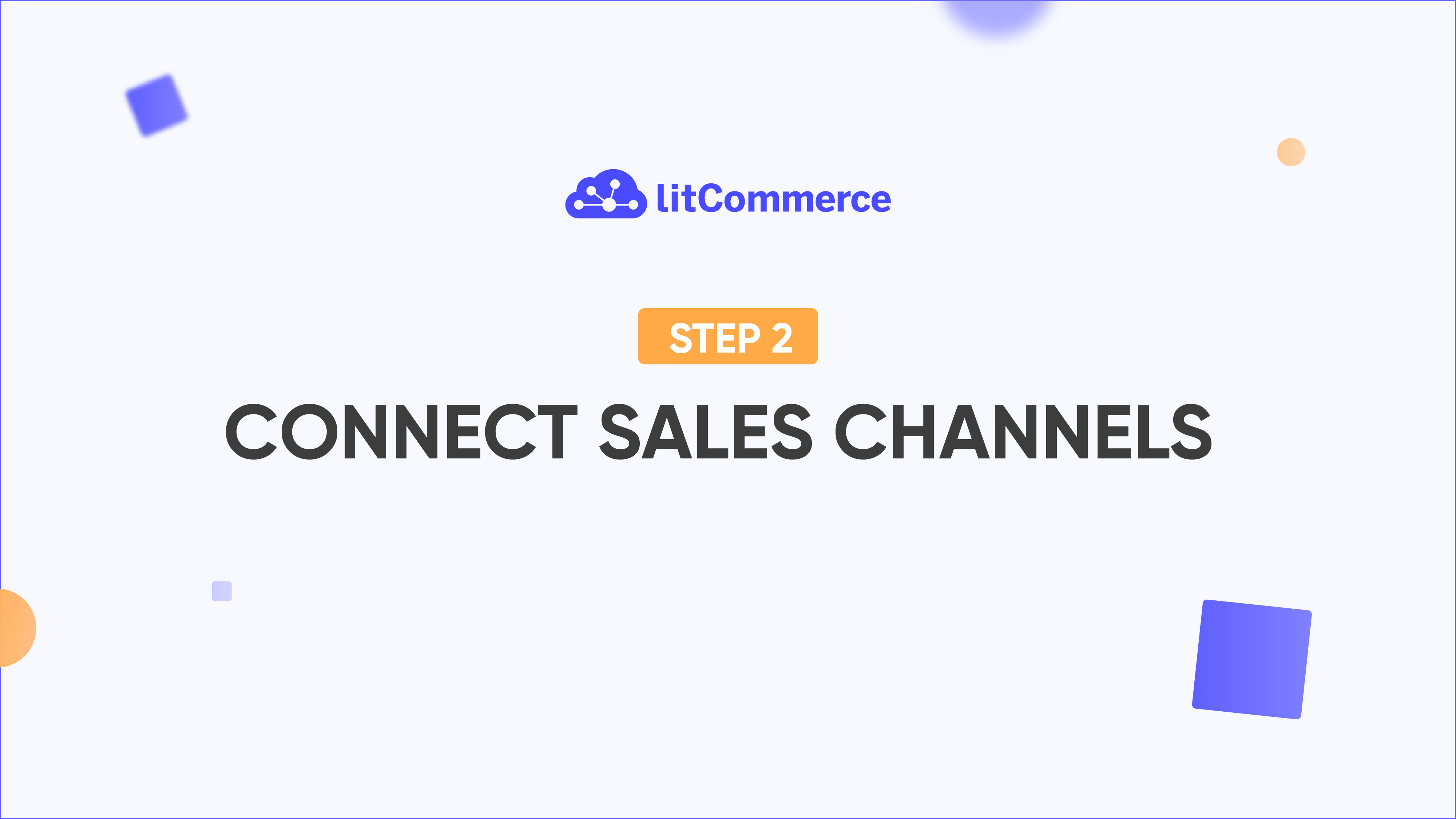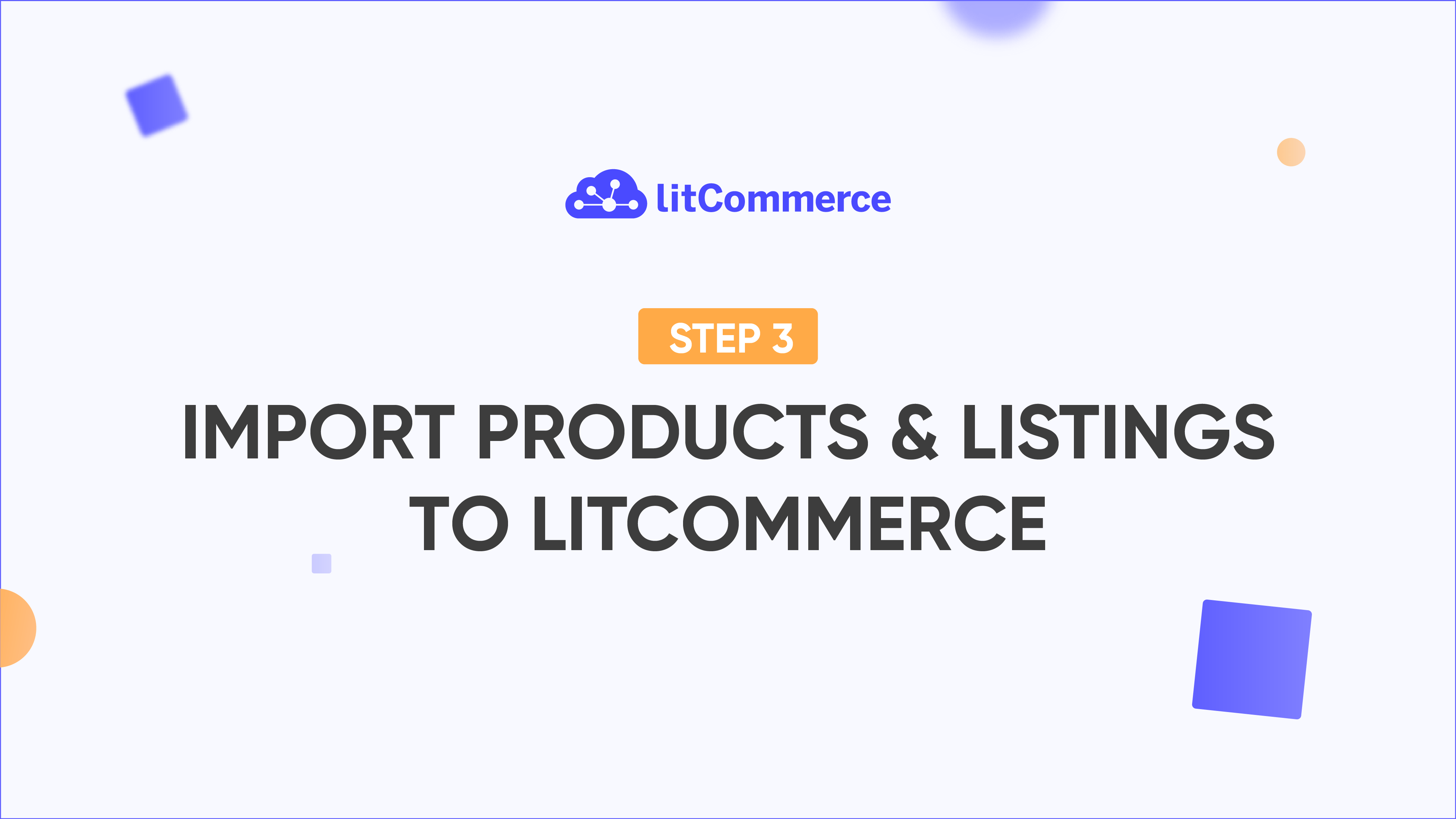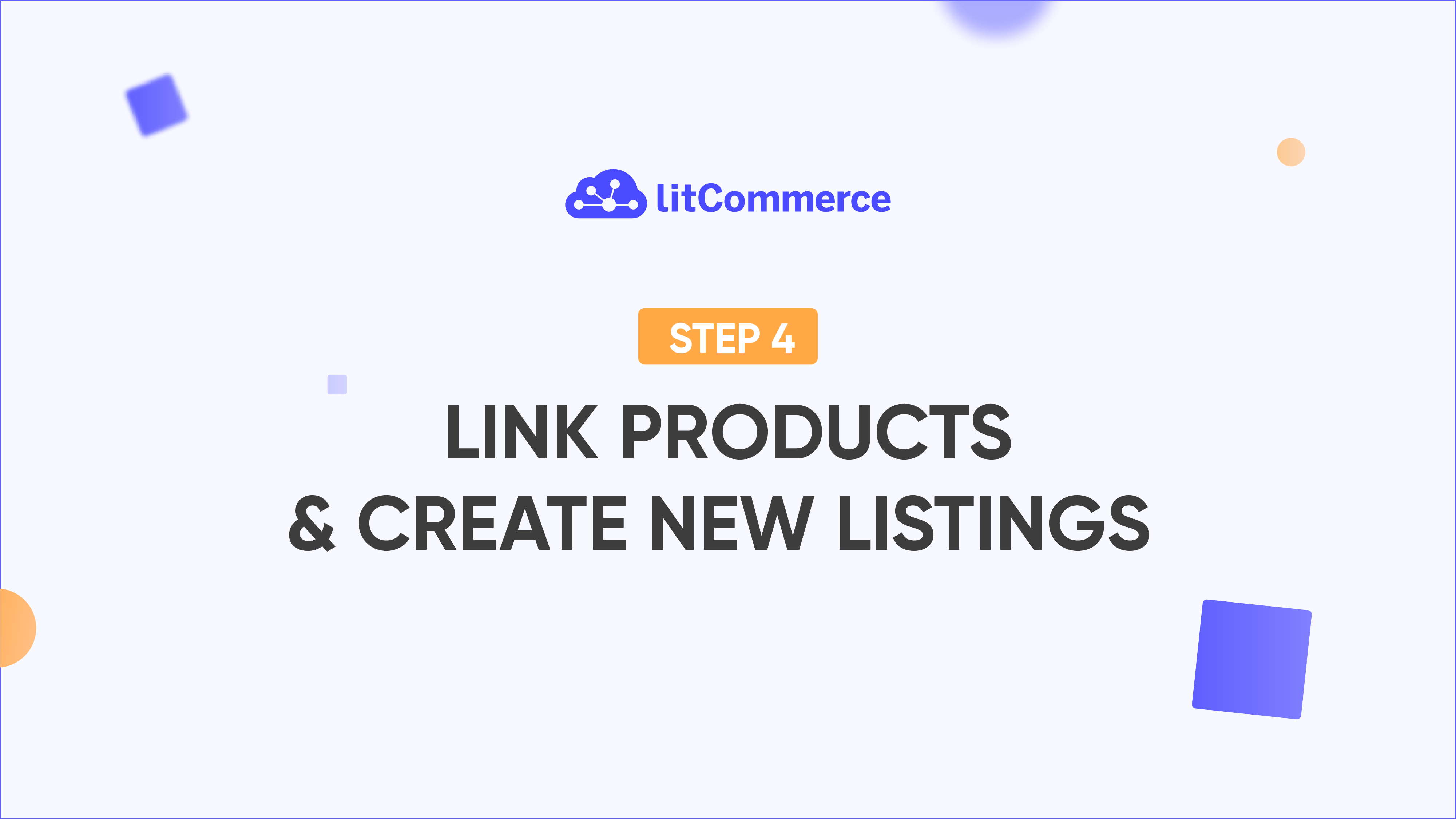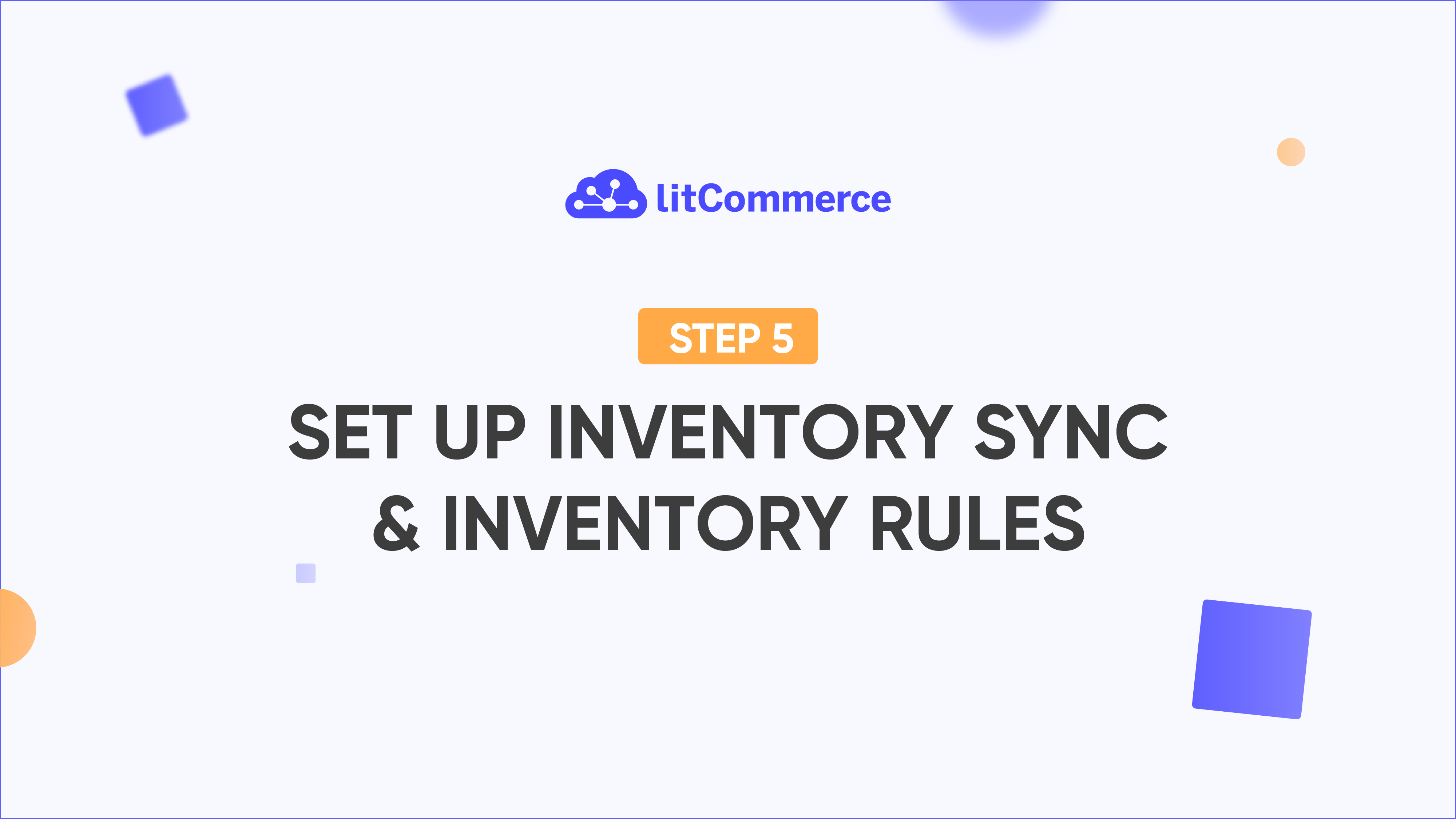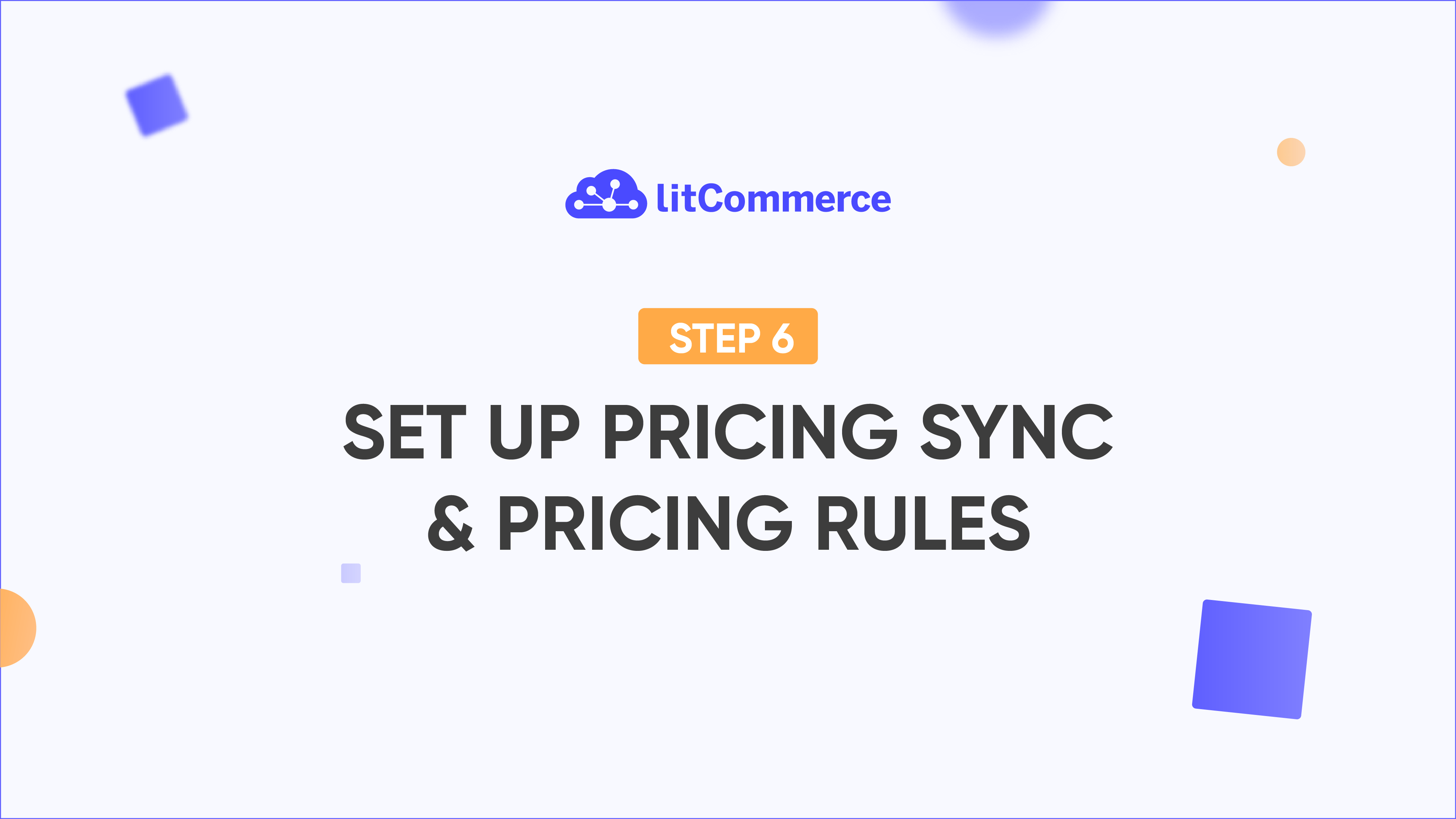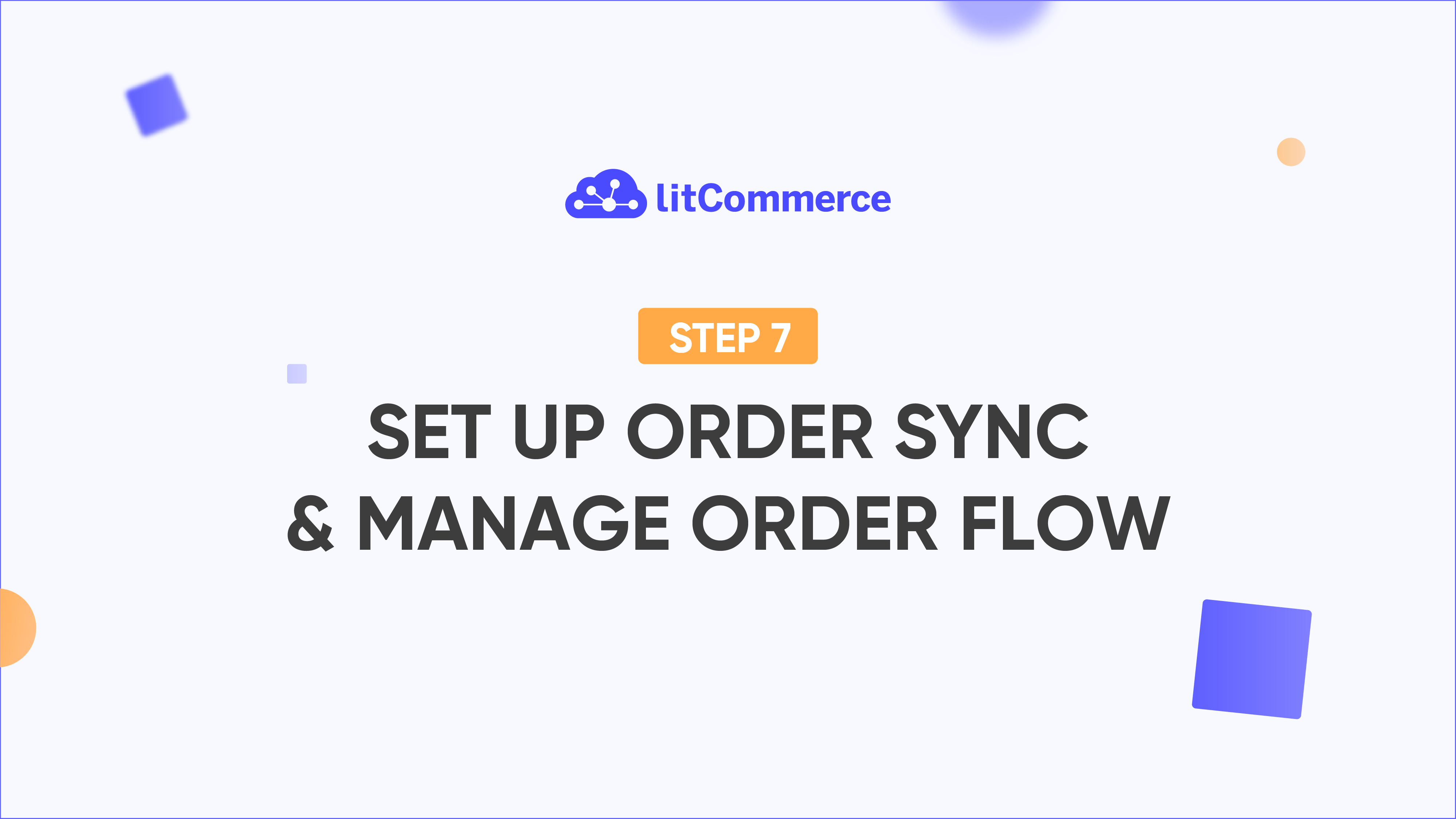LitCommerce Academy
How to List Products on Facebook Shops
After you’ve successfully connected your Main Store and sales channels to LitCommerce, the app will automatically bring in your products from the Main Store website and display them in the “All products” tab.
List Products on Facebook Shops
Once your Facebook shop is linked to LitCommerce, go to Channel Settings, pick the catalog from the dropdown menu, and save the setting. If there’s no product catalog assigned to your Facebook Page, check this help doc on how to do it here.
On the LitCommerce dashboard, you can choose as many products as you want to list on Facebook Shops. All the product data will be copied into draft listings. From this point, the listing data will be managed separately from the original Main Store products.
Remember, your Facebook store won’t show the listing yet. It’s time to customize your listing information before making it live. Before publishing it to the Facebook site, you’ll need to add some missing information that Facebook requires but is not in the Main Store product details. Look out for an error message with a red warning symbol (!) that indicates which section lacks information. The necessary field will be marked with a red asterisk symbol (*) next to it.
If you save without publishing the changes, you can still go live with those updates later. Just go to the Active box on your Facebook listing page, select your listings, and then choose the action “Update to Facebook Shop.”