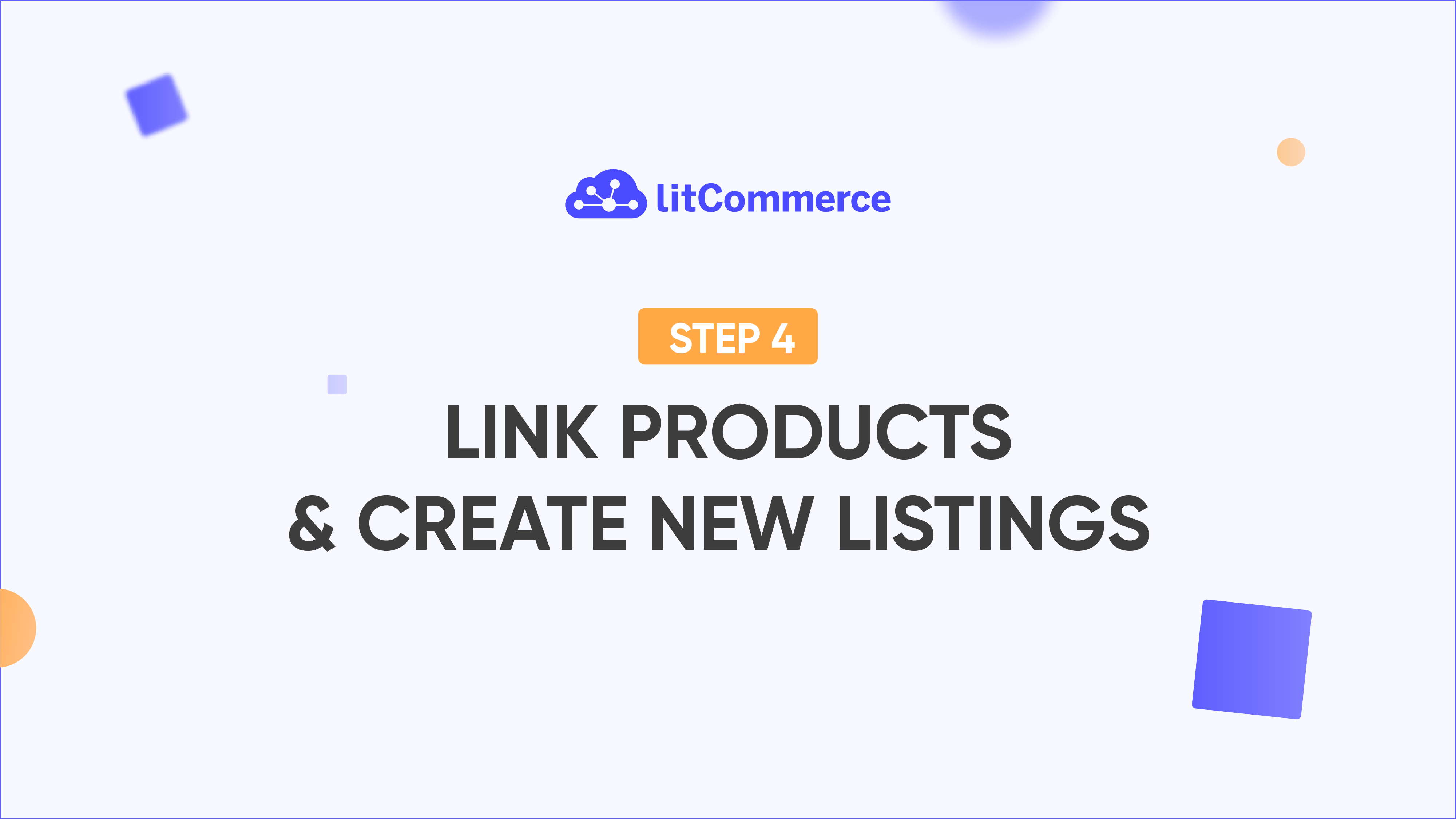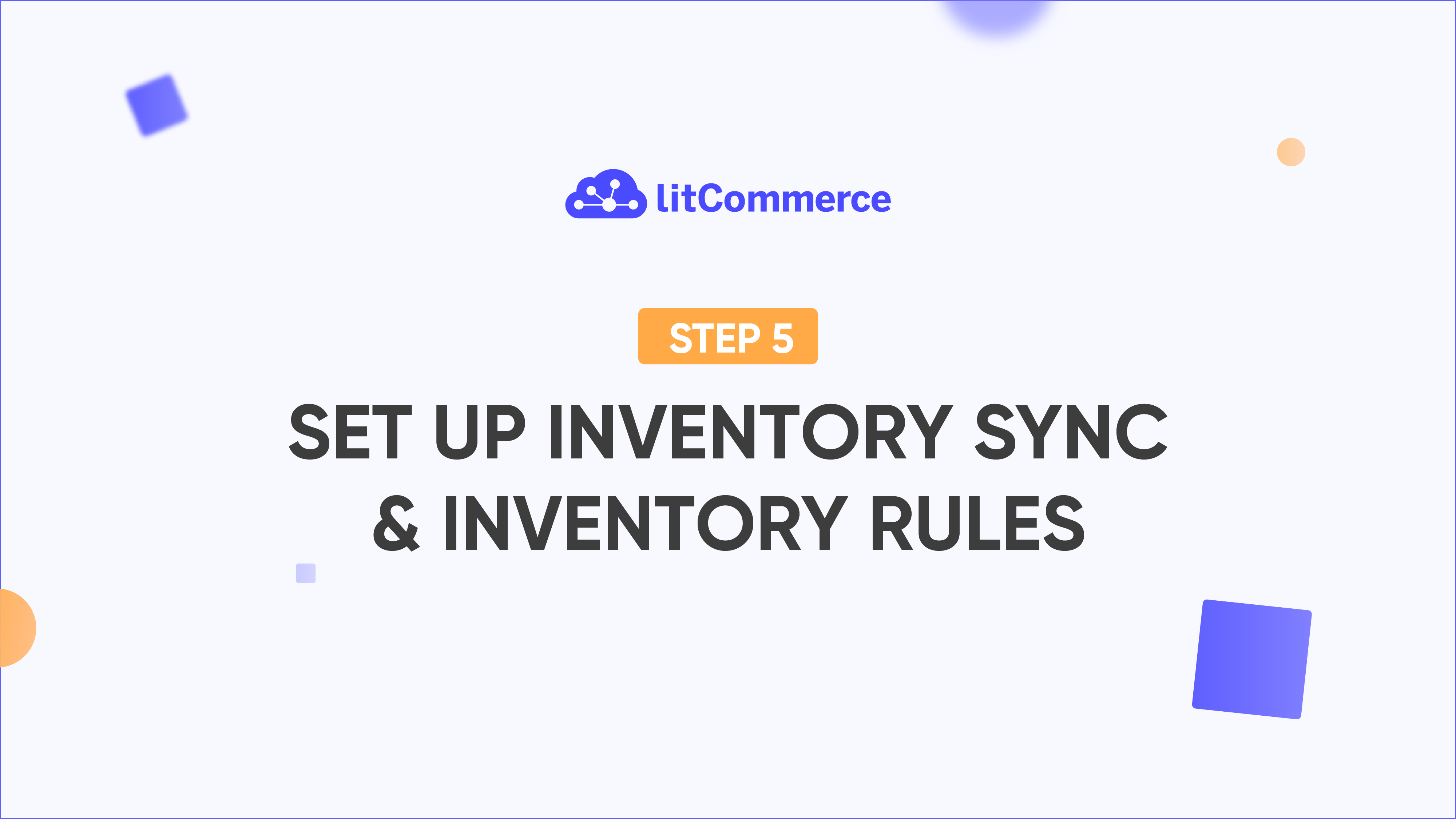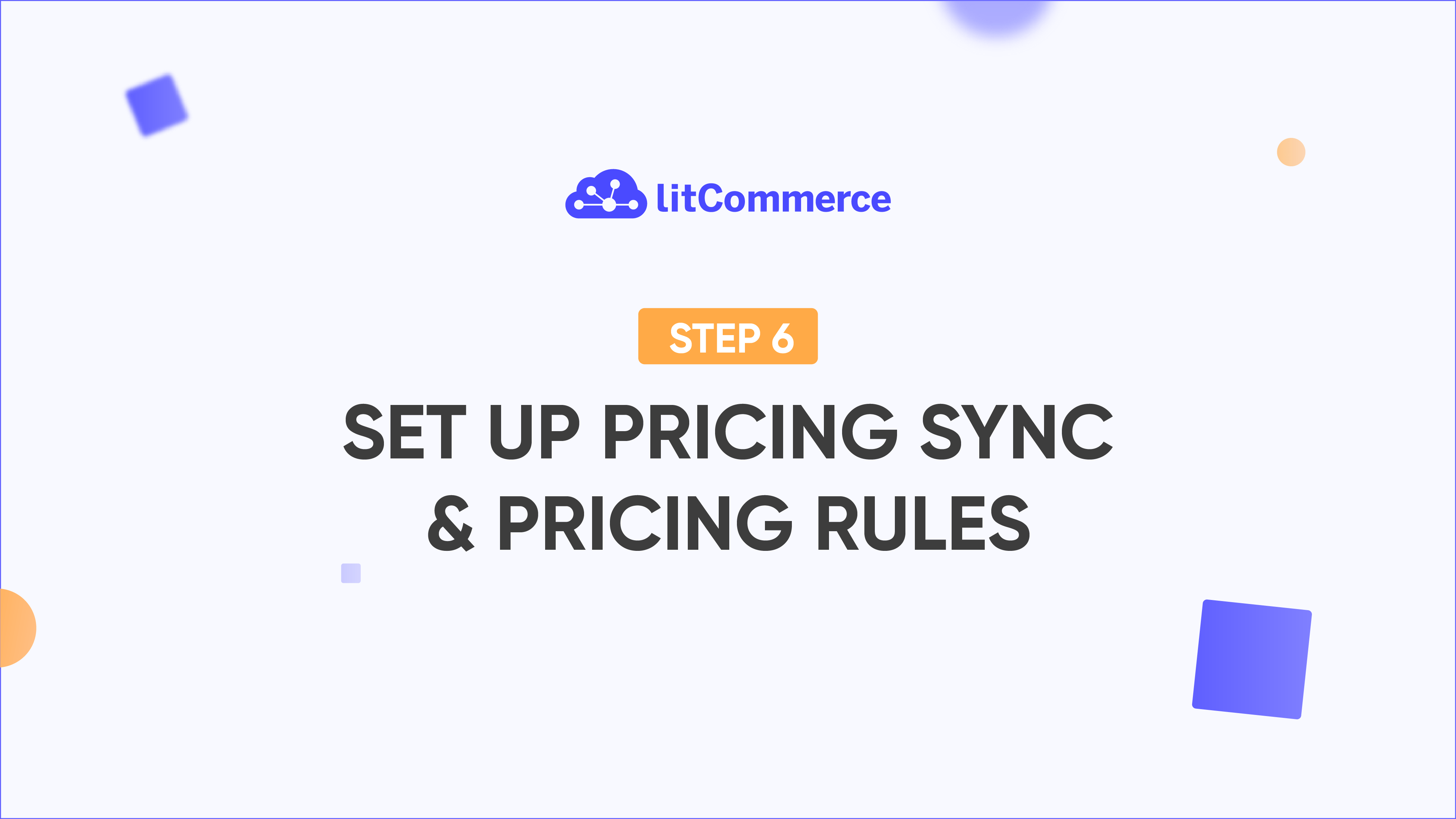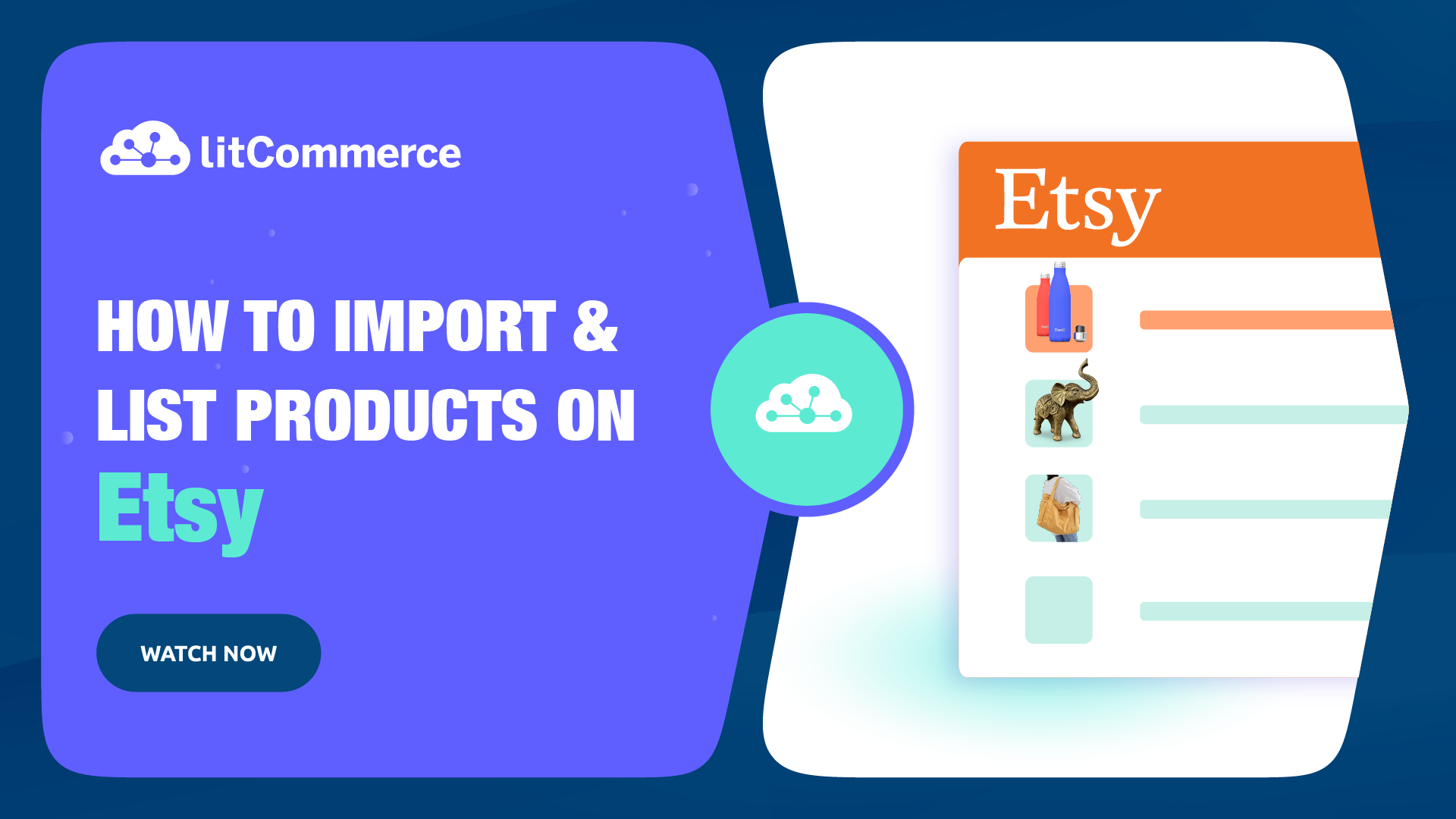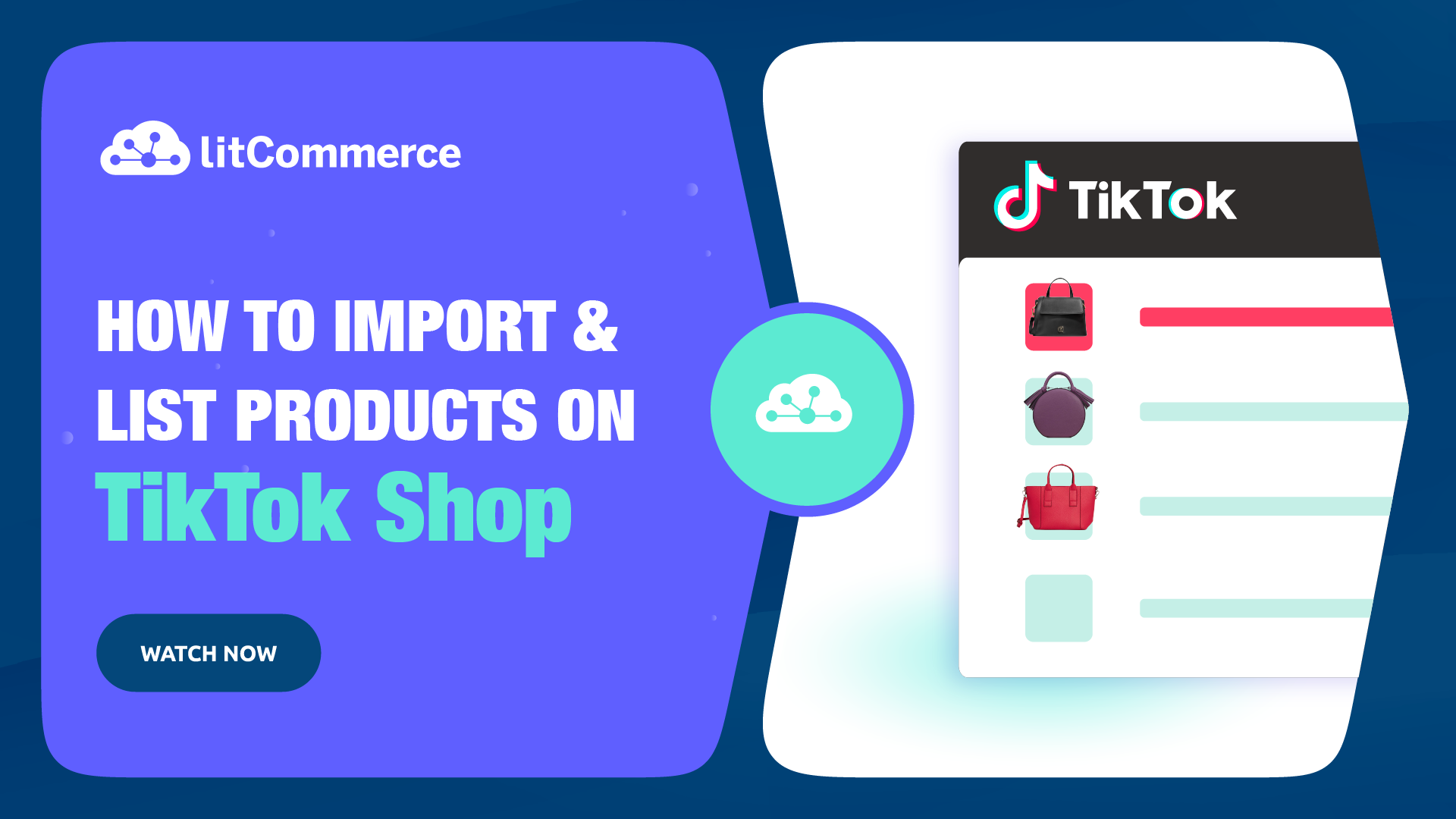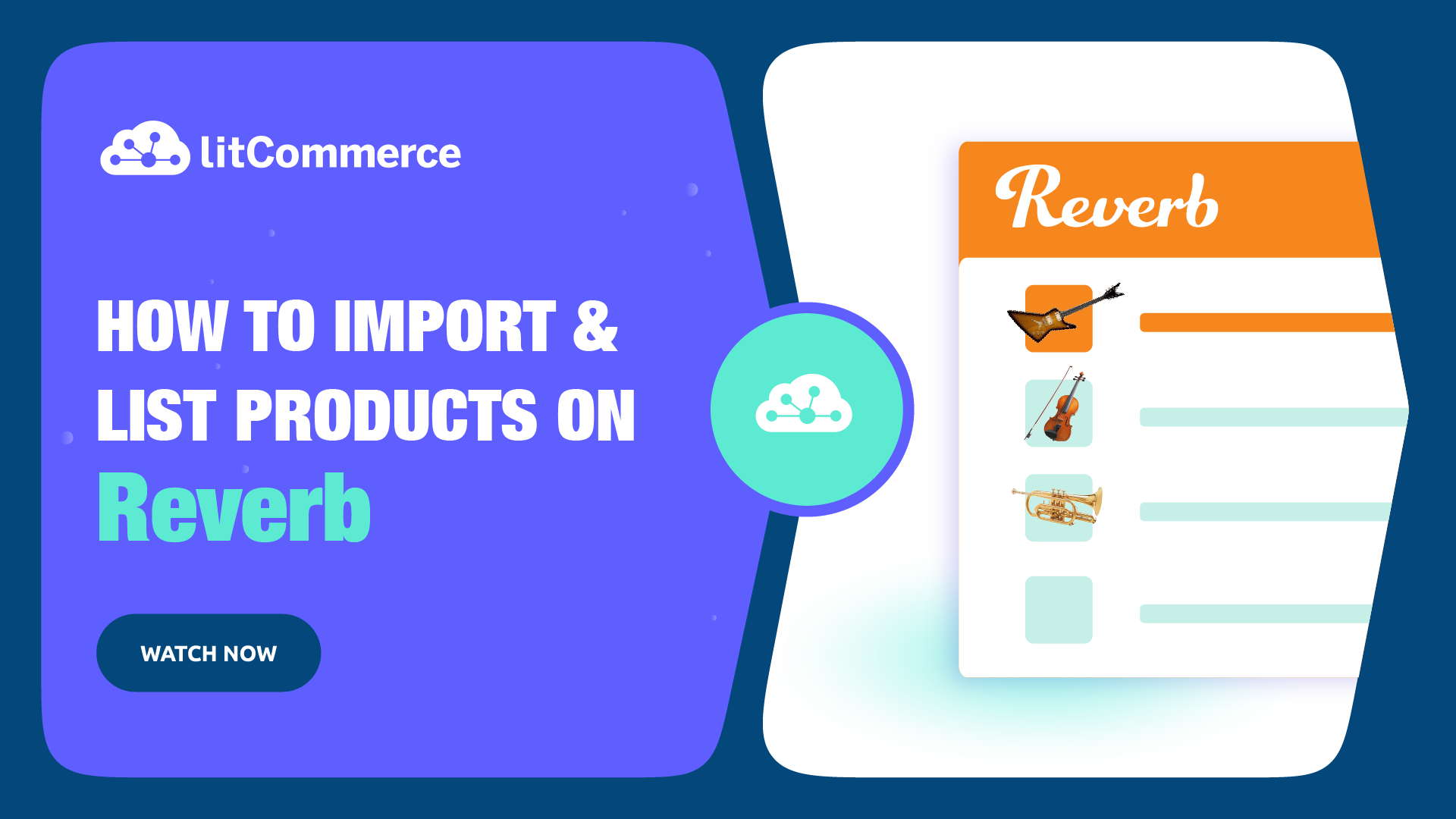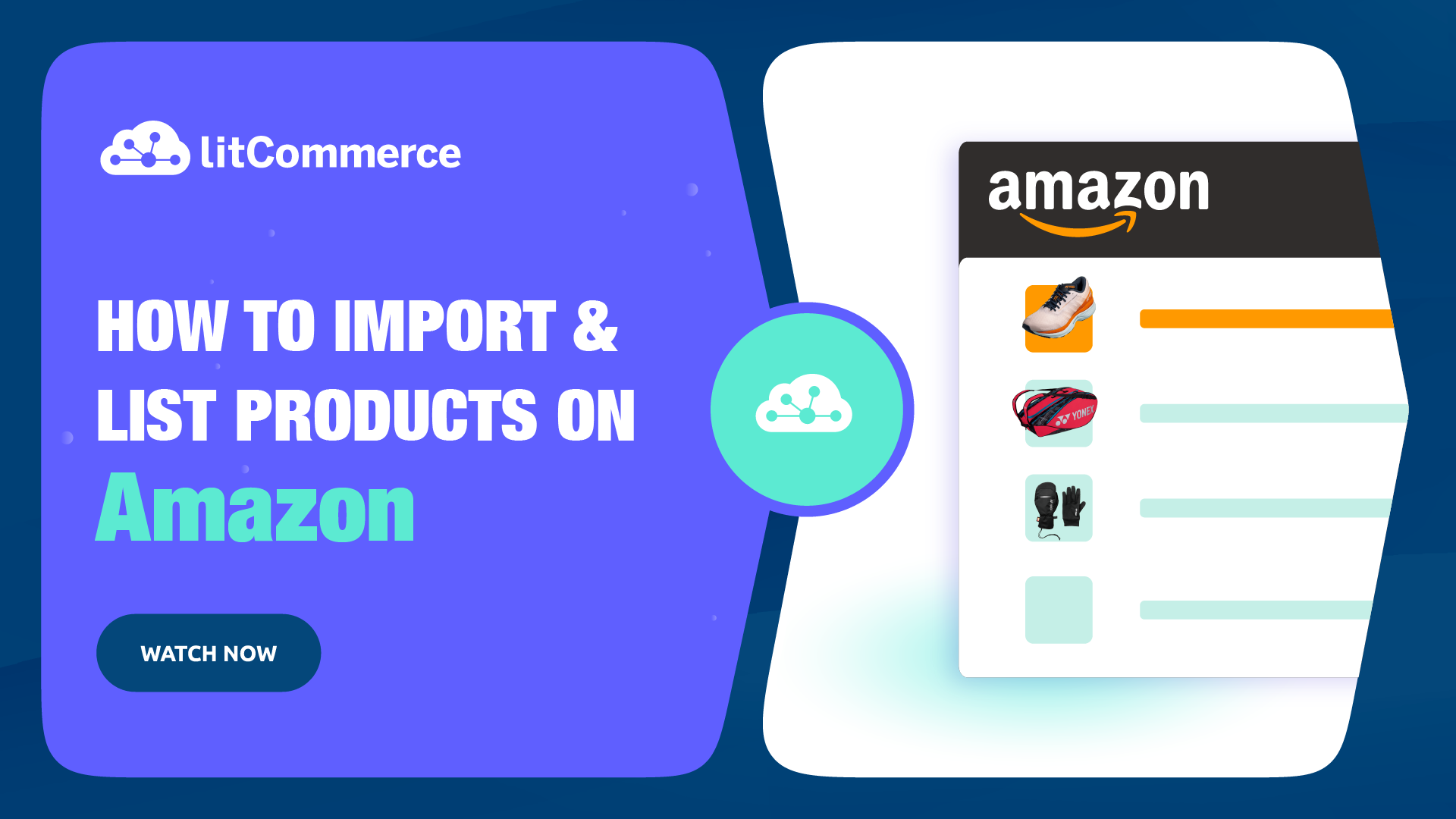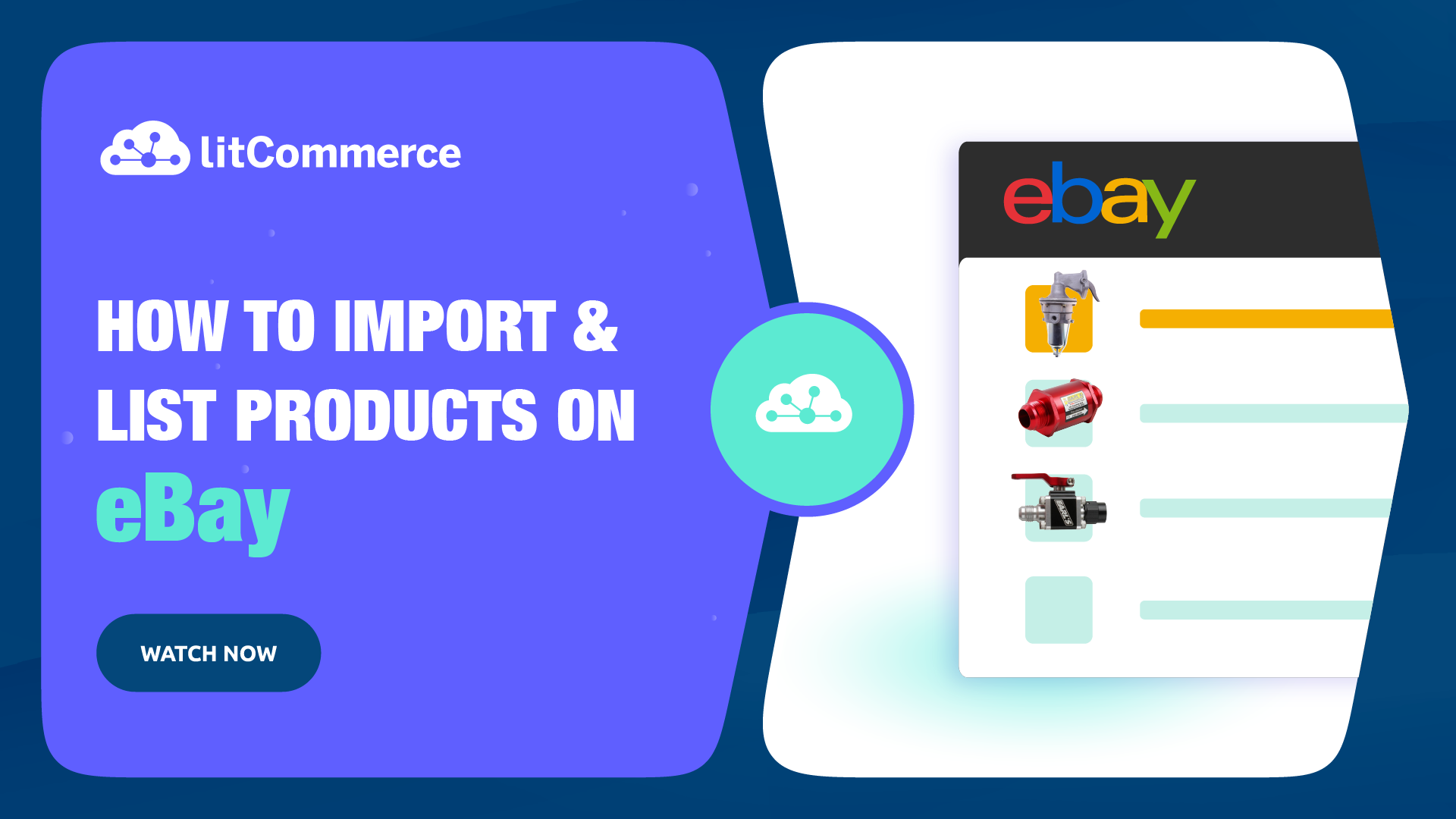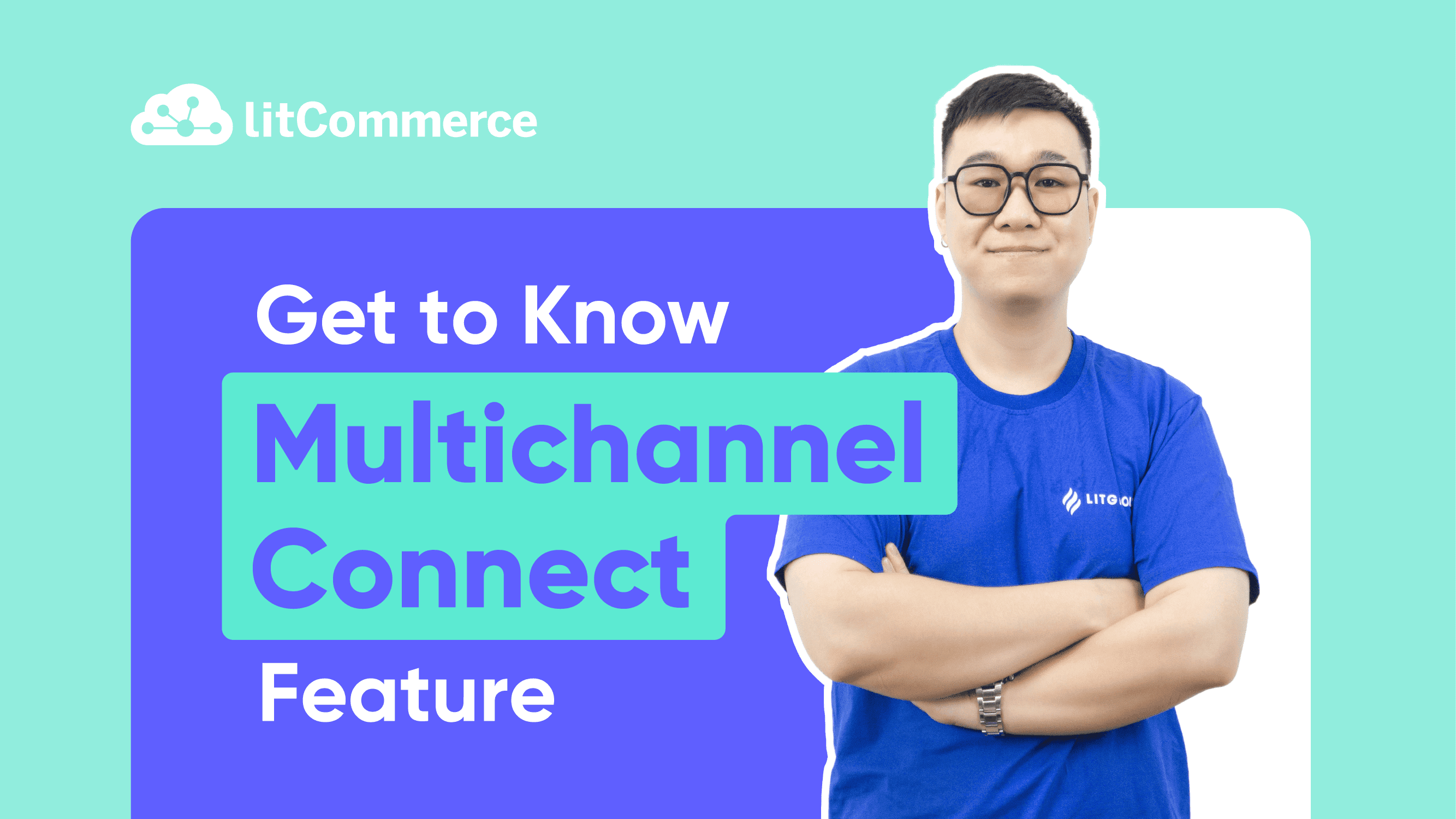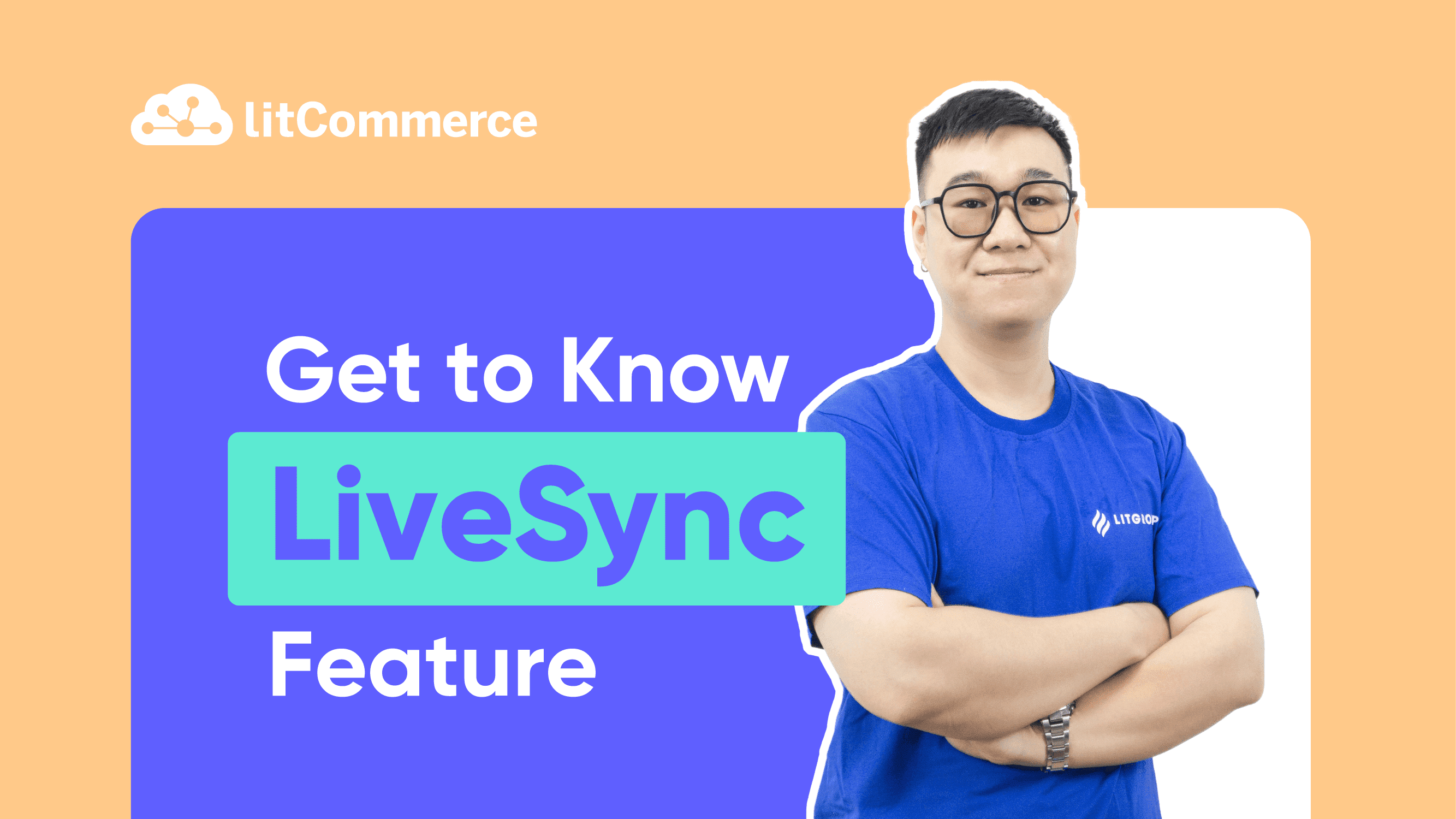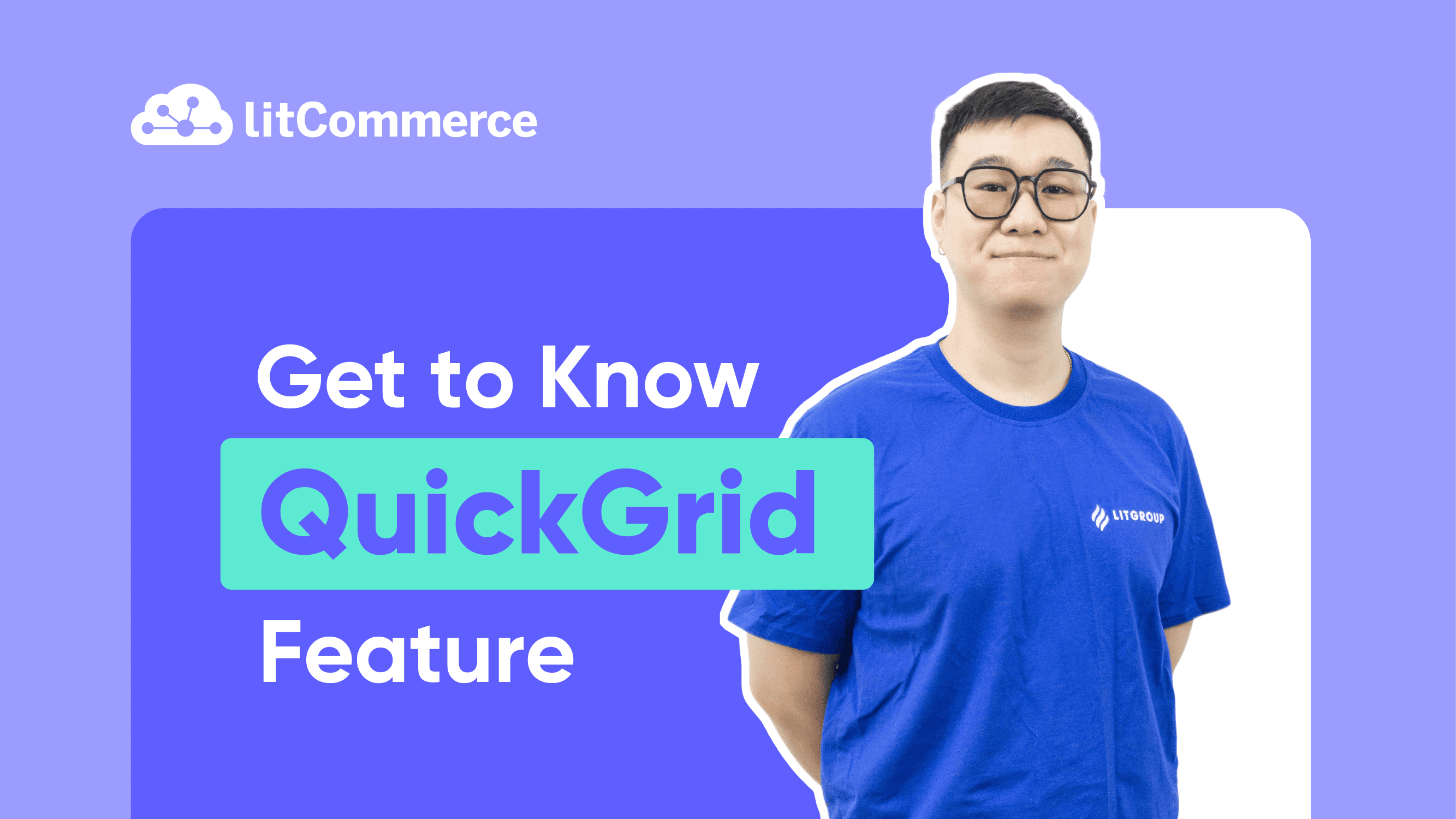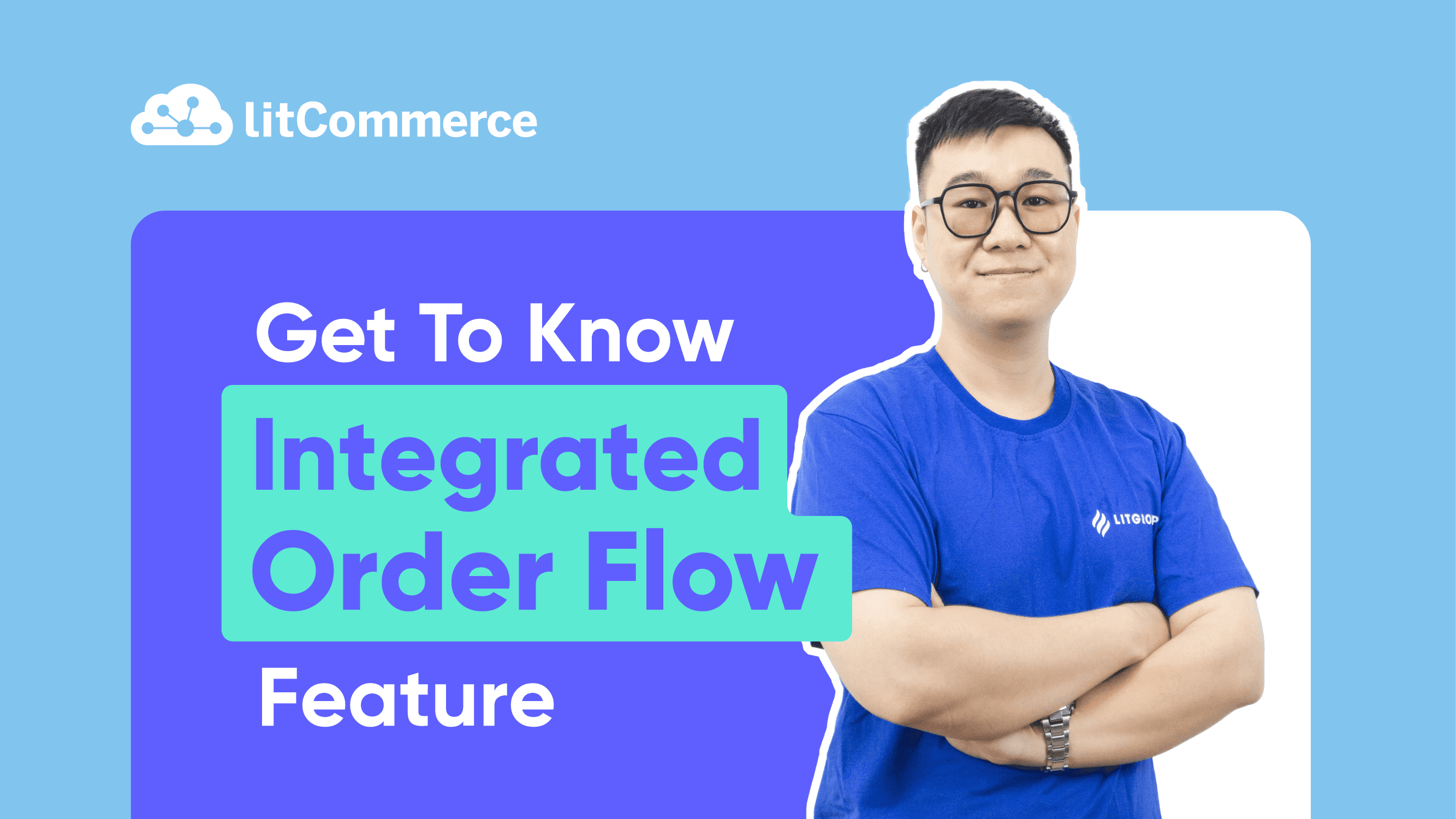LitCommerce Academy
Step 3: Create and Import Listings to LitCommerce
LitCommerce allows you to import products and listings to LitCommerce after you’ve successfully connected 2 channels.
Currently, sellers might have 3 common cases when selling on multiple channels:
- Case 1: You have products on an eCommerce platform; now you want to list them on other channels and enable sync.
- Case 2: You have products on Sales channels, and now you want to import them into your eCommerce platform and enable sync.
- Case 3: You have the same products on both eCommerce platform and Sales Channel, you want to link them and enable sync.
If that’s the case you are facing, this guide is made for you. All your products and listings from every sales channel will be imported onto the LitCommerce dashboard for syncing and managing.
Go LitCommerce Multi-Channel Today!
Take the very first step to effectively expand your online business with our multichannel selling solution.