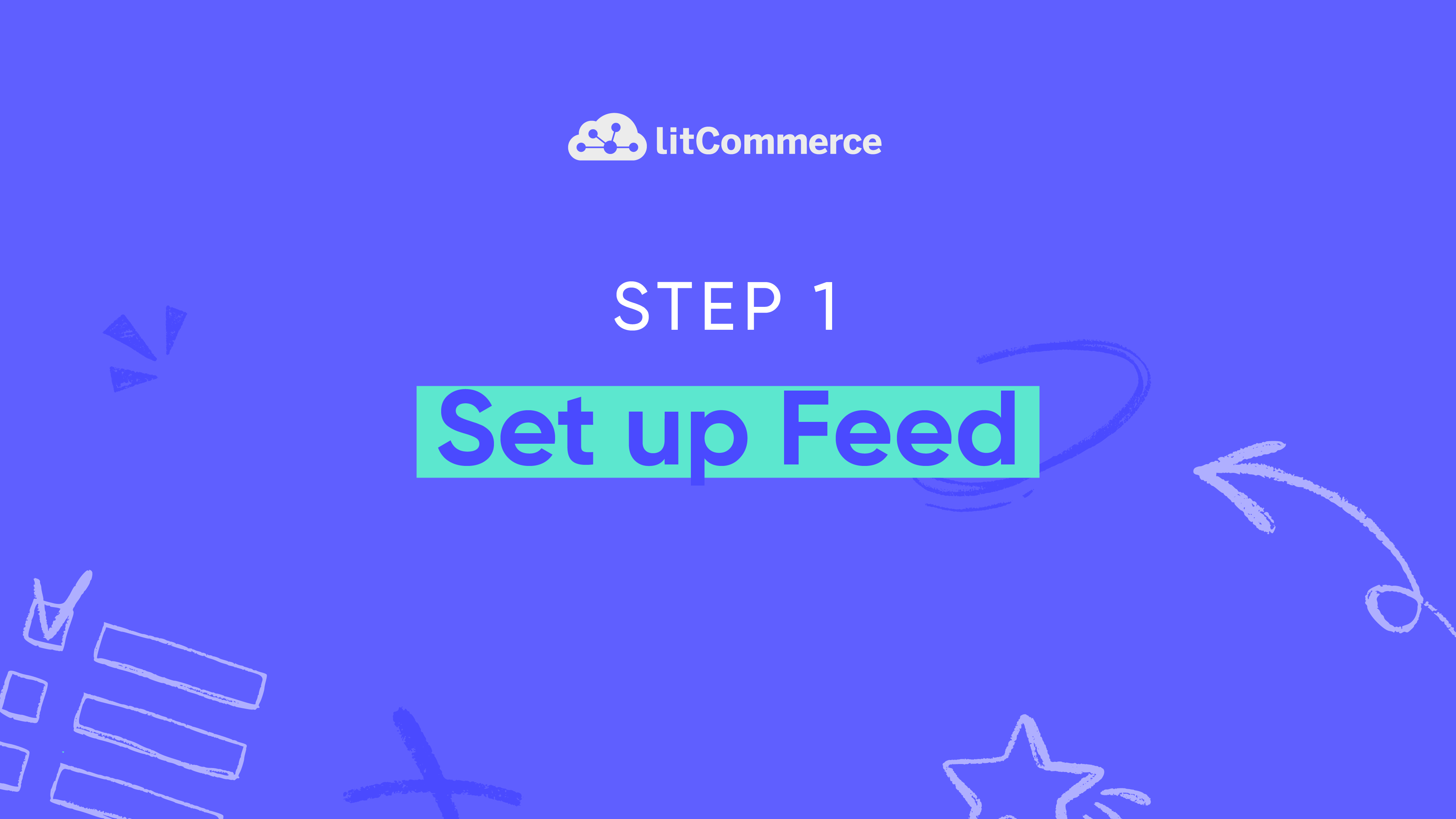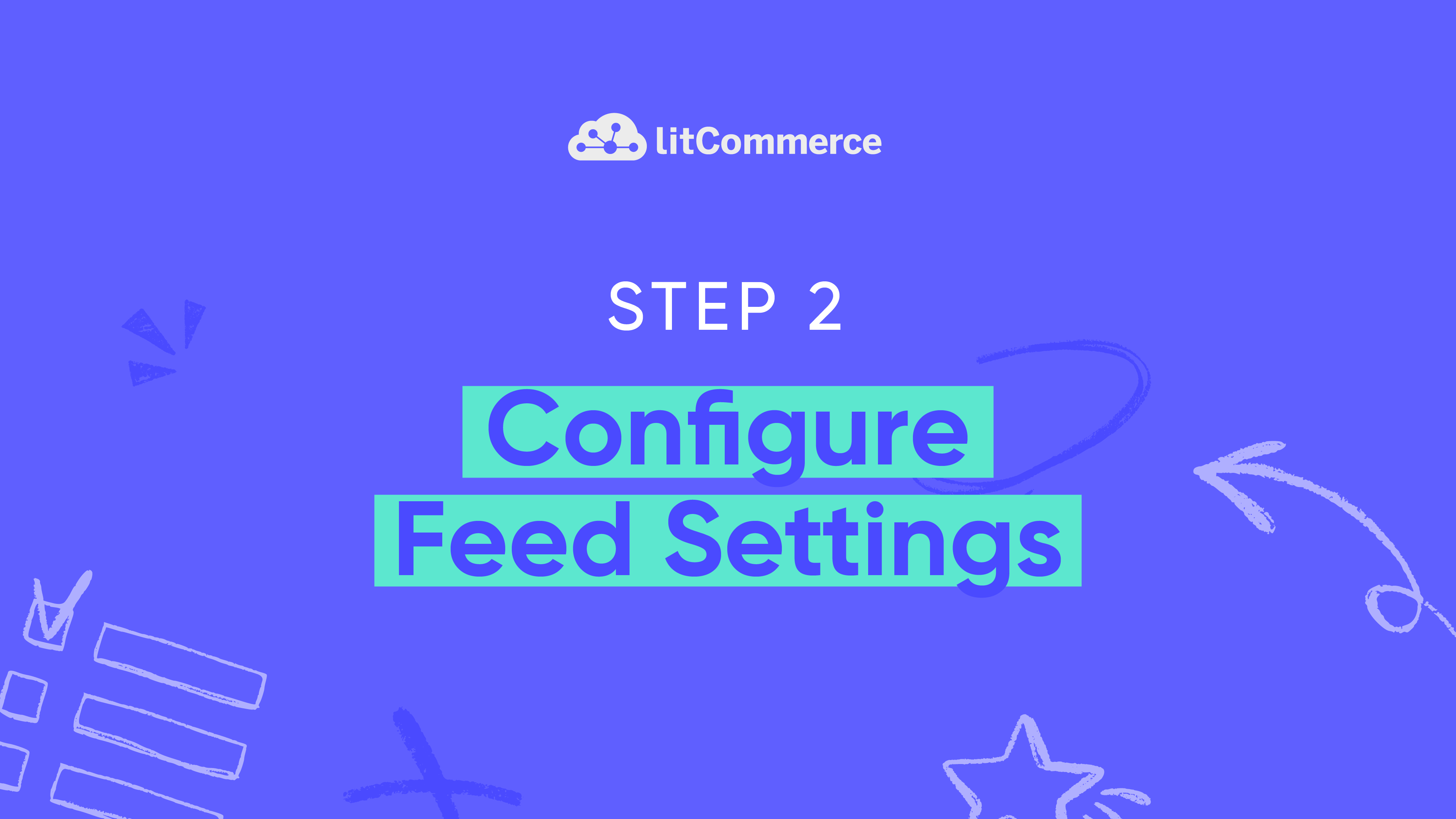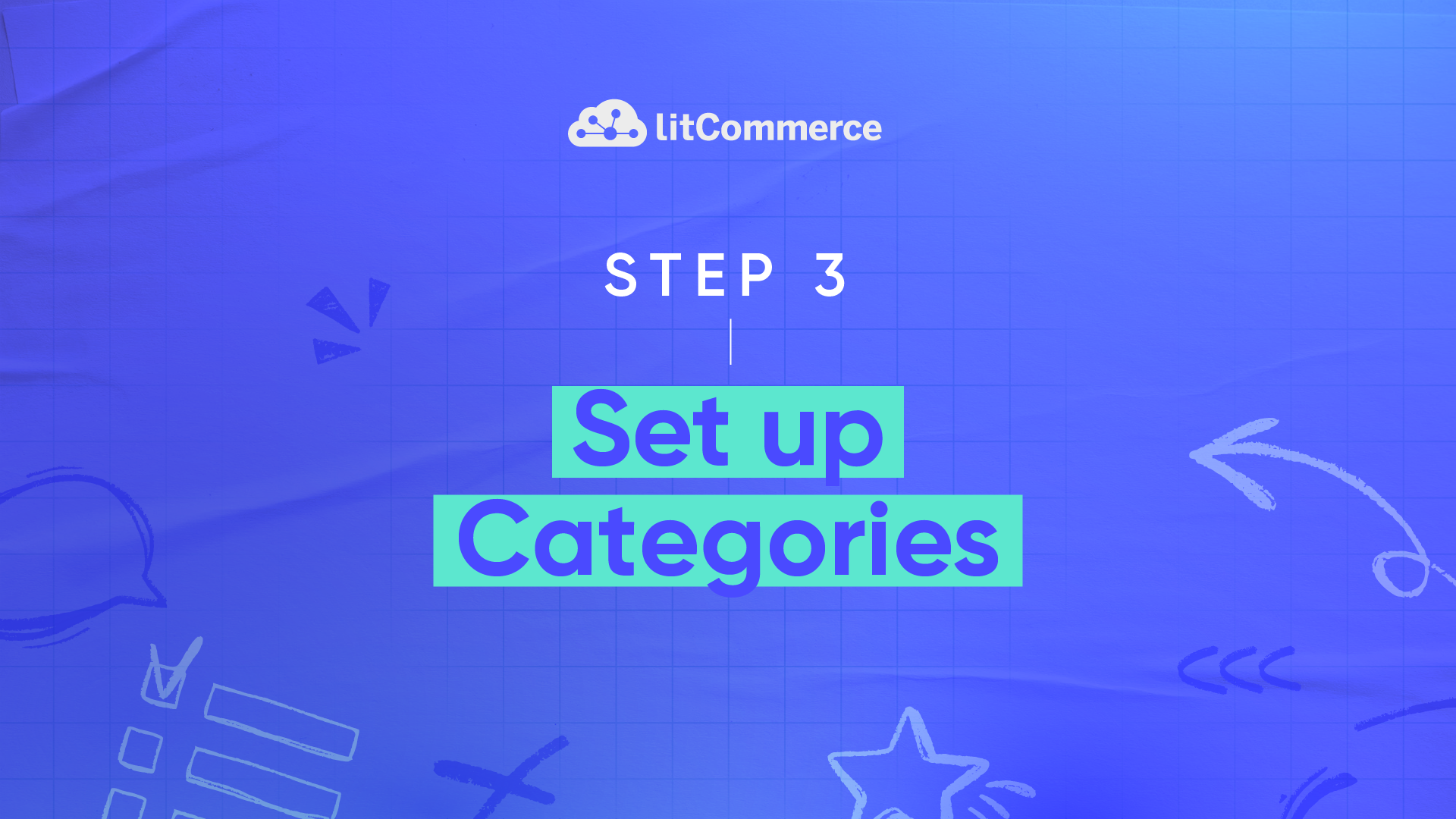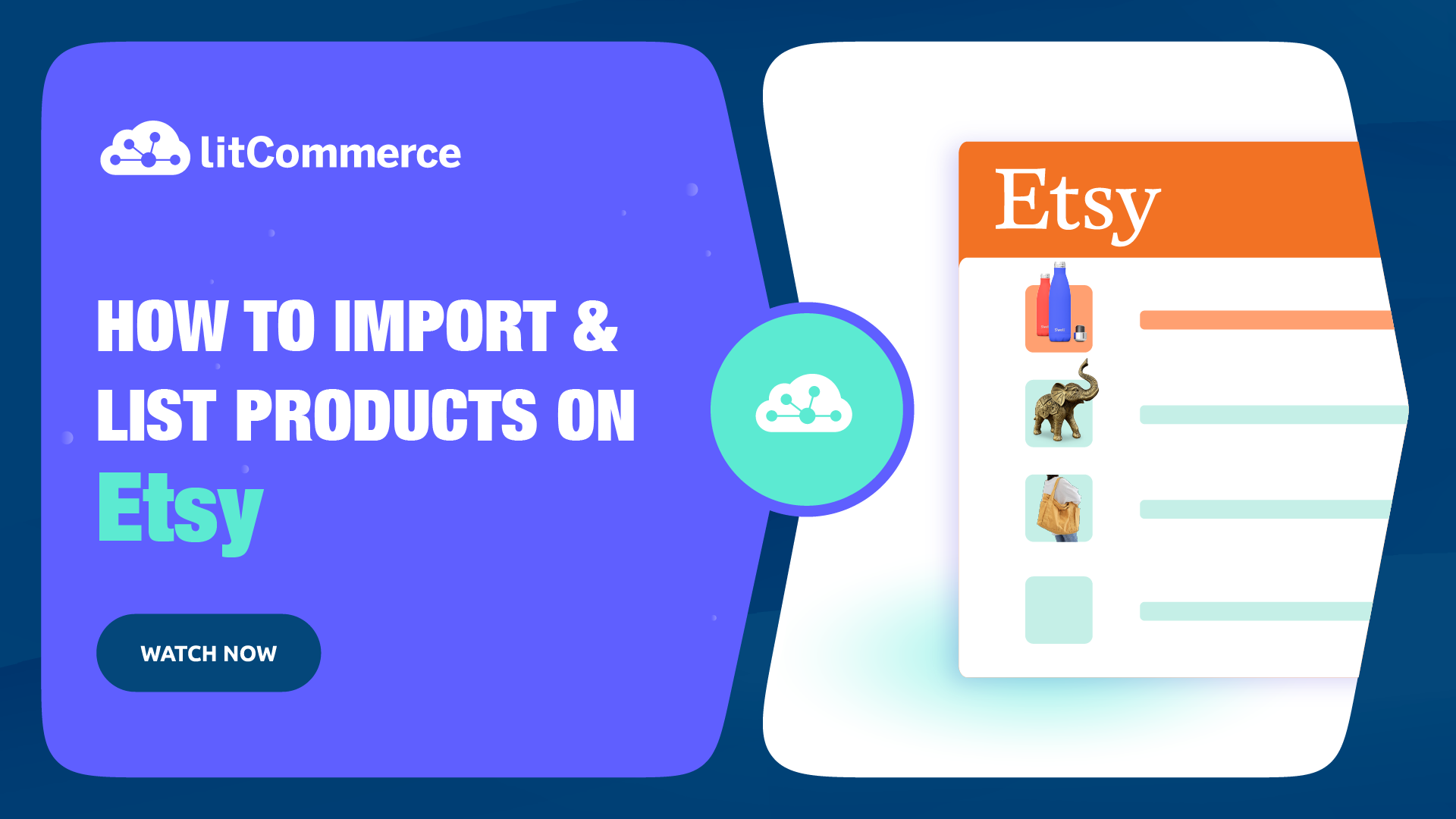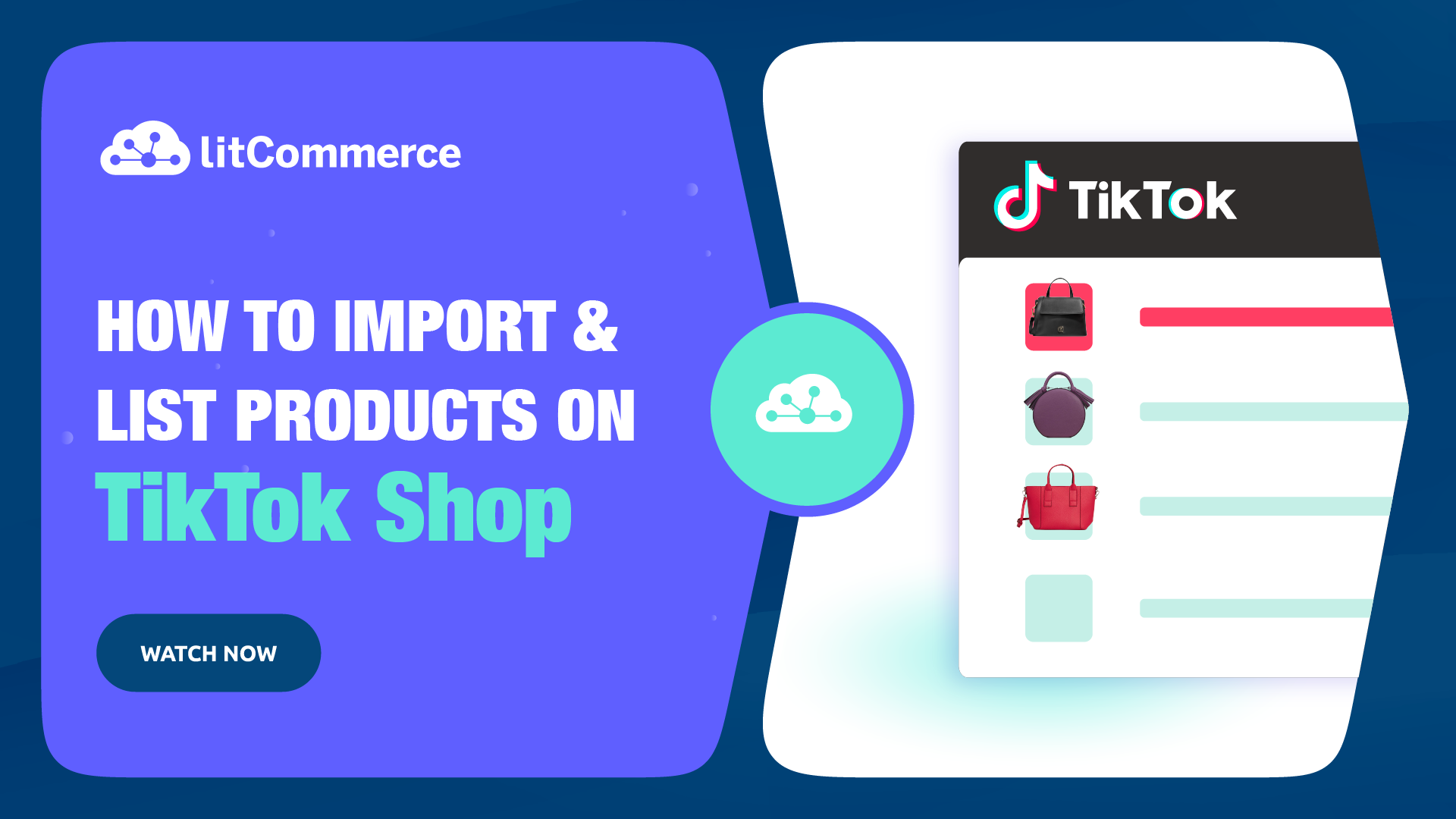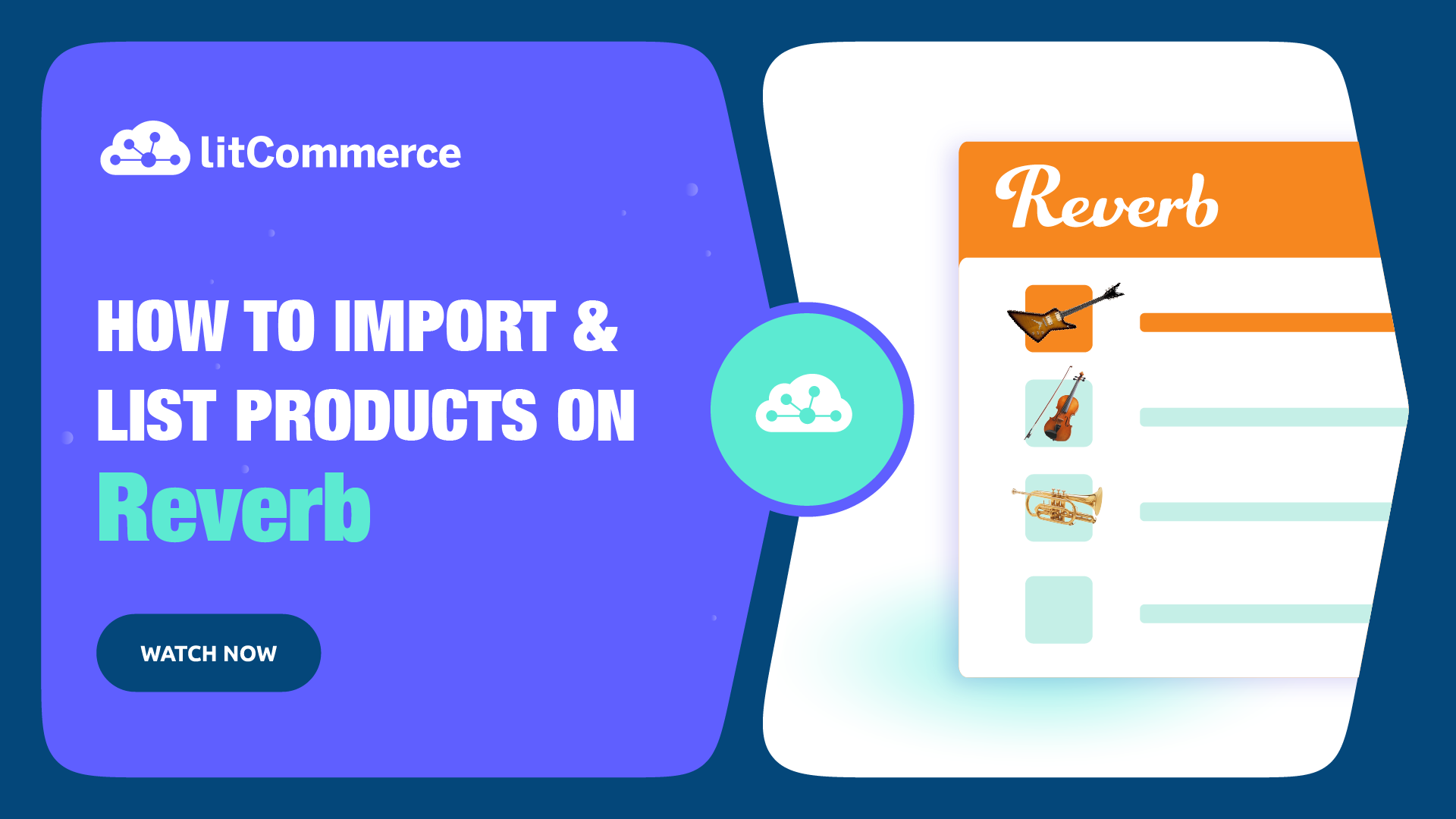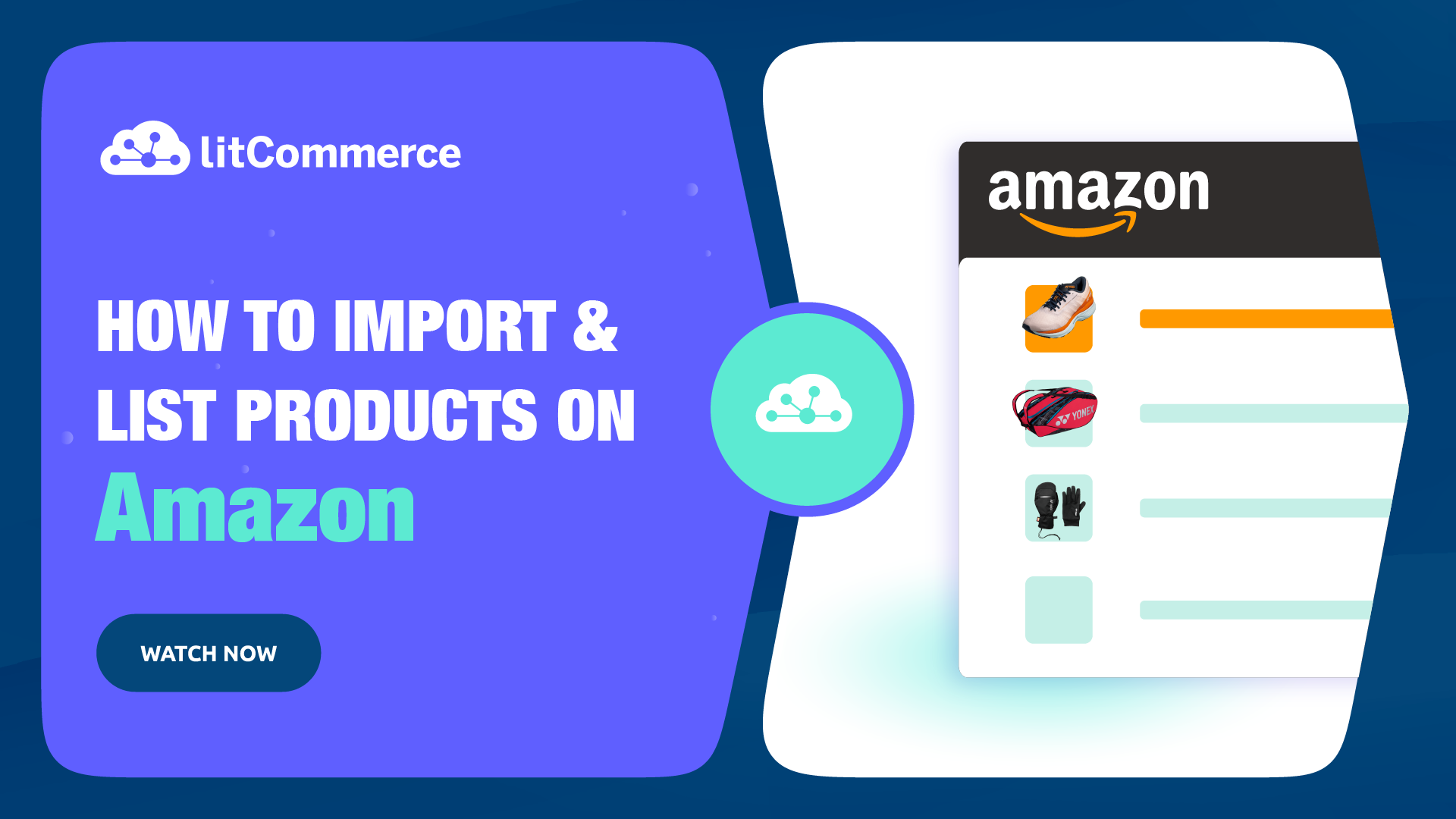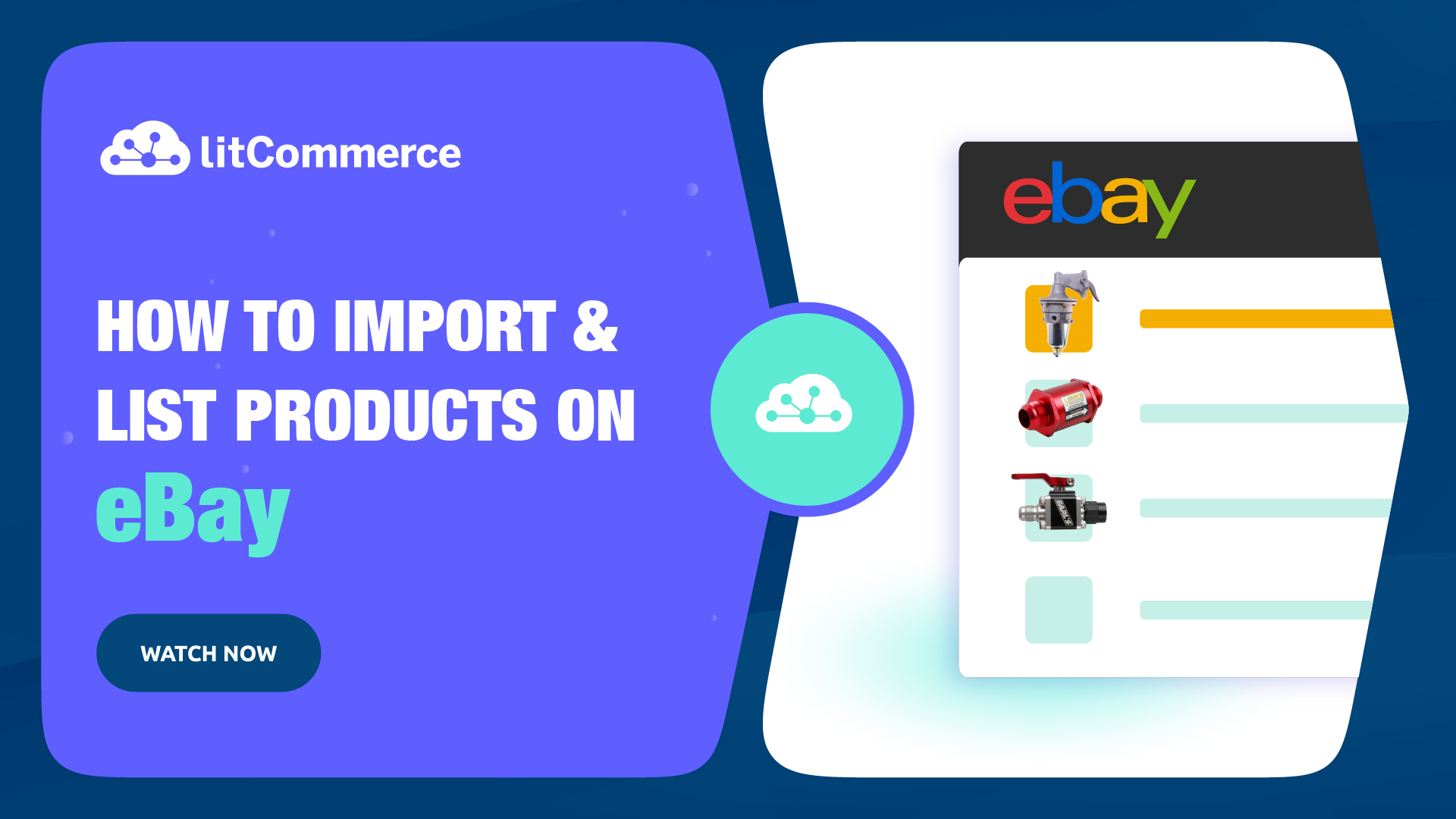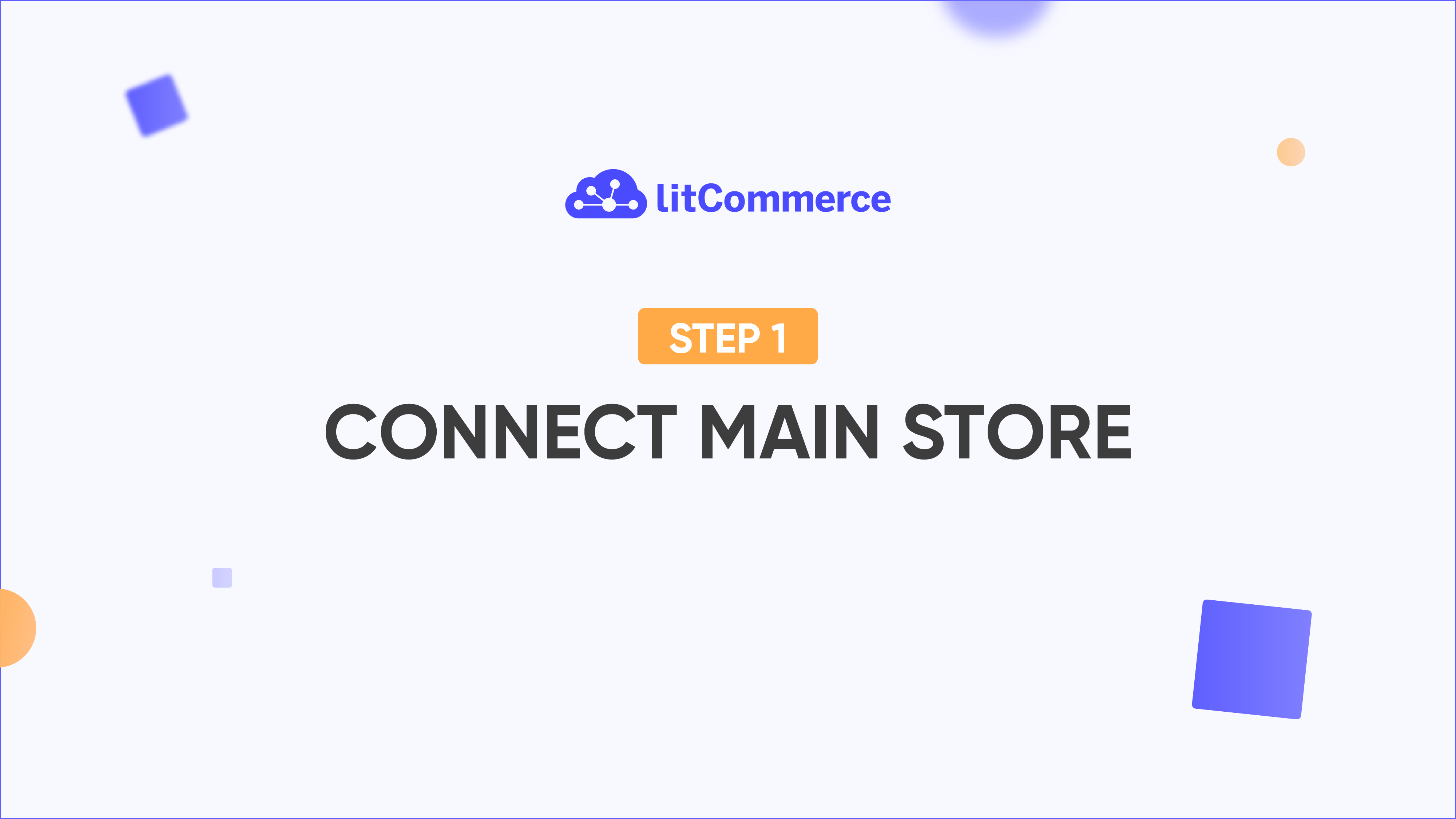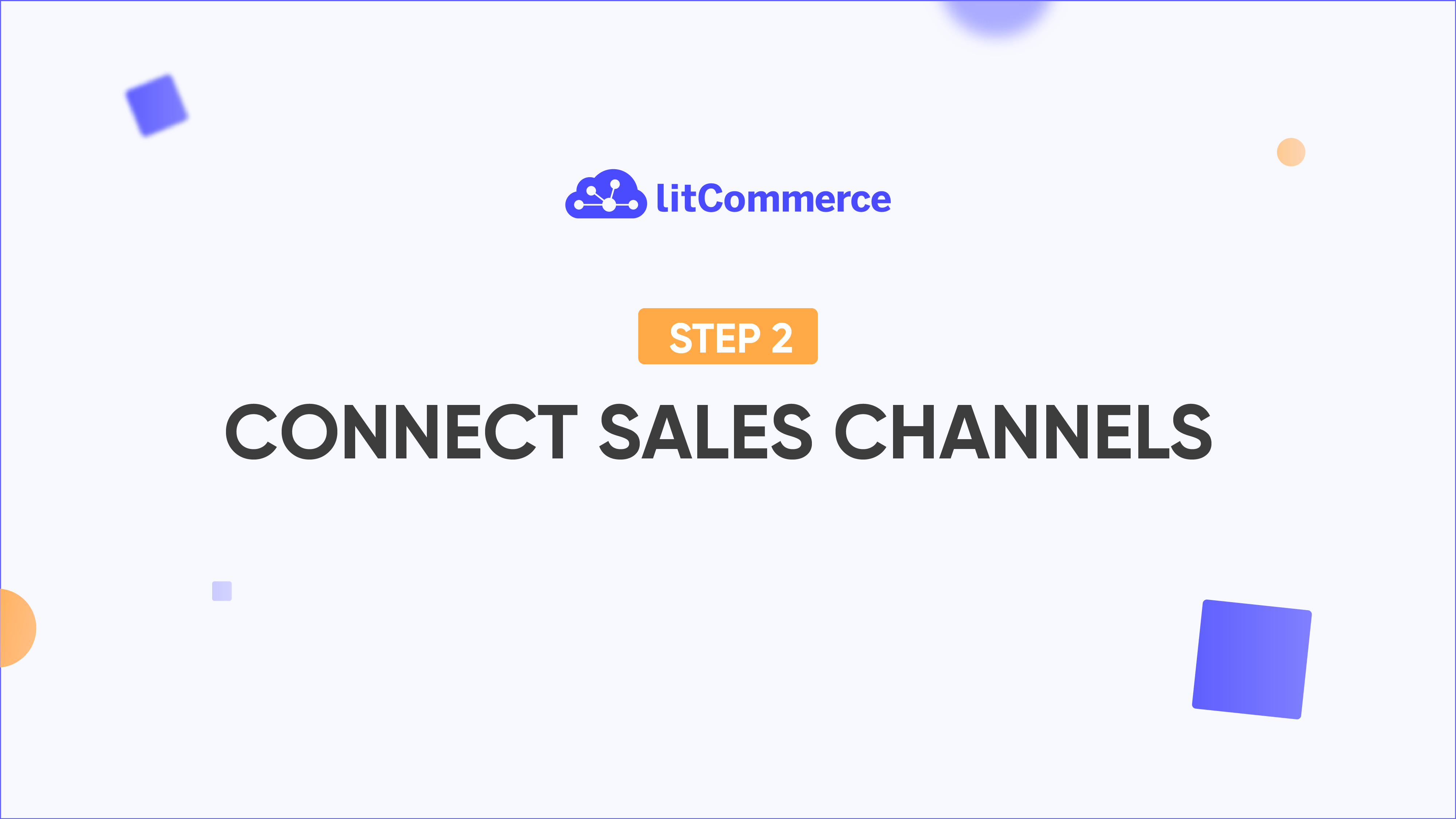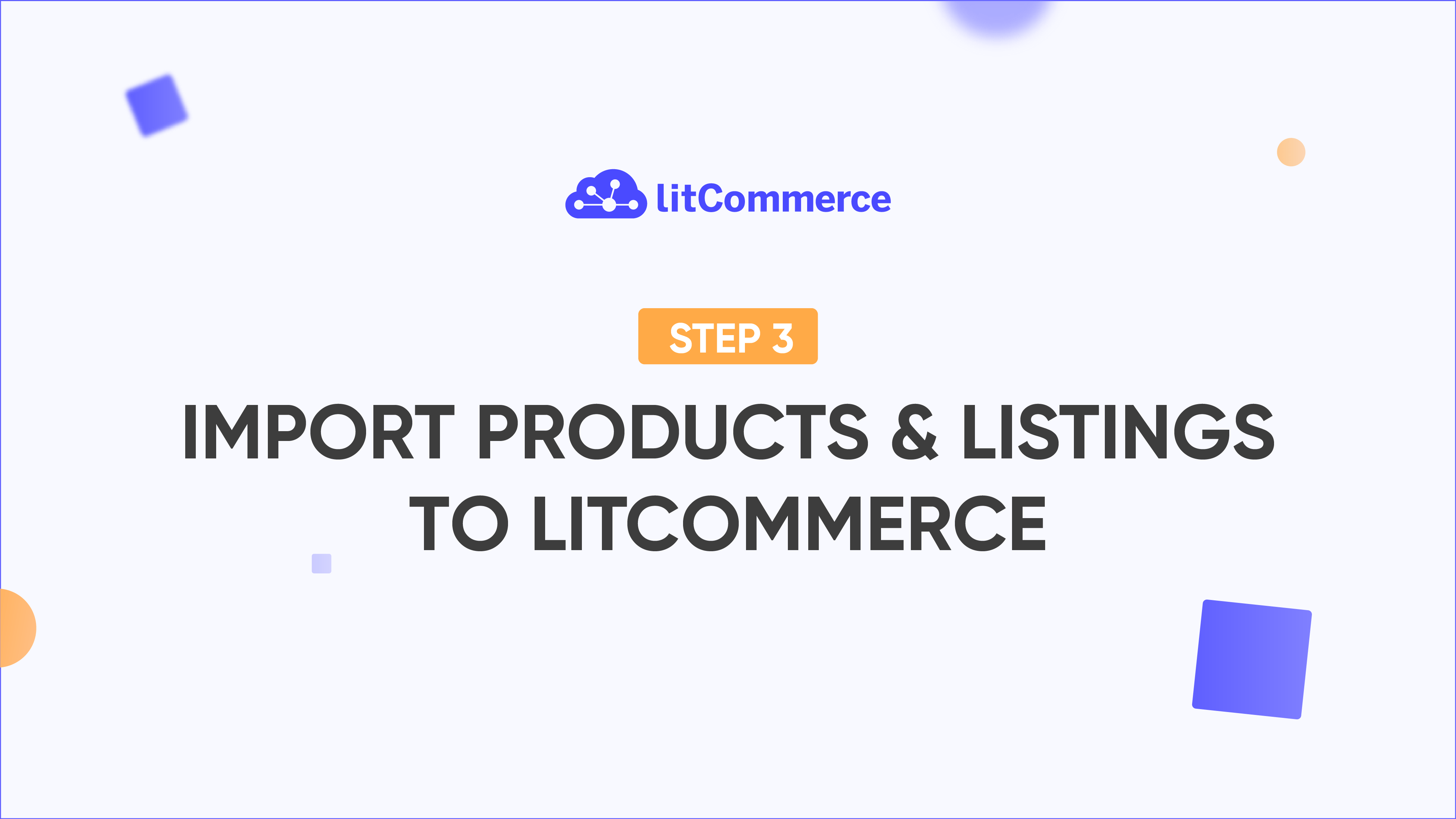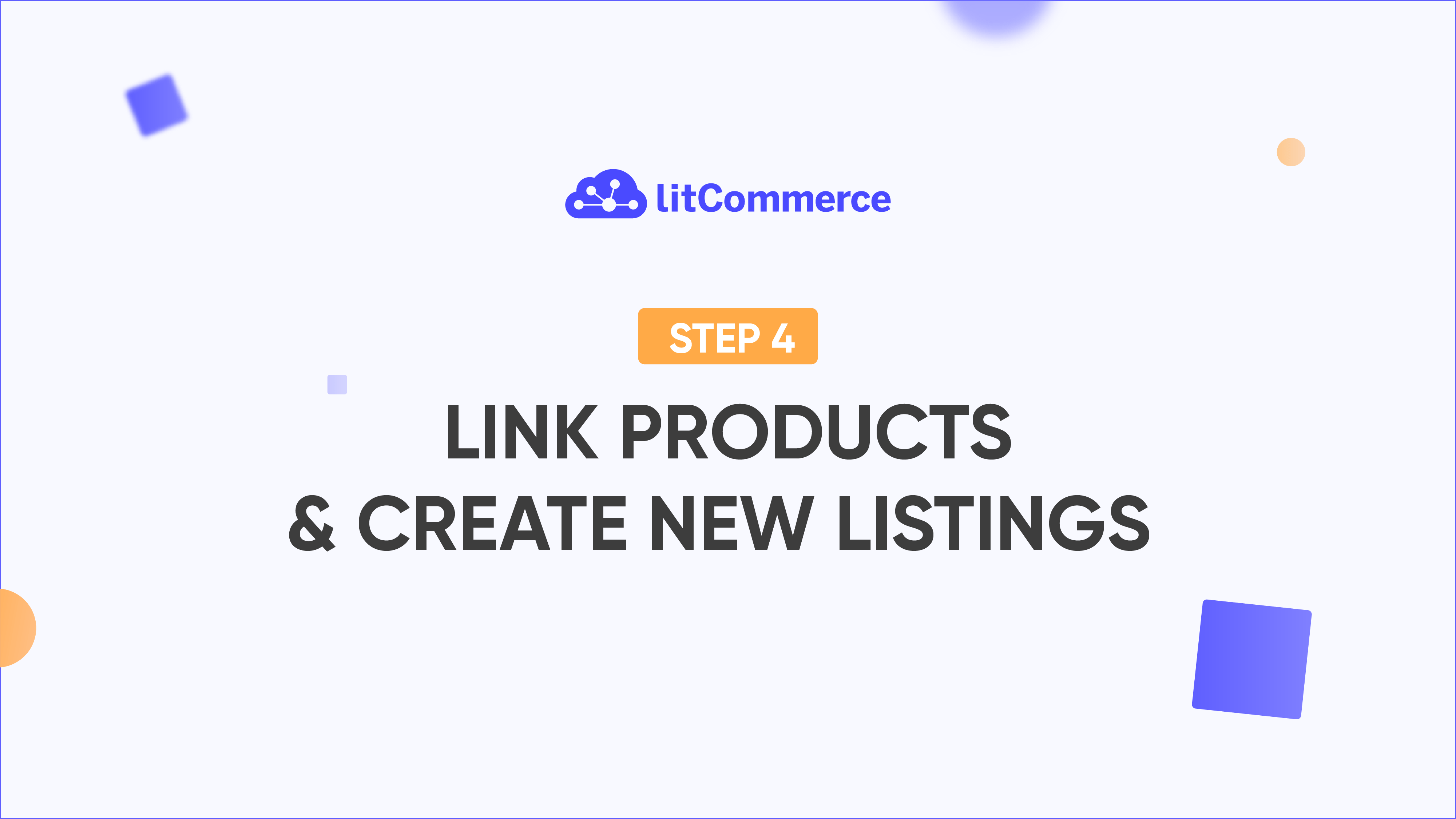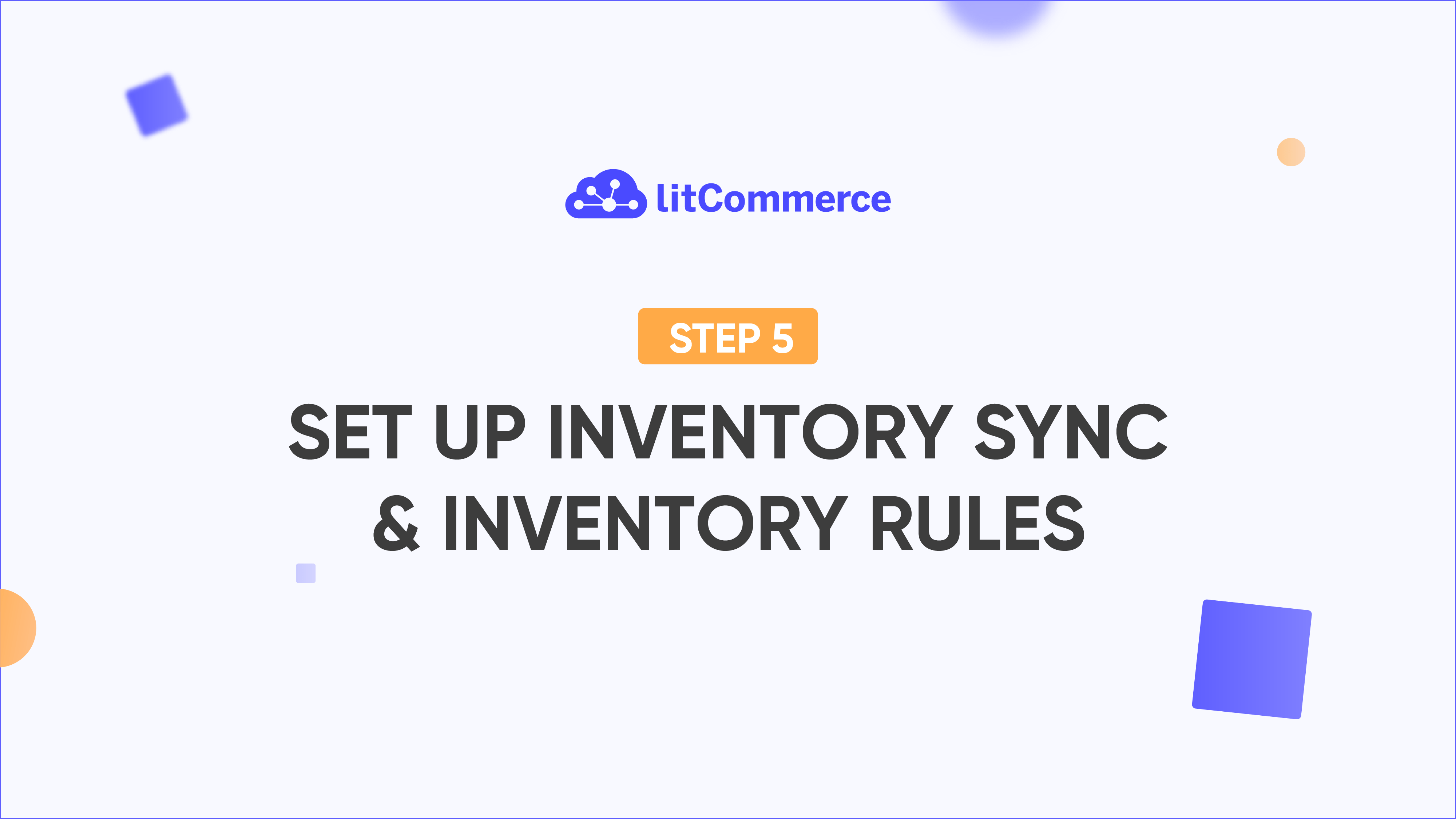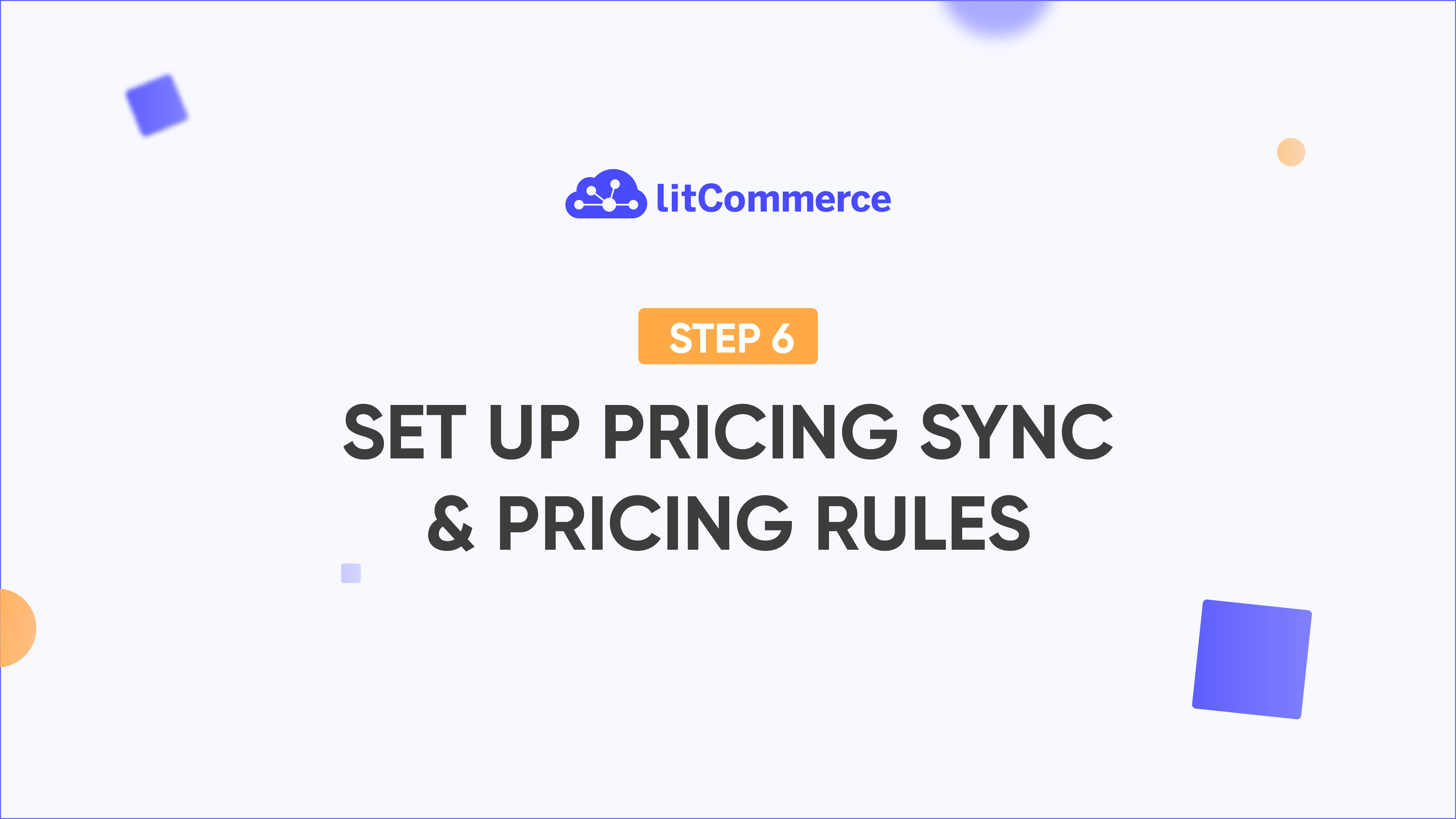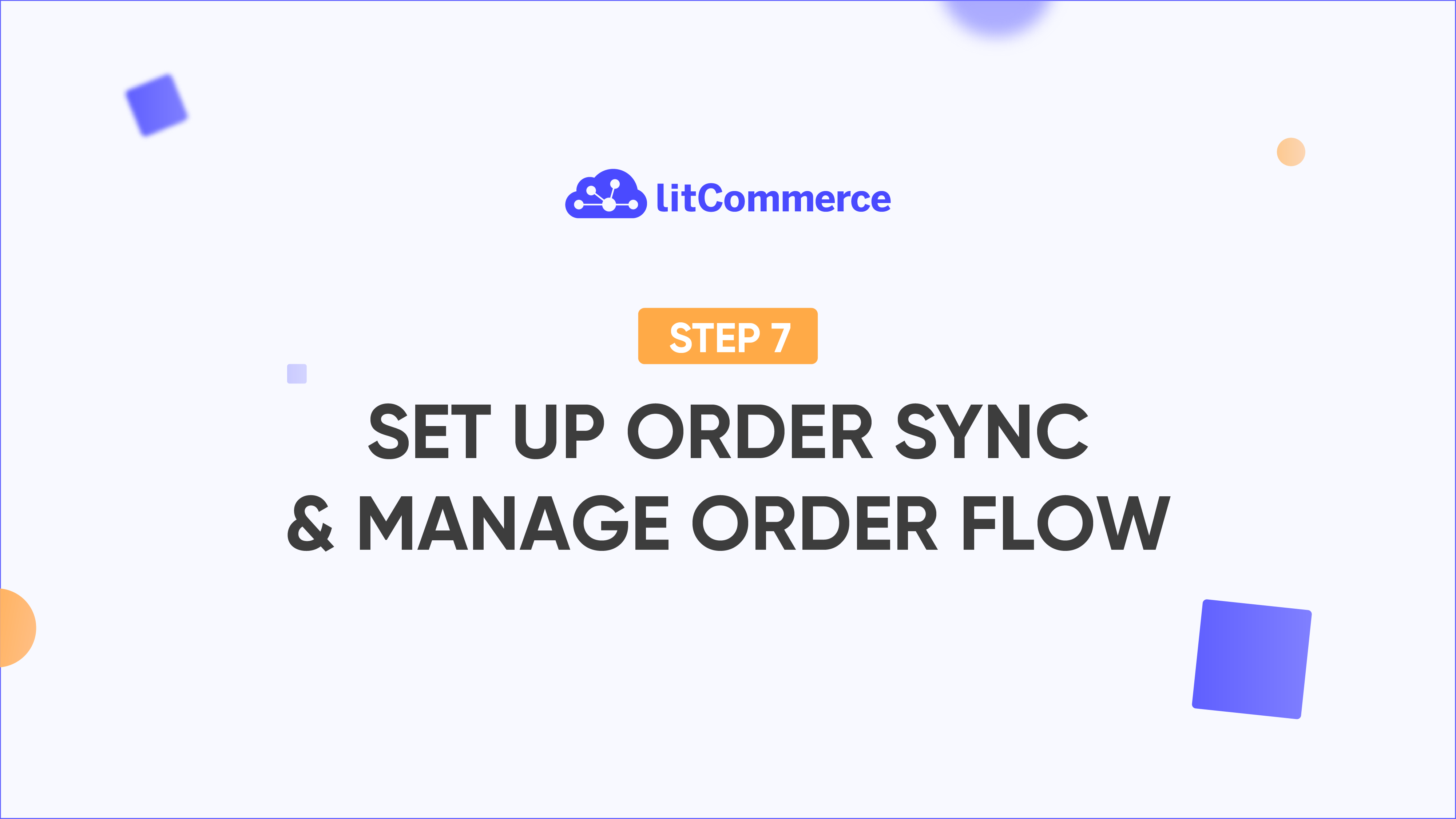LitCommerce Academy
How to Create a Custom XML Feed in Shopify
Want to generate a custom XML feed from your Shopify store—for partner websites, affiliate platforms, or niche channels? In this LitCommerce Academy tutorial, you’ll learn how to create a fully customized XML feed with no coding required.
What the video covers:
Step 1: Set Up Custom XML Feed
Install the LitCommerce app, access the ‘Add and Manage Feeds’ page, and create your new feed. You can define custom item and items tags for full flexibility.
Step 2: Set Up Categories
Use Smart Categories to map your Shopify product categories to Google-based standards. Adjust and preview categorized and uncategorized products with ease.
Step 3: Create Rules
Use automation rules to:
– Exclude incomplete items
– Apply bulk price discounts
– Customize fields like titles or descriptions
Create your own rules or choose from templates to save time and reduce manual work.
Step 4: Field Mapping & Quality Check
Define which Shopify product fields you want to include in the feed. Then, map them to your custom XML structure and review optimization suggestions in the quality check step.
Step 5: Export & Schedule Updates
Preview your XML feed, activate it, and copy the feed URL for use anywhere. You can also set up scheduled updates to ensure your product data stays fresh and accurate.