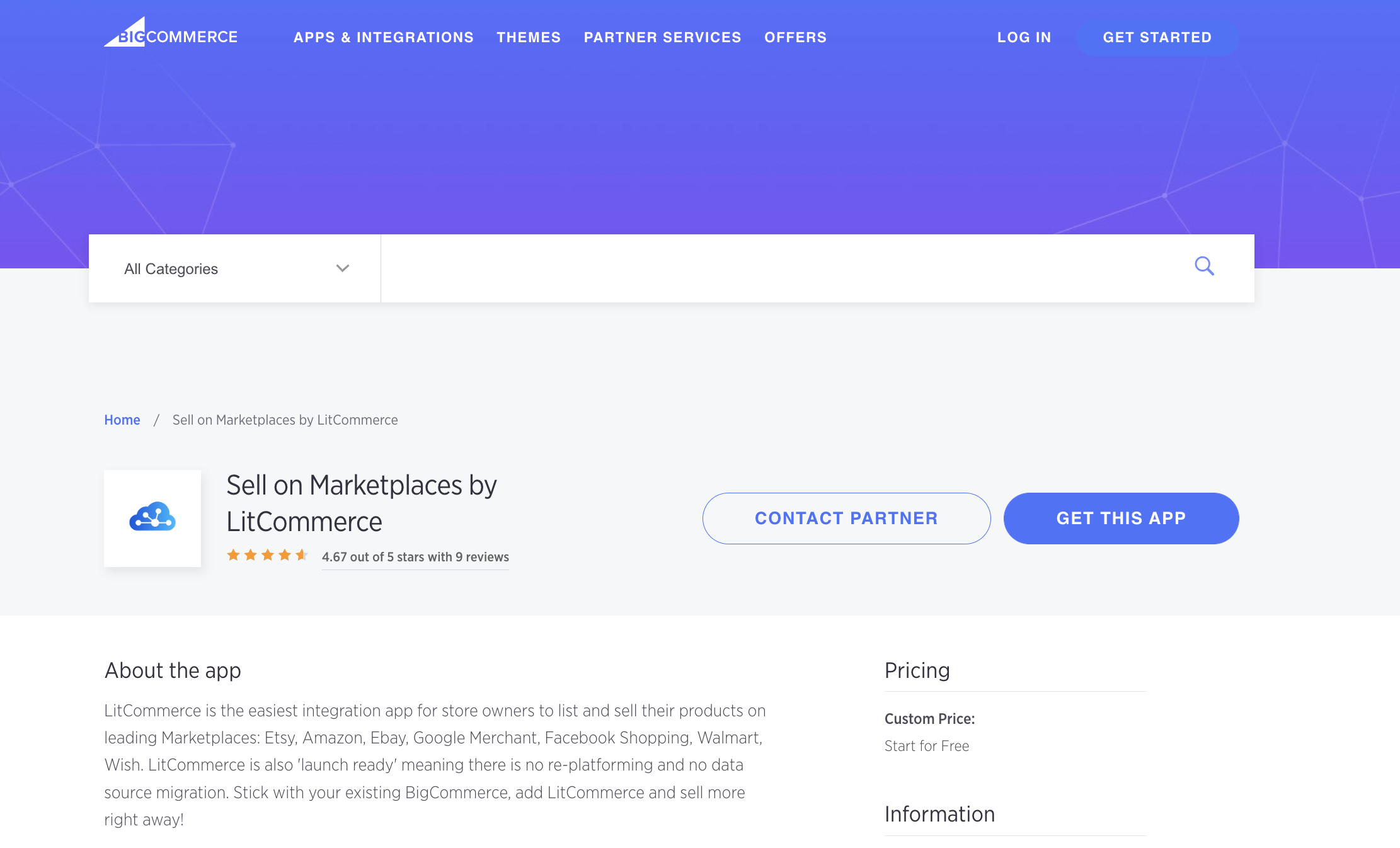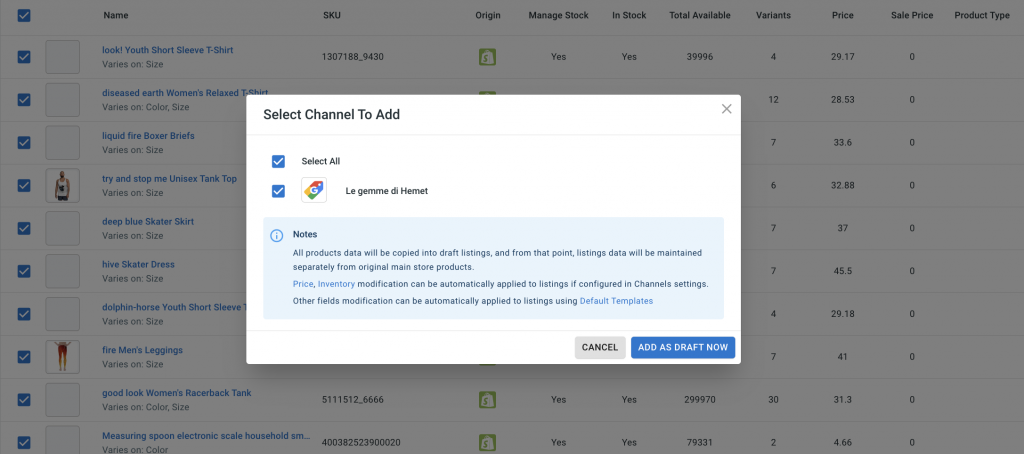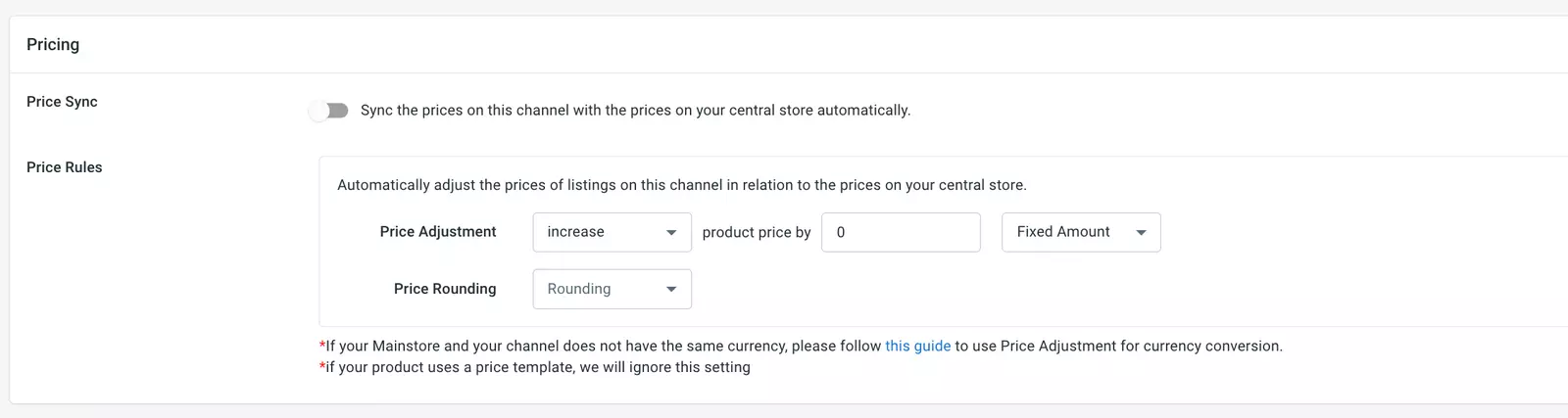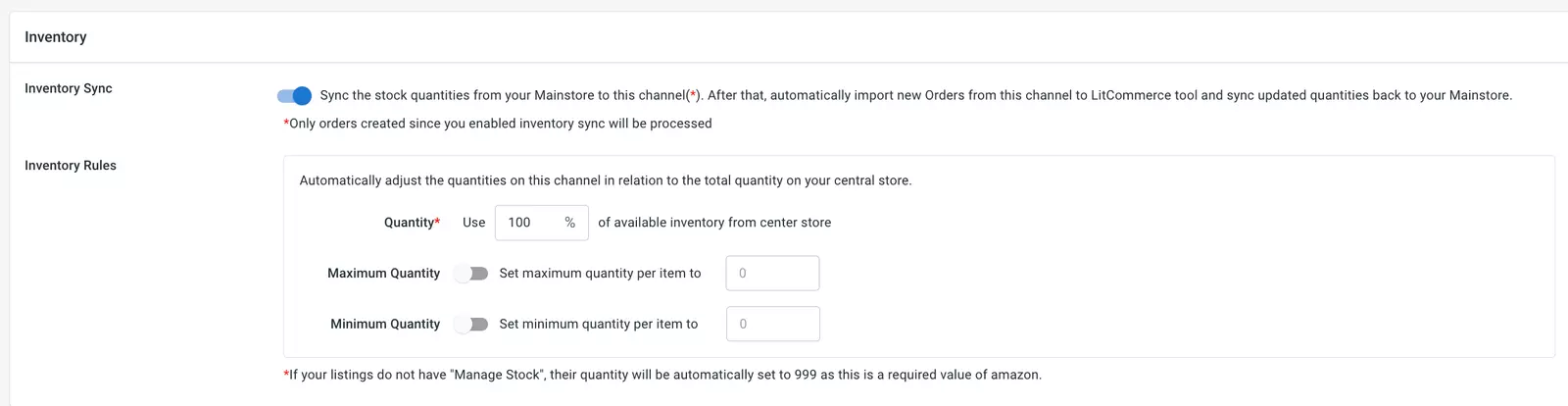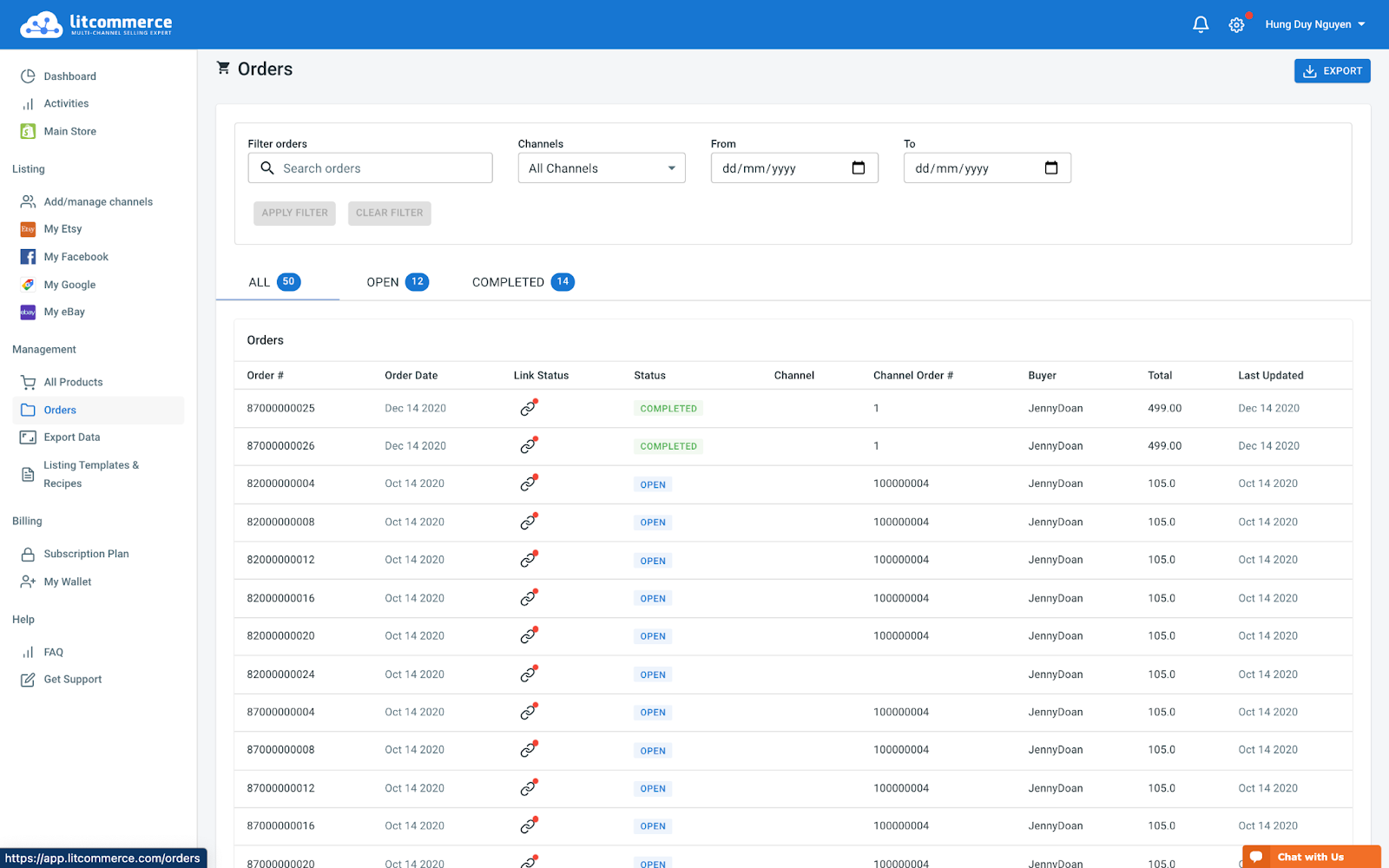BigCommerce Google Shopping Integration Guideline
If you’re an eCommerce seller looking to expand your reach and simplify your operations, utilizing our LitCommerce BigCommerce Google Shopping integration is a smart and effective solution.
By using our tool, you can easily sell on Google Shopping with your BigCommerce store and sync BigCommerce and Google Shopping with just a single click. Let’s take a look at how to integrate BigCommerce with Google Shopping in 4 primary steps:
1. Connect BigCommerce and Google Shopping.
2. List products on Google Shopping.
3. Sync BigCommerce and Google Shopping.
4. Manage Google Shopping orders on BigCommerce.
Here is our detailed 6-step instruction on BigCommerce Google Shopping integration!
#Step 1: Connect BigCommerce to Google Shopping
Before diving into the BigCommerce Google Shopping integration, access bigcommerce.com and log in from the homepage.
Then, simply type LitCommerce in the search bar. Once you find the search result, click on “Install” or “GET THE APP” button.
After successfully installing the LitCommerce app, it will appear in the “My apps” section. Click on it and follow the inserted link, which will direct you to the LitCommerce interface.
To continue integrating BigCommerce with Google Shopping, follow these steps:
- Click on “Add/manage channels” and select Google Shopping as your marketplace.
- Enter your store’s name and click “Connect.”
In addition to BigCommerce Google Shopping integration, online business owners can also utilize other integrations such as BigCommerce and eBay, BigCommerce and Amazon, and more.
Follow our video tutorial on how to connect to Google Shopping:
#Step 2: List BigCommerce products on Google Shopping
The next step in the integration process is to list your BigCommerce products on Google Shopping. Start by accessing the “Management” section on the left panel of your screen and click on “All Products.”
Within this section, you’ll see all your existing listings. Choose the products you want to list on Google Shopping.
Once you’ve selected the items for your Google Shopping store, locate the “List Products on Channel” option in the upper left corner and select Google Shopping. If you have new listings, choose “Update from BigCommerce” and follow the usual guide.
You will then be redirected to your new channel listings (in edit mode). Take this opportunity to optimize your Google Shopping listings before going live while performing the BigCommerce Google Shopping integration. When using the LitCommerce app, you can edit your listings in two ways:
1. Simple mode: Click on the listing title and fill in the necessary information in the pop-up window. Provide details about vital information, images, variations, categories, and shipping.
2. Multi-edit mode: Use our QuickGrid feature for efficient multi-editing, which saves you time. All listing edits are centralized in one dashboard for your convenience. Please note that QuickGrid is available only for premium plans.
Once the editing is complete, select “Active Listing” from the “Select Action” dropdown to publish your item list on Google Shopping. Your listing will then be transferred from the “Draft” tab to the “Active” tab, reflecting your edits.
#Step 3: Enable BigCommerce Google Shopping synchronization
You may notice three types of synchronization available for BigCommerce Google Shopping integration: Pricing, Inventory, and Order. These features are included in our business plans. Let’s explore how they work:
- Pricing synchronization: This feature handles pricing-related updates for your online stores in both selling channels. By enabling Pricing Sync, you can edit prices on each channel individually. This means your pricing on Google Shopping and BigCommerce does not have to be identical.
- Inventory synchronization: LitCommerce provides effective inventory control on both marketplaces during BigCommerce Google Shopping integration. This function is dedicated to updating product quantities in your central catalog. Any changes will be reported, preventing overselling and keeping you in the loop.
- Order synchronization: Pay attention to Order Synchronization in the Google Shopping integration for BigCommerce sellers. It helps manage orders from both Google Shopping and BigCommerce within one central dashboard, simplifying inventory control and order fulfillment.
To use Order Synchronization, you must first enable Inventory Synchronization.
#Step 4: Utilize the BigCommerce Google Shopping integrated order flow
The final step in BigCommerce Google Shopping integration is to utilize the order flow supported by LitCommerce. With the three features included in our plan, you can manage orders from both channels in one central dashboard.
In the BigCommerce central dashboard, you can choose to review orders before fulfilling them or have them imported into your existing workflow by LitCommerce. If you opt for the latter, LitCommerce will assist you in:
– Importing and keeping track of orders from one dashboard.
– Providing real-time inventory updates from transferred orders.
– Updating tracking data and shipment information from all selling channels.
With LitCommerce, multichannel integration becomes easier. In addition to BigCommerce Google Shopping integration, e-sellers can reach other selling channels such as Facebook, Amazon, and more. We also offer integrations for Wix, Shopify, and WooCommerce.