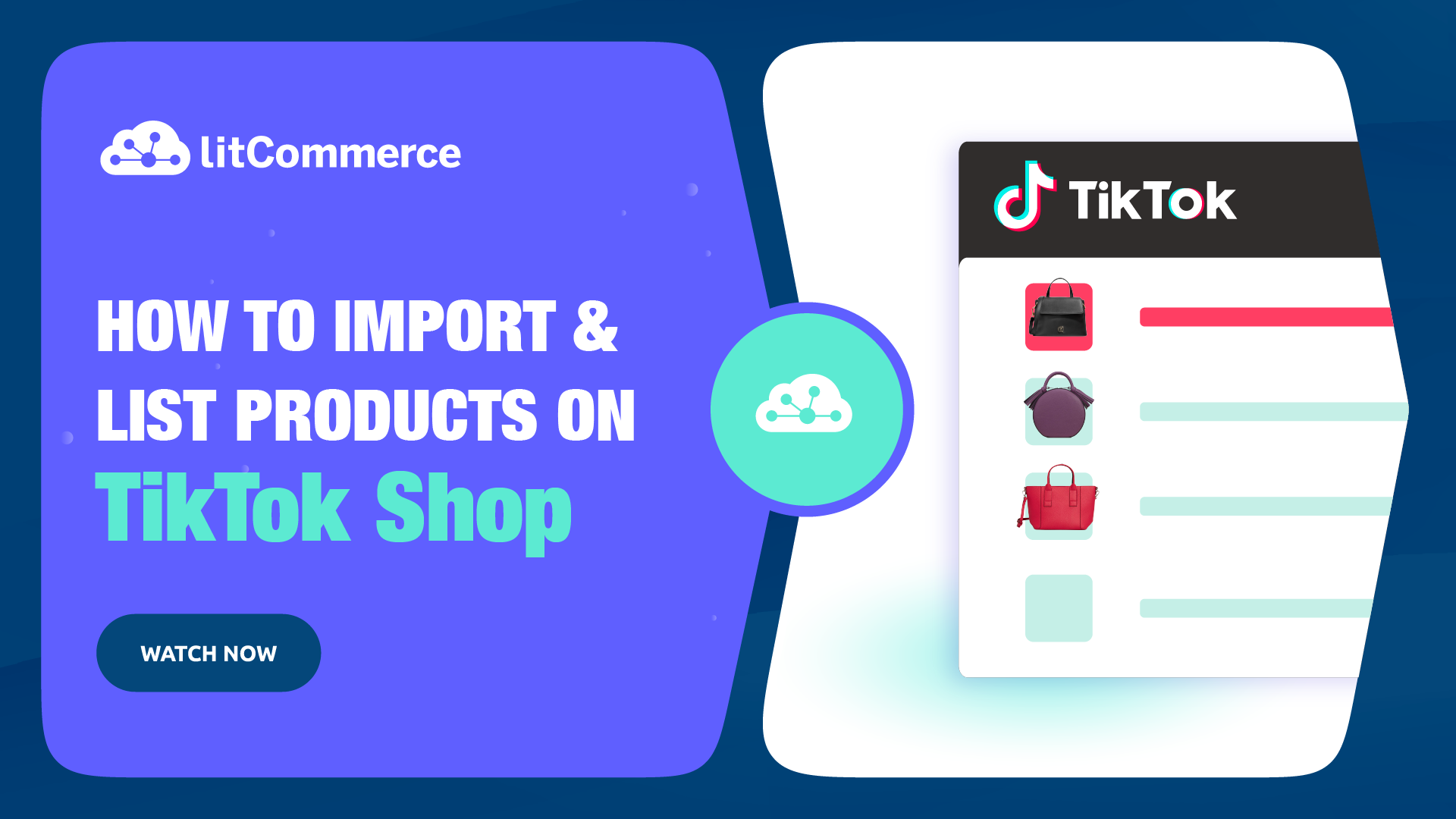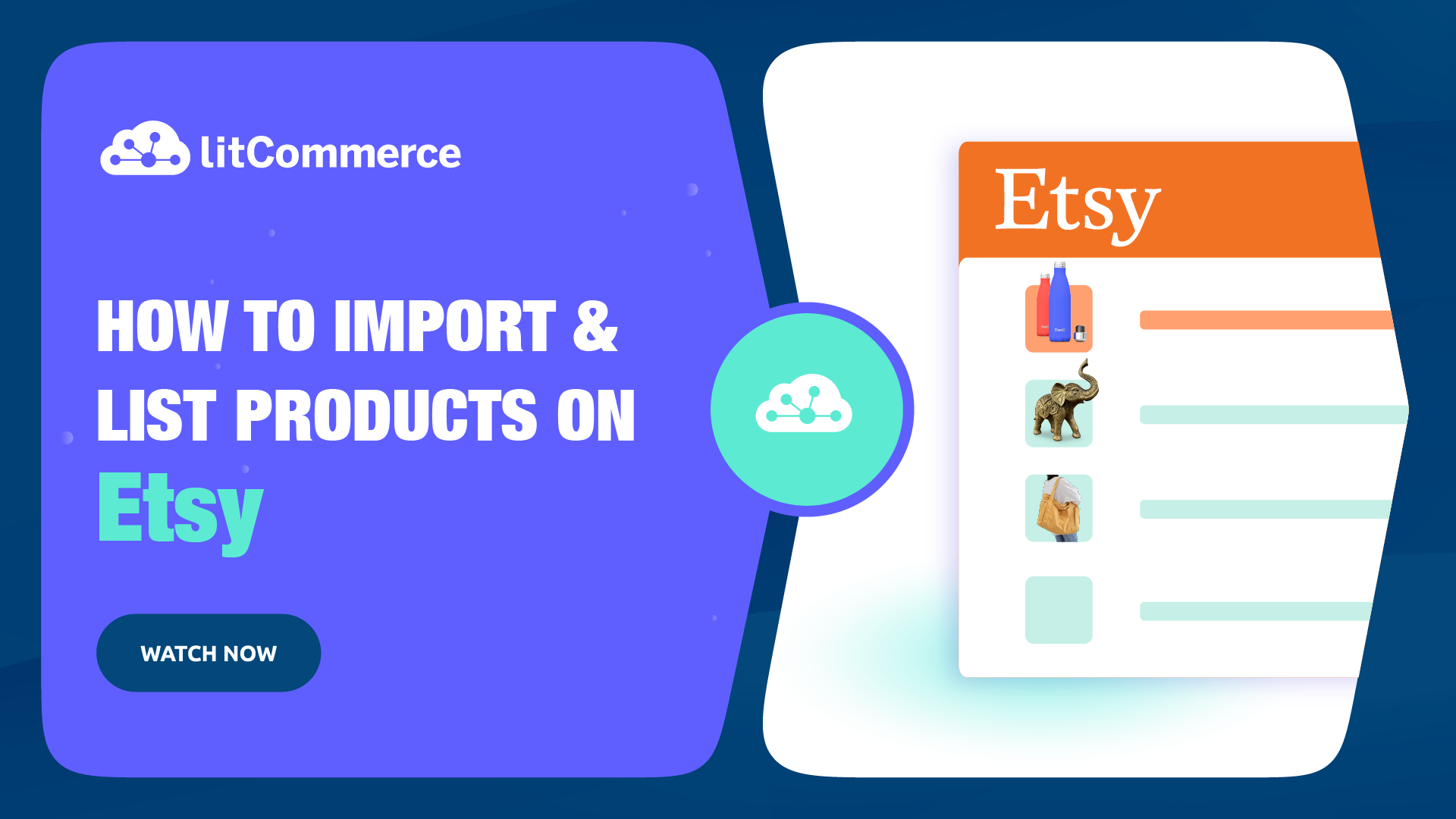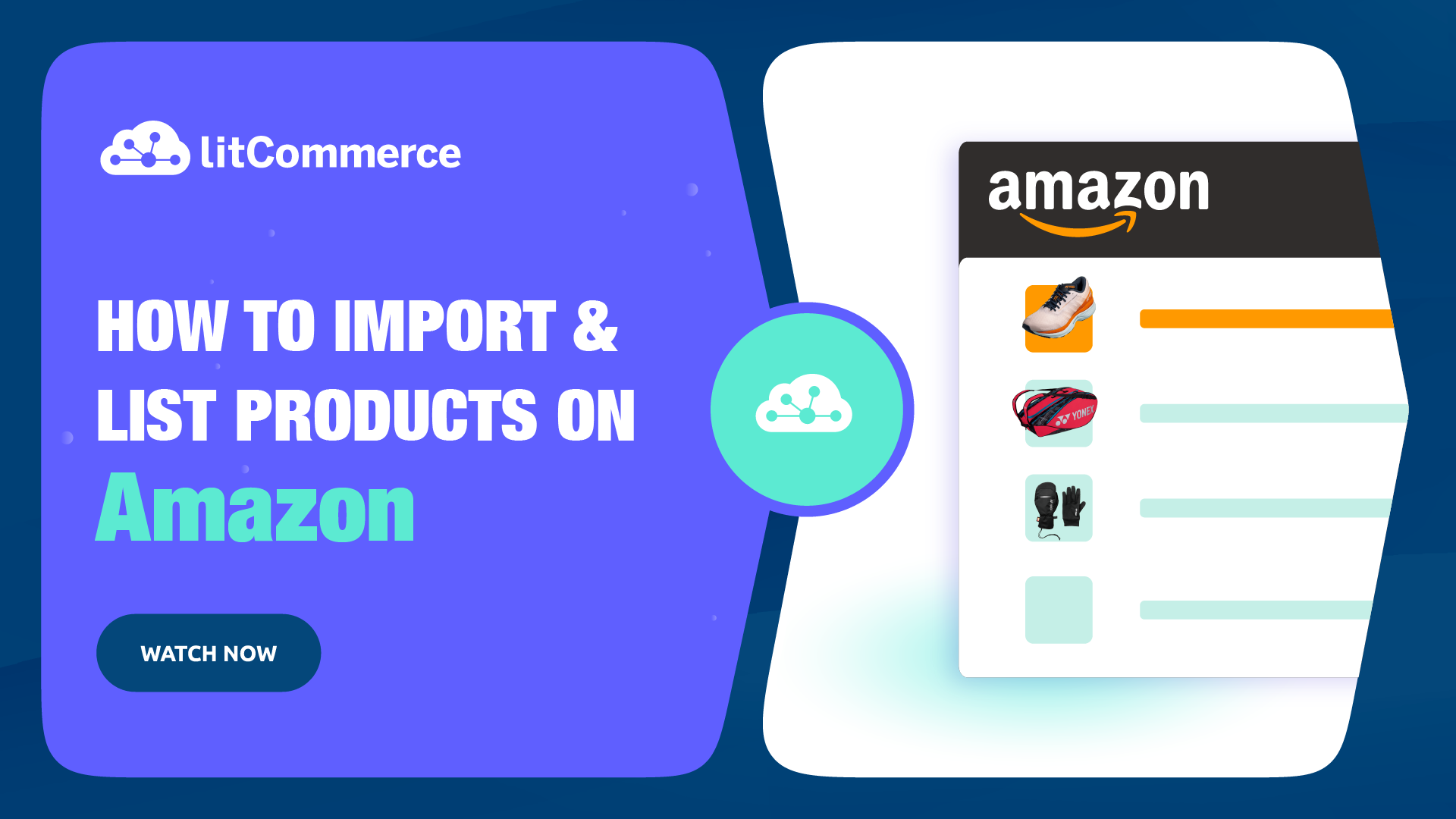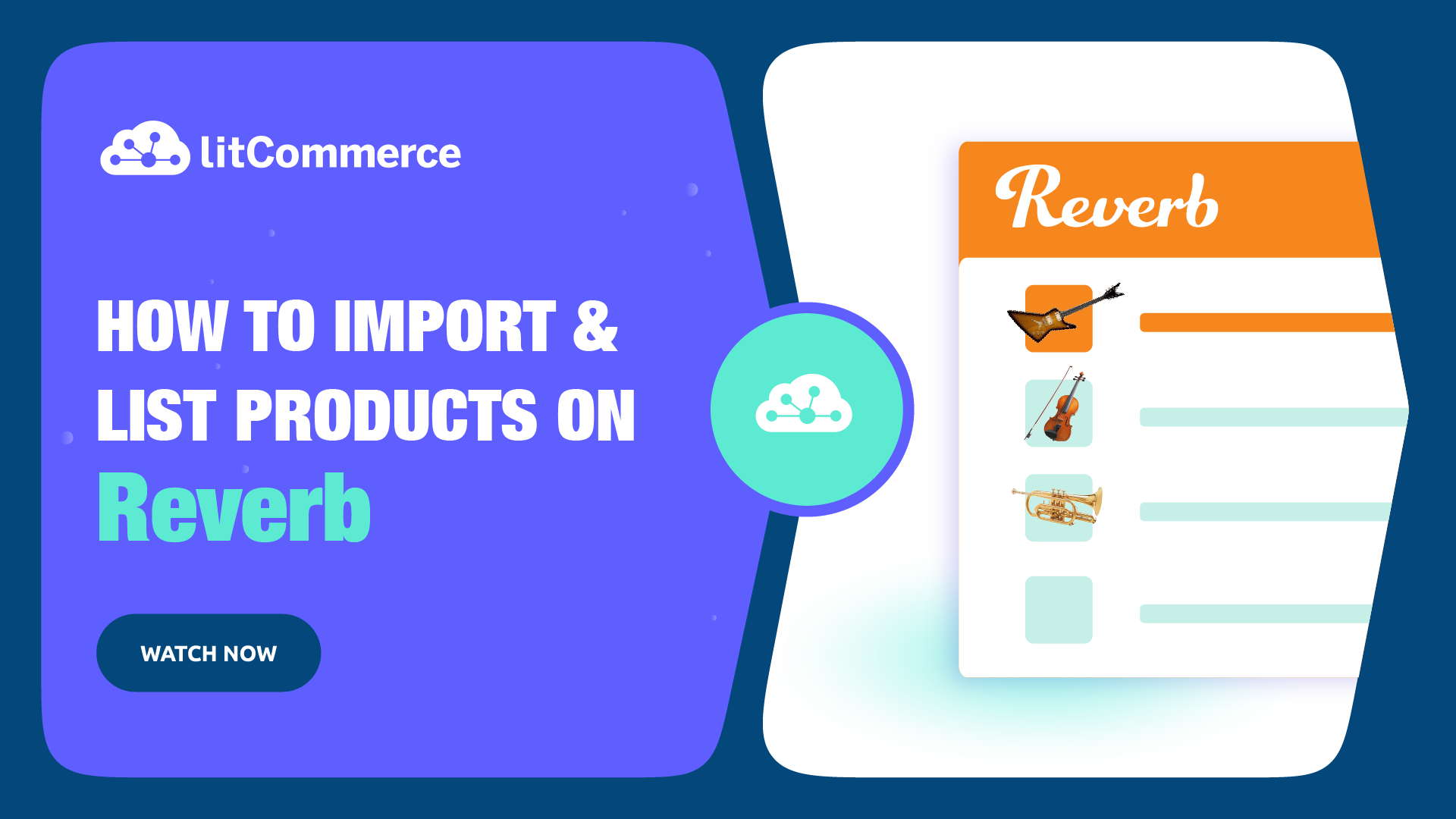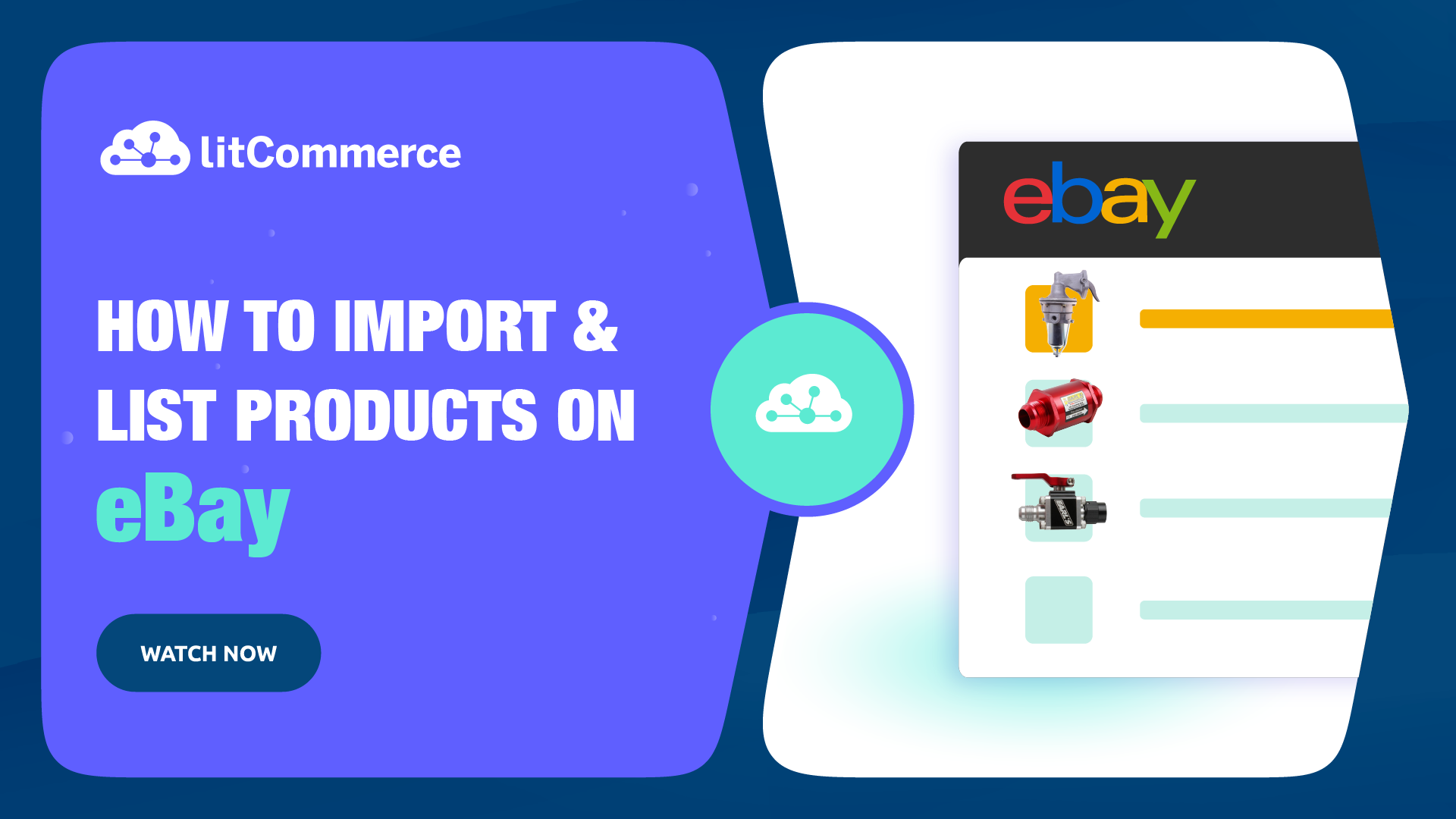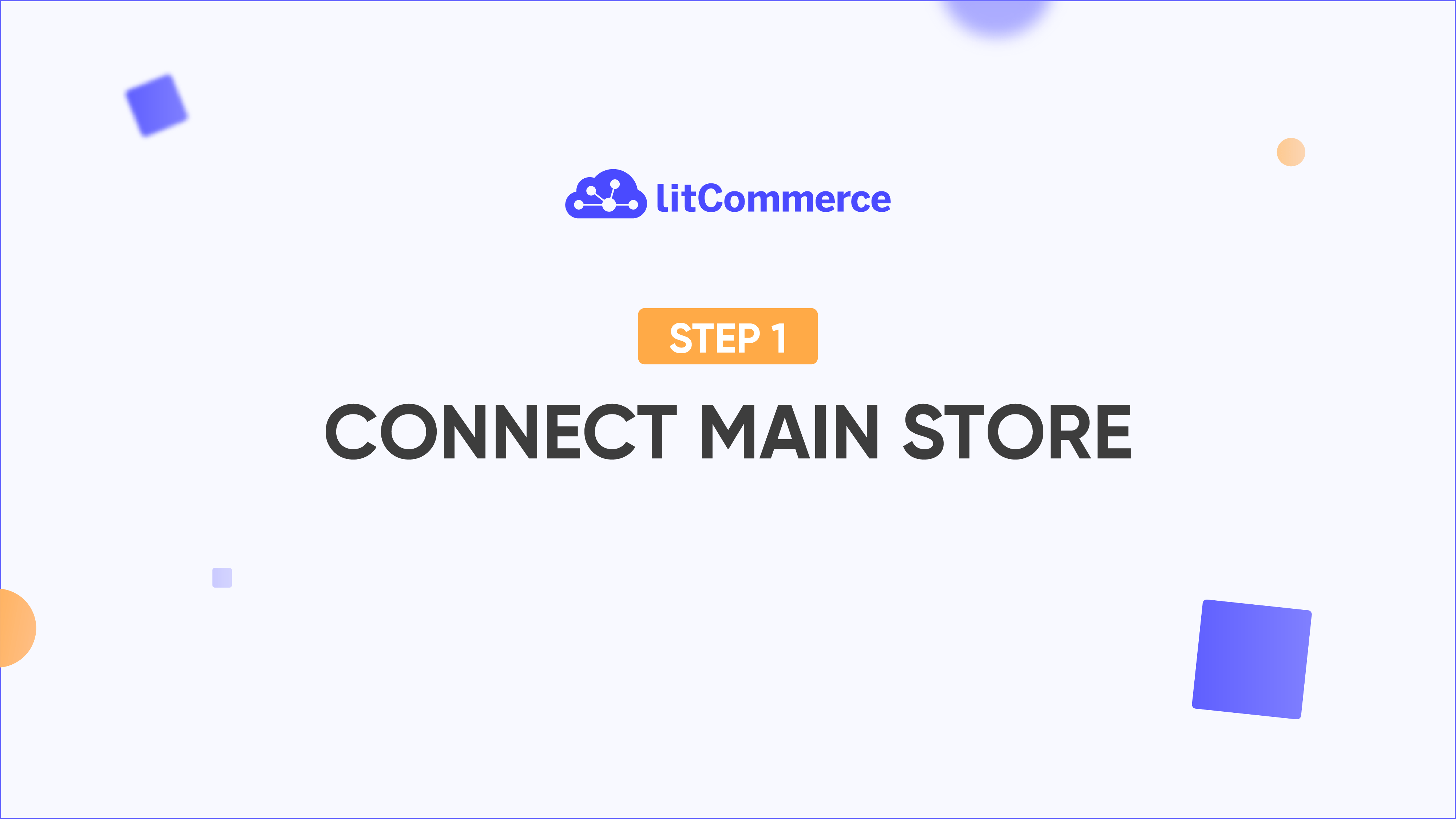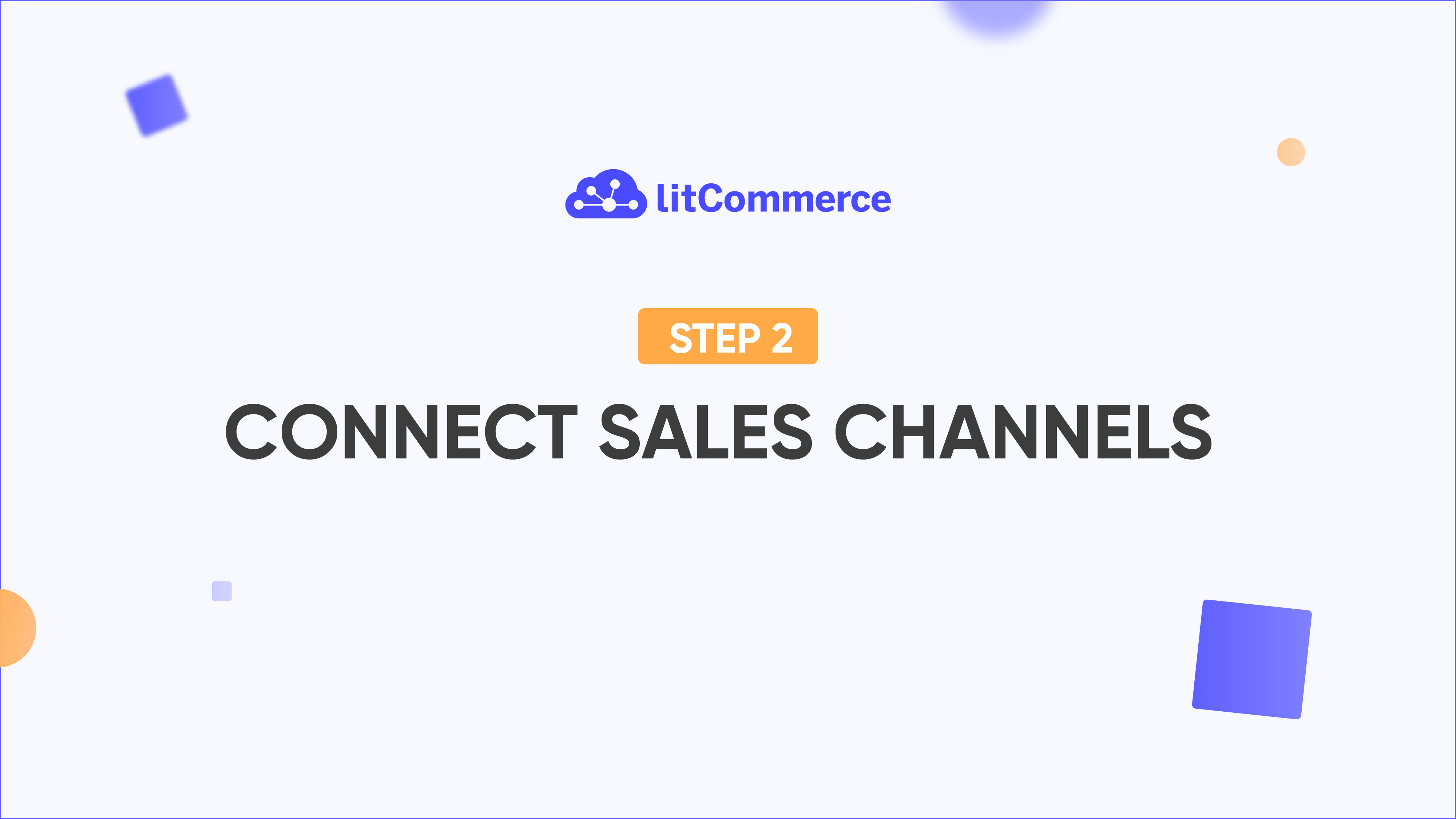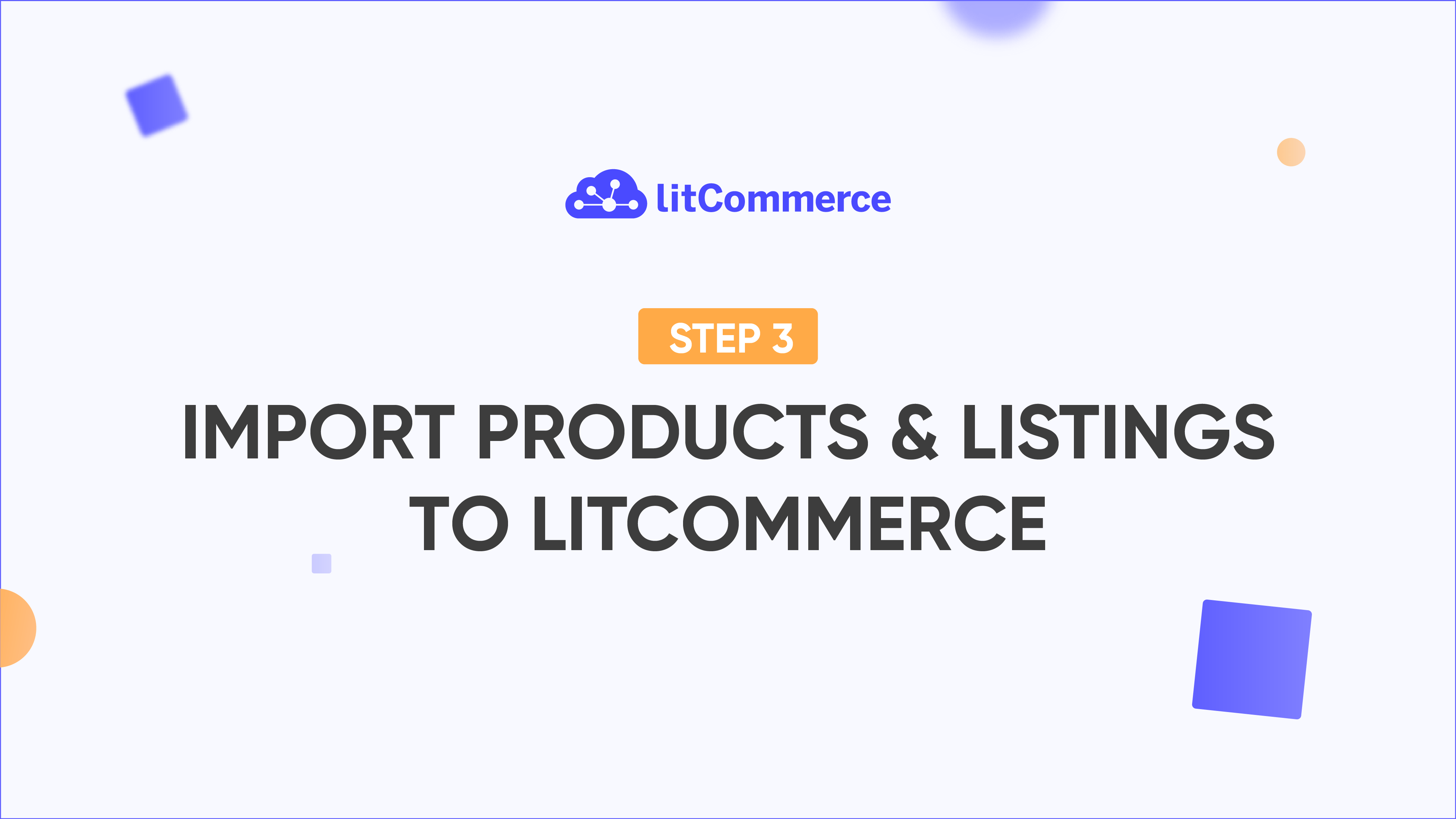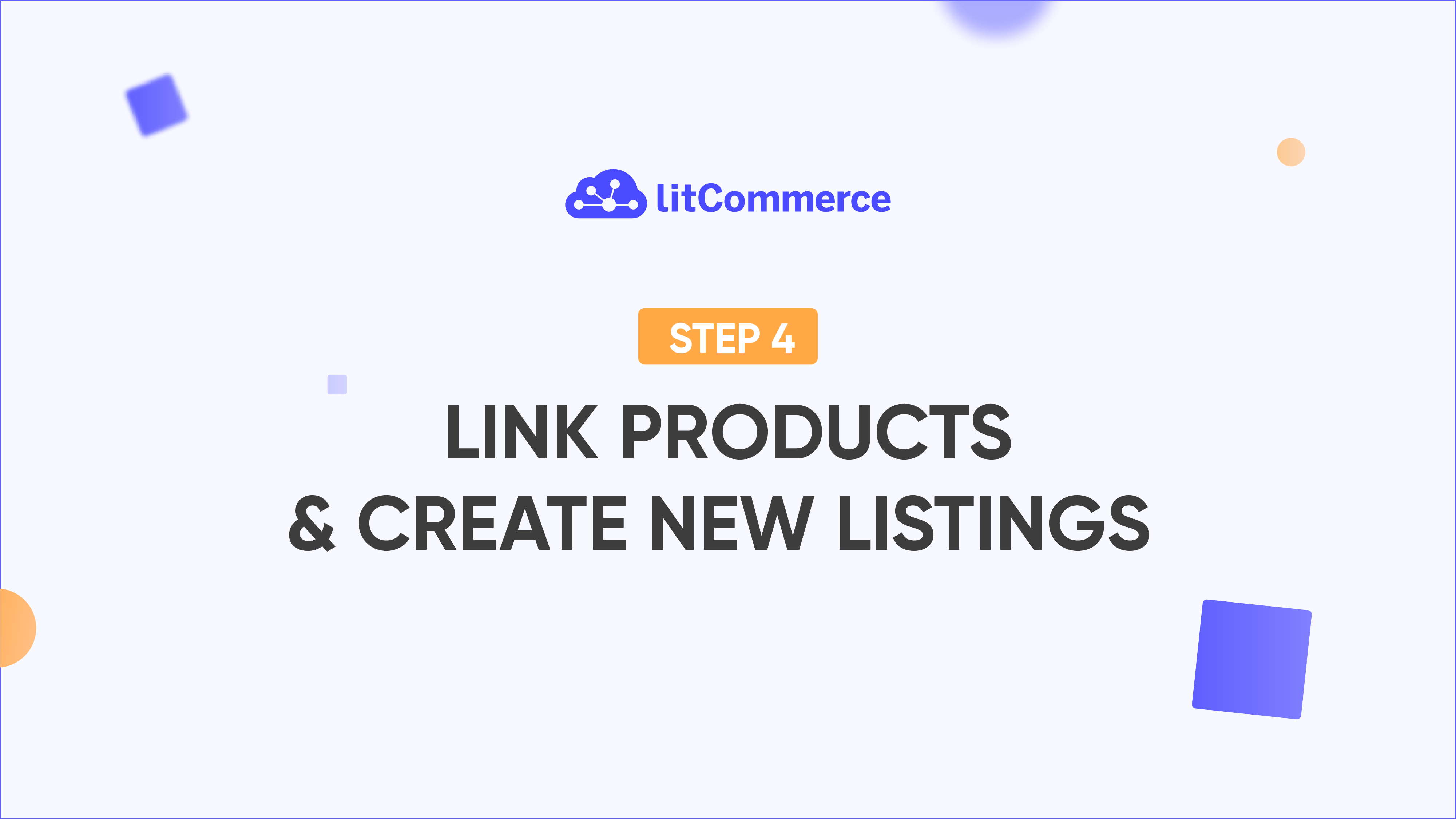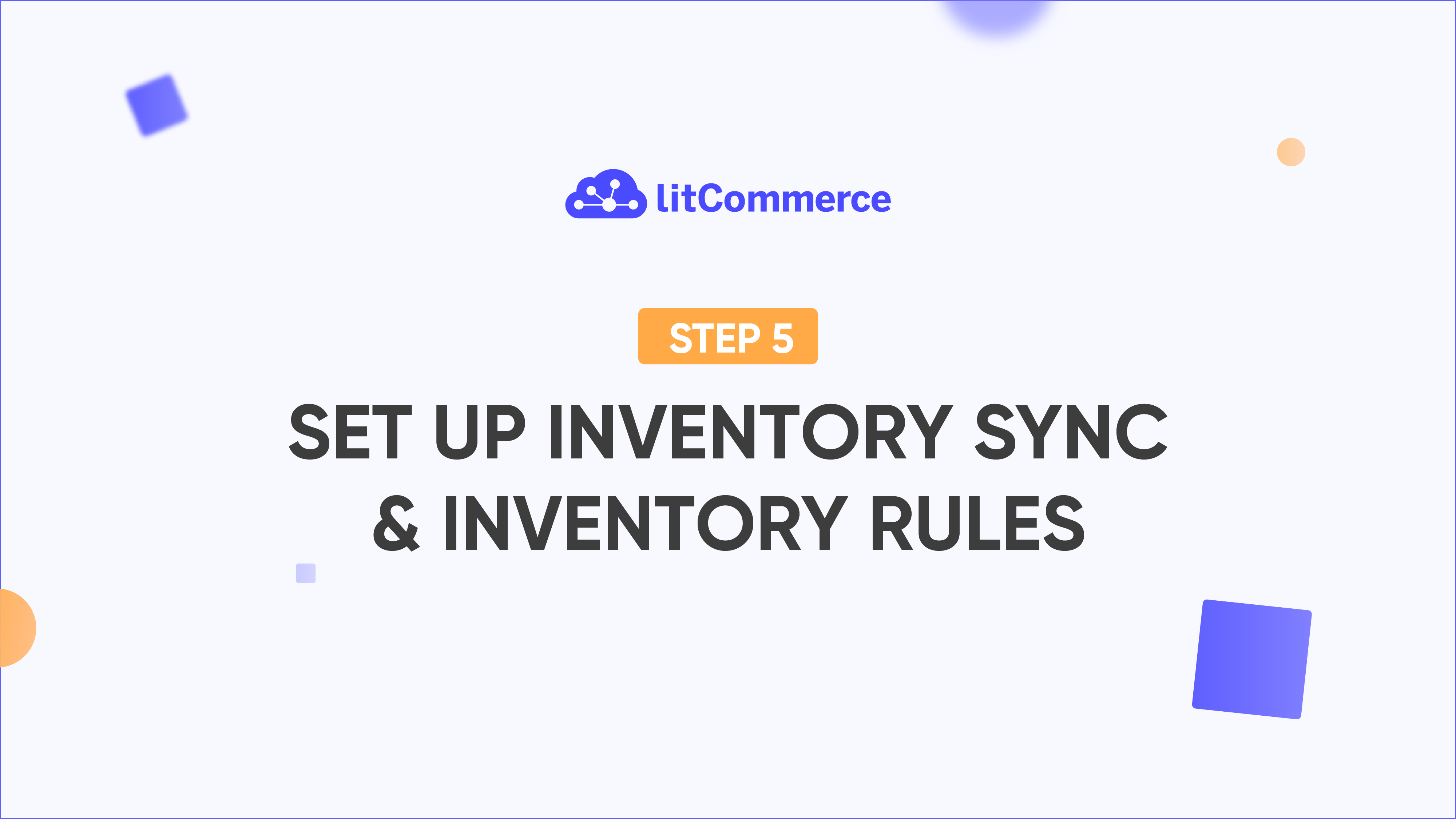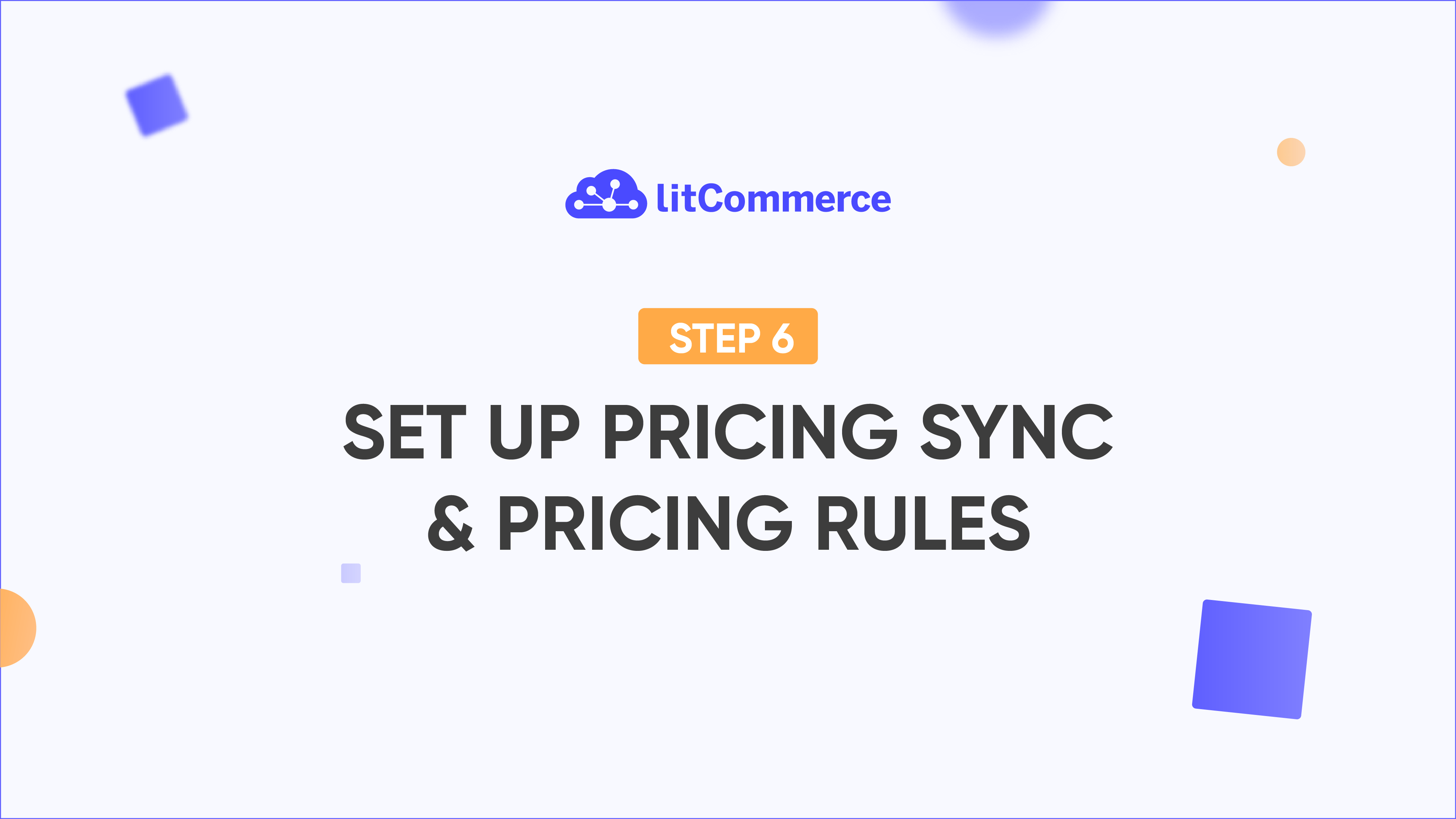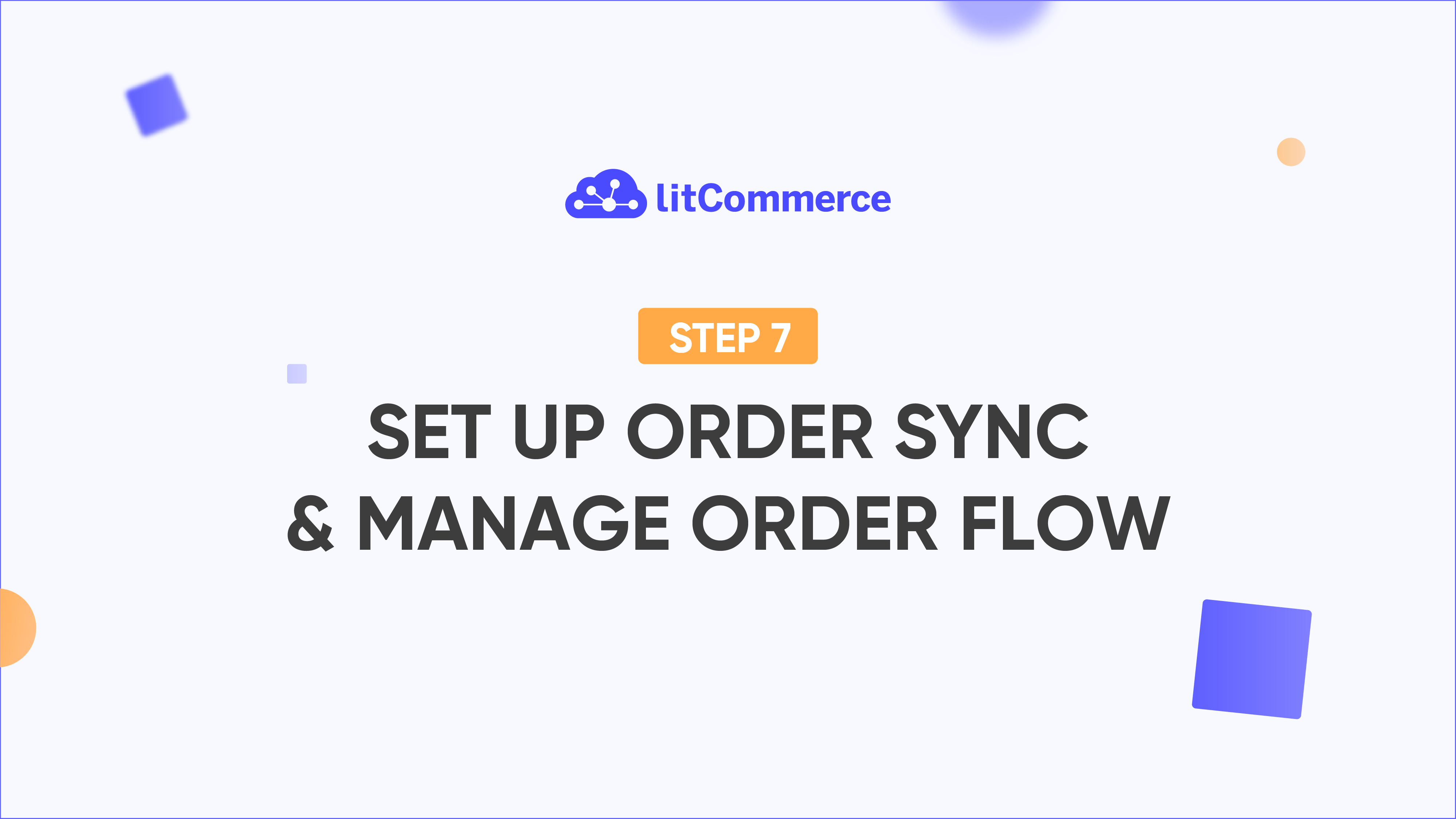After successfully connecting your Main Store and sales channels to LitCommerce, the platform seamlessly imports your product lists to the centralized dashboard.
On the LitCommerce dashboard, you have the flexibility to select multiple products for listing on Google Merchant Center. All product data is duplicated into draft listings, and from this stage onward, listing data is managed independently from the original Main Store products.
It’s important to note that the listing hasn’t been published on your Google Merchant Center store at this point. Now, it’s time to tailor your listing information before making it live. Prior to publishing the listing on the Google Merchant Center site, you’ll need to complete any missing information—details that are required by Google Merchant Center but may not be present in the product information on the Main Store. Look out for an error message accompanied by a red warning symbol (!) indicating the specific tab with missing information. The obligatory fields will be marked with a red asterisk symbol (*).
Once all the necessary information is provided, save and publish your changes to the listing. This action will seamlessly transition your listing from the Draft tab to the Active tab accordingly. Get ready to showcase your products effectively on Google Merchant Center with LitCommerce!